Page 172 of 288
9. Navigation (if so equipped)
[Navigation].“Map view settings” (page 9-10)
SETTING SPLIT SCREEN
It is possible to view the two types of map
view or the map view, and other information
at the same time. The right screen displays
the map screen, and the left screen displays
a turn list or an information screen.
Upper display
1. Push
Page 180 of 288
![INFINITI QX50 2019 Navigation Manual 9. Navigation (if so equipped)
Step 1 Step 2 Setting itemAction
[Journey Planner] Sets a route plan downloaded from the INFINITI Owner’s Portal Website.
“Using Journey Planner” (page 9-22)
[Conn INFINITI QX50 2019 Navigation Manual 9. Navigation (if so equipped)
Step 1 Step 2 Setting itemAction
[Journey Planner] Sets a route plan downloaded from the INFINITI Owner’s Portal Website.
“Using Journey Planner” (page 9-22)
[Conn](/manual-img/42/34995/w960_34995-179.png)
9. Navigation (if so equipped)
Step 1 Step 2 Setting itemAction
[Journey Planner] Sets a route plan downloaded from the INFINITI Owner’s Portal Website.
“Using Journey Planner” (page 9-22)
[Connect to Voice Menu] Connects to the INFINITI InTouchTMServices Interactive Voice Menu.
[My schedule] Allows accessing to your personal online Google Calendar
TMvia the navigation system
and displaying the calendar or read out the schedule.
[Mobile Info. Service] Delivers information such as the latest news headlines, stock quotes and sports scores set in the INFINITI InTouch
TMServices website to be displayed on your navigation
screen or be read out.
[Sync All Feeds] Updates information list by connecting to the INFINITI InTouch
TMServices Data
Center.
INFO:
. If the route is already set, the selected
location becomes a waypoint.
. After setting a destination, the location
of the destination can be adjusted and
the location can be stored in the Address
Book, etc.
“Procedures after setting route”
(page 9-27)
. The destination can be deleted.
“Canceling Route” (page 9-34)
FINDING ADDRESS
Searches for a destination by address.
1. Push
Page 181 of 288
![INFINITI QX50 2019 Navigation Manual INFO:
.Touch [State/Province] or [City] tonarrow down the specified region and
city.
“Changing region” (page 9-14)
5. Enter the name of the street. After finishing the entry, touch [List]. A list INFINITI QX50 2019 Navigation Manual INFO:
.Touch [State/Province] or [City] tonarrow down the specified region and
city.
“Changing region” (page 9-14)
5. Enter the name of the street. After finishing the entry, touch [List]. A list](/manual-img/42/34995/w960_34995-180.png)
INFO:
.Touch [State/Province] or [City] tonarrow down the specified region and
city.
“Changing region” (page 9-14)
5. Enter the name of the street. After finishing the entry, touch [List]. A list of
streets is displayed.
6. Touch the street of the destination from the list.
Lower display without waypoint
INFO:
Touch [
] on the lower display or []
on the upper display to return to the
previous screen.
7. Touch [Start] to start route guidance.
INFO:
.After setting a destination, the loca- tion of the destination can be ad-
justed and the location can be stored
in the Address Book, etc.
“Procedures after setting route”
(page 9-27)
Voice command
1. Push <
>located on the steering-
wheel.
2. After the tone sounds, speak a com- mand.
To searches for a destination by address:
“Navigation”, "Street Address”
FINDING POINTS OF INTEREST
This allows you to find a facility by name or
by category. Specify the region and city of
the destination to find it more quickly.
NOTE:
Locations and business hours of facilities
are subject to change, which may not be
reflected in the map data. Double-check this
information before you go to an emergency
facility to ensure that you can receive the proper support. Otherwise, you may not
receive emergency help when you arrive at
the destination.
A confirmation message also appears on the
navigation screen. Follow the displayed
instructions and check the items required.
Searching by a landmark name
1. Push
Page 183 of 288
![INFINITI QX50 2019 Navigation Manual .[Spell Name]:Enter the facilities name to narrow
down the search.
.[City/Area]:
— [Within a City]: Input the city to narrow down the
target city.
— [Near Destination]: When the destination is set INFINITI QX50 2019 Navigation Manual .[Spell Name]:Enter the facilities name to narrow
down the search.
.[City/Area]:
— [Within a City]: Input the city to narrow down the
target city.
— [Near Destination]: When the destination is set](/manual-img/42/34995/w960_34995-182.png)
.[Spell Name]:Enter the facilities name to narrow
down the search.
.[City/Area]:
— [Within a City]: Input the city to narrow down the
target city.
— [Near Destination]: When the destination is set, this
indicates a list of facilities around
the destination.
— [Show Along Route]: The system displays the facilities
located along the route.
5. Touch the preferred destination facility from the list.
Touch [Start] to start route guidance.
INFO:
. After setting a destination, the location
of the destination can be adjusted.
“Procedures after setting route”
(page 9-27)
. If the nearest POI cannot be searched, a
message asking whether to search from
an extended area will be displayed. When [Yes] is selected, the system starts to
search for POI in a wider area.
SETTING HOME AS DESTINA-
TION
The home location can be set as the
destination if the home location is stored in
advance. This function is especially useful
when searching for a route to return to the
home location.
1. Push
Page 185 of 288
![INFINITI QX50 2019 Navigation Manual INFO:
.Touch [Update List] to update the listinformation.
.Touch [Details] to preview the routeon the upper display.
.Touchto display facility informa-
tion.
4. The selected route plan is displayed. T INFINITI QX50 2019 Navigation Manual INFO:
.Touch [Update List] to update the listinformation.
.Touch [Details] to preview the routeon the upper display.
.Touchto display facility informa-
tion.
4. The selected route plan is displayed. T](/manual-img/42/34995/w960_34995-184.png)
INFO:
.Touch [Update List] to update the listinformation.
.Touch [Details] to preview the routeon the upper display.
.Touchto display facility informa-
tion.
4. The selected route plan is displayed. Touch [Start] after confirming the loca-
tion of the displayed destination.
INFO:
. Journey Planner is an INFINITI In-
Touch
TMServices feature. Subscription
is required to use the INFINITI In-
Touch
TMServices.
. Journey Planner cannot be used if [De-
cline] is touched on the Start-up Screen.
. Refer to the INFINITI Owner’s Portal
Website for how to set the destination
using Journey Planner.
SEARCHING FROM HISTORY
A previous destination can be set as the
destination.
Up to 100 previous destinations will be
automatically stored. If the number of pre-
vious destinations exceeds 100, the oldest
one will be replaced by the newest one.
1. Push
and touch [Destination].
2. Touch [Previous Destinations]. A list screen is displayed.
3. Touch the previous start point or the previous destination from the list.
4. Touch [Start] to start route guidance.
Voice command
1. Push <
>located on the steering-
wheel.
2. After the tone sounds, speak a com- mand.
To display the previous destinations list:
“Previous Destinations”
SETTING FREEWAY ENTRANCE/
EXIT
It is possible to set the destination to an
entrance or exit of a freeway.
1. Push and touch [Destination].
2. Touch [Freeway Entrance/Exit]. A char- acter input screen is displayed.
3. Enter the name of the freeway. After finishing entry, touch [List].
4. Touch the preferred freeway.
5. Touch [Entrance] /[Exit]. A list screen is displayed.
6. Touch the preferred destination from the list. The selected location is displayed in
the preview on the upper display.
9. Navigation (if so equipped)
9-23
Page 186 of 288
![INFINITI QX50 2019 Navigation Manual 9. Navigation (if so equipped)
INFO:
Touch [Sort] and touch [By Distance] to
sort the list by the nearest distance.
Touch [By Road No.] to sort by the road
no.
7. Touch [Start] to start route guidance INFINITI QX50 2019 Navigation Manual 9. Navigation (if so equipped)
INFO:
Touch [Sort] and touch [By Distance] to
sort the list by the nearest distance.
Touch [By Road No.] to sort by the road
no.
7. Touch [Start] to start route guidance](/manual-img/42/34995/w960_34995-185.png)
9. Navigation (if so equipped)
INFO:
Touch [Sort] and touch [By Distance] to
sort the list by the nearest distance.
Touch [By Road No.] to sort by the road
no.
7. Touch [Start] to start route guidance.
SETTING CITY CENTER
It is possible to set the center of a specified
city as a destination.
1. Push
and touch [Destination].
2. Touch [City Center]. A character input screen is displayed.
3. Enter the name of the city and touch [List]. A list screen is displayed.
INFO:
Touch [Last 5 Cities] to display the last
five cities recently set as destinations.
4. Touch the preferred destination from the list.
INFO:
Touch [Map] to preview on the upper
display. 5. The selected destination is displayed on
the upper display. Touch [Start] after
confirming the location of the displayed
destination.
SEARCHING FROM STORED LO-
CATIONS
Storing frequently used destinations in the
Address Book makes it easy to set a
destination. Locations should be stored in
the Address Book before using this function.
“Storing location” (page 9-48)
1. Push and touch [Destination].
2. Touch [Stored Locations].
3. Touch the preferred location from the list.
INFO:
Selecting [Sort] displays a list of various
sort functions.
.[By Number]: The Address Book entries are dis-
played in ascending numerical order.
.[By Name]:The Address Book entries are dis-
played in alphabetic order.
.[By Icon]:By selecting a particular icon, a list
that contains only the Address Book
entries associated with that icon is
displayed.
.[By Group]:By selecting a particular group (fa-
mily, friends, leisure, etc.), the se-
lected group is displayed at the top
of the list.
4. The selected destination is displayed on the upper display. Touch [Start] to start
route guidance.
Voice command
1. Push <
>located on the steering-
wheel.
9-24
Page 188 of 288
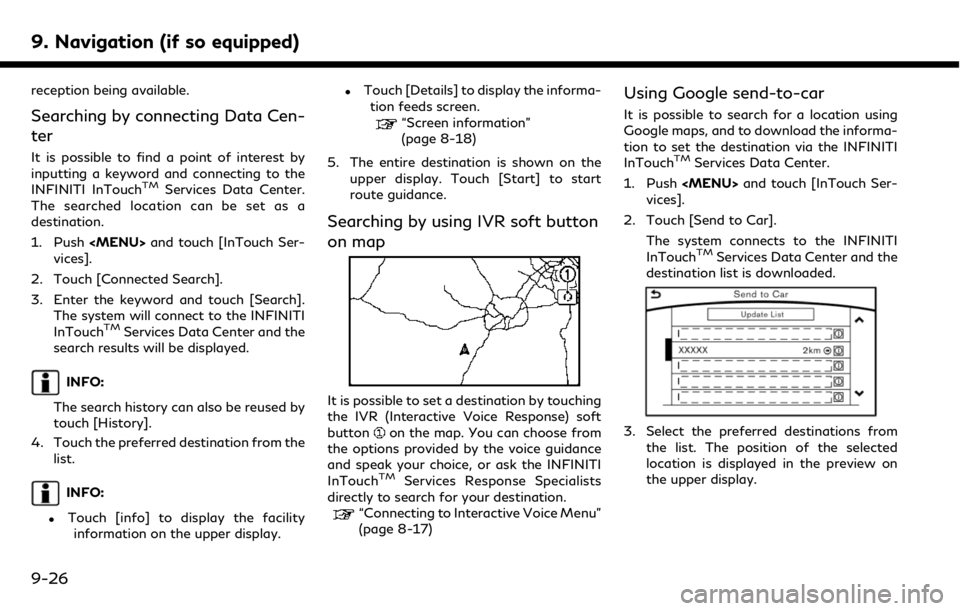
9. Navigation (if so equipped)
reception being available.
Searching by connecting Data Cen-
ter
It is possible to find a point of interest by
inputting a keyword and connecting to the
INFINITI InTouch
TMServices Data Center.
The searched location can be set as a
destination.
1. Push
and touch [InTouch Ser-
vices].
2. Touch [Connected Search].
3. Enter the keyword and touch [Search]. The system will connect to the INFINITI
InTouch
TMServices Data Center and the
search results will be displayed.
INFO:
The search history can also be reused by
touch [History].
4. Touch the preferred destination from the list.
INFO:
.Touch [info] to display the facilityinformation on the upper display.
.Touch [Details] to display the informa- tion feeds screen.
“Screen information”
(page 8-18)
5. The entire destination is shown on the upper display. Touch [Start] to start
route guidance.
Searching by using IVR soft button
on map
It is possible to set a destination by touching
the IVR (Interactive Voice Response) soft
button
on the map. You can choose from
the options provided by the voice guidance
and speak your choice, or ask the INFINITI
InTouch
TMServices Response Specialists
directly to search for your destination.
“Connecting to Interactive Voice Menu”
(page 8-17)
Using Google send-to-car
It is possible to search for a location using
Google maps, and to download the informa-
tion to set the destination via the INFINITI
InTouch
TMServices Data Center.
1. Push and touch [InTouch Ser-
vices].
2. Touch [Send to Car]. The system connects to the INFINITI
InTouch
TMServices Data Center and the
destination list is downloaded.
3. Select the preferred destinations from
the list. The position of the selected
location is displayed in the preview on
the upper display.
9-26
Page 191 of 288
![INFINITI QX50 2019 Navigation Manual ROUTE GUIDANCE
ABOUT ROUTE GUIDANCE
After setting the route, select [Start] to start
route guidance.
Throughout route guidance, the system
navigates you through the guide points
using visual and voice INFINITI QX50 2019 Navigation Manual ROUTE GUIDANCE
ABOUT ROUTE GUIDANCE
After setting the route, select [Start] to start
route guidance.
Throughout route guidance, the system
navigates you through the guide points
using visual and voice](/manual-img/42/34995/w960_34995-190.png)
ROUTE GUIDANCE
ABOUT ROUTE GUIDANCE
After setting the route, select [Start] to start
route guidance.
Throughout route guidance, the system
navigates you through the guide points
using visual and voice guidance.
CAUTION
. The navigation system’s visual and
voice guidance is for reference pur-
poses only. The contents of the gui-
dance may be inappropriate
depending on the situation.
. Follow all traffic regulations when
driving along the suggested route
(e.g., one-way traffic).
“Route guidance” (page 9-64)
Voice guidance during route gui-
dance
Basics of voice guidance:
Voice guidance announces which direction
to turn when approaching an intersection for
which a turn is necessary.
INFO:
. There may be some cases in which voice
guidance and actual road conditions do
not correspond. This may occur because
of discrepancies between the actual road
and the information on the map data, or
may also be due to the vehicle’s speed.
. In case voice guidance does not corre-
spond to the actual road conditions,
follow the information obtained from
traffic signs or notices on the road.
. Route guidance provided by the naviga-
tion system does not take carpool lane
driving into consideration, especially
when carpool lanes are separated from
other road lanes.
. The system will only announce street
names when the system language is set
to English. Street names are not an-
nounced when the system is set to
French or Spanish.
INFO:
When approaching a guide point (intersec-
tion or corner), destination, etc. during route
guidance, voice guidance announces the
remaining distance and/or turning direction. Push and hold