Page 196 of 288
![INFINITI QX50 2019 Navigation Manual 9. Navigation (if so equipped)
Showing freeway exit information:
When [Show FWY Exit] is set to ON and the
route includes a freeway or toll road, all exits
along the route which have exit information
INFINITI QX50 2019 Navigation Manual 9. Navigation (if so equipped)
Showing freeway exit information:
When [Show FWY Exit] is set to ON and the
route includes a freeway or toll road, all exits
along the route which have exit information](/manual-img/42/34995/w960_34995-195.png)
9. Navigation (if so equipped)
Showing freeway exit information:
When [Show FWY Exit] is set to ON and the
route includes a freeway or toll road, all exits
along the route which have exit information
will be shown in the turn list. The exit
information is shown as icons.
Selecting a waypoint from the exit infor-
mation list:
When exit information is displayed on the
turn list, a facility located near the freeway
exit can be set as a waypoint. The facility
categories that are not shown with an icon
cannot be selected.
1. Touch the exit where the exit informa-tion icon is displayed. The category list
screen is displayed.
2. Touch the landmark category. The list screen for showing facilities located near
the freeway exit is displayed.
INFO:
The facility categories that are not
shown with an icon cannot be selected.
3. Touch the preferred facility for the waypoint.
4. The waypoint is set, and the route search is performed.
“Procedures after setting route”
(page 9-27)
GUIDANCE SCREEN SETTINGS
The guidance screen can be displayed at all
times even when the vehicle is located away
from the guide point. Various types of
screens can be set.
“Display View Bar” (page 2-12)
CANCELING ROUTE
It is possible to delete a destination and all
waypoints that have already been set.
1. Push
Page 197 of 288
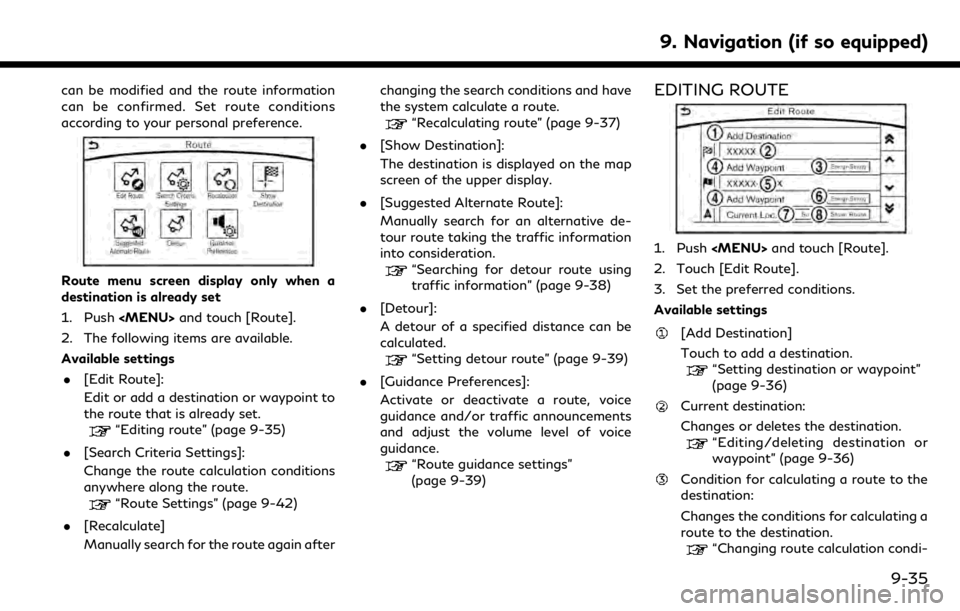
can be modified and the route information
can be confirmed. Set route conditions
according to your personal preference.
Route menu screen display only when a
destination is already set
1. Push
Page 198 of 288
![INFINITI QX50 2019 Navigation Manual 9. Navigation (if so equipped)
tions” (page 9-37)
[Add Waypoint]“Setting destination or waypoint”
(page 9-36)
Current waypoint:
Changes or deletes the waypoint.
“Editing/deleting destination o INFINITI QX50 2019 Navigation Manual 9. Navigation (if so equipped)
tions” (page 9-37)
[Add Waypoint]“Setting destination or waypoint”
(page 9-36)
Current waypoint:
Changes or deletes the waypoint.
“Editing/deleting destination o](/manual-img/42/34995/w960_34995-197.png)
9. Navigation (if so equipped)
tions” (page 9-37)
[Add Waypoint]“Setting destination or waypoint”
(page 9-36)
Current waypoint:
Changes or deletes the waypoint.
“Editing/deleting destination or
waypoint” (page 9-36)
Condition for calculating a route to a
waypoint:
Changes the conditions for calculating a
route to a waypoint.
“Changing route calculation condi-
tions” (page 9-37)
[Sort]:
Sorts the waypoint and the destination.
[Store Route]:
Stores route include a destination, way-
points, and route condition. A maximum
of five routes can be stored. Stored
routes can be easily retrieved and set as
the suggested route.
Setting destination or waypoint
A destination or waypoint can be added to a
route that has already been set. A total of six
destinations or waypoints can be set.
1. Push
and touch [Route].
2. Touch [Edit Route].
3. Touch [Add Destination] or [Add Way- point].
INFO:
If [Add Destination] is selected, the
current destination changes to a way-
point.
4. Set a destination or waypoint. The method of searching for a destination
or waypoint is the same as the one for a
destination.
“Setting destination” (page 9-14) 5. The system will recalculate the routes.
After the route search is completed, the
display will automatically return to the
menu screen. Set the route conditions as
necessary.
“Editing/deleting destination or
waypoint” (page 9-36)
INFO:
. The prior route is automatically deleted.
Editing/deleting destination or
waypoint
A destination or waypoint that has already
been set can be modified or deleted. If a
location is modified or deleted when a
suggested route is already set, the prior
suggested route will be recalculated accord-
ingly.
1. Touch a destination or waypoint that is
already set.
9-36
Page 199 of 288
![INFINITI QX50 2019 Navigation Manual 2. Touch the item you would like to set.Available settings
.[Move Loc.]:The location of the destination or
waypoint can be adjusted by moving
the cross pointer across the map on
the upper display.
.[D INFINITI QX50 2019 Navigation Manual 2. Touch the item you would like to set.Available settings
.[Move Loc.]:The location of the destination or
waypoint can be adjusted by moving
the cross pointer across the map on
the upper display.
.[D](/manual-img/42/34995/w960_34995-198.png)
2. Touch the item you would like to set.Available settings
.[Move Loc.]:The location of the destination or
waypoint can be adjusted by moving
the cross pointer across the map on
the upper display.
.[Delete]:
A destination or waypoint that has
already been set can be deleted.
INFO:
If the destination is deleted, the final
waypoint of the route becomes the destina-
tion.
Changing route calculation condi-
tions
Each section of the route between way-
points can have different route calculation
conditions. After setting these conditions,
the entire route can be recalculated.
1. Touch the preferred section of the route to the destination or waypoint.
2. Touch the preferred condition.
3. The conditions are changed and thedisplay returns to the Edit Route screen.
INFO:
. The recalculated route may not be the
shortest route because the system prior-
itizes roads that are easy to drive on for
safety reasons.
Changing order of destination and
waypoints
The order of a destination and waypoints
that are already set can be changed.
1. Touch [Sort]. A list of the destination and
waypoints is displayed.
2. Touch a preferred destination or way- point to replace the previously selected
destination or waypoint.
3. A message is displayed and the order of the destination or waypoints is changed.
RECALCULATING ROUTE
A route can be manually searched again
after changing the search conditions.
1. Push
and touch [Route].
2. Touch [Recalculate]. A message is dis- played and the route is recalculated.
9. Navigation (if so equipped)
9-37
Page 200 of 288
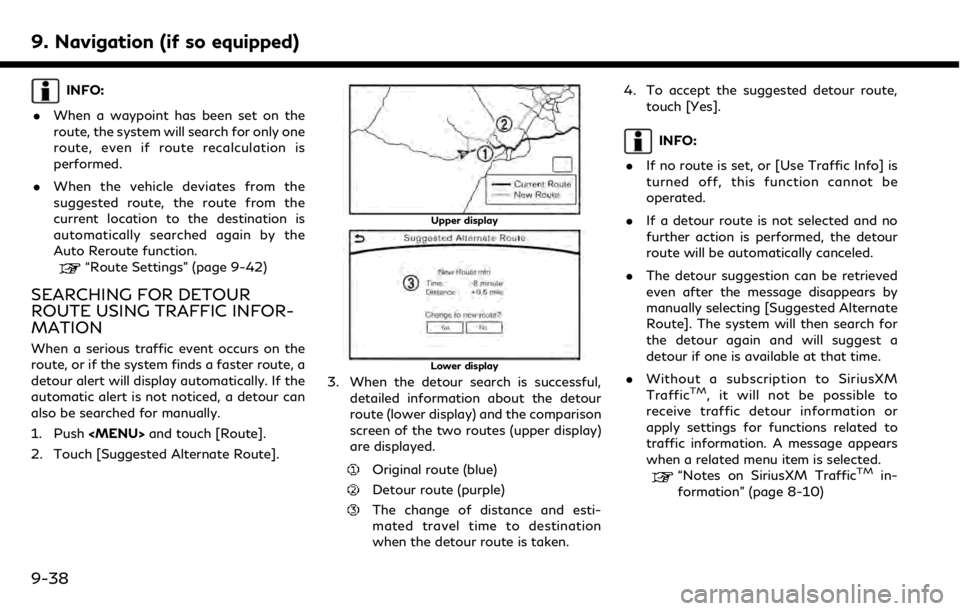
9. Navigation (if so equipped)
INFO:
. When a waypoint has been set on the
route, the system will search for only one
route, even if route recalculation is
performed.
. When the vehicle deviates from the
suggested route, the route from the
current location to the destination is
automatically searched again by the
Auto Reroute function.
“Route Settings” (page 9-42)
SEARCHING FOR DETOUR
ROUTE USING TRAFFIC INFOR-
MATION
When a serious traffic event occurs on the
route, or if the system finds a faster route, a
detour alert will display automatically. If the
automatic alert is not noticed, a detour can
also be searched for manually.
1. Push
and touch [Route].
2. Touch [Suggested Alternate Route].
Upper display
Lower display
3. When the detour search is successful, detailed information about the detour
route (lower display) and the comparison
screen of the two routes (upper display)
are displayed.
Original route (blue)
Detour route (purple)
The change of distance and esti-
mated travel time to destination
when the detour route is taken. 4. To accept the suggested detour route,
touch [Yes].
INFO:
. If no route is set, or [Use Traffic Info] is
turned off, this function cannot be
operated.
. If a detour route is not selected and no
further action is performed, the detour
route will be automatically canceled.
. The detour suggestion can be retrieved
even after the message disappears by
manually selecting [Suggested Alternate
Route]. The system will then search for
the detour again and will suggest a
detour if one is available at that time.
. Without a subscription to SiriusXM
Traffic
TM, it will not be possible to
receive traffic detour information or
apply settings for functions related to
traffic information. A message appears
when a related menu item is selected.
“Notes on SiriusXM TrafficTMin-
formation” (page 8-10)
9-38
Page 201 of 288
![INFINITI QX50 2019 Navigation Manual Automatic detour guidance
When [Auto Reroute] and [Use Traffic Info]
are turned on in the detailed route settings, a
message will be displayed automatically
when the system finds a detour.
“Route Se INFINITI QX50 2019 Navigation Manual Automatic detour guidance
When [Auto Reroute] and [Use Traffic Info]
are turned on in the detailed route settings, a
message will be displayed automatically
when the system finds a detour.
“Route Se](/manual-img/42/34995/w960_34995-200.png)
Automatic detour guidance
When [Auto Reroute] and [Use Traffic Info]
are turned on in the detailed route settings, a
message will be displayed automatically
when the system finds a detour.
“Route Settings” (page 9-42)
Upper display
Lower display
To accept the suggested detour route, touch
[Yes].
INFO:
. If no operation is performed for one
minute after the message is displayed,
the message disappears. The detour will
not be accepted, and the current sug-
gested route will remain unchanged.
. When [Traffic Announcement] is turned
on in the guidance settings, the system
will announce voice guidance at the same
time that the message appears on the
screen.
“Guidance settings” (page 9-39)
SETTING DETOUR ROUTE
To detour from the suggested route, a route
detouring for a specified distance can be
calculated.
1. Push
and touch [Route] on the
upper half display.
2. Touch [Detour].
3. Touch a detour distance select from 1/2 mile, 1 mile, 3 miles or 5 miles. After
calculating the detour, the system dis-
plays the detour route on the map.
INFO:
. When the vehicle has deviated from the
suggested route, [Detour] cannot be
selected.
. If the system cannot calculate a detour
with the specified conditions the pre-
vious suggested route is displayed.
. If the vehicle is traveling very fast, the
detour route may start from a location
that the vehicle has already passed.
ROUTE GUIDANCE SETTINGS
The route search conditions and route
guidance can be set.
1. Push and touch [Settings].
2. Touch [Navigation].
3. Touch the item you would like to set.
Guidance settings
Various guidance information can be set to
be played during route guidance and the
route and/or voice guidance can be acti-
vated or deactivated.
9. Navigation (if so equipped)
9-39
Page 202 of 288
![INFINITI QX50 2019 Navigation Manual 9. Navigation (if so equipped)
Setting itemAction
[Guidance Prefer-
ences] [Voice Guidance]
Activates or deactivates voice guidance.
[Guidance Volume] Adjusts the volume level of voice guidance.
[Voic INFINITI QX50 2019 Navigation Manual 9. Navigation (if so equipped)
Setting itemAction
[Guidance Prefer-
ences] [Voice Guidance]
Activates or deactivates voice guidance.
[Guidance Volume] Adjusts the volume level of voice guidance.
[Voic](/manual-img/42/34995/w960_34995-201.png)
9. Navigation (if so equipped)
Setting itemAction
[Guidance Prefer-
ences] [Voice Guidance]
Activates or deactivates voice guidance.
[Guidance Volume] Adjusts the volume level of voice guidance.
[Voice Guidance Set-
tings] Sets advanced settings for the voice guidance announced or chime at
guide points.
[Turn Point] Turns on the sound that chimes when a maneuver should be performed.
[Simple Guide] The system announces voice guidance twice: “Simple Guidance 1” and “Simple Guidance 2”.
[Normal Guide] The system announces voice guidance three times : “Simple Guidance 1”, “Simple Guidance 2” and “Turn Point”.
[Full Guide] The system announces voice guidance at all times.
[Traffic Announcement] Activate/deactivate the traffic announcement. When this item is acti-
vated, the system provides an announcement of a traffic information
event on the route. The indicator illuminates if traffic announcement is
activated.
[Arrival Time Format] [Estimated Time of Arrival]Displays the estimated arrival time.
9-40
Page 203 of 288
![INFINITI QX50 2019 Navigation Manual Setting itemAction
[Guidance Prefer-
ences] [Trip Time Remaining] Displays the time required to travel to the destination.
[Estimated Time] [Destination] Switches the display of the estimated travel t INFINITI QX50 2019 Navigation Manual Setting itemAction
[Guidance Prefer-
ences] [Trip Time Remaining] Displays the time required to travel to the destination.
[Estimated Time] [Destination] Switches the display of the estimated travel t](/manual-img/42/34995/w960_34995-202.png)
Setting itemAction
[Guidance Prefer-
ences] [Trip Time Remaining] Displays the time required to travel to the destination.
[Estimated Time] [Destination] Switches the display of the estimated travel time to the destination or
waypoint that is displayed on the map screen. Display
of the travel
time to the destination.
[Waypoints] Display
of the travel time to the waypoint.
[Set Average Speeds] [Auto] If set to ON, the system automatically calculates the time required to travel to the destination.
[Freeway] Adjust the average vehicle speed on a freeway.
[Main Road] Adjust the average vehicle speed on a main road.
[Town Road] Adjust the average vehicle speed on a town road.
[Residential] Adjust the average vehicle speed in a residential area.
[Reset Settings] Sets the average vehicle speeds to the default values.
[Auto Reroute] If the vehicle deviates from the suggested route, the system automatically recalculates a route that guides the vehicle to the suggested route.
INFO:
The guidance volume can also be adjusted by turning the audio system volume control button or pushing <+>/<−> on the steering-wheel while
voice guidance is being announced.
9. Navigation (if so equipped)
9-41