Page 125 of 288
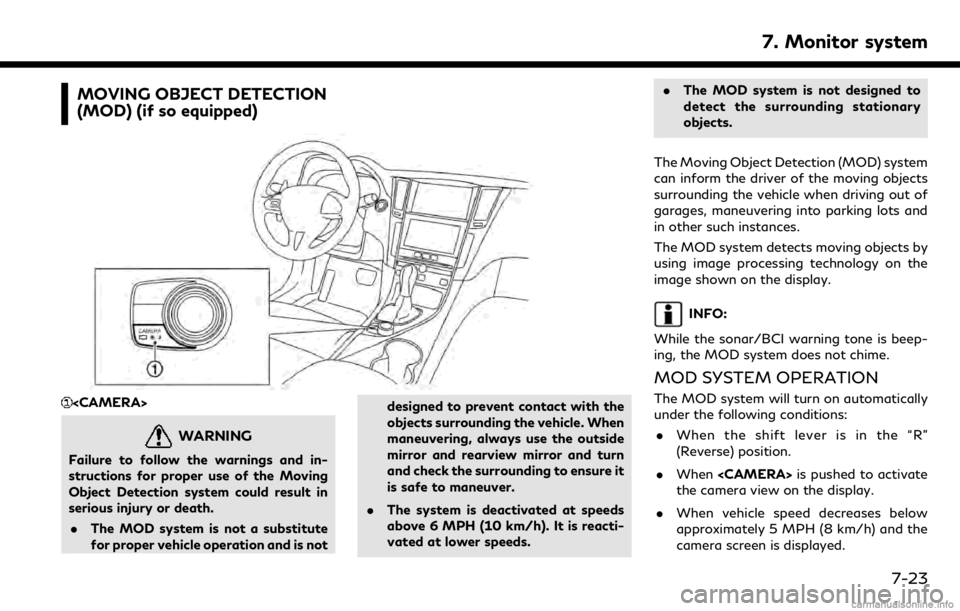
MOVING OBJECT DETECTION
(MOD) (if so equipped)
WARNING
Failure to follow the warnings and in-
structions for proper use of the Moving
Object Detection system could result in
serious injury or death.. The MOD system is not a substitute
for proper vehicle operation and is not designed to prevent contact with the
objects surrounding the vehicle. When
maneuvering, always use the outside
mirror and rearview mirror and turn
and check the surrounding to ensure it
is safe to maneuver.
. The system is deactivated at speeds
above 6 MPH (10 km/h). It is reacti-
vated at lower speeds. .
The MOD system is not designed to
detect the surrounding stationary
objects.
The Moving Object Detection (MOD) system
can inform the driver of the moving objects
surrounding the vehicle when driving out of
garages, maneuvering into parking lots and
in other such instances.
The MOD system detects moving objects by
using image processing technology on the
image shown on the display.
INFO:
While the sonar/BCI warning tone is beep-
ing, the MOD system does not chime.
MOD SYSTEM OPERATION
The MOD system will turn on automatically
under the following conditions: . When the shift lever is in the “R”
(Reverse) position.
. When is pushed to activate
the camera view on the display.
. When vehicle speed decreases below
approximately 5 MPH (8 km/h) and the
camera screen is displayed.
7. Monitor system
7-23
Page 126 of 288
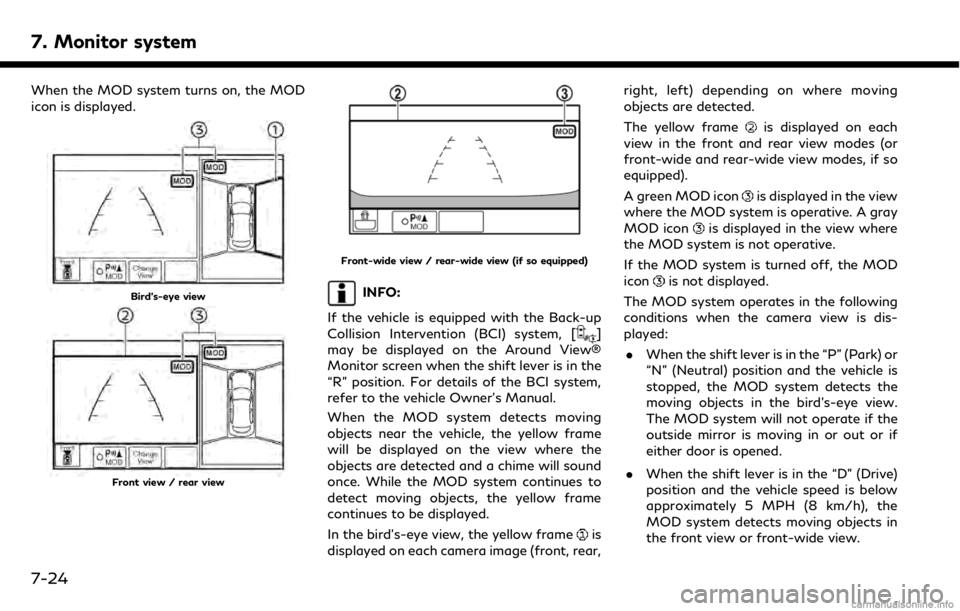
7. Monitor system
When the MOD system turns on, the MOD
icon is displayed.
Bird’s-eye view
Front view / rear view
Front-wide view / rear-wide view (if so equipped)
INFO:
If the vehicle is equipped with the Back-up
Collision Intervention (BCI) system, [
]
may be displayed on the Around View®
Monitor screen when the shift lever is in the
“R” position. For details of the BCI system,
refer to the vehicle Owner’s Manual.
When the MOD system detects moving
objects near the vehicle, the yellow frame
will be displayed on the view where the
objects are detected and a chime will sound
once. While the MOD system continues to
detect moving objects, the yellow frame
continues to be displayed.
In the bird’s-eye view, the yellow frame
is
displayed on each camera image (front, rear, right, left) depending on where moving
objects are detected.
The yellow frame
is displayed on each
view in the front and rear view modes (or
front-wide and rear-wide view modes, if so
equipped).
A green MOD icon
is displayed in the view
where the MOD system is operative. A gray
MOD icon
is displayed in the view where
the MOD system is not operative.
If the MOD system is turned off, the MOD
icon
is not displayed.
The MOD system operates in the following
conditions when the camera view is dis-
played: . When the shift lever is in the “P” (Park) or
“N” (Neutral) position and the vehicle is
stopped, the MOD system detects the
moving objects in the bird’s-eye view.
The MOD system will not operate if the
outside mirror is moving in or out or if
either door is opened.
. When the shift lever is in the “D” (Drive)
position and the vehicle speed is below
approximately 5 MPH (8 km/h), the
MOD system detects moving objects in
the front view or front-wide view.
7-24
Page 127 of 288
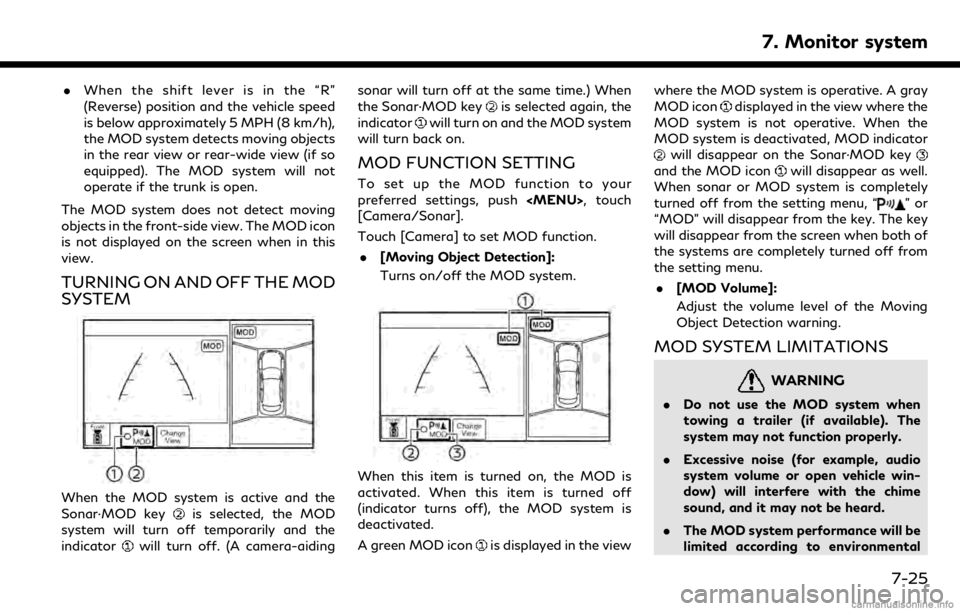
.When the shift lever is in the “R”
(Reverse) position and the vehicle speed
is below approximately 5 MPH (8 km/h),
the MOD system detects moving objects
in the rear view or rear-wide view (if so
equipped). The MOD system will not
operate if the trunk is open.
The MOD system does not detect moving
objects in the front-side view. The MOD icon
is not displayed on the screen when in this
view.
TURNING ON AND OFF THE MOD
SYSTEM
When the MOD system is active and the
Sonar·MOD keyis selected, the MOD
system will turn off temporarily and the
indicator
will turn off. (A camera-aiding sonar will turn off at the same time.) When
the Sonar·MOD key
is selected again, the
indicator
will turn on and the MOD system
will turn back on.
MOD FUNCTION SETTING
To set up the MOD function to your
preferred settings, push
Page 128 of 288
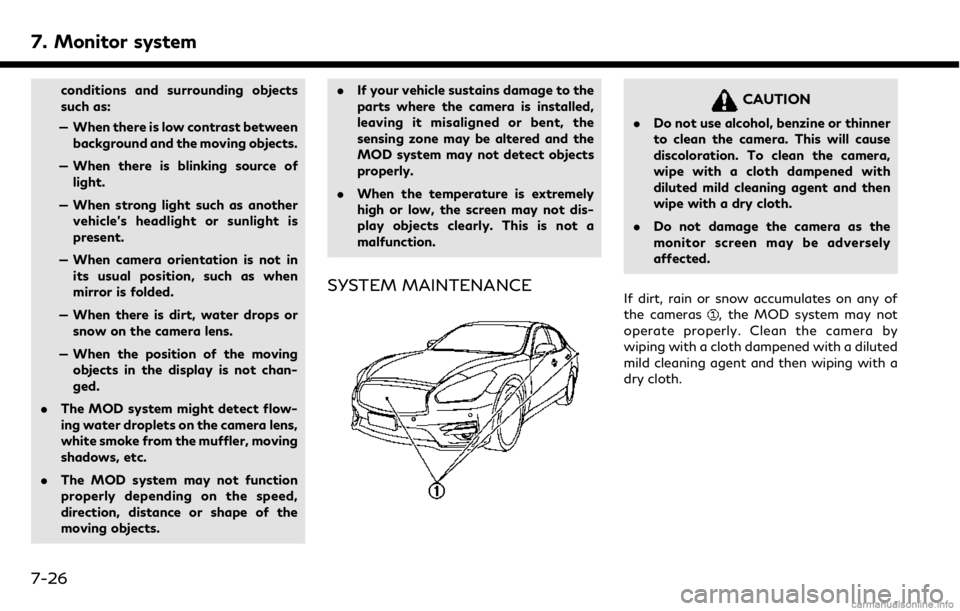
7. Monitor system
conditions and surrounding objects
such as:
— When there is low contrast between background and the moving objects.
— When there is blinking source of light.
— When strong light such as another vehicle’s headlight or sunlight is
present.
— When camera orientation is not in its usual position, such as when
mirror is folded.
— When there is dirt, water drops or snow on the camera lens.
— When the position of the moving objects in the display is not chan-
ged.
. The MOD system might detect flow-
ing water droplets on the camera lens,
white smoke from the muffler, moving
shadows, etc.
. The MOD system may not function
properly depending on the speed,
direction, distance or shape of the
moving objects. .
If your vehicle sustains damage to the
parts where the camera is installed,
leaving it misaligned or bent, the
sensing zone may be altered and the
MOD system may not detect objects
properly.
. When the temperature is extremely
high or low, the screen may not dis-
play objects clearly. This is not a
malfunction.
SYSTEM MAINTENANCE
CAUTION
.Do not use alcohol, benzine or thinner
to clean the camera. This will cause
discoloration. To clean the camera,
wipe with a cloth dampened with
diluted mild cleaning agent and then
wipe with a dry cloth.
. Do not damage the camera as the
monitor screen may be adversely
affected.
If dirt, rain or snow accumulates on any of
the cameras
, the MOD system may not
operate properly. Clean the camera by
wiping with a cloth dampened with a diluted
mild cleaning agent and then wiping with a
dry cloth.
7-26
Page 130 of 288
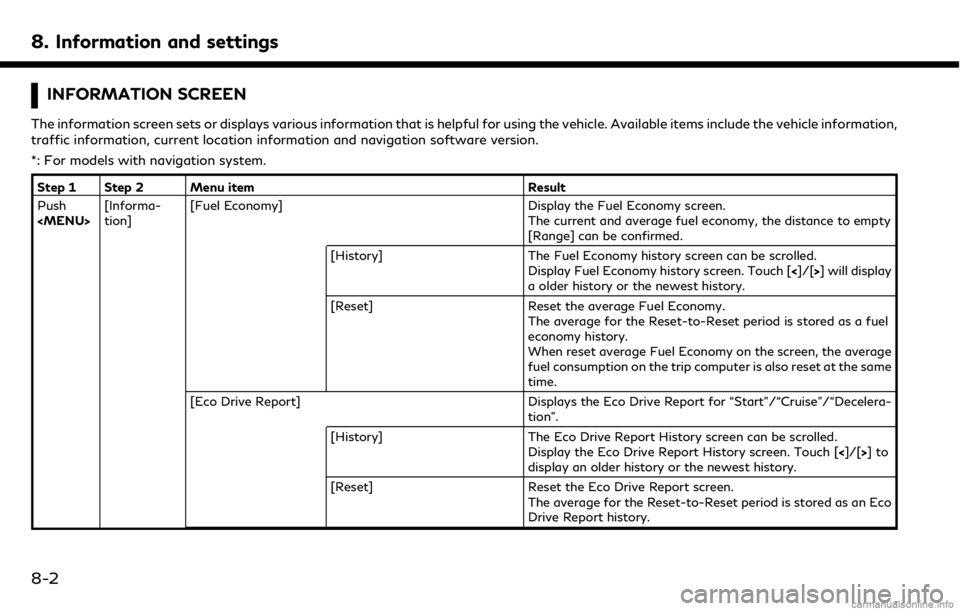
8. Information and settings
INFORMATION SCREEN
The information screen sets or displays various information that is helpful for using the vehicle. Available items include the vehicle information,
traffic information, current location information and navigation software version.
*: For models with navigation system.
Step 1 Step 2 Menu itemResult
Push
Page 131 of 288
Step 1 Step 2 Menu itemResult
[Where am I?]* The name and distance of the next/previous street, and other
information that indicates the current vehicle location are
displayed.
[Traffic Information]* Allows traffic information setup.
“Viewing traffic information” (page 9-44)
[Map Information]* Display the map version, software version and Navi ID.
INFO:
. A SiriusXM Traffic
TMsubscription is necessary to view Traffic Info.
. The fuel economy information may differ from the information displayed on the vehicle information display. This is due to the timing
difference in updating the information and does not indicate a malfunction.
8. Information and settings
8-3
Page 133 of 288
![INFINITI QX50 2019 Navigation Manual Automotive Weather information
Step 1Step 2Menu item Action
Push <MENU> [SXM Info] [Automotive
Weather][Current Weather]
Models with navigation system
Display current weather condition information. To INFINITI QX50 2019 Navigation Manual Automotive Weather information
Step 1Step 2Menu item Action
Push <MENU> [SXM Info] [Automotive
Weather][Current Weather]
Models with navigation system
Display current weather condition information. To](/manual-img/42/34995/w960_34995-132.png)
Automotive Weather information
Step 1Step 2Menu item Action
Push
Page 134 of 288
![INFINITI QX50 2019 Navigation Manual 8. Information and settings
Step 1Step 2Menu item Action
Push <MENU> [SXM Info] [Automotive
Weather][Alert Map]* Show Alert Map information on the upper display. Touch [Legend] to
display the detailed INFINITI QX50 2019 Navigation Manual 8. Information and settings
Step 1Step 2Menu item Action
Push <MENU> [SXM Info] [Automotive
Weather][Alert Map]* Show Alert Map information on the upper display. Touch [Legend] to
display the detailed](/manual-img/42/34995/w960_34995-133.png)
8. Information and settings
Step 1Step 2Menu item Action
Push