Page 18 of 24
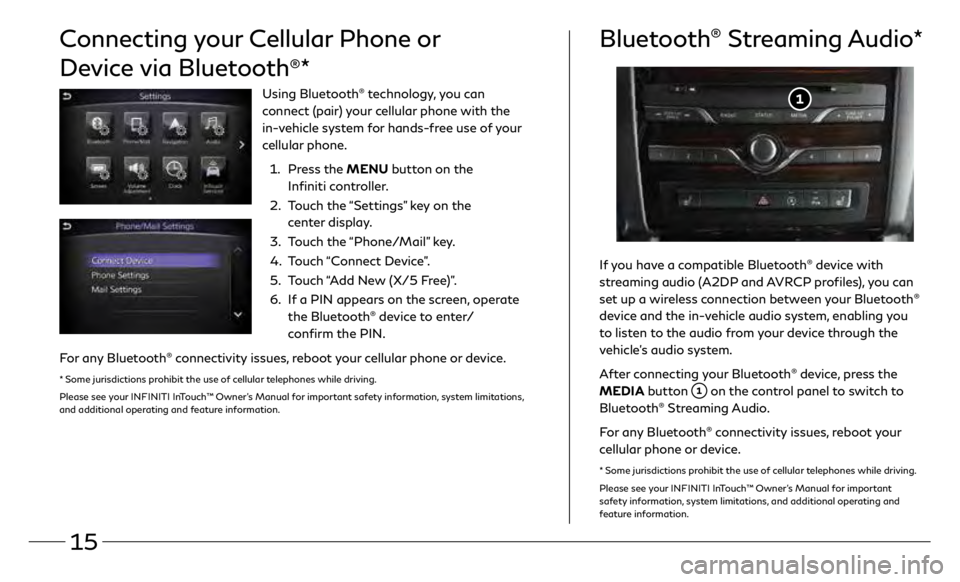
15
If you have a compatible Bluetooth® device with
streaming audio (A2DP and AVRCP profiles), you can
set up a wireless connection between your Bluetooth
®
device and the in-vehicle audio system, enabling you
to listen to the audio from your device through the
vehicle’s audio system.
After connecting your Bluetooth
® device, press the
MEDIA button
on the control panel to switch to
Bluetooth® Streaming Audio.
For any Bluetooth
® connectivity issues, reboot your
cellular phone or device.
* Some jurisdictions prohibit the use of cellular telephones while driving.
Please see your INFINITI InTouch™ Owner’s Manual for important
safety information, system limitations, and additional operating and
feature information.
Bluetooth® Streaming Audio*
Connecting your Cellular Phone or
Device via Bluetooth
®*
Using Bluetooth® technology, you can
connect (pair) your cellular phone with the
in-vehicle system for hands-free use of your
cellular phone.
1.
Pr
ess the MENU button on the
Infiniti controller.
2.
T
ouch the “Settings” key on the
center display.
3
.
T
ouch the “Phone/Mail” key.
4.
T
ouch “Connect Device”.
5.
T
ouch “Add New (X/5 Free)”.
6.
I
f a PIN appears on the screen, operate
the Bluetooth
® device to enter/
confirm the PIN.
For any Bluetooth® connectivity issues, reboot your cellular phone or device.
* Some jurisdictions prohibit the use of cellular telephones while driving.
Please see your INFINITI InTouch™ Owner’s Manual for important safety information, system limitations,
and additional operating and feature information.
Page 19 of 24
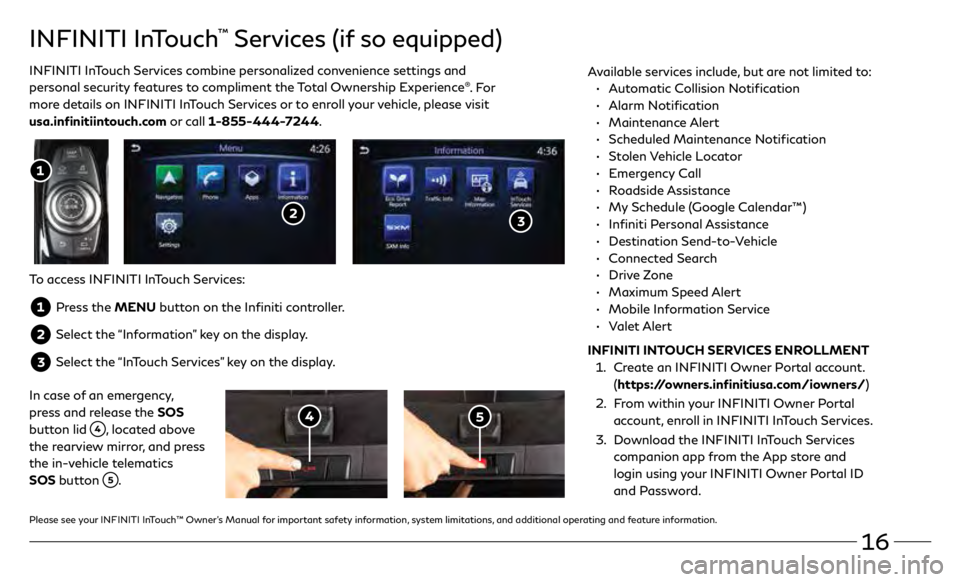
16
INFINITI InTouch™ Services (if so equipped)
INFINITI InTouch Services combine personalized convenience settings and
personal security features to compliment the Total Ownership Experience®. Fo r
more details on INFINITI InTouch Services or to enroll your vehicle, please visit
usa.infinitiintouch.com or call 1-855-444-7244. Available services include, but are not limited to: •
A utomatic Collision Notification
•
Alarm Notification
•
Maintenance Alert
•
Scheduled Main
tenance Notification
•
Stolen Vehicle Locator
•
Emergency Call
•
Roadside Assistance
•
M
y Schedule (Google Calendar™)
•
Infiniti Personal Assistance
•
Destination Send-to-Vehicle
•
Connected Search
•
Drive Zone
•
Maximum Speed Alert
•
Mobile Information Service
•
Valet Alert
INFINITI INTOUCH SERVICES ENROLLMENT
1.
Cr
eate an INFINITI Owner Portal account.
(https://owners.infinitiusa.com/iowners/)
2.
F
rom within your INFINITI Owner Portal
account, enroll in INFINITI InTouch Services.
3
.
Do
wnload the INFINITI InTouch Services
companion app from the App store and
login using your INFINITI Owner Portal ID
and Password.
To access INFINITI InTouch Services:
Press the MENU button on the Infiniti controller.
Select the “Information” key on the display.
Select the “InTouch Services” key on the display.
In case of an emergency,
press and release the SOS
button lid
, located above
the rearview mirror, and press
the in-vehicle telematics
SOS button
.
Please see your INFINITI InTouch™ Owner’s Manual for important safety information, system limitations, and additional operating and feature information.
Page 20 of 24
17
Navigation System (if so equipped)
Use the Infiniti controller and OK button to navigate through the
center display screens.
•
Press the
button to return to the previous screen.
•
Press the MAP/VOICE button
to display the map.
SETTING A ROUTE
To set a route, first ensure that the correct region is selected on the
touch-screen.
1.
Pr
ess the MENU button
on the Infiniti controller.
2.
T
ouch the “Navigation” key on the display.
3
.
T
ouch the “Destination Menu” key
on the display.
4.
Select the pr
eferred destination setting method.
5.
E
nter the address number, street name and city as prompted
by the screen.
CANCELING A ROUTE
1. Pr
ess the MENU button
on the Infiniti controller.
2.
T
ouch the “Navigation” key on the display.
3
.
T
ouch the “Cancel Route” key
.
Please see your INFINITI InTouch™ Owner’s Manual for important safety information, system
limitations, and additional operating and feature information.