Page 7 of 436
Table of contents
Illustrated table of contents
Safety — seats, seat belts and supplemental restraint system
Instruments and controls
Pre-driving checks and adjustments
Display screen, heater and air conditioner, and audio system
Starting and driving
In case of emergency
Appearance and care
Do-it-yourself
Maintenance and Schedules
Technical information
Index
0
1
2
3
4
5
6
7
8
9
10
11
Page 15 of 436
1. Ventilators (P. 4-28)
2. Center display* (P. 4-2**)
3. Meters and gauges (P. 2-4)
4. Light switch (P. 2-65)
5. Parking brake (P. 3-27)6. Steering wheel
— Power steering system (P. 5-89)
— Horn (P. 2-72)
— Driver’s supplemental front-impact air
bag (P. 1-37)
7. Audio system (P. 4-2**)8. Ignition switch (P. 5-13)
— Push button ignition switch* (P. 5-14)
9. Heater and air conditioner (P. 4-29)
10. Switch panel
— Seat heater switches* (P. 2-73)
— Hazard indicator flasher switch
(P. 6-2)
— Idle Stop/Start system on/off switch
(P. 5-30)
— Front passenger air bag status light
(P. 1-45)
11. Vehicle Information Display (P. 2-15)
12. Glove box (P. 2-80)
13. Front passenger supplemental air bag
(P. 1-37)
*: if equipped
** refer to the INFINITI InTouch Owner’s
Manual
NIC2898
INSTRUMENT PANEL
Illustrated table of contents0-7
Page 77 of 436
1. Ventilators (P. 4-28)
2. Center display* (P. 4-2**)
3. Meters and gauges (P. 2-4)
4. Light switch (P. 2-65)
5. Parking brake (P. 3-27)6. Steering wheel
— Power steering system (P. 5-89)
— Horn (P. 2-72)
— Driver’s supplemental front-impact air
bag (P. 1-37)
7. Audio system (P. 4-2**)8. Ignition switch (P. 5-13)
— Push button ignition switch* (P. 5-14)
9. Heater and air conditioner (P. 4-29)
10. Switch panel
— Seat heater switches* (P. 2-73)
— Hazard indicator flasher switch
(P. 6-2)
— Idle Stop/Start system on/off switch
(P. 5-30)
— Front passenger air bag status light
(P. 1-45)
11. Vehicle Information Display (P. 2-15)
12. Glove box (P. 2-80)
13. Front passenger supplemental air bag
(P. 1-37)
*: if equipped
** refer to the INFINITI InTouch Owner’s
Manual
NIC2898
INSTRUMENT PANEL
Instruments and controls2-3
Page 90 of 436
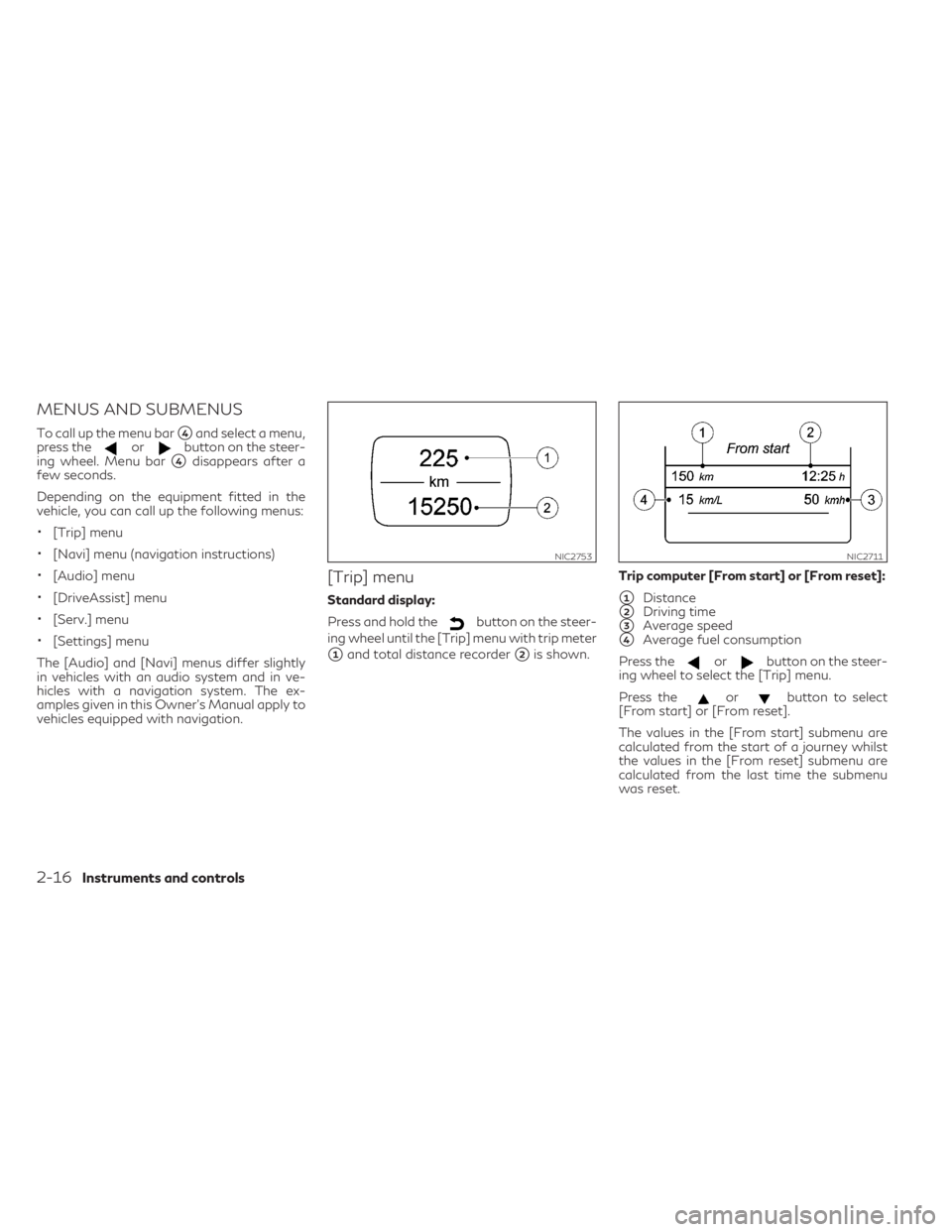
MENUS AND SUBMENUS
To call up the menu bar�4and select a menu,
press theorbutton on the steer-
ing wheel. Menu bar
�4disappears after a
few seconds.
Depending on the equipment fitted in the
vehicle, you can call up the following menus:
•[Trip] menu
•[Navi] menu (navigation instructions)
•[Audio] menu
•[DriveAssist] menu
•[Serv.] menu
•[Settings] menu
The [Audio] and [Navi] menus differ slightly
in vehicles with an audio system and in ve-
hicles with a navigation system. The ex-
amples given in this Owner's Manual apply to
vehicles equipped with navigation.
[Trip] menu
Standard display:
Press and hold the
button on the steer-
ing wheel until the [Trip] menu with trip meter
�1and total distance recorder�2is shown.Trip computer [From start] or [From reset]:
�1Distance
�2Driving time
�3Average speed
�4Average fuel consumption
Press the
orbutton on the steer-
ing wheel to select the [Trip] menu.
Press the
orbutton to select
[From start] or [From reset].
The values in the [From start] submenu are
calculated from the start of a journey whilst
the values in the [From reset] submenu are
calculated from the last time the submenu
was reset.
NIC2753NIC2711
2-16Instruments and controls
Page 92 of 436
Resetting values:
Press the
orbutton on the steer-
ing wheel to select the [Trip] menu.
Press the
orbutton to select the
function that you wish to reset.
Press the button.
Select
[Yes] and press to confirm.
You can reset the values of the following
functions:
•Trip meter
•[From start] trip computer
•[From reset] trip computer
Navigation menu ([Navi])
Displaying navigation instructions:
In the [Navi] menu, the vehicle information
display shows navigation instructions.
You can find further information on naviga-
tion in the audio system or navigation system
operating instructions.
Switch on the audio system or navigation
system.
Press the
orbutton on the steer-
ing wheel to select the [Navi] menu.Route guidance not active:
�1Direction of travel
�2Current road
NIC2718NIC2719
2-18Instruments and controls
Page 94 of 436
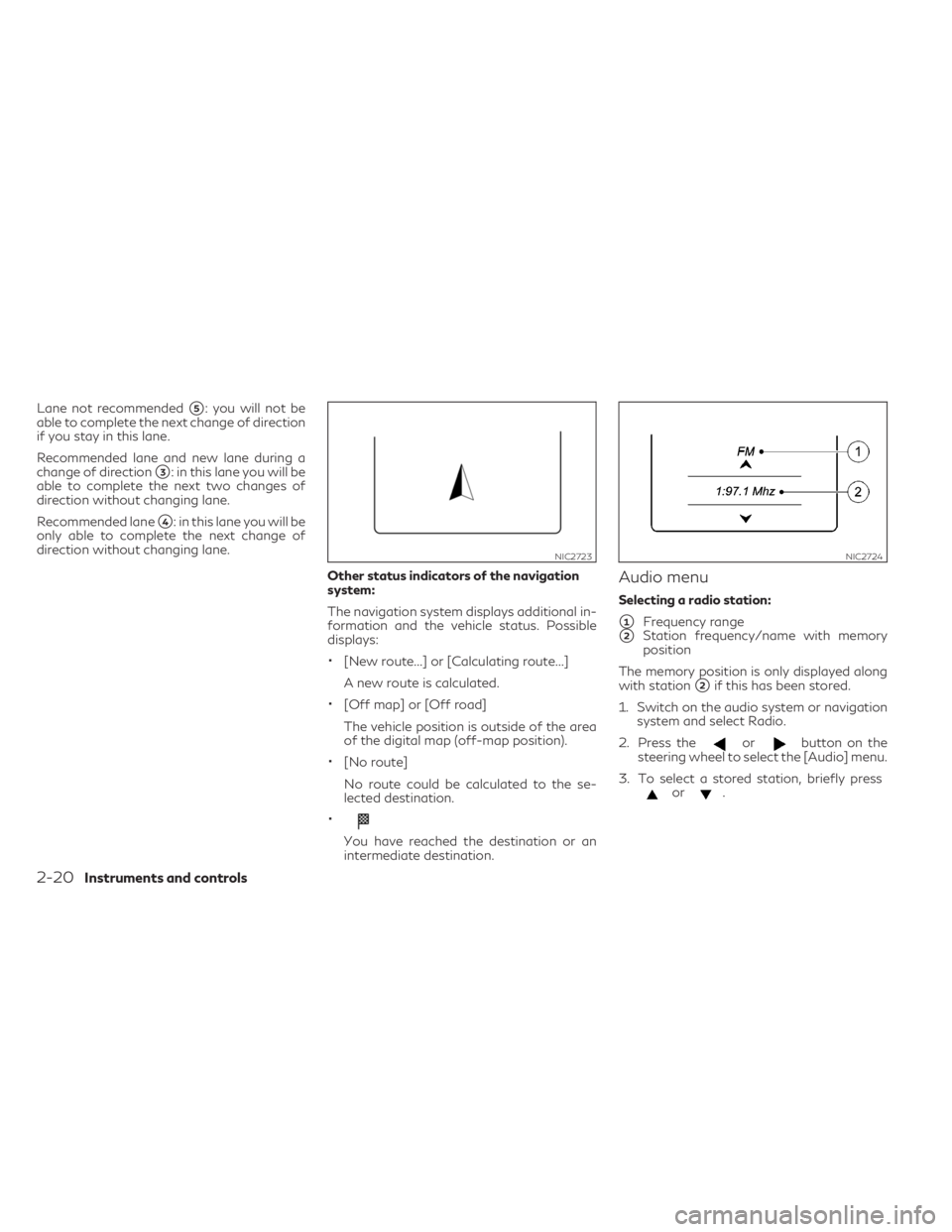
Lane not recommended�5: you will not be
able to complete the next change of direction
if you stay in this lane.
Recommended lane and new lane during a
change of direction
�3: in this lane you will be
able to complete the next two changes of
direction without changing lane.
Recommended lane
�4: in this lane you will be
only able to complete the next change of
direction without changing lane.
Other status indicators of the navigation
system:
The navigation system displays additional in-
formation and the vehicle status. Possible
displays:
•[New route...] or [Calculating route...]
A new route is calculated.
•[Off map] or [Off road]
The vehicle position is outside of the area
of the digital map (off-map position).
•[No route]
No route could be calculated to the se-
lected destination.
•
You have reached the destination or an
intermediate destination.
Audio menu
Selecting a radio station:
�1Frequency range
�2Station frequency/name with memory
position
The memory position is only displayed along
with station
�2if this has been stored.
1. Switch on the audio system or navigation
system and select Radio.
2. Press the
orbutton on the
steering wheel to select the [Audio] menu.
3. To select a stored station, briefly press
or.
NIC2723NIC2724
2-20Instruments and controls
Page 95 of 436

4. To select a station from the station list,
press and briefly hold theorbutton.
If no station list is received:
5. To elect a station using the station search:
press and briefly hold the
orbutton.
NOTE
DAB radio mode (Digital Audio Broadcast-
ing) is an optimized digital transmission
standard designed for the cellular reception
of radio transmissions.Audio player or audio media operation:
�1Current track
Audio files from various audio players or me-
dia can be played, depending on the equip-
ment fitted in the vehicle.
1. Switch on the audio system or navigation
system and select audio CD or MP3 mode.
2. Press the
orbutton on the
steering wheel to select the [Audio] menu.
3. To select the next/previous track, briefly
press
or.4. To select a track from the track list (rapid
scrolling): press and hold the
or. button until the desired track has
been reached.
If you press and hold the
orbutton, the rapid scrolling speed is
increased. Not all audio players or media
support this function.
If track information is stored on the audio
player or media, the vehicle information dis-
play will show the number and title of the
track.
The current track does not appear in audio
AUX mode (Auxiliary audio mode: external
audio source connected).
NIC2839
Instruments and controls2-21
Page 96 of 436
![INFINITI QX30 2019 Owners Manual Video DVD operation (outside Europe only):
It is only possible to use the [Audio] menu to
operate video DVDs on vehicles with naviga-
tion system.
1. Switch on the audio system or navigation
system an INFINITI QX30 2019 Owners Manual Video DVD operation (outside Europe only):
It is only possible to use the [Audio] menu to
operate video DVDs on vehicles with naviga-
tion system.
1. Switch on the audio system or navigation
system an](/manual-img/42/35109/w960_35109-95.png)
Video DVD operation (outside Europe only):
It is only possible to use the [Audio] menu to
operate video DVDs on vehicles with naviga-
tion system.
1. Switch on the audio system or navigation
system and select video DVD.
2. Press the
orbutton on the
steering wheel to select the [Audio] menu.
3. To select the next or previous scene,
briefly press
or.
4. To select a scene from the scene list (rapid
scrolling): press and hold the
or. button until the desired scene�1has been reached.
Assistance menu
Depending on the equipment fitted in the
vehicle, you have the following options in the
[DriveAssist] menu:
•Showing the assistance graphic
•Activating/deactivating VDC
•Activating/deactivating Forward Emer-
gency Braking (FEB)
•Activating/deactivating Blind Spot Warn-
ing (BSW)
•Activating/deactivating Lane Departure
Warning (LDW)Showing the distance display:
1. Press the
orbutton on the
steering wheel to select the [DriveAssist]
menu.
2. Press the
orbutton to select
[Distance display].
3. Press the button.
The vehicle information display shows the
Intelligent Cruise Control (ICC) distance
display in the assistance graphic.
The distance display also shows you the
status of and/or information from the fol-
lowing driving systems or driving safety
systems:
•Intelligent Cruise Control (ICC)
•Forward Emergency Braking (FEB)
NIC2726NIC2873NIC2729
2-22Instruments and controls