2019 INFINITI Q70 display
[x] Cancel search: displayPage 162 of 458

fuel-filler cap properly may cause themalfunction indicator light (MIL)
to illuminate. If thelight illumi-
nates because the fuel-filler cap is
loose or missing, tighten or install the
cap and continue to drive the vehicle.
The
light should turn off after a
few driving trips. If thelight does
not turn off after a few driving trips,
have the vehicle inspected. It is
recommended you visit an INFINITI
retailer for this service.
. The LOOSE FUEL CAP warning will
appear if the fuel-filler cap is not
properly tightened. It may take a few
driving trips for the message to be
displayed. Failure to tighten the fuel-
filler cap properly after the LOOSE
FUEL CAP warning appears may
cause the
Malfunction Indicator
Light (MIL) to illuminate.
. For additional information, see “Mal-
function Indicator Light (MIL)” (P.2-
18).
JVP0046X
To remove the fuel-filler cap:
1. Turn the fuel-filler cap counterclockwise
to remove.
2. Put the fuel-filler cap on the cap holder
while refueling.
To install the fuel-filler cap:
1. Insert the fuel-filler cap straight into the fuel-filler tube.
2. Turn the fuel-filler cap clockwise until a single click is heard.
SPA2832
Loose fuel cap warning
The LOOSE FUEL CAP warning appears on
the vehicle information display when the
fuel-filler cap is not tightened correctly after
the vehicle has been refueled. It may take a
few driving trips for the warning to be
displayed.
To turn off the warning, perform the
following:
1. Remove and install the fuel-filler cap assoon as possible. (See “Fuel-filler cap”
(P.3-22).)
2. Tighten the fuel-filler cap until it clicks.
3. Push the reset switch
on the right side
of the combination meter panel for
Pre-driving checks and adjustments3-23
Page 167 of 458

3-28Pre-driving checks and adjustments
SIC3869
VANITY MIRROR
To use the front vanity mirror, pull down the
sun visor and pull up the cover.The automatic drive positioner system has
the following features:
.
Entry/exit function
. Memory storage
. Setting memory function
ENTRY/EXIT FUNCTION
This system is designed so that the driver’s
seat and steering column will automatically
move when the shift lever is in the P (Park)
position. This allows the driver to get into
and out of the driver’s seat more easily.
The driver’s seat will slide backward and the
steering wheel will move up when the
driver’s door is opened with the ignition
switch in the LOCK position.
The driver’s seat and steering wheel will
return to the previous positions when the
ignition switch is pushed to the ACC posi-
tion.
The driver’s seat will not return to the
previous positions if the seat or steering
adjusting switch is operated when the seat is
at the exit position.
Cancel or activate entry/exit func-
tion
The shift lever must be in the P (Park)
position with the ignition switch in the OFF
position. The entry/exit function can be activated or
canceled by pressing and holding the SET
switch for more than 10 seconds.
Keep the SET switch pressed for more than
10 seconds to turn on or off the entry/exit
function.
The entry/exit function can also be acti-
vated or canceled if the [Lift Steering Wheel
on Exit] key or [Slide Driver Seat Back on
Exit] key is turned to ON or OFF in the
Vehicle Settings on the center display. (See
the INFINITI InTouch
TMOwner’s Manual.)
Initialize entry/exit function
If the battery cable is disconnected, or if the
fuse opens, the entry/exit function will not
work though this function was set on before.
In such a case, after connecting the battery
or replacing with a new fuse, open and close
the driver’s door more than two times after
the ignition switch is turned from the ON
position to the LOCK position. The entry/
exit function will be activated.
AUTOMATIC DRIVE POSITIONER
Page 169 of 458
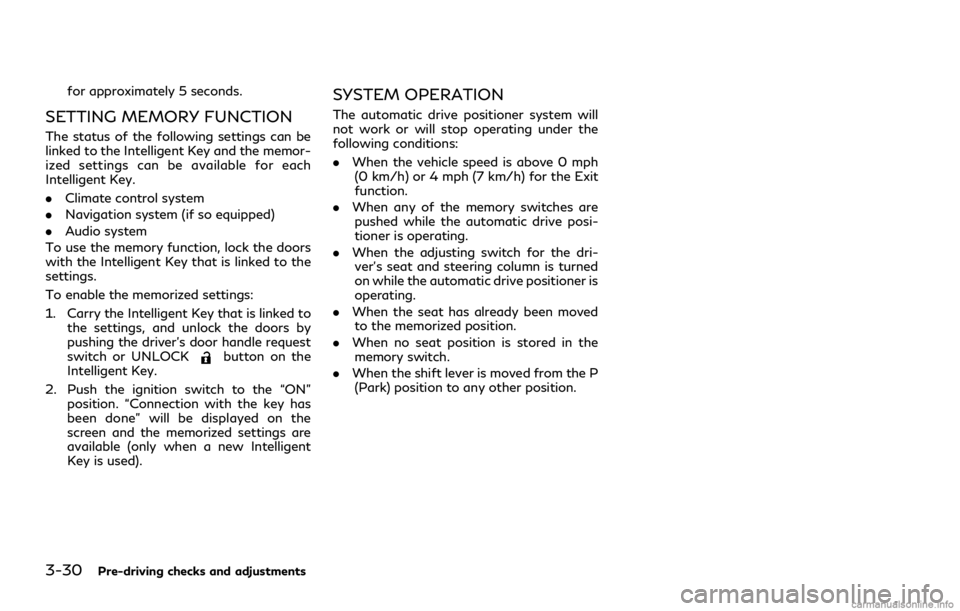
3-30Pre-driving checks and adjustments
for approximately 5 seconds.
SETTING MEMORY FUNCTION
The status of the following settings can be
linked to the Intelligent Key and the memor-
ized settings can be available for each
Intelligent Key.
.Climate control system
. Navigation system (if so equipped)
. Audio system
To use the memory function, lock the doors
with the Intelligent Key that is linked to the
settings.
To enable the memorized settings:
1. Carry the Intelligent Key that is linked to the settings, and unlock the doors by
pushing the driver’s door handle request
switch or UNLOCK
button on the
Intelligent Key.
2. Push the ignition switch to the “ON” position. “Connection with the key has
been done” will be displayed on the
screen and the memorized settings are
available (only when a new Intelligent
Key is used).
SYSTEM OPERATION
The automatic drive positioner system will
not work or will stop operating under the
following conditions:
.When the vehicle speed is above 0 mph
(0 km/h) or 4 mph (7 km/h) for the Exit
function.
. When any of the memory switches are
pushed while the automatic drive posi-
tioner is operating.
. When the adjusting switch for the dri-
ver’s seat and steering column is turned
on while the automatic drive positioner is
operating.
. When the seat has already been moved
to the memorized position.
. When no seat position is stored in the
memory switch.
. When the shift lever is moved from the P
(Park) position to any other position.
Page 170 of 458
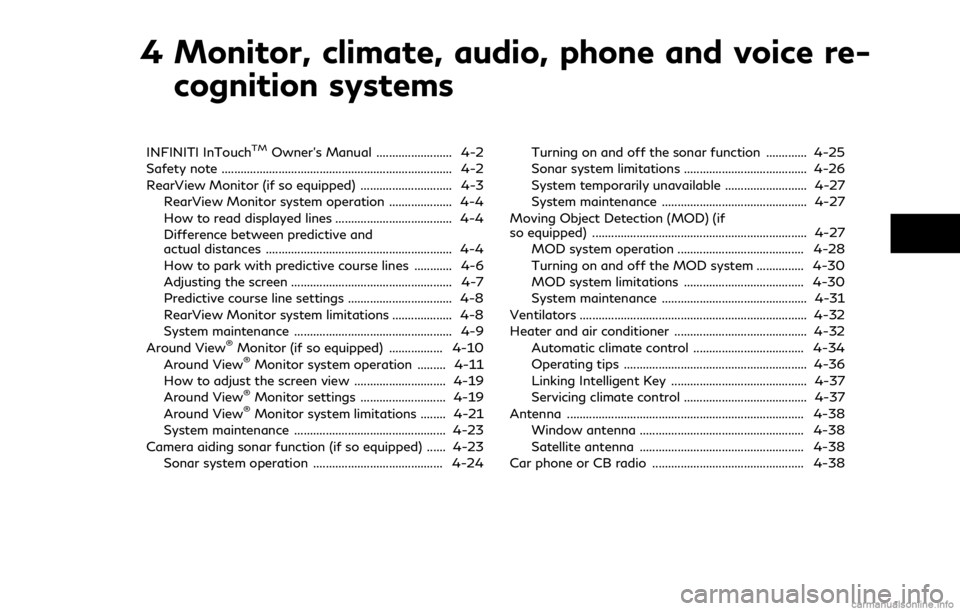
4 Monitor, climate, audio, phone and voice re-cognition systems
INFINITI InTouchTMOwner’s Manual ........................ 4-2
Safety note ........................................................................\
. 4-2
RearView Monitor (if so equipped) ............................. 4-3
RearView Monitor system operation .................... 4-4
How to read displayed lines ..................................... 4-4
Difference between predictive and
actual distances ........................................................... 4-4
How to park with predictive course lines ............ 4-6
Adjusting the screen ................................................... 4-7
Predictive course line settings ................................. 4-8
RearView Monitor system limitations ................... 4-8
System maintenance .................................................. 4-9
Around View
®Monitor (if so equipped) ................. 4-10
Around View®Monitor system operation ......... 4-11
How to adjust the screen view ............................. 4-19
Around View
®Monitor settings ........................... 4-19
Around View®Monitor system limitations ........ 4-21
System maintenance ................................................ 4-23
Camera aiding sonar function (if so equipped) ...... 4-23
Sonar system operation ......................................... 4-24 Turning on and off the sonar function ............. 4-25
Sonar system limitations ....................................... 4-26
System temporarily unavailable .......................... 4-27
System maintenance .............................................. 4-27
Moving Object Detection (MOD) (if
so equipped) .................................................................... 4-27
MOD system operation ........................................ 4-28
Turning on and off the MOD system ............... 4-30
MOD system limitations ...................................... 4-30
System maintenance .............................................. 4-31
Ventilators ........................................................................\
4-32
Heater and air conditioner .......................................... 4-32 Automatic climate control ................................... 4-34
Operating tips .......................................................... 4-36
Linking Intelligent Key ........................................... 4-37
Servicing climate control ....................................... 4-37
Antenna ........................................................................\
... 4-38 Window antenna .................................................... 4-38
Satellite antenna .................................................... 4-38
Car phone or CB radio ................................................ 4-38
Page 171 of 458
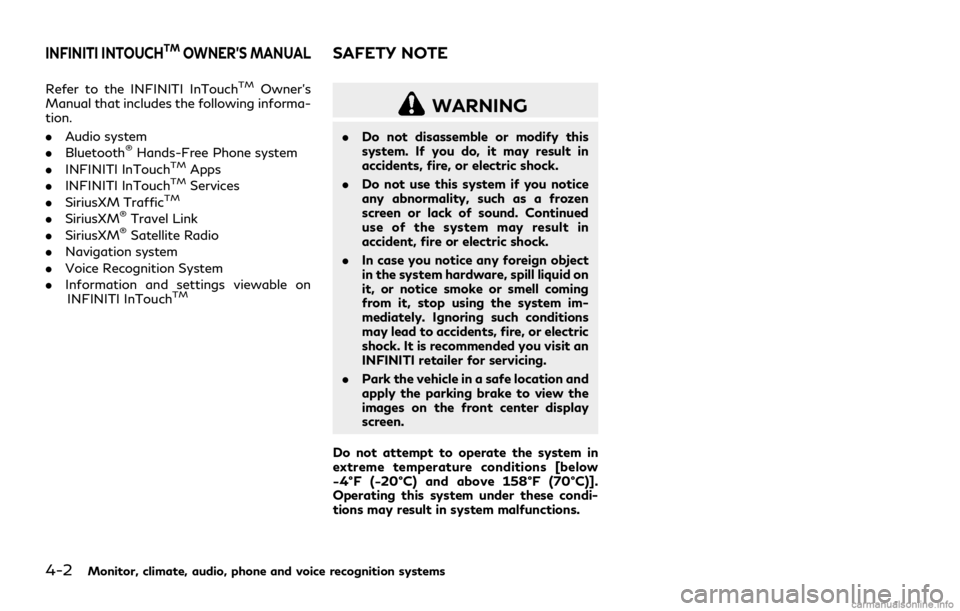
4-2Monitor, climate, audio, phone and voice recognition systems
Refer to the INFINITI InTouchTMOwner’s
Manual that includes the following informa-
tion.
. Audio system
. Bluetooth
®Hands-Free Phone system
. INFINITI InTouchTMApps
. INFINITI InTouchTMServices
. SiriusXM TrafficTM
.SiriusXM®Travel Link
. SiriusXM®Satellite Radio
. Navigation system
. Voice Recognition System
. Information and settings viewable on
INFINITI InTouch
TM
WARNING
. Do not disassemble or modify this
system. If you do, it may result in
accidents, fire, or electric shock.
. Do not use this system if you notice
any abnormality, such as a frozen
screen or lack of sound. Continued
use of the system may result in
accident, fire or electric shock.
. In case you notice any foreign object
in the system hardware, spill liquid on
it, or notice smoke or smell coming
from it, stop using the system im-
mediately. Ignoring such conditions
may lead to accidents, fire, or electric
shock. It is recommended you visit an
INFINITI retailer for servicing.
. Park the vehicle in a safe location and
apply the parking brake to view the
images on the front center display
screen.
Do not attempt to operate the system in
extreme temperature conditions [below
−4°F (−20°C) and above 158°F (70°C)].
Operating this system under these condi-
tions may result in system malfunctions.
INFINITI INTOUCHTMOWNER’S MANUALSAFETY NOTE
Page 172 of 458
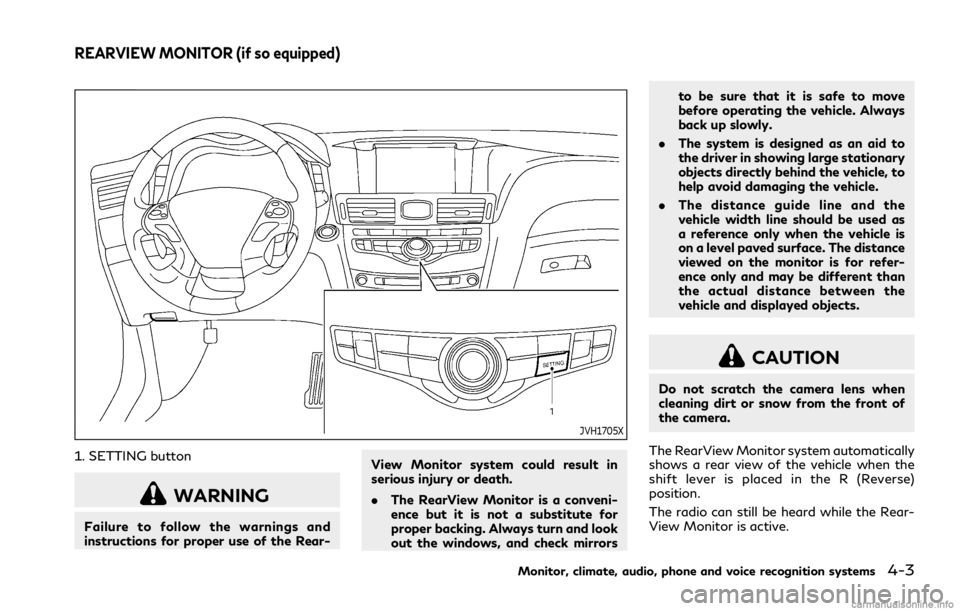
JVH1705X
1. SETTING button
WARNING
Failure to follow the warnings and
instructions for proper use of the Rear-View Monitor system could result in
serious injury or death.
.
The RearView Monitor is a conveni-
ence but it is not a substitute for
proper backing. Always turn and look
out the windows, and check mirrors to be sure that it is safe to move
before operating the vehicle. Always
back up slowly.
. The system is designed as an aid to
the driver in showing large stationary
objects directly behind the vehicle, to
help avoid damaging the vehicle.
. The distance guide line and the
vehicle width line should be used as
a reference only when the vehicle is
on a level paved surface. The distance
viewed on the monitor is for refer-
ence only and may be different than
the actual distance between the
vehicle and displayed objects.
CAUTION
Do not scratch the camera lens when
cleaning dirt or snow from the front of
the camera.
The RearView Monitor system automatically
shows a rear view of the vehicle when the
shift lever is placed in the R (Reverse)
position.
The radio can still be heard while the Rear-
View Monitor is active.
Monitor, climate, audio, phone and voice recognition systems4-3
REARVIEW MONITOR (if so equipped)
Page 173 of 458
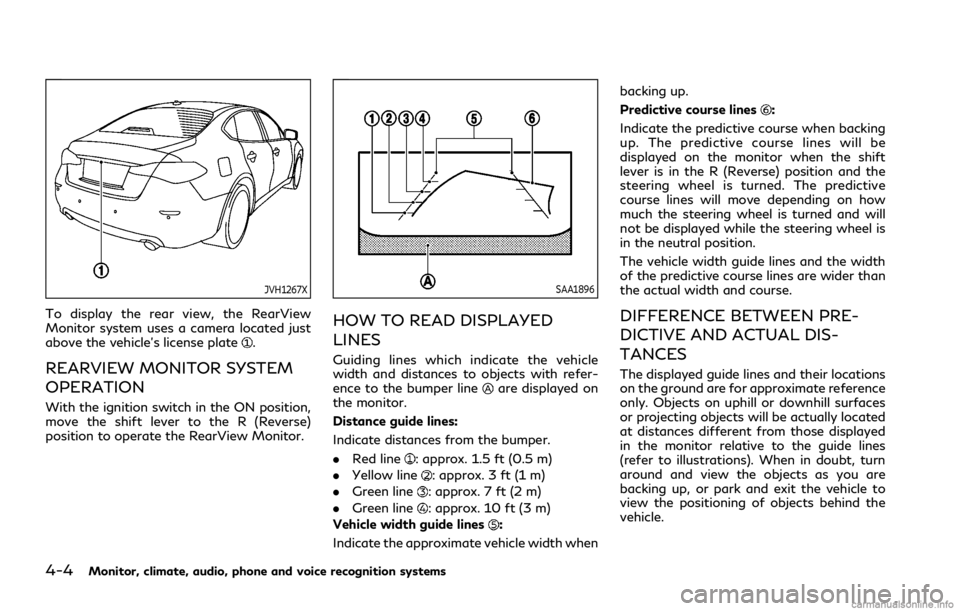
4-4Monitor, climate, audio, phone and voice recognition systems
JVH1267X
To display the rear view, the RearView
Monitor system uses a camera located just
above the vehicle’s license plate
.
REARVIEW MONITOR SYSTEM
OPERATION
With the ignition switch in the ON position,
move the shift lever to the R (Reverse)
position to operate the RearView Monitor.
SAA1896
HOW TO READ DISPLAYED
LINES
Guiding lines which indicate the vehicle
width and distances to objects with refer-
ence to the bumper line
are displayed on
the monitor.
Distance guide lines:
Indicate distances from the bumper.
. Red line
: approx. 1.5 ft (0.5 m)
. Yellow line
: approx. 3 ft (1 m)
. Green line
: approx. 7 ft (2 m)
. Green line
: approx. 10 ft (3 m)
Vehicle width guide lines
:
Indicate the approximate vehicle width when backing up.
Predictive course lines
:
Indicate the predictive course when backing
up. The predictive course lines will be
displayed on the monitor when the shift
lever is in the R (Reverse) position and the
steering wheel is turned. The predictive
course lines will move depending on how
much the steering wheel is turned and will
not be displayed while the steering wheel is
in the neutral position.
The vehicle width guide lines and the width
of the predictive course lines are wider than
the actual width and course.
DIFFERENCE BETWEEN PRE-
DICTIVE AND ACTUAL DIS-
TANCES
The displayed guide lines and their locations
on the ground are for approximate reference
only. Objects on uphill or downhill surfaces
or projecting objects will be actually located
at distances different from those displayed
in the monitor relative to the guide lines
(refer to illustrations). When in doubt, turn
around and view the objects as you are
backing up, or park and exit the vehicle to
view the positioning of objects behind the
vehicle.
Page 174 of 458

JVH1268X
Backing up on a steep uphill
When backing up the vehicle up a hill, the
distance guide lines and the vehicle width
guide lines are shown closer than the actual
distance. Note that any object on the hill is
further than it appears on the monitor.
JVH1269X
Backing up on a steep downhill
When backing up the vehicle down a hill, the
distance guide lines and the vehicle width
guide lines are shown farther than the actual
distance. Note that any object on the hill is
closer than it appears on the monitor.
SAA1923
Backing up near a projecting object
The predictive course linesdo not touch
the object in the display. However, the
vehicle may hit the object if it projects over
the actual backing up course.
Monitor, climate, audio, phone and voice recognition systems4-5