Page 214 of 288
![INFINITI Q50 2019 Infiniti Intouch 9. Navigation (if so equipped)
Step 1Step 2Step 3 Step 4 Action
1.Push<MENU>
2.Touch [Settings]
3.Touch [Navigation]
4.Touch [Edit/Delete
Stored Locations]
5.Touch [Stored Loca-
tions]
Touch the prefe INFINITI Q50 2019 Infiniti Intouch 9. Navigation (if so equipped)
Step 1Step 2Step 3 Step 4 Action
1.Push<MENU>
2.Touch [Settings]
3.Touch [Navigation]
4.Touch [Edit/Delete
Stored Locations]
5.Touch [Stored Loca-
tions]
Touch the prefe](/manual-img/42/34995/w960_34995-213.png)
9. Navigation (if so equipped)
Step 1Step 2Step 3 Step 4 Action
1.Push
Page 215 of 288
![INFINITI Q50 2019 Infiniti Intouch Editing avoid area
Step 1Step 2 Step 3 Action
1.Push<MENU>
2.Touch [Settings] and touch [Na-
vigation]
3.Touch [Edit/Delete Stored Lo-
cations]
4.Touch [Avoid Areas]
5.Touch the preferred Avoid Area
f INFINITI Q50 2019 Infiniti Intouch Editing avoid area
Step 1Step 2 Step 3 Action
1.Push<MENU>
2.Touch [Settings] and touch [Na-
vigation]
3.Touch [Edit/Delete Stored Lo-
cations]
4.Touch [Avoid Areas]
5.Touch the preferred Avoid Area
f](/manual-img/42/34995/w960_34995-214.png)
Editing avoid area
Step 1Step 2 Step 3 Action
1.Push
Page 217 of 288
![INFINITI Q50 2019 Infiniti Intouch Deleting individual item on map
This operation is performed on the upper
display.
1. Align the cross pointer over the preferredstored location for deletion by moving on
the map, and then touch [
].
2. INFINITI Q50 2019 Infiniti Intouch Deleting individual item on map
This operation is performed on the upper
display.
1. Align the cross pointer over the preferredstored location for deletion by moving on
the map, and then touch [
].
2.](/manual-img/42/34995/w960_34995-216.png)
Deleting individual item on map
This operation is performed on the upper
display.
1. Align the cross pointer over the preferredstored location for deletion by moving on
the map, and then touch [
].
2. Touch [Delete Stored Location]. A con-firmation message is displayed.
3. Touch [Yes]. The stored location is deleted from the Stored Locations.
4. Touch [
] to return to the current
location.
TRANSFERRING INFORMATION
TO/FROM ADDRESS BOOK
The information of the stored home and
addresses can be exported and imported
using a USB memory device.
INFO:
A USB memory device can be used to
transfer data but it is not possible to edit
the data using a personal computer, etc.
Two USB connection ports are located in the
center console box.
“Media Hub” (page 2-6).
1. Insert a USB memory device and push the
and touch [Settings].
2. Touch [Navigation] and touch [Edit/ Delete Stored Locations].
3. Touch [Transfer Address Book].
4. Touch [Transfer Address Book to USB] or [Transfer Address Book from USB].
5. Touch [All], [Home Location] or [Stored Locations].
NOTE:
Do not remove the USB memory until the
system completely imports or exports the
data.
INFO:
. If the USB memory already has the data
for a stored address, a confirmation
message is displayed. Once overwritten,
the original data cannot be recovered.
9. Navigation (if so equipped)
9-55
Page 218 of 288
![INFINITI Q50 2019 Infiniti Intouch 9. Navigation (if so equipped)
NAVIGATION SETTINGS
The navigation system can be customized according to the user’s preference.
1. Push the<MENU>and touch [Settings].
2. Touch [Navigation].
3. Touch INFINITI Q50 2019 Infiniti Intouch 9. Navigation (if so equipped)
NAVIGATION SETTINGS
The navigation system can be customized according to the user’s preference.
1. Push the<MENU>and touch [Settings].
2. Touch [Navigation].
3. Touch](/manual-img/42/34995/w960_34995-217.png)
9. Navigation (if so equipped)
NAVIGATION SETTINGS
The navigation system can be customized according to the user’s preference.
1. Push the
and touch [Settings].
2. Touch [Navigation].
3. Touch the item you would like to set.
Available setting items may vary depending on models and specifications.
[Map & Display View]
Setting Map & Display View.
“Map view settings” (page 9-10)
[Map Preferences]
Setting map view, orientation, font size or map color etc.
“Map view settings” (page 9-10)
[POI Icons Displayed on Map]
The facility icons can be displayed or hidden by type.
“Displaying facility icons” (page 9-13)
[Guidance Preferences]
Various guidance information can be set to be played during route guidance and the route
and/or voice guidance can be activated or deactivated.
“Guidance settings” (page 9-39)
[Route Search Criteria]
It is possible to set the condition of the route search.
“Route Settings” (page 9-42)
[Traffic Info Settings]
Displays or changes the settings for the traffic information
9-56
Page 219 of 288
“Traffic Information Settings” (page 9-46)
[Safety Guide]
Setting item Action
[Speed Limit Info] Display speed limit information.
[Curve Guide] Display curve warning information.
[Edit/Delete Stored Locations]
Stored Locations, Route Plans and Avoid Area. You can also edit stored Items.
“Storing a location/route” (page 9-48)
[Delete Previous Destinations]
Setting item Action
[Multiple Selection] Select from listSelect to delete previous destination.
[Select All] Select all previous destinations to delete.
[Delete] Clear the selected previous destination.
[Delete All] Delete all previous destination.
[Previous Start] Delete previous start point.
Touch the preferred previous destination from the list. Delete previous destination.
9. Navigation (if so equipped)
9-57
Page 220 of 288
![INFINITI Q50 2019 Infiniti Intouch 9. Navigation (if so equipped)
[Other Settings]
Setting itemAction
[Small Step Zoom With Dial] Sets the free zoom function on or off. It is possible to adjust the scale in smaller steps
than with norm INFINITI Q50 2019 Infiniti Intouch 9. Navigation (if so equipped)
[Other Settings]
Setting itemAction
[Small Step Zoom With Dial] Sets the free zoom function on or off. It is possible to adjust the scale in smaller steps
than with norm](/manual-img/42/34995/w960_34995-219.png)
9. Navigation (if so equipped)
[Other Settings]
Setting itemAction
[Small Step Zoom With Dial] Sets the free zoom function on or off. It is possible to adjust the scale in smaller steps
than with normal scale adjustment.
[Map Scrolling Information] [Destination/Waypoint
Icon Info]Information about the location, on which the center of the cross pointer is placed by
scrolling on the map, can be set to be displayed.
[Latitude/Longitude Info]
[Stored Location Icon Info]
[Customize Nearby Places] Item List
Customize the five nearby categories to show the categories that you frequently use.
[Restore Default Settings] Reset the five nearby categories that you have set.
[Tracking Dots Displayed on
Map] [Show Tracking Dots on
Map]Displays a stored tracked route on the map.
[Dist. Between Tracking
Dots] Select tracking dot interval.
[Delete Track to Current
Location] Deletes the stored tracked route.
[Adjust Current Location] If the vehicle icon indicating the current vehicle location is not in the correct position, the
location of the vehicle icon on the map screen can be adjusted.
[Reset Settings]
This resets various settings (display, volume level, etc.) to the default settings.
9-58
Page 221 of 288
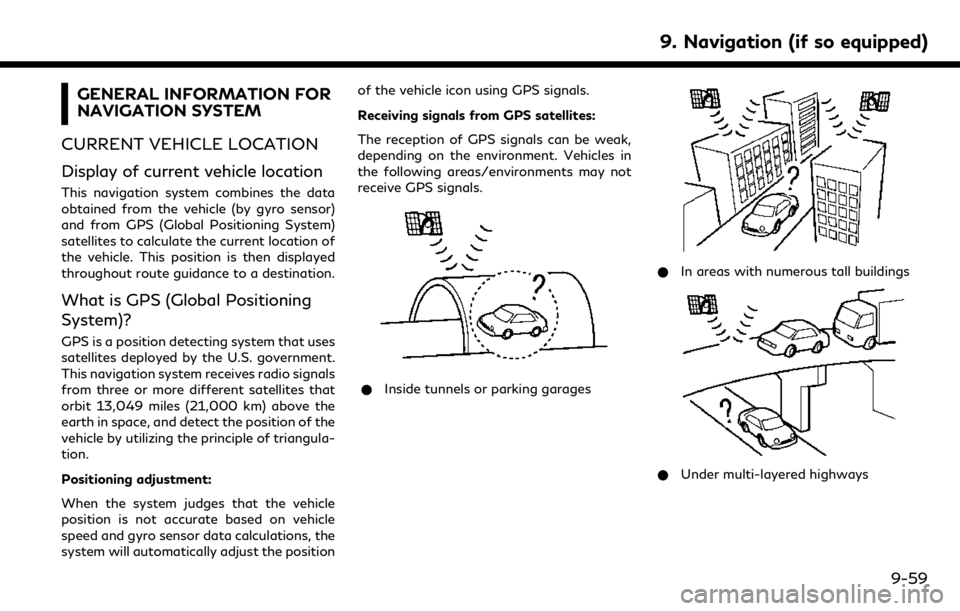
GENERAL INFORMATION FOR
NAVIGATION SYSTEM
CURRENT VEHICLE LOCATION
Display of current vehicle location
This navigation system combines the data
obtained from the vehicle (by gyro sensor)
and from GPS (Global Positioning System)
satellites to calculate the current location of
the vehicle. This position is then displayed
throughout route guidance to a destination.
What is GPS (Global Positioning
System)?
GPS is a position detecting system that uses
satellites deployed by the U.S. government.
This navigation system receives radio signals
from three or more different satellites that
orbit 13,049 miles (21,000 km) above the
earth in space, and detect the position of the
vehicle by utilizing the principle of triangula-
tion.
Positioning adjustment:
When the system judges that the vehicle
position is not accurate based on vehicle
speed and gyro sensor data calculations, the
system will automatically adjust the position of the vehicle icon using GPS signals.
Receiving signals from GPS satellites:
The reception of GPS signals can be weak,
depending on the environment. Vehicles in
the following areas/environments may not
receive GPS signals.
*
Inside tunnels or parking garages
*In areas with numerous tall buildings
*Under multi-layered highways
9. Navigation (if so equipped)
9-59
Page 222 of 288
9. Navigation (if so equipped)
*Areas with numerous tall trees
*In a canyon
INFO:
The GPS antenna is located on the instru-
ment panel inside the vehicle. Do not place
any objects, especially cellular phones or
transceivers, on the instrument panel. Be-
cause the strength of the GPS signal is
approximately one billionth of that of TV
waves, phones and transceivers will affect
or may totally disrupt the signal.
Incorrect display of vehicle position
The following cases may affect the display
accuracy of the vehicle’s position or traveling
direction. The accuracy will return to normal
if the driving conditions return to normal.
* When there is a similar road nearby.
*When the vehicle is traveling in an area
with a grid pattern road system.
*When the vehicle is passing through a
large Y-shaped intersection/junction.
9-60