2019 INFINITI Q50 map color
[x] Cancel search: map colorPage 29 of 288

include:. Home
. Nearby Places
. Stored Locations
. Previous Destinations
. Journey Planner
. Stored Routes
. Connected SearchITEMS TO BE SET INITIALLY
The settings included in this section should
be performed before using the system for
the first time.
SCREEN SETTINGS
This menu turns on and off the display and
adjusts the image quality of the upper dis-
play and the lower display.
1. Push the
Page 157 of 288
![INFINITI Q50 2019 Infiniti Intouch QUICK SETTING MENU SCREEN
Touch [] on the lower touch screen
display (lower display) to set the display of
the setting menu items.
The following items are available settings.
Setting item Result
[Day/ INFINITI Q50 2019 Infiniti Intouch QUICK SETTING MENU SCREEN
Touch [] on the lower touch screen
display (lower display) to set the display of
the setting menu items.
The following items are available settings.
Setting item Result
[Day/](/manual-img/42/34995/w960_34995-156.png)
QUICK SETTING MENU SCREEN
Touch [] on the lower touch screen
display (lower display) to set the display of
the setting menu items.
The following items are available settings.
Setting item Result
[Day/Night]: Adjust the upper and lower screen brightness. Toggle the map color
between the day screen and night screen.
[Bass]: Adjust the speaker tone quality and sound balance by touching
[+]/[-], [L]/[R] or [R]/[F].
[Treble]:
[Balance]:
[Fade]:
[Volume Adjustment]: This turns on and off, as well as adjusts, the volume for various functions including, phone, navigation voice guidance (if so
equipped), as well as system beeps
8. Information and settings
8-29
Page 163 of 288
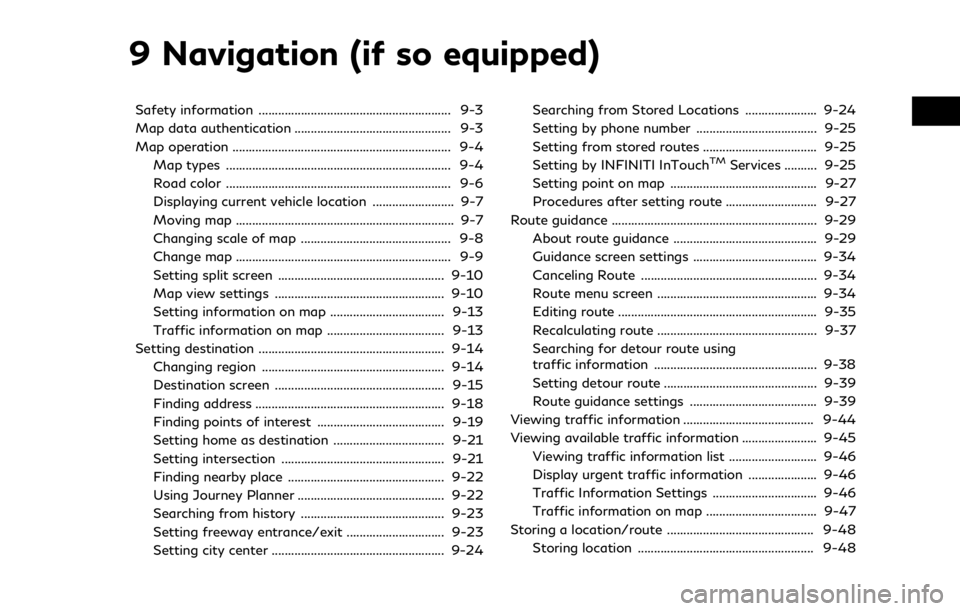
9 Navigation (if so equipped)
Safety information ........................................................... 9-3
Map data authentication ................................................ 9-3
Map operation ................................................................... 9-4Map types ..................................................................... 9-4
Road color ..................................................................... 9-6
Displaying current vehicle location ......................... 9-7
Moving map ................................................................... 9-7
Changing scale of map .............................................. 9-8
Change map .................................................................. 9-9
Setting split screen ................................................... 9-10
Map view settings .................................................... 9-10
Setting information on map ................................... 9-13
Traffic information on map .................................... 9-13
Setting destination ......................................................... 9-14 Changing region ........................................................ 9-14
Destination screen .................................................... 9-15
Finding address .......................................................... 9-18
Finding points of interest ....................................... 9-19
Setting home as destination .................................. 9-21
Setting intersection .................................................. 9-21
Finding nearby place ................................................ 9-22
Using Journey Planner ............................................. 9-22
Searching from history ............................................ 9-23
Setting freeway entrance/exit .............................. 9-23
Setting city center ..................................................... 9-24 Searching from Stored Locations ...................... 9-24
Setting by phone number ..................................... 9-25
Setting from stored routes ................................... 9-25
Setting by INFINITI InTouch
TMServices .......... 9-25
Setting point on map ............................................. 9-27
Procedures after setting route ............................ 9-27
Route guidance ............................................................... 9-29
About route guidance ............................................ 9-29
Guidance screen settings ...................................... 9-34
Canceling Route ...................................................... 9-34
Route menu screen ................................................. 9-34
Editing route ............................................................. 9-35
Recalculating route ................................................. 9-37
Searching for detour route using
traffic information .................................................. 9-38
Setting detour route ............................................... 9-39
Route guidance settings ....................................... 9-39
Viewing traffic information ........................................ 9-44
Viewing available traffic information ....................... 9-45
Viewing traffic information list ........................... 9-46
Display urgent traffic information ..................... 9-46
Traffic Information Settings ................................ 9-46
Traffic information on map .................................. 9-47
Storing a location/route ............................................. 9-48 Storing location ...................................................... 9-48
Page 168 of 288

9. Navigation (if so equipped)
screen.
Birdview™ (3D) map
Birdview™ displays the map from an ele-
vated perspective. In Birdview™, it is easy to
recognize an image of the route because it
provides a panoramic view over a long
distance.
INFO:
Note the following items about the Bird-
view™ display. . “Birdview™” is a registered trademark of
Clarion Co., Ltd.
. The map in Birdview™ always appears
with the current forward direction facing
up.
Building graphics
In an area where the building graphics are
stored in the map data, the building graphics
are displayed when the map is zoomed in. On
the 2D map display, these are called “Build-
ing footprint graphics”, and on the Bird-
view™ display, these are called “3D building
graphics”.
The way of looking at the map is the same
for the 2D and Birdview™ maps.
Building footprint graphics (2D map)
3D building graphics (Birdview™ map)
INFO:
In an area where the building graphics are
not stored in the map data, the normal map
is displayed even when the map is zoomed in.
ROAD COLOR
The road types are differentiated by color.
Freeway: Red or light red (zoomed in)
Main road: Brown or dark yellow
Narrow street: Gray
Road with incomplete map data: Dark green
9-6
Page 173 of 288
![INFINITI Q50 2019 Infiniti Intouch Menu itemAction
[Map & Display View] [Change Order] Select the items to be applied to the display view bar on the upper display. [Full Map] Display full map screen.
[Split Map] Select one of the upper INFINITI Q50 2019 Infiniti Intouch Menu itemAction
[Map & Display View] [Change Order] Select the items to be applied to the display view bar on the upper display. [Full Map] Display full map screen.
[Split Map] Select one of the upper](/manual-img/42/34995/w960_34995-172.png)
Menu itemAction
[Map & Display View] [Change Order] Select the items to be applied to the display view bar on the upper display. [Full Map] Display full map screen.
[Split Map] Select one of the upper displays to be applied.
“Display View Bar” (page 2-12)
[Intersections]
[Turn List]
[Where Am I?]
[Turn by Turn]
[Fuel Economy]
[Eco Drive Report]
[Map Preferences] [Map View ] [North Up] Select one of the map views to be applied to the map screen.
[Heading Up]
[Birdview (3D)]
[Long Range Heading Up] The position of the vehicle icon can be changed to view a wider area in the traveling direction. The vehicle icon is located slightly lower than the center of the screen.
Long Range Map View is available only when the map view is “Heading Up”.
[Map Color] Select a preferred map color.
[Map Text
Size] [Large] Sets the font size.
[Medium]
[Small]
[Birdview Angle] Adjusts the Birdview
TMangle.
9. Navigation (if so equipped)
9-11
Page 209 of 288
![INFINITI Q50 2019 Infiniti Intouch Available setting items. [Use Traffic Info]:
Enables all traffic information related
functions.
. [Show Incidents on Map]:
Displays the traffic incidents (e.g., acci-
dent) on the map screen.
. [Show INFINITI Q50 2019 Infiniti Intouch Available setting items. [Use Traffic Info]:
Enables all traffic information related
functions.
. [Show Incidents on Map]:
Displays the traffic incidents (e.g., acci-
dent) on the map screen.
. [Show](/manual-img/42/34995/w960_34995-208.png)
Available setting items. [Use Traffic Info]:
Enables all traffic information related
functions.
. [Show Incidents on Map]:
Displays the traffic incidents (e.g., acci-
dent) on the map screen.
. [Show Traffic Info]:
Displays the traffic flow with an arrow
on the map screen.
. [Traffic Announcements]:
Announces the traffic information event
on the route.
INFO:
. Even when [Show Traffic Info] and
[Show Incidents on Map] are set to off,
the list display of [Info on Route] and
[Nearby Traffic Info] will not be af-
fected.
. Even when [Traffic Announcement] is
set to off, the route guidance will not be
affected. Also, the announcement of
emergency information and weather in-
formation will not be turned off.
Voice command
1. Push <
>located on the steering-
wheel.
2. After the tone sounds, speak a com- mand.
To turn the traffic information system on
or off:
“Traffic Information”
TRAFFIC INFORMATION ON
MAP
With a subscription to SiriusXM TrafficTM
service, traffic information is displayed on
both 2D map and Birdview™ map screen.
“Notes on SiriusXM TrafficTMinforma-
tion” (page 8-10)
Screen information
Traffic indicator:
Displays the reception condition of
traffic information transmitted from
the provider. When reception condition of traffic
information transmitted from the pro-
vider is not detected, the traffic in-
dicator will be “grayed-out”.
Estimated travel time to destination
calculated with consideration of traffic
information on route.
Road conditions
Free Flow: Green arrow
Moderate traffic: Yellow arrow
Heavy traffic: Red arrow
Section affected by serious traffic
event: Purple arrow
Traffic information icon:
If a route is not already set, all of the
traffic information icons on the map
screen are displayed in color. When a
route is already set, the icons on the
route are displayed in color, and the
icons outside the route are displayed in
gray.
: Accident
: Closed road
: Information
: Road work
9. Navigation (if so equipped)
9-47
Page 218 of 288
![INFINITI Q50 2019 Infiniti Intouch 9. Navigation (if so equipped)
NAVIGATION SETTINGS
The navigation system can be customized according to the user’s preference.
1. Push the<MENU>and touch [Settings].
2. Touch [Navigation].
3. Touch INFINITI Q50 2019 Infiniti Intouch 9. Navigation (if so equipped)
NAVIGATION SETTINGS
The navigation system can be customized according to the user’s preference.
1. Push the<MENU>and touch [Settings].
2. Touch [Navigation].
3. Touch](/manual-img/42/34995/w960_34995-217.png)
9. Navigation (if so equipped)
NAVIGATION SETTINGS
The navigation system can be customized according to the user’s preference.
1. Push the
2. Touch [Navigation].
3. Touch the item you would like to set.
Available setting items may vary depending on models and specifications.
[Map & Display View]
Setting Map & Display View.
“Map view settings” (page 9-10)
[Map Preferences]
Setting map view, orientation, font size or map color etc.
“Map view settings” (page 9-10)
[POI Icons Displayed on Map]
The facility icons can be displayed or hidden by type.
“Displaying facility icons” (page 9-13)
[Guidance Preferences]
Various guidance information can be set to be played during route guidance and the route
and/or voice guidance can be activated or deactivated.
“Guidance settings” (page 9-39)
[Route Search Criteria]
It is possible to set the condition of the route search.
“Route Settings” (page 9-42)
[Traffic Info Settings]
Displays or changes the settings for the traffic information
9-56