Page 2 of 139

The information and specifications included in this publication were in effect at the time of approval for printing. Honda Motor Co., Ltd., reserves the right,
however, to discontinue or change specif ications or design at any time without notice and without incurring any obligation.
Accessories Precautions
The GPS antenna is located in the dashboard . Metall
ic front or side window tinting can seriously degrade or obstruct GPS reception.
Signal noise from devices such as radar detectors, vehicle trackin g
devices, remote starters, and additional amplifiers can disrupt the navigation system. If you
install any such item, install it away from the navigation display and antenna.
Important Safety Information
Avoid focusing on the screen or manually operating the system controls while driving.
Certain on-screen controls are disabled when driving, however most of t he voice c
ommands continue to function. Pull to the side of the road if you need to devote
more attention and time to look at the screen or access additional menus.
Route guidance may conflict with street closures, road cons tructi
on, detours, and out-of-date map data.
The system itself may also have limitations. Verify route information by carefully observing roads, signs, and signals. Always use your own judgment a
nd obey
traffic laws.
2
System Limitations P. 124
NOTICEThis vehicle’s navigation display, if so equipped, includes mercury-containing com ponents. Upon removal, please reuse, recycle, or dispose of as hazardous waste.
Clean the screen with a soft, damp cloth. You may use a mild cleaner intended for use on navigation screens.
3 WARNING
Using the navigation system while driving can take your
attention away from the road, causing a crash in which you
could be seriously injured or killed.
Only operate system controls when the conditions permit you
to safely do so.
00X31-T7A-8300 2019 HR-V Navigation Manual
NM-07302
Page 3 of 139
Contents
2System Setup P. 15Start-up 16 Voice Control System 17Personal Information 18 Display Mode Settings 26
Map & Vehicle 28 Navigation 36 Traffic 44 Other Settings 45
Data Reset 51
2Navigation P. 53Entering a Destination 54Calculating the Route 69Driving to Your Destination 72Map Operation 76
Changing Your Route 86 Changing Your Destination 90
2 Other Features P. 103About Apps Menu 104ecoRouteTM 105 Information Functions 113
2Troubleshooting P. 117Troubleshooting 118
2 Reference Information P. 123System Limitations 124 Customer Assistance 126Legal Information 128
2Voice Commands P. 131Voice Commands 132 List of Categories 134
Quick Reference GuideP. 2
System Setup P. 15
Navigation P. 53
Other Features P. 103
TroubleshootingP. 117
Reference Information P. 123
Voice Commands P. 131
Index P. 135
Page 4 of 139
2
Quick Reference Guide
Quick Reference Guide
Overview—Functions at a Glance
NavigationYou can select any place/landmark as a destination by using the touchscreen. The navigation system gives you
turn-by-turn driving directions to your destination.
Store home address (P18)
Register
1 home address.
Track route (P72)
Follow your route in real-time with voice guidance.
Store contacts (P19)
Store locations to use as the destination.
Enter destination (P54)
Select your destination using several methods.
Select route (P70)
Set route preferences and select one of the available routes.
Avoid certain areas (P39)
Set streets and areas to detour around.
Add waypoints (P89)
Add “pit stops” along your route. Traffic Information
* (P81)
View and avoid congestion and traffic incidents.
*: Available only in certain areas.
Page 8 of 139
6
Quick Reference GuideMap Screen Legend
The color of the map is different depending on the selected Map Theme.
Map operation icons
(P76)Map menu (P77)
Map scale
(P76)
Current vehicle position Streets Landmark icons
Traffic incident icons Traffic flow indicator
Traffic is flowing
normally.Traffic is slightly
congested.
Traffic is heavily
congested or stopped.
Searching specific category (P68)
Traffic has not
updated.
Map buttons (P33)
Feature areas
Page 14 of 139

12
Quick Reference GuideTroubleshootingFor more Information (P117)
Why does the vehicle position icon on the map appear
slightly off my actu al position, especially at intersections?
This is normal. The navigation system is unaware of the
width of intersections. Large di fferences in vehicle position
can indicate a temporary loss of the GPS signal.
Why does the “Arrival time” display sometimes increase
even though I am getting closer to my destination?
The “Arrival time” is based on the speed limit on each
road. Depending on the traffic conditions, the “Arrival
time” may be calculated to be earlier or later.
Why does my clock frequently change the time forward
and backward by one hour?
The clock setting is automatically updated based on your
GPS location. If you are driving near a time zone border,
the automatic update likely is the reason.
How do I turn on the navigation system voice guidance?
1.Select and then press the (Back) icon. Select
Settings > Navi
gation and enable Voice Prompts .
For more details, see the Owner’s Manual.
2.Press the (Home) icon.
Select Settings > System > S
ound/Beep tab.
Turn up Gu
idance Volume , if volume level is low.
How do I specify a destination when an entered city or
street could not be found?
Try selecting the destination directly from the map.
Page 17 of 139
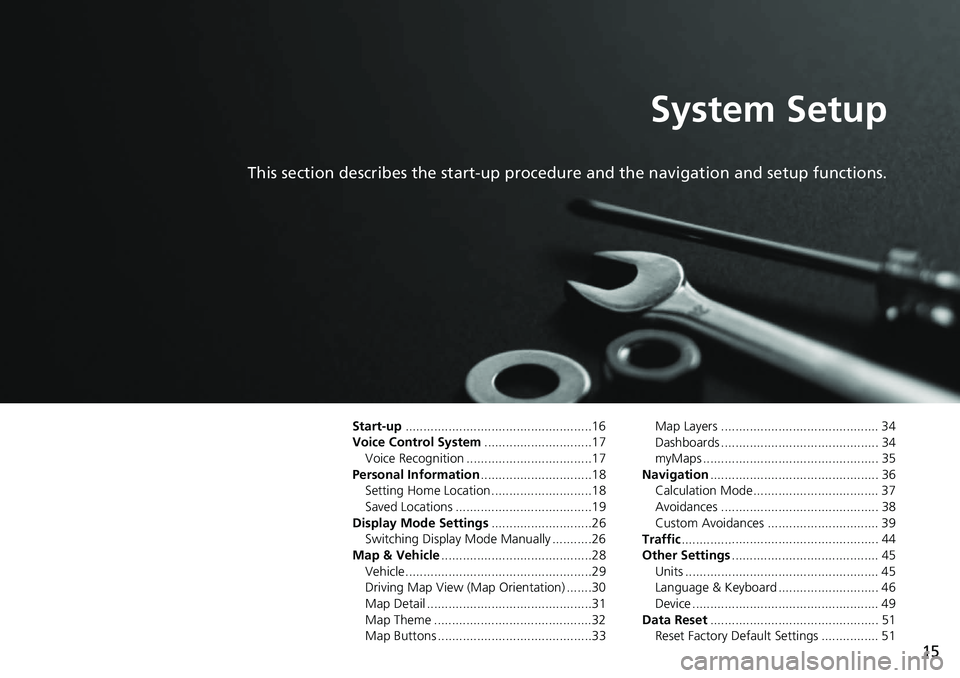
15
System Setup
This section describes the start-up procedure and the navigation and setup functions.
Start-up....................................................16
Voice Control System .......
.......................17
Voice Recognition ...................................17
Personal Information ........
.......................18
Setting Home Location ............................18
Saved Locations ......................................19
Display Mode Settings .....
.......................26
Switching Display Mode Manually ...........26
Map & Vehicle ...................
.......................28
Vehicle....................................................29
Driving Map View (Map Orientation) .......30
Map Detail ..............................................31
Map Theme ............................................32
Map Buttons ...........................................33 Map Layers ............................................ 34
Dashboards ............................................ 34
myMaps ................................................. 35
Navigation ......
......................................... 36
Calculation Mode................................... 37
Avoidances ............................................ 38
Custom Avoidances ............................... 39
Traffic ..............
......................................... 44
Other Settings .....................
.................... 45
Units ...................................................... 45
Language & Keyboard ............................ 46
Device .................................................... 49
Data Reset ......
......................................... 51
Reset Factory Default Settings ................ 51
Page 46 of 139
44
System Setup
Traffic
H u (Back) u Settings u Traffic
Sets the traffic feature. Select an option.
The following options are available:
• Tr
affic : Enables the traffic feature.
2 Traffic Information P. 81
•Current Provider : Sets the traffic provider to use for traffic data.
• Subscriptions : Displays the lists of the current traffic subscriptions.
• Op
timize Route : Sets whether to use optimized alternate routes On Request
(factory default) or Automatic.
Page 55 of 139

53
Navigation
This section describes how to enter a destination, select a route to take, and follow the
route to your destination. It also describes how to change your route or destination along
the way.
Entering a Destination............................54
HONDA ..................................................60
Address ..................................................61
Categories ..............................................62
Saved......................................................67
Recent ....................................................67
Map Input...............................................68
Calculating the Route .......
.......................69
Viewing and Selecting the Routes ...........70
Viewing the Destination Map ..................71
Driving to Your Destination .................
..72
Viewing the Route ..................................72
Map Operation .................
.......................76
Map Menu..............................................77
Traffic Information ..............................81
Changing Your Route ............................. 86
Stopping the Route ................................ 86
Taking a Detour ..................................... 87
Adding Waypoints ................................. 89
Changing Your Destination ...................
90
Selecting a Destination on the Map ........ 90
Searching Near Establishment ................ 91
Entering a New Destination .................... 93
Entering a New Destination from Trip
Planner................................................. 94
Editing the Destination List ..................... 98