Page 42 of 139
40
uu Navigation u Custom Avoidances
System SetupH u (Back) u Settings u Navigation u Custom Avoidances
u Add Avoid Area
1.Select the upper-left (r
ight) corner
of the area to avoid. Select Next.
u The icon is displayed on the
map.
2. Select
the lower-right (left) corner
of the area to avoid. Select Next.
u The selected
area is shaded on
the map.
3. Select Done.
■Adding an Avoid Area
Page 43 of 139
41
uu Navigation u Custom Avoidances
Continued
System SetupH u (Back) u Settings u Navigation u Custom Avoidances
u Add Avoid Road
1.Select the start
ing point of the
section of road to avoid. Select
Next .
u The icon is displayed on the
map.
2. Select the ending point
of the road
section. Select Next.
u The
selected road color
changes.
3. Select Done.
■Adding an Avoid Road
Page 44 of 139
42
uu Navigation u Custom Avoidances
System SetupH u (Back) u Settings u Navigation u Custom Avoidances
1. Select
the area or road to edit
from the list.
2. Select .
u The menu scr
een is displayed.
3. Select an
item.
The following items are available:
• Rename: Enters a new name.
• De
lete: Deletes a selected area or road.
• Disa
ble: Disables the avoidance.
■Editing a Custom Avoidance
Page 46 of 139
44
System Setup
Traffic
H u (Back) u Settings u Traffic
Sets the traffic feature. Select an option.
The following options are available:
• Tr
affic : Enables the traffic feature.
2 Traffic Information P. 81
•Current Provider : Sets the traffic provider to use for traffic data.
• Subscriptions : Displays the lists of the current traffic subscriptions.
• Op
timize Route : Sets whether to use optimized alternate routes On Request
(factory default) or Automatic.
Page 47 of 139
45
System Setup
Other Settings
Units
H u (Back) u Settings u Units u Units
Set the units and display on the map of the navigation system. 1.Select an option.
2. Select Save.
The following options are available:
• M
iles (factory default): Sets the units to miles.
• Kilomet
ers: Sets the units to kilometers.
Page 51 of 139
49
uu Other Settings u Device
Continued
System Setup
Device
H u (Back) u Settings u Device
Select an option.
The following options are available:
• About : Displays the device information.
2 About P. 50
• Travel History: Allows the system to record information for suggested routes,
prev
ious routes and destinations, and Trip Log features.
• Cle
ar Travel History: Deletes the recorded information.
• Upda
te Map : Displays the description screen of map update.
2 Obtaining a Navigation Update P. 126
Page 52 of 139
50
uu Other Settings u Device
System SetupH u (Back) u Settings u Device u About
Displays the device information.
■ About
Page 56 of 139
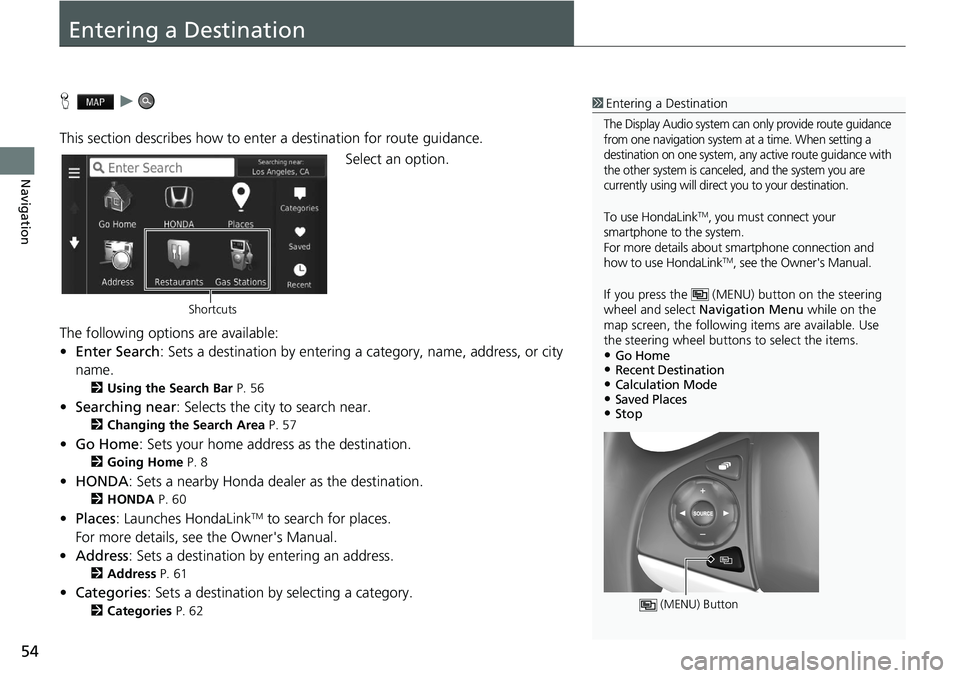
54
Navigation
Entering a Destination
H u
This section describes how to enter a destination for route guidance. Select an option.
The following options are available:
• E
nter Search : Sets a destination by entering a category, name, address, or city
name.
2 Using the Search Bar P. 56
• Searching near : Selects the city to search near.
2 Changing the Search Area P. 57
• Go Home : Sets your home address as the destination.
2 Going Home P. 8
• HONDA: Sets a nearby Honda dealer as the destination.
2 HONDA P. 60
• Places: Launches HondaLinkTM to search for places.
For more details, see the Owner's Manual.
• Address : Sets a destination by entering an address.
2 Address P. 61
•Categories : Sets a destination by selecting a category.
2 Categories P. 62
1 Entering a Destination
The Display Audio system can only provide route guidance
from one navigation system at a time. When setting a
destination on one system, any active route guidance with
the other system is canceled, and the system you are
currently using will direct you to your destination.
To use HondaLinkTM, you must connect your
smartphone to the system.
For more details about sm artphone connection and
how to use HondaLink
TM, see the Owner's Manual.
If you press the (MENU) button on the steering
wheel and select Navigation Menu while on the
map screen, the following items are available. Use
the steering wheel buttons to select the items.
•Go Home•Recent Destination•Calculation Mode•Saved Places•Stop
(MENU) Button
Shortcuts