Page 6 of 147
4
Quick Reference GuideTouchscreen Operation
You can operate the system using your finger on the touchscreen.
The touchscreen can be operated if you are wearing thin gloves, but it may be more difficult for the system to respond.
Tap
Touch the screen lightly with your finger to select an option on the
screen.
Swipe
Lightly sweep your finger side to side or up and down to scroll a list
or map.
You can change the touchscreen sensitivity setting.
2Refer to the Owners Manual.
Slide
Move your finger slowly across the screen to scroll the map.
Pinch In/Out
Open or close your fingers on the screen in a pinching motion to
zoom in or out of the map.
Page 8 of 147
6
Quick Reference GuideMap Screen Legend
The color of the map is different depending on the selected Map Theme.
Map operation icons
(P81)
Map menu (P82) Map scale (P81)
Current vehicle position StreetsLandmark icons
Traffic incident icons
Traffic flow indicator
Traffic is flowing
normally.
Traffic is slightly
congested.
Traffic is heavily
congested or stopped.
Searching specific category (P73)
Traffic has not
updated.
Map buttons (P33)
Feature areas
Page 13 of 147

11
Quick Reference GuideVoice Control Operation
Voice Portal Screen
aPress and release the (Talk)
button.
The system prompts you to say a voice
command. Press and release the
(Talk) button again to bypass this
prompt.
The system beeps when ready for a
command. Press the (Hang-Up/
Back) button or the (Back) icon to
cancel.
bSay “Navigation.”
The Voice Command screen is
displayed.
After that follow the voice prompt
and say a voice command.
The audio system is muted during voice
control mode.
You can use other voice commands on
the Voice Portal screen.
Disable Voice Prompts to bypass the
voice prompt.
See the Owner's Manual.
Carefully read the usage note for the
voice control.
Voice Control System (P17)
The system recognizes only certain
commands.
Available navigation commands
(P140)Voice Command Screen
aAfter saying “Navigation” from
the Voice Portal screen, the below
screen appears.
bListen for the voice prompt, then say a
voice command.
You do not need to press the (Talk)
button again in the Voice Command
screen.
Available voice commands are
highlighted on the screen.
Page 14 of 147

12
Quick Reference GuideTroubleshootingFor more Information (P125)
Why does the vehicle position icon on the map appear
slightly off my actual position, especially at intersections?
This is normal. The navigation system is unaware of the
width of intersections. Large differences in vehicle position
can indicate a temporary loss of the GPS signal.
Why does the “Arrival time” display sometimes increase
even though I am getting closer to my destination?
The “Arrival time” is based on the speed limit on each
road. Depending on the traffic conditions, the “Arrival
time” may be calculated to be earlier or later.
Why does my clock frequently change the time forward
and backward by one hour?
The clock setting is automatically updated based on your
GPS location. If you are driving near a time zone border,
the automatic update likely is the reason.
How do I turn on the navigation system voice guidance?
1.Press the (Home) icon.
Select Settings > System > Sound/Beep tab.
Turn up Guidance Volume, if guidance volume is low.
2.Select and then press the (Back) icon. Select
Settings > Navigation and enable Voice Prompts.
For more details, see the Owner’s Manual.
How do I specify a destination when an entered city or
street could not be found?
Try selecting the destination directly from the map.
Page 19 of 147
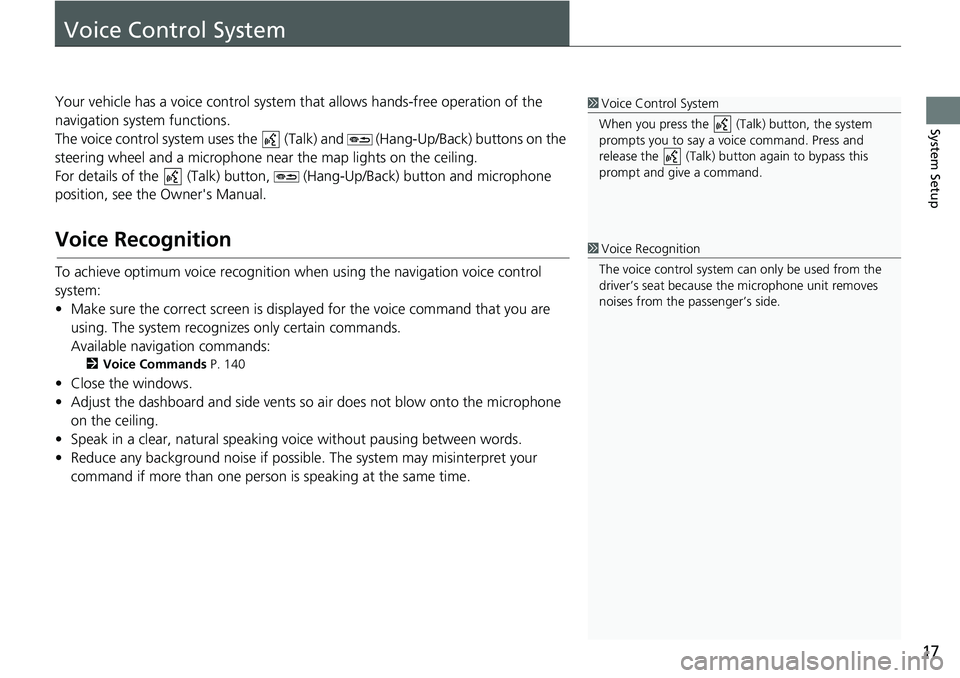
17
System Setup
Voice Control System
Your vehicle has a voice control system that allows hands-free operation of the
navigation system functions.
The voice control system uses the (Talk) and (Hang-Up/Back) buttons on the
steering wheel and a microphone near the map lights on the ceiling.
For details of the (Talk) button, (Hang-Up/Back) button and microphone
position, see the Owner's Manual.
Voice Recognition
To achieve optimum voice recognition when using the navigation voice control
system:
• Make sure the correct screen is displayed for the voice command that you are
using. The system recognizes only certain commands.
Available navigation commands:
2Voice Commands P. 140
• Close the windows.
• Adjust the dashboard and side vents so air does not blow onto the microphone
on the ceiling.
• Speak in a clear, natural speaking voice without pausing between words.
• Reduce any background noise if possible. The system may misinterpret your
command if more than one person is speaking at the same time.
1Voice Control System
When you press the (Talk) button, the system
prompts you to say a voice command. Press and
release the (Talk) button again to bypass this
prompt and give a command.
1Voice Recognition
The voice control system can only be used from the
driver’s seat because the microphone unit removes
noises from the passenger’s side.
Page 29 of 147
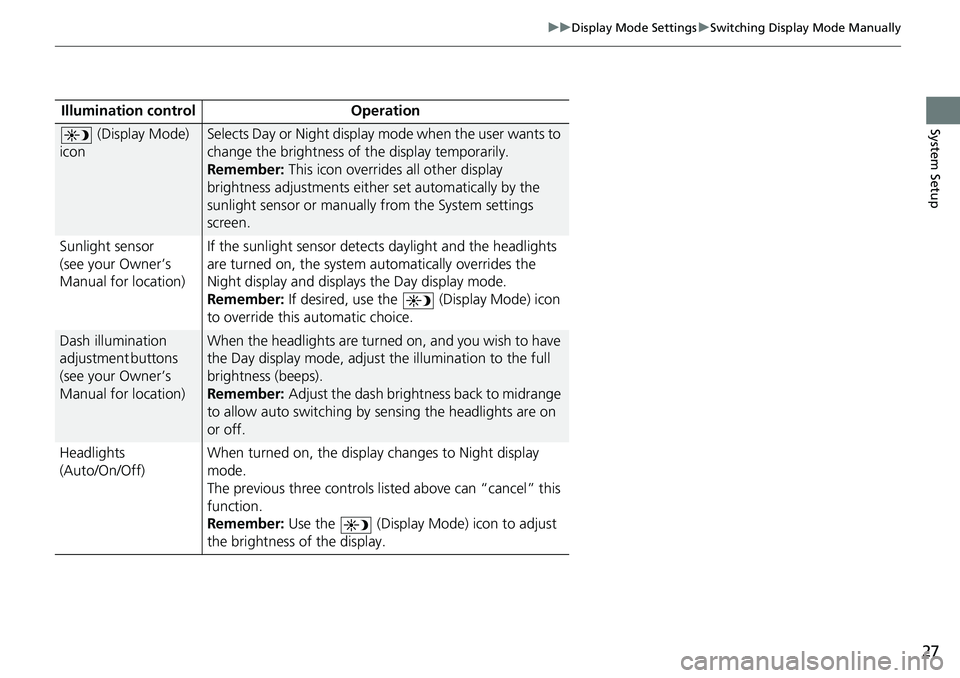
27
uuDisplay Mode SettingsuSwitching Display Mode Manually
System SetupIllumination control Operation
(Display Mode)
iconSelects Day or Night display mode when the user wants to
change the brightness of the display temporarily.
Remember: This icon overrides all other display
brightness adjustments either set automatically by the
sunlight sensor or manually from the System settings
screen.
Sunlight sensor
(see your Owner’s
Manual for location)If the sunlight sensor detects daylight and the headlights
are turned on, the system automatically overrides the
Night display and displays the Day display mode.
Remember: If desired, use the (Display Mode) icon
to override this automatic choice.
Dash illumination
a d j u s t m e n t b u t t o n s
(see your Owner’s
Manual for location)When the headlights are turned on, and you wish to have
the Day display mode, adjust the illumination to the full
brightness (beeps).
Remember: Adjust the dash brightness back to midrange
to allow auto switching by sensing the headlights are on
or off.
Headlights
(Auto/On/Off)When turned on, the display changes to Night display
mode.
The previous three controls listed above can “cancel” this
function.
Remember: Use the (Display Mode) icon to adjust
the brightness of the display.