Page 144 of 699

142
Controls
Clock
Adjusting the Clock
You can adjust the time in the clock display with the ignition switch in ON (w*1.
■Using the MENU/CLOCK button
1. Press and hold the MENU/CLOCK button.
u Adjust Clock is selected.
2. Rotate to change hour, then press .
3. Rotate to change minute, then press
.
4. To enter the selection, rotate and select
Set , then press .
■Using the Settings menu on the audio/
information screen
1. Select Settings .
2. Select Clock.
3. Select Clock Adjustment .
4. Select or to change hour.
5. Select or to change minute, then
select OK.
*1: Models with the smart entry system have an ENGINE START/STOP button instead of an
ignition switch.
■Adjusting the Time
1 Adjusting the Clock
The clock is automatically updated through the audio
system.
You can customize the clock display to show the 12
hour clock or 24 hour clock.
2 Customized Features P. 340
Models with navigation system
All models
1Using the MENU/CLOCK button
These indications are used to show how to operate
the selector knob.
Rotate to select.
Press to enter.
1 Using the Settings menu on the audio/information screen
You can turn the clock display on and off.
2 Customized Features P. 340
You can also adjust the clock by touching the clock
displayed on the upper right corner of the display.
1. Touch the clock on the display for a few seconds.
2. Select Clock Adjustment .
3. Select or to change hour.
4. Select or to change minute, then select OK.
You cannot adjust the time while the vehicle is
moving.
34
34
Models with color audio system
Models with Display Audio
34
34
19 CIVIC 5D HUM (KA KC KL)-31TGG6201.book 142 ページ 2018年10月25日 木曜日 午後4時12分
Page 249 of 699

247
Features
Audio System Basic Operation
To use the audio system function, the ignition swit ch must be in ACCESSORY (q or
ON
(w*1.
(Home) button: Press to go to the home
screen.
2 Using the audio/information screen
P. 249
(Map) button*: Press to display the map
screen.
2 Refer to the Navigation System Manual
(Audio) button : Press to display the
audio screen.
(Phone) button : Press to display the
phone screen.
(Back) button : Press to go back to the
previous screen.
(Day/Night) button : Press to change
the audio/information screen brightness.
Press once and select
(- or (+ to make
an adjustment. u Each time you press , the mode
switches among the daytime mode,
nighttime mode and off mode.
*1: Models with the smart entry system have an ENGINE START/STOP button instead of an
ignition switch.
1 Audio System Basic Operation
Audio Menu Items
2 Station List P. 277, 278
2 Music Search List P. 289, 298
2 Scan P. 278, 287, 299
2 Play Mode P. 290, 299Models with Display Audio
(Day/Night) Button
(Home) Button
(Map) Button*
(Back) Button
(Phone) Button
(Audio) Button
* Not available on all models
19 CIVIC 5D HUM (KA KC KL)-31TGG6201.book 247 ページ 2018年10月25日 木曜日 午後4時12分
Page 251 of 699

Continued249
uuAudio System Basic Operation uAudio/Information Screen
Features
■Using the audio/in formation screen
Press the button to go to the home screen.
Select Phone , Info , Audio , Settings , Navigation
*, HondaLink , Smartphone
Connection (Apple CarPlay, Android Auto), App List*/ (APPS icon)*, or
Instrument Panel .
■Phone
Displays the HFL information.
2 Bluetooth ® HandsFreeLink ®* P. 403
1Using the audio/in formation screen
Touchscreen operation
•Use simple gestures - in cluding touching, swiping
and scrolling - to operate certain audio functions.
•Some items may be grayed out during driving to
reduce the potential for distraction.
•You can select them when the vehicle is stopped or
use voice commands.
•Wearing gloves may limit or prevent touchscreen
response.
You can change the touchs creen sensitivity setting.
2 Customized Features P. 340
Home Screen
Models without navigation system
Models with navigation system
* Not available on all models
19 CIVIC 5D HUM (KA KC KL)-31TGG6201.book 249 ページ 2018年10月25日 木曜日 午後4時12分
Page 253 of 699
251
uuAudio System Basic Operation uAudio/Information Screen
Continued
Features
■Navigation*
Displays the navigation screen.
2 Refer to the Navigation System Manual
■HondaLink ®
Displays the HondaLink ® screen.
2HondaLink ® P. 302
■Smartphone Connection
Displays the Apple CarPlay or Android Auto.
2 Apple CarPlay P. 310
2 Android Auto P. 313
■App List ( )
Adds or removes apps or widgets on the Home screen.
2 Home Screen P. 258
■Instrument Panel
Selects from three customizable settings for the driver information interface.
* Not available on all models
19 CIVIC 5D HUM (KA KC KL)-31TGG6201.book 251 ページ 2018年10月25日 木曜日 午後4時12分
Page 256 of 699
uuAudio System Basic Operation uAudio/Information Screen
254
Features
■Adding contents
You can add icons to the driver informati on interface. To add icons, first select:
1. Add
2. Select an icon you want to add.
u You will see a plus mark on the upper
right hand corner of the selected icon.
3. Select OK.
u The screen will return to the Instrument
Panel screen.1Adding contents
Icons that are grayed out cannot be selected.
If an icon has a plus mark in the upper-right corner, it
means that the icon ha s already been added.
12�‰34
12 �‰34
12 �‰34
Range �Í
Fuel Maintenance
Minder TM Speed unit &
Disp OffTurbo M eter
PhoneSMS & MailNavigation &
Compass
Add
Add
Add
Select
OK
19 CIVIC 5D HUM (KA KC KL)-31TGG6201.book 254 ページ 2018年10月25日 木曜日 午後4時12分
Page 261 of 699
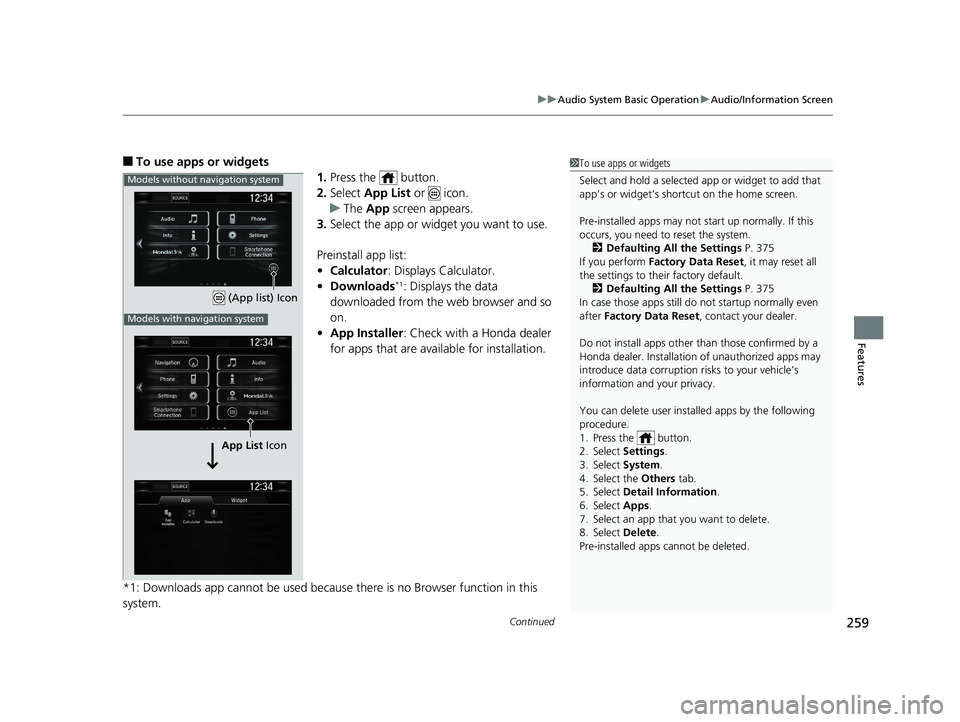
Continued259
uuAudio System Basic Operation uAudio/Information Screen
Features
■To use apps or widgets
1.Press the button.
2. Select App List or icon.
u The App screen appears.
3. Select the app or widget you want to use.
Preinstall app list:
• Calculator : Displays Calculator.
• Downloads
*1: Displays the data
downloaded from the web browser and so
on.
• App Installer : Check with a Honda dealer
for apps that are available for installation.
*1: Downloads app cannot be used becaus e there is no Browser function in this
system.
1 To use apps or widgets
Select and hold a selected app or widget to add that
app’s or widget’s shortcut on the home screen.
Pre-installed apps may not start up normally. If this
occurs, you need to reset the system.
2 Defaulting All the Settings P. 375
If you perform Factory Data Reset , it may reset all
the settings to their factory default.
2 Defaulting All the Settings P. 375
In case those apps still do not startup normally even
after Factory Data Reset , contact your dealer.
Do not install apps other than those confirmed by a
Honda dealer. Installation of unauthorized apps may
introduce data corruption risks to your vehicle's
information and your privacy.
You can delete user installed apps by the following
procedure.
1. Press the button.
2. Select Settings .
3. Select System .
4. Select the Others tab.
5. Select Detail Information .
6. Select Apps .
7. Select an app that you want to delete.
8. Select Delete .
Pre-installed apps cannot be deleted.
Models without navigation system
App List Icon
Models with navigation system
(App list) Icon
19 CIVIC 5D HUM (KA KC KL)-31TGG6201.book 259 ページ 2018年10月25日 木曜日 午後4時12分
Page 264 of 699
uuAudio System Basic Operation uAudio/Information Screen
262
Features
■To move icons on the home screen
You can change location on the home screen. 1.Select and hold an icon.
u The screen switches to the customization
screen.
2. Drag and drop the icon to where you want
it to be.
3. Select OK.
u The screen will return to the home
screen.1To move icons on the home screen
You can also move the Phone, Info, Audio ,
Settings , Navigation
*, HondaLink , Smartphone
Connection , App List ( ), and Instrument Panel
icons in the same manner.
Select and hold.
Drag and drop.
* Not available on all models
19 CIVIC 5D HUM (KA KC KL)-31TGG6201.book 262 ページ 2018年10月25日 木曜日 午後4時12分
Page 265 of 699
Continued263
uuAudio System Basic Operation uAudio/Information Screen
Features
■To remove icons on the home screen
You can delete the icons on the home screen. 1.Select and hold an icon.
u The screen switches to the customization
screen.
2. Drag and drop the icon you want to remove
to the trash icon.
u The icon is removed from the home
screen.
3. Select OK.
u The screen will return to the home
screen.1To remove icons on the home screen
You cannot delete the Phone, Info, Audio ,
Settings , Navigation
*, HondaLink , Smartphone
Connection , App List ( ), and Instrument Panel
icons.
Apps or widgets will not be deleted by deleting the
icon on the home screen.
Select and hold.
Drag and drop to
the trash icon.
* Not available on all models
19 CIVIC 5D HUM (KA KC KL)-31TGG6201.book 263 ページ 2018年10月25日 木曜日 午後4時12分