Page 6 of 727
4
Quick Reference Guide
Quick Reference Guide
Visual Index
❙ (Vehicle Stability Assist® (VSA ®) System OFF) Button (P 495)
❙Safety Support Switch (P 504, 513, 560)
❙Parking Sensor System Button* (P 586)
❙Heated Windshield Button (P 202)
Canadian models
❙Brightness Control (P 203)
❙Head-Up Display (HUD) Buttons* (P 157)❙System Indicators (P 78)
❙Gauges (P 137)
❙Driver Information Interface (P 138)
❙ENGINE START/STOP Button (P 190)
❙Climate Control System (P 239)
❙Rear Window Defogger (P 202)
❙Heated Door Mirror Button* (P 202)
❙Center Pocket (P 223)
❙Hazard Warning Button
❙TRIP Button (P 140)
❙Audio System (P 244)
❙Navigation System*
() See Navigation System Manual
❙Front Seat Heater Buttons* (P 236)
❙Front Seat Heaters and Seat
Ventilation Buttons* (P 237)
❙Passenger Front Airbag Off Indicator
(P 59)
Page 14 of 727
12
Quick Reference Guide
Controls (P 163)
Clock (P164)
aPress the MENU/CLOCK button.
bSelect Adjust Clock, then press .
cRotate to adjust the hours.
dPress to switch to minute
adjustment.
eRotate to adjust the minutes.
fPress to switch to Set.
gPress to complete clock adjustment.
Models with color audio
To adjust time
To adjust date
aPress , then select Settings .
bSelect System , then Day & Time .
cSelect Set Date & Time .
dSelect Automatic Date & Time , then
select OFF.
Models with Display AudioeSelect Set Date or Set Time .
fAdjust the dates, hours and minutes by
selecting / .
gSelect Save to set the date or time.
The navigation system receives signals from
GPS satellites, updating the clock
automatically.
ENGINE START/STOP
Button
(P190)
Press the button to change the vehicle’s
power mode.
34
Models with navigation system
Page 21 of 727
19
Quick Reference Guide
(Home) Button
(Audio) Button
(Back) Button
Audio/Information Screen
(P273)
For navigation system operation () See the Navigation System Manual
Models with Display Audio
(Phone) Button
(Day/Night) Button
(Seek/Skip) Button
(Seek/Skip) Button
VOL/ (Volume/Power)
Knob
Selector Knob SOURCE Button
(Clock) Button*/ (Map) Button*
* Not available on all models
Page 148 of 727
uuGauges and Displays uDriver Information Interface
146
Instrument Panel
Display Audio shows you turn-by-turn
directions to your destination.
When the navigation system is not providing
driving guidance, an image of a compass
appears in the driver information interface.
2 Refer to the navigation system
■Navigation*1Navigation*
Turn-by-turn directions wi ll be shown on the driver
information interface only when your android phone
is connected to Android Auto
TM.
You can select whether to have the turn-by-turn
display come on or not dur ing the route guidance.
2 Customized Features P. 381
Models with Display Audio
Compass
Turn-By-Turn Driving Directions
Models with Display Audio
Models with navigation system
* Not available on all models
Page 163 of 727
161
uuGauges and Displays uHead-Up Display*
Instrument Panel
Shows you turn-by-turn driv ing directions to your destination linked with the
navigation system.
2 Refer to the Navigation System Manual
Shows the traffic sign recognition system.
2Traffic Sign Recognition System P. 562
■Turn-by-Turn Directions
■Traffic Sign Recognition System
1Turn-by-Turn Directions
The head-up display shows a compass when the
route guidance is not used.
You can select whether the turn-by-turn display
comes on during the route guidance.
2 Customized Features P. 381
Page 166 of 727
164
Controls
Clock
Adjusting the Clock
You can adjust the time manually in the audio/information screen, with the power
mode in ON.
1.Press the MENU/CLOCK button.
2. Select Adjust Clock , then press .
3. Rotate to adjust the hours.
4. Press to switch to minute adjustment.
5. Rotate to adjust the minutes.
6. Press to switch to Set.
7. Press to complete clock adjustment.
■Adjusting the Time
1Clock
The clock is automatica lly updated through the
navigation system, so the ti me does not need to be
adjusted.
These indications are used to show how to operate
the selector knob.
Rotate to select.
Press to enter.
You can customize the clock display to show the 12
hour clock or 24 hour clock. 2 Customized Features P. 370
You can turn the clock display on and off. 2 Customized Features P. 370
Models with navigation system
Models with color audioMENU/CLOCK Button
Selector KnobModels with color audio
Page 243 of 727
241
uuClimate Control System uUsing Automatic Climate Control
Controls
You can set the temperature synchronously for the driver side and the passenger
side in synchronization mode.
1. Press the SYNC button.
u The system will switch to the synchronization mode.
2. Adjust the temperature using driver ’s side temperature control dial.
Press the SYNC button or adjust the interior temp erature using the passenger’s side
control dial to return to dual mode.
■Synchronization Mode1 Synchronization Mode
When you press the button, the system changes
to synchronization mode.
When the system is in dua l mode, the driver side
temperature and the passenger side temperature can
be set separately.
The system adjusts each temperature based on the
information of the sunli ght sensor and the sun
position updated by the navigation system.
Models with navigation system
Page 276 of 727
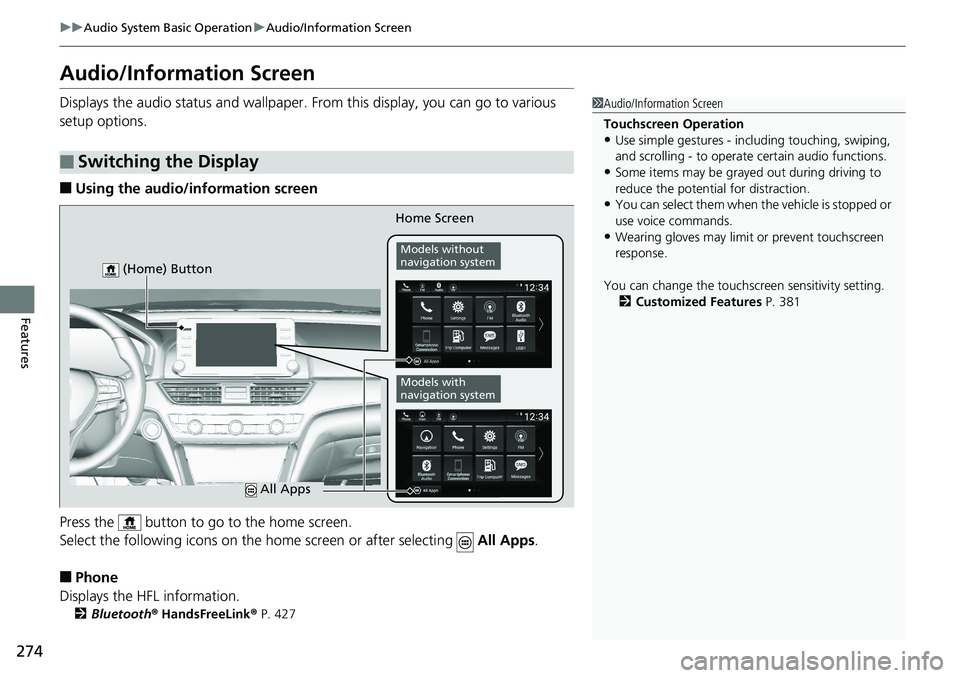
274
uuAudio System Basic Operation uAudio/Information Screen
Features
Audio/Information Screen
Displays the audio status and wallpaper. From this display, you can go to various
setup options.
■Using the audio/information screen
Press the button to go to the home screen.
Select the following icons on the hom e screen or after selecting All Apps.
■Phone
Displays the HFL information.
2 Bluetooth ® HandsFreeLink ® P. 427
■Switching the Display
1 Audio/Information Screen
Touchscreen Operation
•Use simple gestures - in cluding touching, swiping,
and scrolling - to operate certain audio functions.
•Some items may be grayed out during driving to
reduce the potential for distraction.
•You can select them when the vehicle is stopped or
use voice commands.
•Wearing gloves may limit or prevent touchscreen
response.
You can change the touchs creen sensitivity setting.
2 Customized Features P. 381
Home Screen
Models without
navigation system
Models with
navigation system
(Home) Button
All Apps