2019 HONDA ACCORD SEDAN radio controls
[x] Cancel search: radio controlsPage 5 of 727
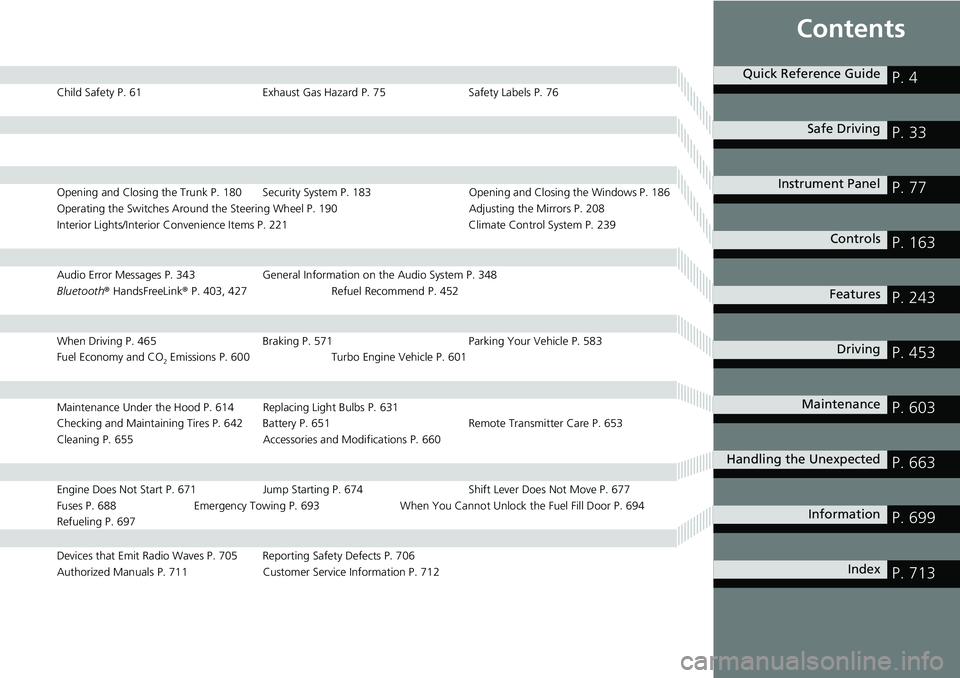
Contents
Child Safety P. 61Exhaust Gas Hazard P. 75Safety Labels P. 76
Opening and Closing the Trunk P. 180 Security System P. 183 Opening and Closing the Windows P. 186
Operating the Switches Around the Steering Wheel P. 190 Adjusting the Mirrors P. 208
Interior Lights/Interior Convenience It ems P. 221 Climate Control System P. 239
Audio Error Messages P. 343General Information on the Audio System P. 348
Bluetooth ® HandsFreeLink ® P. 403, 427 Refuel Recommend P. 452
When Driving P. 465 Braking P. 571Parking Your Vehicle P. 583
Fuel Economy and CO
2 Emissions P. 600 Turbo Engine Vehicle P. 601
Maintenance Under the Hood P. 614 Replacing Light Bulbs P. 631
Checking and Maintaining Tires P. 642 Battery P. 651 Remote Transmitter Care P. 653
Cleaning P. 655 Accessories and Modifications P. 660
Engine Does Not Start P. 671 Jump Starting P. 674 Shift Lever Does Not Move P. 677
Fuses P. 688 Emergency Towing P. 693 When You Cannot Unlock the Fuel Fill Door P. 694
Refueling P. 697
Devices that Emit Radio Waves P. 705 Reporting Safety Defects P. 706
Authorized Manuals P. 711 Customer Service Information P. 712
Quick Reference GuideP. 4
Safe DrivingP. 33
Instrument PanelP. 77
ControlsP. 163
FeaturesP. 243
DrivingP. 453
MaintenanceP. 603
Handling the UnexpectedP. 663
InformationP. 699
IndexP. 713
Page 18 of 727

16
Quick Reference Guide
Features (P 243)
Audio Remote Controls
(P 248)
●VOL
(+/VOL(- (Volume) Buttons
Press to adjust the volume up/down.
● SOURCE Button
Press to change the audio mode:
FM1 FM2 AM USB/iPod Pandora ®
Bluetooth® Audio.
● / (Seek/Skip) Buttons
Radio: Press / to change the
preset station.
iPod, USB device, or Bluetooth® Audio:
Press / to skip to the
beginning of the next song or
return to the beginning of the
current song.
Models with color audio
/
(Seek/Skip) Buttons
SOURCE Button
VOL
( +/VOL(- (Volume) Buttons
● VOL(+/VOL(- (Volume) Buttons
Press to adjust the volume up/down.
● Left Selector Wheel
When selecting the audio mode
Press the (home) button, then roll up
or down to select Audio on the driver
information interface, and then press the
left selector wheel. USB device:
Press and hold / to
change a folder.
Models with Display Audio
/
(Seek/Skip) Buttons
Left Selector
Wheel
VOL
( +/VOL(- (Volume) Buttons
(home) ButtonFM
AM
SiriusXM ®*
USB1
USB2*
Bluetooth® Audio
Smartphone Connection
(Apple CarPlay/Android Auto)
Roll up or down: To cycle through the
audio modes, roll up or down and then
press the left selector wheel:
Page 170 of 727
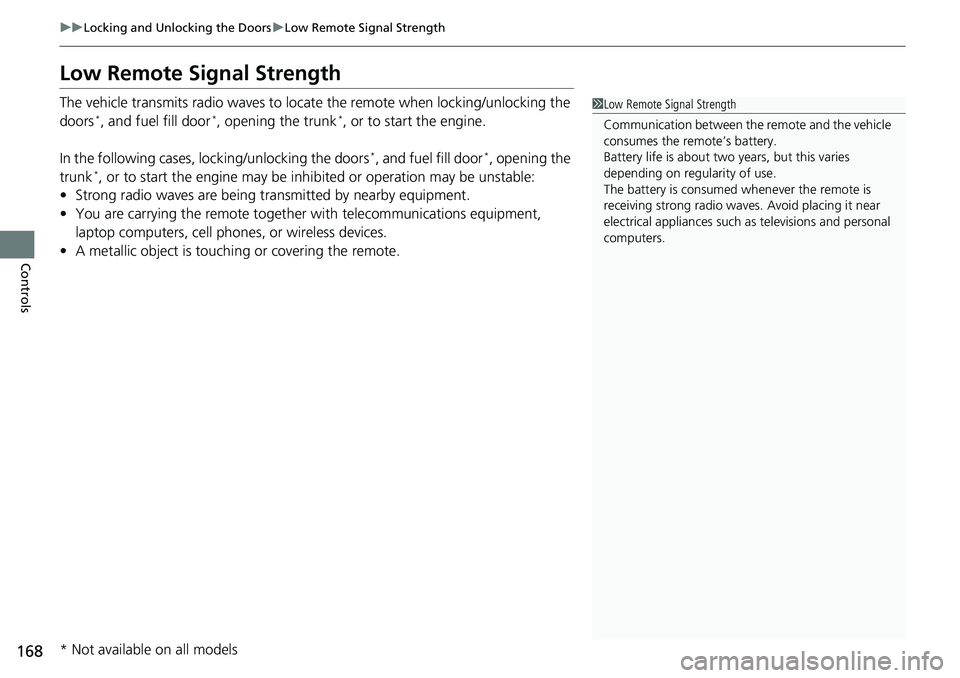
168
uuLocking and Unlocking the Doors uLow Remote Signal Strength
Controls
Low Remote Signal Strength
The vehicle transmits radio waves to locate the remote when locking/unlocking the
doors*, and fuel fill door*, opening the trunk*, or to start the engine.
In the following cases, locking/unlocking the doors
*, and fuel fill door*, opening the
trunk*, or to start the engine may be inhi bited or operation may be unstable:
• Strong radio waves are being tra nsmitted by nearby equipment.
• You are carrying the remote together with telecommunications equipment,
laptop computers, cell phone s, or wireless devices.
• A metallic object is touchi ng or covering the remote.
1Low Remote Signal Strength
Communication between the remote and the vehicle
consumes the remote’s battery.
Battery life is about two years, but this varies
depending on regularity of use.
The battery is consumed whenever the remote is
receiving strong radio waves. Avoid placing it near
electrical appliances such as televisions and personal
computers.
* Not available on all models
Page 185 of 727
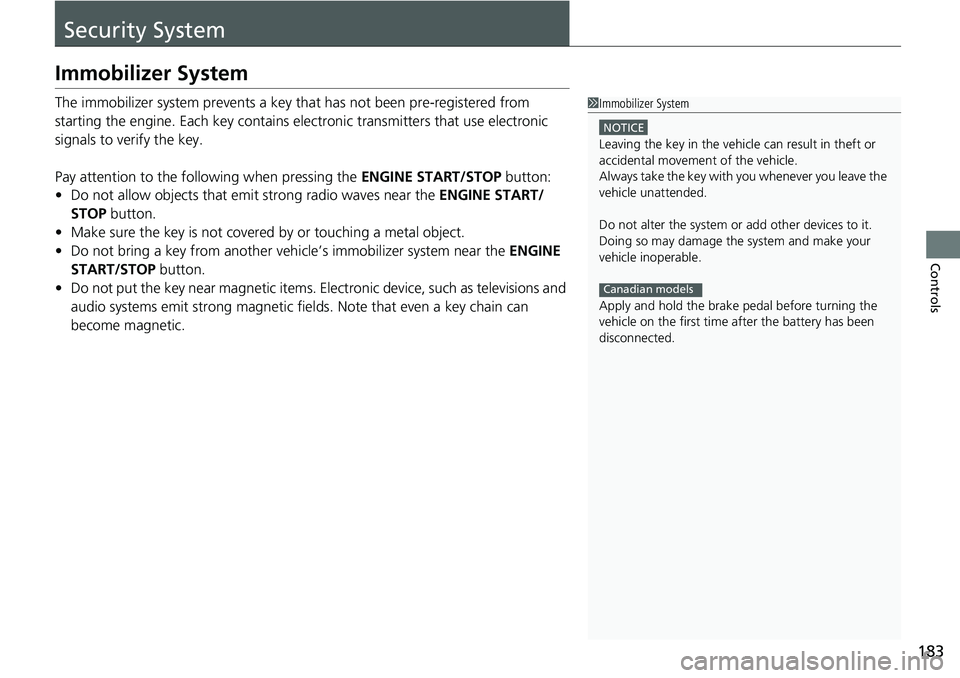
183
Controls
Security System
Immobilizer System
The immobilizer system prevents a key that has not been pre-registered from
starting the engine. Each key contains electronic transmitters that use electronic
signals to verify the key.
Pay attention to the follo wing when pressing the ENGINE START/STOP button:
• Do not allow objects that emit strong radio waves near the ENGINE START/
STOP button.
• Make sure the key is not covered by or touching a metal object.
• Do not bring a key from another vehicle’s immobilizer system near the ENGINE
START/STOP button.
• Do not put the key near magnetic items. El ectronic device, such as televisions and
audio systems emit strong magnetic fiel ds. Note that even a key chain can
become magnetic.1 Immobilizer System
NOTICE
Leaving the key in the vehicl e can result in theft or
accidental movement of the vehicle.
Always take the key with you whenever you leave the
vehicle unattended.
Do not alter the system or add other devices to it.
Doing so may damage the system and make your
vehicle inoperable.
Apply and hold the brake pedal before turning the
vehicle on the first time after the battery has been
disconnected.
Canadian models
Page 232 of 727
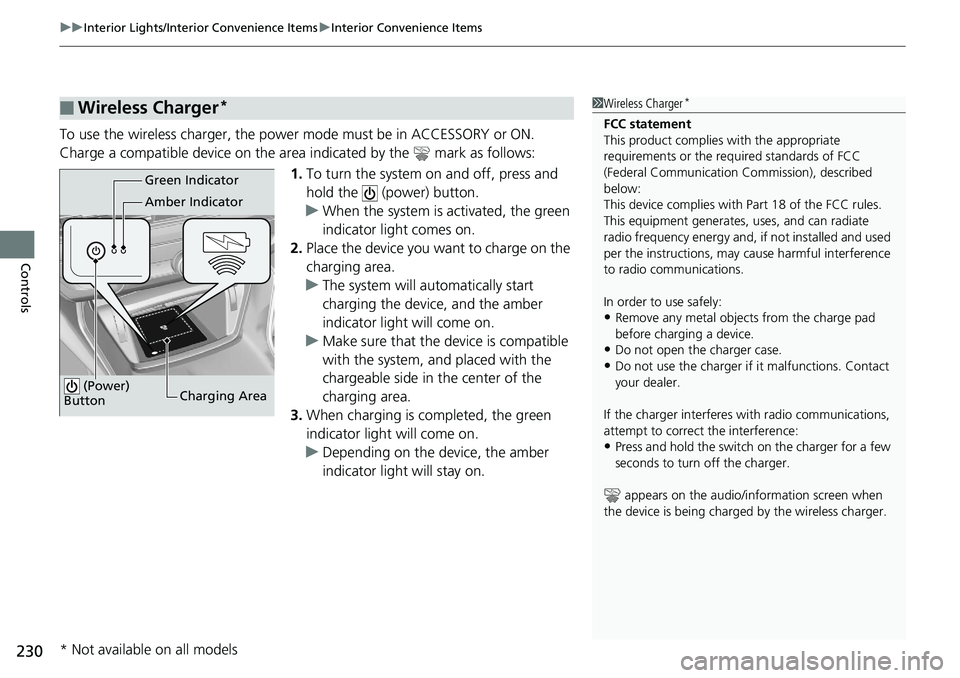
uuInterior Lights/Interior Convenience Items uInterior Convenience Items
230
Controls
To use the wireless charger, the power mode must be in ACCESSORY or ON.
Charge a compatible device on the ar ea indicated by the mark as follows:
1. To turn the system on and off, press and
hold the (power) button.
u When the system is activated, the green
indicator light comes on.
2. Place the device you want to charge on the
charging area.
u The system will automatically start
charging the device, and the amber
indicator light will come on.
u Make sure that the device is compatible
with the system, and placed with the
chargeable side in the center of the
charging area.
3. When charging is completed, the green
indicator light will come on.
u Depending on the device, the amber
indicator light will stay on.
■Wireless Charger*1Wireless Charger*
FCC statement
This product complies with the appropriate
requirements or the requ ired standards of FCC
(Federal Communication Commission), described
below:
This device complies with Part 18 of the FCC rules.
This equipment generates, uses, and can radiate
radio frequency energy and, if not installed and used
per the instructions, may cause harmful interference
to radio communications.
In order to use safely:
•Remove any metal objects from the charge pad
before charging a device.
•Do not open the charger case.
•Do not use the charger if it malfunctions. Contact
your dealer.
If the charger interferes with radio communications,
attempt to correct the interference:
•Press and hold the switch on the charger for a few
seconds to turn off the charger.
appears on the audio/information screen when
the device is being charge d by the wireless charger.
Green Indicator
Amber Indicator
Charging Area
(Power)
Button
* Not available on all models
Page 245 of 727
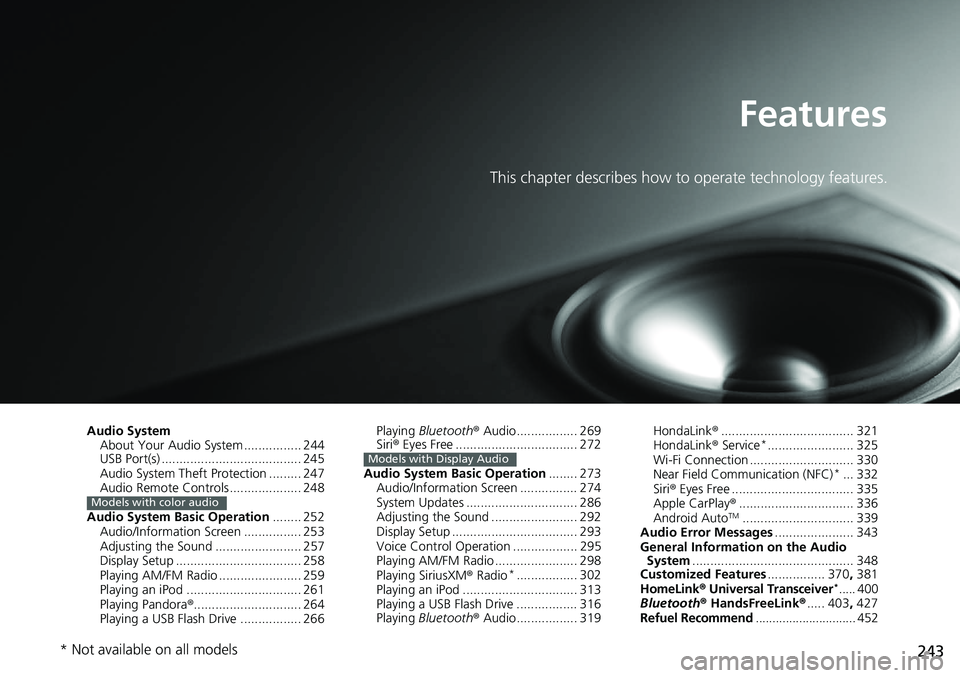
243
Features
This chapter describes how to operate technology features.
Audio SystemAbout Your Audio System ................ 244
USB Port(s) ....................................... 245
Audio System Theft Protection ......... 247
Audio Remote Controls .................... 248
Audio System Basic Operation ........ 252
Audio/Information Screen ................ 253
Adjusting the Sound ........................ 257
Display Setup ................................... 258
Playing AM/FM Radio ....................... 259
Playing an iPod ................................ 261
Playing Pandora ®.............................. 264
Playing a USB Flash Drive ................. 266
Models with color audio
Playing Bluetooth ® Audio................. 269
Siri ® Eyes Free .................................. 272
Audio System Basic Operation ........ 273
Audio/Information Screen ................ 274
System Updates ............................... 286
Adjusting the Sound ........................ 292
Display Setup ................................... 293
Voice Control Operation .................. 295
Playing AM/FM Radio ....................... 298
Playing SiriusXM ® Radio
*................. 302
Playing an iPod ................................ 313
Playing a USB Flash Drive ................. 316
Playing Bluetooth ® Audio................. 319
Models with Display Audio
HondaLink ®..................................... 321
HondaLink ® Service*........................ 325
Wi-Fi Connection ............................. 330
Near Field Communication (NFC)
*... 332
Siri ® Eyes Free .................................. 335
Apple CarPlay ®................................ 336
Android Auto
TM............................... 339
Audio Error Messages ...................... 343
General Information on the Audio System ............................................. 348
Customized Features ................ 370, 381
HomeLink ® Universal Transceiver
*..... 400
Bluetooth ® HandsFreeLink® ..... 403, 427
Refuel Recommend .............................. 452
* Not available on all models
Page 246 of 727
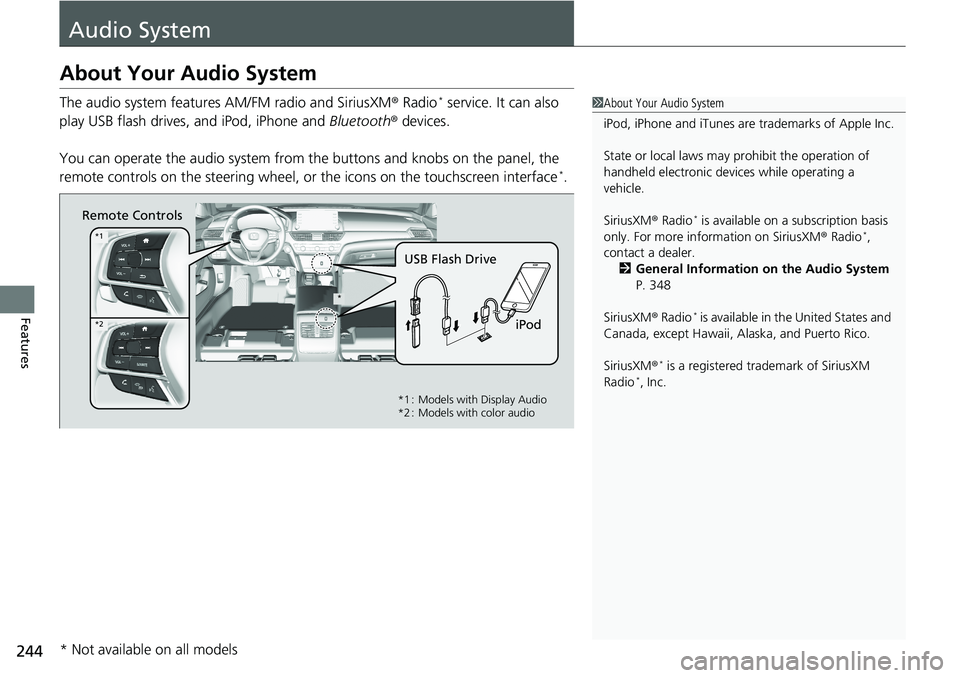
244
Features
Audio System
About Your Audio System
The audio system features AM/FM radio and SiriusXM® Radio* service. It can also
play USB flash drives, and iPod, iPhone and Bluetooth® devices.
You can operate the audio sy stem from the buttons and knobs on the panel, the
remote controls on the steering wheel, or the icons on the touchscreen interface
*.
1 About Your Audio System
iPod, iPhone and iTunes are trademarks of Apple Inc.
State or local laws may pr ohibit the operation of
handheld electronic devi ces while operating a
vehicle.
SiriusXM ® Radio
* is available on a subscription basis
only. For more information on SiriusXM ® Radio*,
contact a dealer.
2 General Information on the Audio System
P. 348
SiriusXM ® Radio
* is available in the United States and
Canada, except Ha waii, Alaska, and Puerto Rico.
SiriusXM ®
* is a registered trademark of SiriusXM
Radio*, Inc.
Remote Controls
iPod
USB Flash Drive
*
*1
*2
*1 : Models with Display Audio
*2 : Models with color audio
* Not available on all models
Page 250 of 727
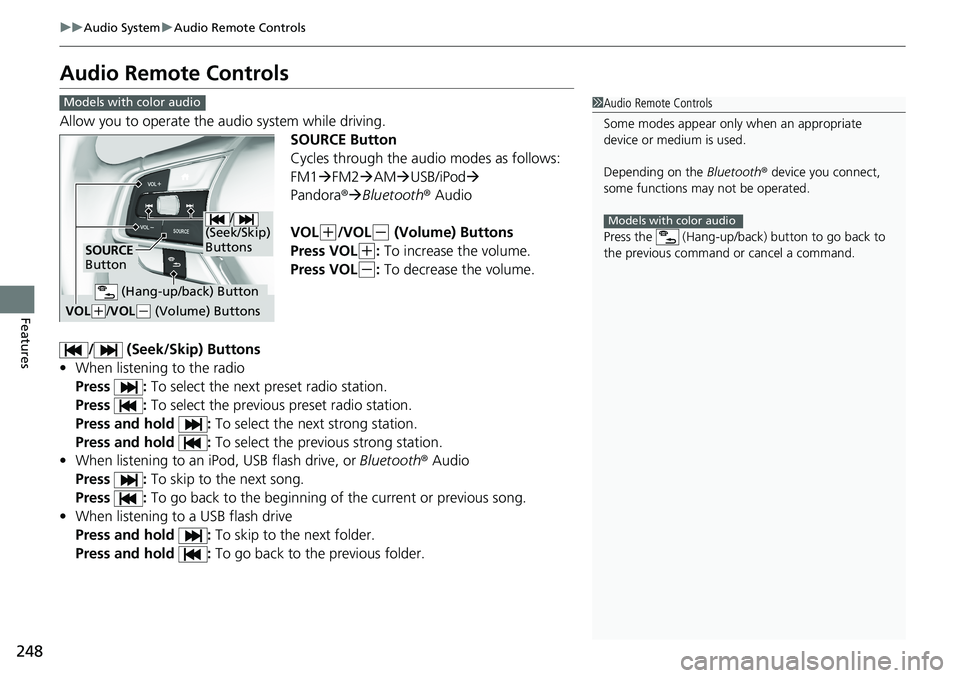
248
uuAudio System uAudio Remote Controls
Features
Audio Remote Controls
Allow you to operate the a udio system while driving.
SOURCE Button
Cycles through the audio modes as follows:
FM1FM2 AM USB/iPod
Pandora® Bluetooth® Audio
VOL
(+/VOL(- (Volume) Buttons
Press VOL
(+: To increase the volume.
Press VOL
(-: To decrease the volume.
/ (Seek/Skip) Buttons
• When listening to the radio
Press : To select the next preset radio station.
Press : To select the previous preset radio station.
Press and hold : To select the next strong station.
Press and hold : To select the previous strong station.
• When listening to an iPod, USB flash drive, or Bluetooth ® Audio
Press : To skip to the next song.
Press : To go back to the beginning of the current or previous song.
• When listening to a USB flash drive
Press and hold : To skip to the next folder.
Press and hold : To go back to the previous folder.
1Audio Remote Controls
Some modes appear only when an appropriate
device or medium is used.
Depending on the Bluetooth® device you connect,
some functions ma y not be operated.
Press the (Hang-up/back ) button to go back to
the previous command or cancel a command.
Models with color audio
Models with color audio
/
(Seek/Skip)
Buttons
SOURCE
Button
VOL( +/VOL(- (Volume) Buttons
(Hang-up/back) Button