2019 GENESIS G80 audio
[x] Cancel search: audioPage 7 of 88
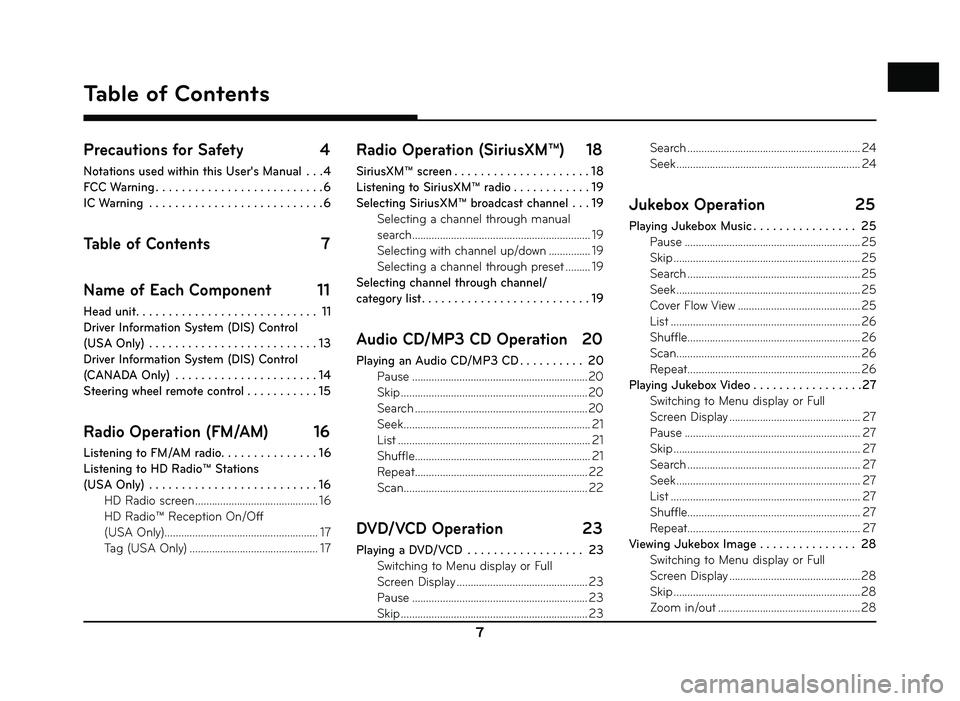
7
Precautions for Safety 4
Notations used within this User's Manual . . . 4
FCC Warning . . . . . . . . . . . . . . . . . . . . . . . . . . 6
IC Warning . . . . . . . . . . . . . . . . . . . . . . . . . . . 6
Table of Contents 7
Name of Each Component 11
Head unit . . . . . . . . . . . . . . . . . . . . . . . . . . . . 11
Driver Information System (DIS) Control
(USA Only) . . . . . . . . . . . . . . . . . . . . . . . . . . 13
Driver Information System (DIS) Control
(CANADA Only) . . . . . . . . . . . . . . . . . . . . . . 14
Steering wheel remote control . . . . . . . . . . . 15
Radio Operation (FM/AM) 16
Listening to FM/AM radio. . . . . . . . . . . . . . . 16
Listening to HD Radio™ Stations
(USA Only) . . . . . . . . . . . . . . . . . . . . . . . . . . 16 HD Radio screen ............................................ 16
HD Radio™ Reception On/Off
(USA Only) ....................................................... 17
Tag (USA Only) .............................................. 17
Radio Operation (SiriusXM™) 18
SiriusXM™ screen . . . . . . . . . . . . . . . . . . . . . 18
Listening to SiriusXM™ radio . . . . . . . . . . . . 19
Selecting SiriusXM™ broadcast channel . . . 19 Selecting a channel through manual
search ................................................................ 19
Selecting with channel up/down ............... 19
Selecting a channel through preset ......... 19
Selecting channel through channel/
category list . . . . . . . . . . . . . . . . . . . . . . . . . . 19
Audio CD/MP3 CD Operation 20
Playing an Audio CD/MP3 CD . . . . . . . . . . 20 Pause ...............................................................20
Skip ...................................................................\
20
Search ..............................................................20
Seek ................................................................... 21
List ..................................................................... 21
Shuffle ............................................................... 21
Repeat .............................................................. 22
Scan .................................................................. 22
DVD/VCD Operation 23
Playing a DVD/VCD . . . . . . . . . . . . . . . . . . 23
Switching to Menu display or Full
Screen Display ............................................... 23
Pause ............................................................... 23
Skip ...................................................................\
23 Search .............................................................. 24
Seek .................................................................. 24
Jukebox Operation
25
Playing Jukebox Music . . . . . . . . . . . . . . . . 25
Pause ............................................................... 25
Skip ...................................................................\
25
Search .............................................................. 25
Seek .................................................................. 25
Cover Flow View ............................................ 25
List .................................................................... 26
Shuffle .............................................................. 26
Scan .................................................................. 26
Repeat .............................................................. 26
Playing Jukebox Video . . . . . . . . . . . . . . . . .27 Switching to Menu display or Full
Screen Display ............................................... 27
Pause ............................................................... 27
Skip ...................................................................\
27
Search .............................................................. 27
Seek .................................................................. 27
List .................................................................... 27
Shuffle .............................................................. 27
Repeat .............................................................. 27
Viewing Jukebox Image . . . . . . . . . . . . . . . 28 Switching to Menu display or Full
Screen Display ............................................... 28
Skip ...................................................................\
28
Zoom in/out ................................................... 28
Table of Contents
Table of Contents
Page 8 of 88
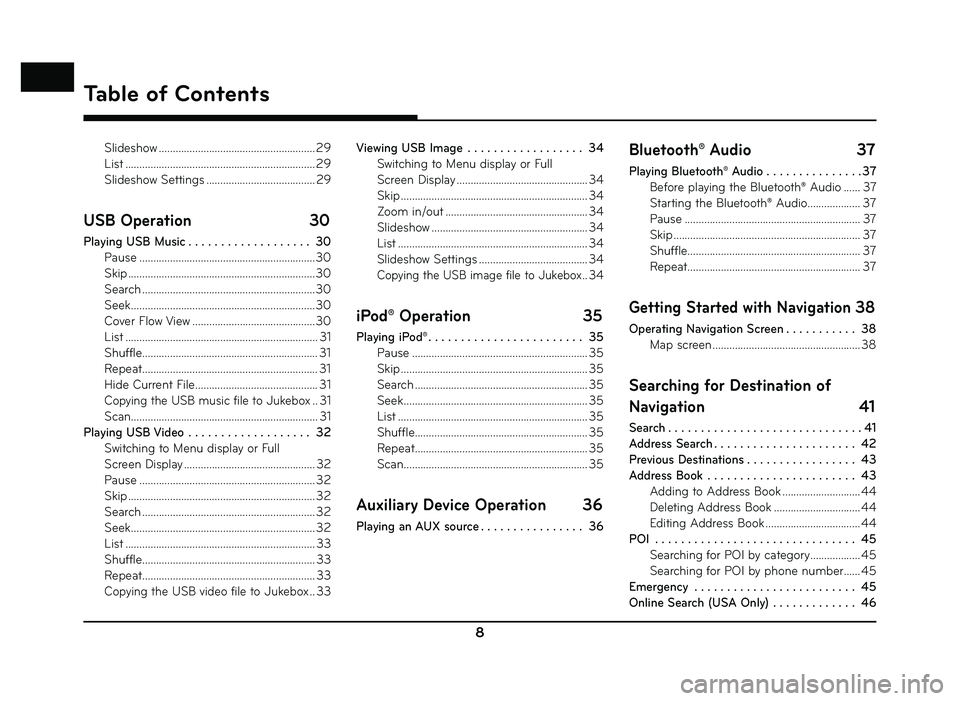
8
Slideshow ........................................................ 29
List .................................................................... 29
Slideshow Settings ....................................... 29
USB Operation 30
Playing USB Music . . . . . . . . . . . . . . . . . . . 30
Pause ...............................................................30
Skip ...................................................................\
30
Search ..............................................................30
Seek ..................................................................30
Cover Flow View ............................................30
List ..................................................................... 31
Shuffle ............................................................... 31
Repeat ............................................................... 31
Hide Current File ............................................ 31
Copying the USB music file to Jukebox .. 31
Scan ................................................................... 31
Playing USB Video . . . . . . . . . . . . . . . . . . . 32 Switching to Menu display or Full
Screen Display ............................................... 32
Pause ............................................................... 32
Skip ...................................................................\
32
Search .............................................................. 32
Seek .................................................................. 32
List .................................................................... 33
Shuffle .............................................................. 33
Repeat .............................................................. 33
Copying the USB video file to Jukebox .. 33 Viewing USB Image . . . . . . . . . . . . . . . . . . 34
Switching to Menu display or Full
Screen Display ............................................... 34
Skip ...................................................................\
34
Zoom in/out ................................................... 34
Slideshow ........................................................ 34
List .................................................................... 34
Slideshow Settings ....................................... 34
Copying the USB image file to Jukebox .. 34
iPod® Operation 35
Playing iPod® . . . . . . . . . . . . . . . . . . . . . . . . 35
Pause ............................................................... 35
Skip ...................................................................\
35
Search .............................................................. 35
Seek .................................................................. 35
List .................................................................... 35
Shuffle .............................................................. 35
Repeat .............................................................. 35
Scan .................................................................. 35
Auxiliary Device Operation 36
Playing an AUX source . . . . . . . . . . . . . . . . 36
Bluetooth® Audio 37
Playing Bluetooth® Audio . . . . . . . . . . . . . . . 37
Before playing the Bluetooth® Audio ...... 37
Starting the Bluetooth® Audio................... 37
Pause ............................................................... 37
Skip ...................................................................\
37
Shuffle .............................................................. 37
Repeat .............................................................. 37
Getting Started with Navigation 38
Operating Navigation Screen . . . . . . . . . . . 38
Map screen ..................................................... 38
Searching for Destination of
Navigation 41
Search . . . . . . . . . . . . . . . . . . . . . . . . . . . . . . 41
Address Search . . . . . . . . . . . . . . . . . . . . . . 42
Previous Destinations . . . . . . . . . . . . . . . . . 43
Address Book . . . . . . . . . . . . . . . . . . . . . . . 43Adding to Address Book ............................ 44
Deleting Address Book ............................... 44
Editing Address Book .................................. 44
POI . . . . . . . . . . . . . . . . . . . . . . . . . . . . . . . 45 Searching for POI by category .................. 45
Searching for POI by phone number ...... 45
Emergency . . . . . . . . . . . . . . . . . . . . . . . . . 45
Online Search (USA Only) . . . . . . . . . . . . . 46
Table of Contents
Page 17 of 88
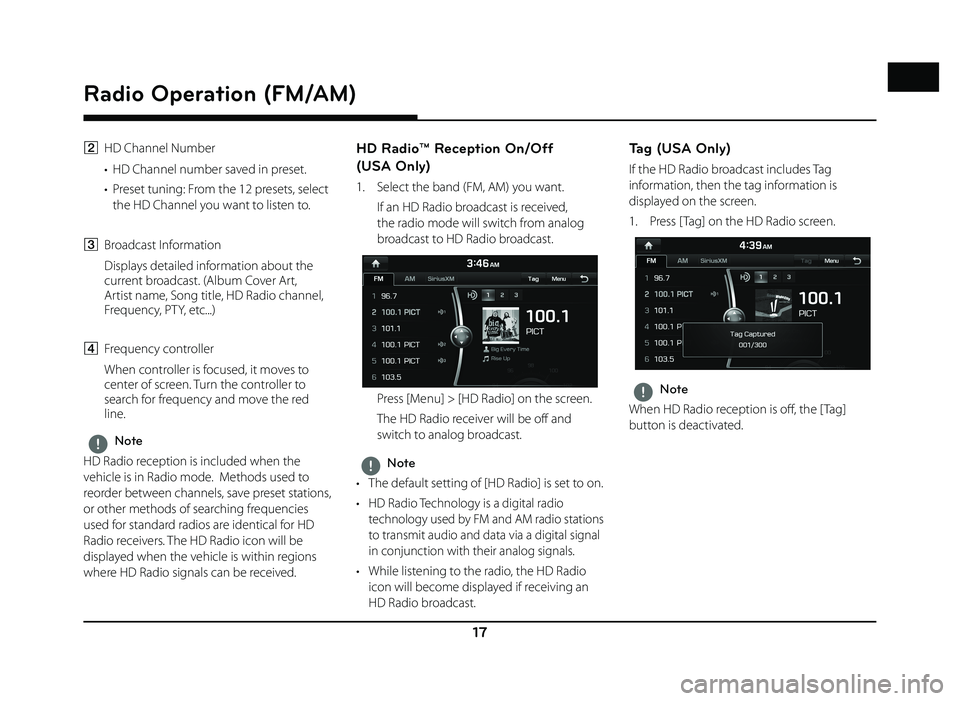
17
Radio Operation (FM/AM)
B HD Channel Number
• HD Channel number saved in preset.
• Preset tuning: From the 12 presets, select the HD Channel you want to listen to.
C Broadcast Information
Displays detailed information about the current broadcast. (Album Cover Art,
Artist name, Song title, HD Radio channel,
Frequency, PTY, etc...)
D Frequency controller
When controller is focused, it moves to center of screen. Turn the controller to
search for frequency and move the red
line.
,Note
HD Radio reception is included when the
vehicle is in Radio mode. Methods used to
reorder between channels, save preset stations,
or other methods of searching frequencies
used for standard radios are identical for HD
Radio receivers. The HD Radio icon will be
displayed when the vehicle is within regions
where HD Radio signals can be received.
HD Radio™ Reception On/Off
(USA Only)
1. Select the band (FM, AM) you want.
If an HD Radio broadcast is received, the radio mode will switch from analog
broadcast to HD Radio broadcast.
Press [Menu] > [HD Radio] on the screen.
The HD Radio receiver will be off and switch to analog broadcast.
,Note
• The default setting of [HD Radio] is set to on.
• HD Radio Technology is a digital radio technology used by FM and AM radio stations
to transmit audio and data via a digital signal
in conjunction with their analog signals.
• While listening to the radio, the HD Radio icon will become displayed if receiving an
HD Radio broadcast.
Tag (USA Only)
If the HD Radio broadcast includes Tag
information, then the tag information is
displayed on the screen.
1. Press [ Tag] on the HD Radio screen.
,Note
When HD Radio reception is off , the [ Tag]
button is deactivated.
Page 20 of 88
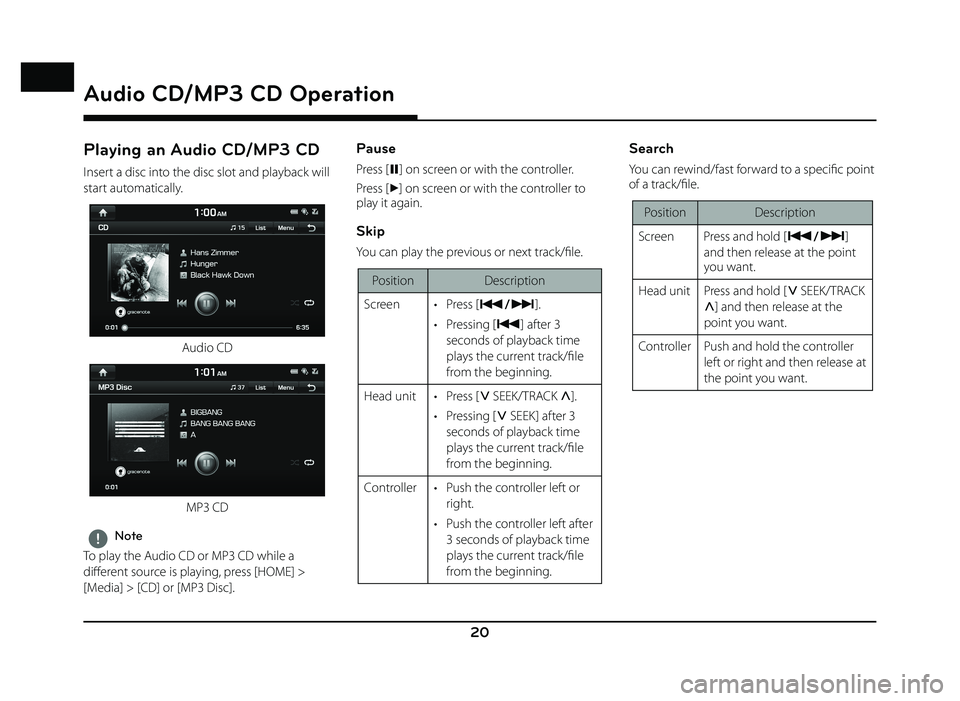
20
Audio CD/MP3 CD Operation
Playing an Audio CD/MP3 CD
Insert a disc into the disc slot and playback will
start automatically.
Audio CD
MP3 CD
,Note
To play the Audio CD or MP3 CD while a
diff erent source is playing, press [HOME] >
[Media] > [CD] or [MP3 Disc].
Pause
Press [ M] on screen or with the controller.
Press [
d] on screen or with the controller to
play it again.
Skip
You can play the previous or next track/fi le.
Position Description
Screen • Press [
C/V].
• Pressing [
C] after 3
seconds of playback time
plays the current track/fi le
from the beginning.
Head unit • Press [
S SEEK/TRACK W].
• Pressing [
S SEEK] after 3
seconds of playback time
plays the current track/fi le
from the beginning.
Controller • Push the controller left or right.
• Push the controller left after 3 seconds of playback time
plays the current track/fi le
from the beginning.
Search
You can rewind/fast forward to a specifi c point
of a track/fi le.
Position Description
Screen Press and hold [ C
/V]
and then release at the point
you want.
Head unit Press and hold [
S SEEK/TRACK
W] and then release at the
point you want.
Controller Push and hold the controller left or right and then release at
the point you want.
Audio CD/MP3 CD Operation
Page 21 of 88
![GENESIS G80 2019 Quick Reference Guide 21
Seek
You can play the track/fi le directly by searching
for the desired music.
PositionDescription
Head unit Turn [ TUNE/FILE] to search for a desired track/fi le. If the
desired track/fi le is GENESIS G80 2019 Quick Reference Guide 21
Seek
You can play the track/fi le directly by searching
for the desired music.
PositionDescription
Head unit Turn [ TUNE/FILE] to search for a desired track/fi le. If the
desired track/fi le is](/manual-img/46/35634/w960_35634-20.png)
21
Seek
You can play the track/fi le directly by searching
for the desired music.
PositionDescription
Head unit Turn [ TUNE/FILE] to search for a desired track/fi le. If the
desired track/fi le is displayed,
press the [ TUNE/FILE] to play
the track/fi le.
Controller Turn the controller to search for a desired track/fi le. If the
desired track/fi le is displayed,
press the controller to play the
track/fi le.
List
You can play the desired track/fi le by searching
the track/fi le list included in the disc.
1. Press [List].
Or press [Menu] > [List].
For example: Audio CD
• Press [Menu] > [Now Playing] to move to the current playing screen.
2. Press the desired track/fi le.
Shuffle
All tracks/fi les can be played randomly.
Press [Menu] > [Shuffl e].
For example: Audio CD
,Note
You can set or cancel the Shuffl e function by
pressing [
] on the playing screen.
Audio CD/MP3 CD Operation
Page 22 of 88
![GENESIS G80 2019 Quick Reference Guide 22
Repeat
The current playing track/fi le or folder is played
repeatedly.
1. Press [Menu] > [Repeat].
For example: MP3 CD
2. Press the desired item. • [Repeat All]: Repeats all tracks/files.
• GENESIS G80 2019 Quick Reference Guide 22
Repeat
The current playing track/fi le or folder is played
repeatedly.
1. Press [Menu] > [Repeat].
For example: MP3 CD
2. Press the desired item. • [Repeat All]: Repeats all tracks/files.
•](/manual-img/46/35634/w960_35634-21.png)
22
Repeat
The current playing track/fi le or folder is played
repeatedly.
1. Press [Menu] > [Repeat].
For example: MP3 CD
2. Press the desired item. • [Repeat All]: Repeats all tracks/files.
• [Repeat Folder]: Repeats all files within the current folder. (MP3 CD Only)
• [Repeat One]: Repeats the current track/ file.
,Note
You can change the Repeat function by
pressing
[]/[]/[] on the playing
screen.
: Repeat All, : Repeat Folder (MP3 CD
Only),
: Repeat One
Scan
This function scans the beginning of each
track/fi le for 10 seconds.
1. Press [Menu] > [Scan].
For example: MP3 CD
2. Press the desired item.
CD Menu Description
Audio
CD - Scans the beginning of
each track for 10 seconds.
MP3
CD All Scans the beginning of
each fi le for 10 seconds.
Folders Scans the beginning of all fi les within the current
folder for 10 seconds. 3. Press [
Z] to cancel the Scan function.
Audio CD/MP3 CD Operation
Page 37 of 88
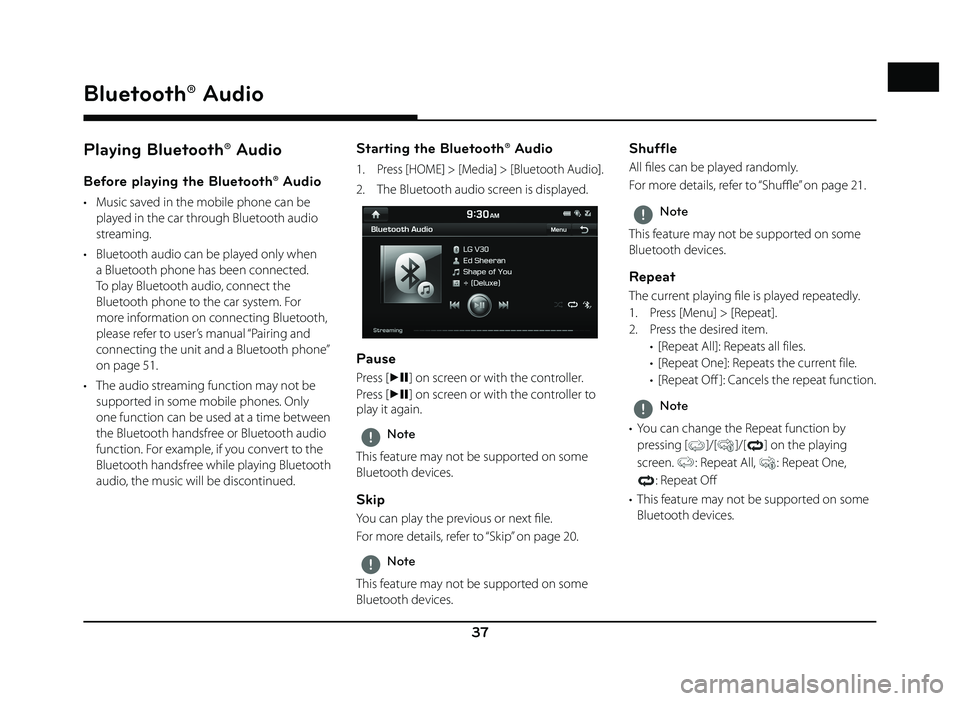
37
Bluetooth® Audio
Playing Bluetooth® Audio
Before playing the Bluetooth® Audio
• Music saved in the mobile phone can be played in the car through Bluetooth audio
streaming.
• Bluetooth audio can be played only when a Bluetooth phone has been connected.
To play Bluetooth audio, connect the
Bluetooth phone to the car system. For
more information on connecting Bluetooth,
please refer to user’s manual “Pairing and
connecting the unit and a Bluetooth phone”
on page 51.
• The audio streaming function may not be supported in some mobile phones. Only
one function can be used at a time between
the Bluetooth handsfree or Bluetooth audio
function. For example, if you convert to the
Bluetooth handsfree while playing Bluetooth
audio, the music will be discontinued.
Starting the Bluetooth® Audio
1. Press [HOME] > [Media] > [Bluetooth Audio].
2. The Bluetooth audio screen is displayed.
Pause
Press [dM] on screen or with the controller.
Press [
dM ] on screen or with the controller to
play it again.
,Note
This feature may not be supported on some
Bluetooth devices.
Skip
You can play the previous or next fi le.
For more details, refer to “Skip” on page 20.
,Note
This feature may not be supported on some
Bluetooth devices.
Shuffle
All fi les can be played randomly.
For more details, refer to “ Shuffl e” on page 21.
,Note
This feature may not be supported on some
Bluetooth devices.
Repeat
The current playing fi le is played repeatedly.
1. Press [Menu] > [Repeat].
2. Press the desired item. • [Repeat All]: Repeats all files.
• [Repeat One]: Repeats the current file.
• [Repeat Off ]: Cancels the repeat function.
,Note
• You can change the Repeat function by pressing
[]/[]/[] on the playing
screen.
: Repeat All, : Repeat One,
: Repeat Off
• This feature may not be supported on some Bluetooth devices.
Bluetooth® Audio
Page 38 of 88
![GENESIS G80 2019 Quick Reference Guide 38
Getting Started with Navigation
Operating Navigation Screen
The navigation system displays various information on the screen.
Map screen
1
2
3
4
5
1. Clock display
Displays current time.
2. [
] b GENESIS G80 2019 Quick Reference Guide 38
Getting Started with Navigation
Operating Navigation Screen
The navigation system displays various information on the screen.
Map screen
1
2
3
4
5
1. Clock display
Displays current time.
2. [
] b](/manual-img/46/35634/w960_35634-37.png)
38
Getting Started with Navigation
Operating Navigation Screen
The navigation system displays various information on the screen.
Map screen
1
2
3
4
5
1. Clock display
Displays current time.
2. [
] button
Press [
] to move to [HOME] menu screen.
3. Map display • Displays the direction of the map.
• Press [
], [] or [].
-
(Heading up (2D)): Displays
always shows the vehicle’s direction as
proceeding towards the top of the screen.
- (North up (2D)): Displays always has
north at the top of screen.
-
(3D) : Shows the map in 3 dimension.
GPS signal state display
Displays the state of GPS signal reception. • Active - color : GPS reception is satisfactory.
• Inactive - gray : GPS reception is unsatisfactory. 4. Navigation voice guidance on/off
(
/)
Sets the volume of voice guidance louder than that of audio.
5. [
] button
Zoom in the map. Press [
] repeatedly.
Getting Started with Navigation