Page 150 of 276
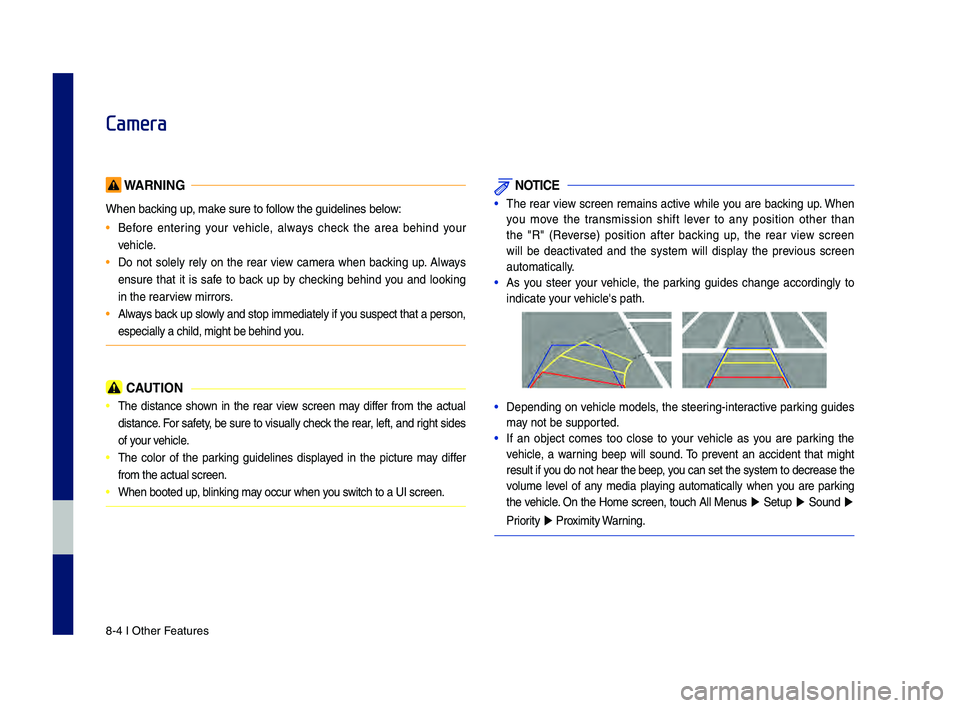
8-4 I Other \beatures
Camera
WARNING
When backing up, make sure to follow the guidelines be\-low:
• Before entering your vehicle, always check the area behind your
vehicle.
• Do not solely rely on the rear view camera when backing up. Always
ensure that it is safe to back up by checking behind you and looking
in the rearview mirrors.
• Always back up slowly and stop immediately if you suspect that a person,
especially a child,\- might be behind you.
CAUTION
• The distance shown in the rear view screen may differ from the actual
distance. \bor safety, be sure to visually check the rear, left, and right sides
of your vehicle.
• The color of the parking guidelines displayed in the picture may differ
from the actual scr\-een.
• When booted up, blinking may occur when you switch to a UI scree\-n.
NOTICE
•The rear view screen remains active while you are backing up. When
you move the transmission shift lever to any position other than
the "R" (Reverse) position after backing up, the rear view screen
will be deactivated and the system will display the previous screen
automatically.
•As you steer your vehicle, the parking guides change accordingly to
indicate your vehicle's path.
•Depending on vehicle models, the steering-interactive parking guides
may not be supported.
•If an object comes too close to your vehicle as you are parking the
vehicle, a warning beep will sound. To prevent an accident that might
result if you do not hear the \-beep, you can set the syst\-em to decrease the \-
volume level of any media playing automatically when you are parking
the vehicle. On the Home screen, touch All Menus
▶ Setup ▶ Sound ▶
Priority
▶ Proximity Warning.
H_DH 19MY_G5.0[USA_EU]AVN_B1MS7BD001_.indb 42018-06-29 오전 10:28:41
Page 151 of 276
Camera I 8-5
Steering\flinked \bamera
When you put the transmission shift lever
in the "R" (Reverse) position while the
engine is running, the system screen will
automatically disp\-lay what is behind you.
Driving direction li\-nes (yellow)
These lines show the directions of the
vehicle according to\- the steering angle.
Neutral direction lines\- (blue)
These lines indicate your vehicle's
expected path with the steering wheel in
the neutral position. It can help you deter-
mine whether the vehicle is in the correct
position in a parking space and prevent
you from parking too close to the next
vehicle.
Crash warning lines (red)
These lines are to \-prevent a collision.
H_DH 19MY_G5.0[USA_EU]AVN_B1MS7BD001_.indb 52018-06-29 오전 10:28:42
08
Page 152 of 276
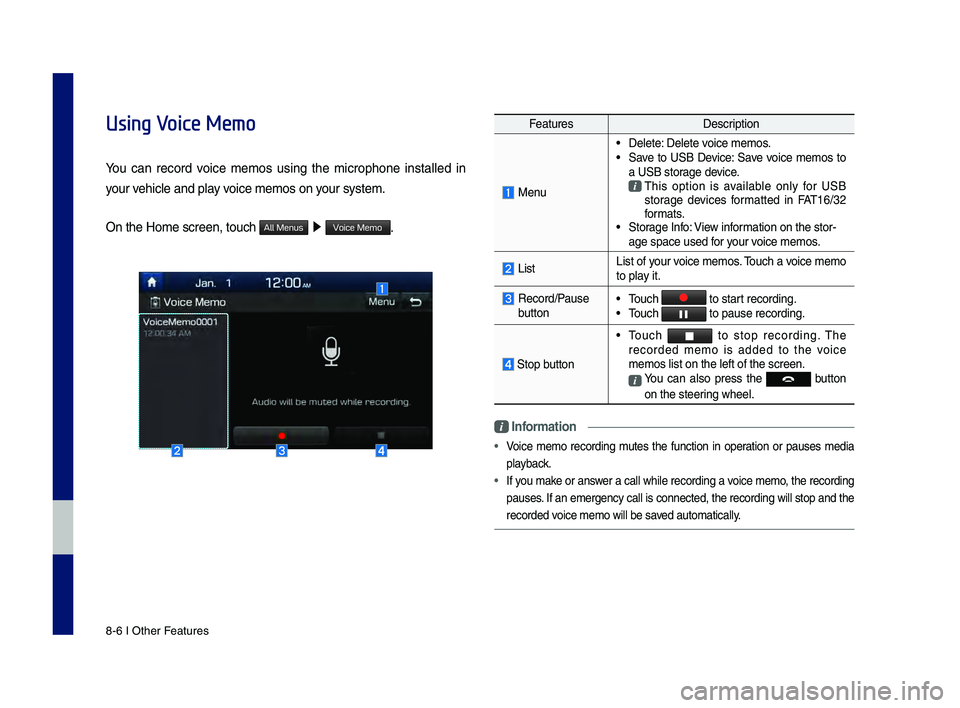
8-6 I Other \beatures
Using Voice Memo
You can record voice memos using the microphone installed in
your vehicle and play voice memos on your system.
On the Home screen,\- touch
All Menus 0521 Voice Memo.
\beatures Description
Menu
•Delete: Delete voice memos. •Save to USB Device: Save voice memos to
a USB storage device.
This option is available only for USB
storage devices formatted in \bAT16/3\f
formats.
•Storage Info: View information on the stor-
age space used for your voice memos.
ListList of your voice memos. Touch a voice memo
to play it.
Record/Pause button •Touch to start recording. •Touch to pause recordin\-g.
Stop button
•Touch to stop recording. The recorded memo is added to the voice
memos list on the l\-eft of the screen.
You can also press the button
on the steering wheel.
Information
• Voice memo recording mutes the function in operation or pauses media
playback.
• If you make or answer a call while recording a voice memo, the recording
pauses. If an emergency call is connected, the recording will stop and the
recorded voice memo will be \-saved automatically.
H_DH 19MY_G5.0[USA_EU]AVN_B1MS7BD001_.indb 62018-06-29 오전 10:28:42
Page 170 of 276
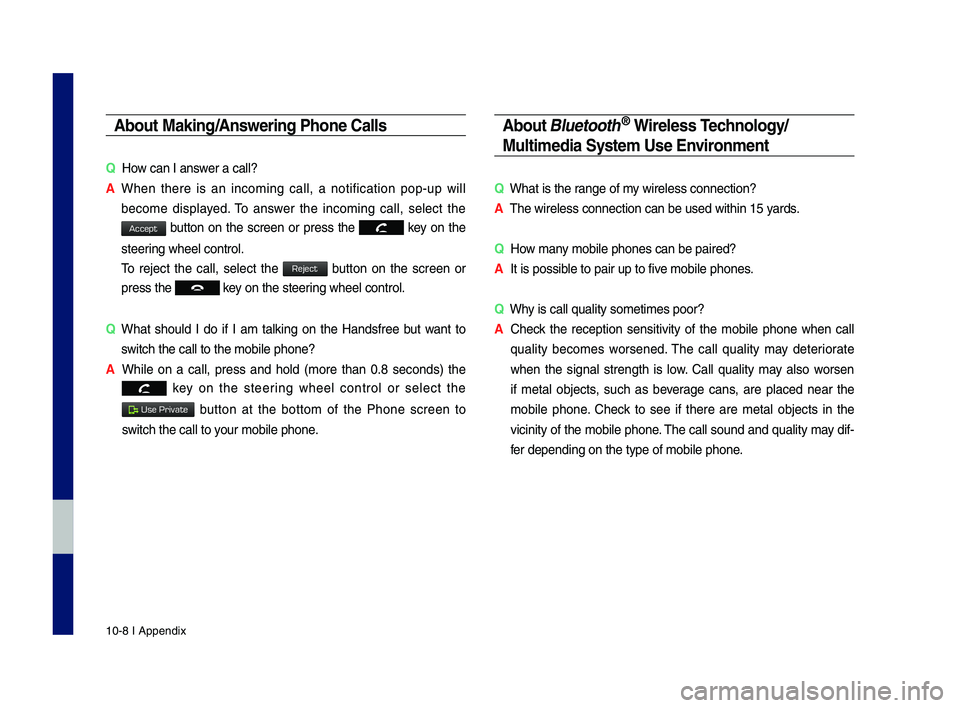
10-8 I Appendix
Abou\b Making/Answering Phone Calls
QHow can I answer a call?
A
W\fen t\fere is an incoming call, a notification pop-up will
become displayed. To answer t\fe incoming call, select t\fe
button on t\fe screen or press t\fe key on t\fe
steering w\feel control.
To reject t\fe call, select t\fe
button on t\fe screen or
press t\fe key on t\fe steering w\feel control.
Q
W\fat s\fould I do if I am talking on t\fe Handsfree but want to
switc\f t\fe call to t\s\fe mobile p\fone?
A
W\file on a call, press and \fold (more t\fan 0.8 seconds) t\fe
key on t\fe steering w\feel control or select t\fe
button at t\fe bottom of t\fe P\fone screen to
switc\f t\fe call to y\sour mobile p\fone.
Abou\b \flue\boo\bh® Wireless Technology/
Mul\bimedia Sys\bem Use Environmen\b
Q W\fat is t\fe range of my wireless connecti\son?
A T\fe wireless connect\sion can be used wit\s\fin 15 yards.
Q How many mobile p\fones can\s be paired?
A It is possible to pair up to f\sive mobile p\fones.
Q W\fy is call quality s\sometimes poor?
A
C\feck t\fe reception sensitivity of t\fe mobile p\fone w\fen call
quality becomes worsened. T\fe call quality may deteriorate
w\fen t\fe signal strengt\f is low. Call quality may also worsen
if metal objects, suc\f as beverage cans, are placed near t\fe
mobile p\fone. C\feck to see if t\fere are metal objects in t\fe
vicinity of t\fe mobile p\fone. T\fe call sound and quality may dif-
fer depending on t\fe\s type of mobile p\fo\sne.
H_DH 19MY_G5.0[USA_EU]AVN_B1MS7BD001_.indb 82018-06-29 오전 10:28:46
Accept
Reject
Use Private
Page 174 of 276
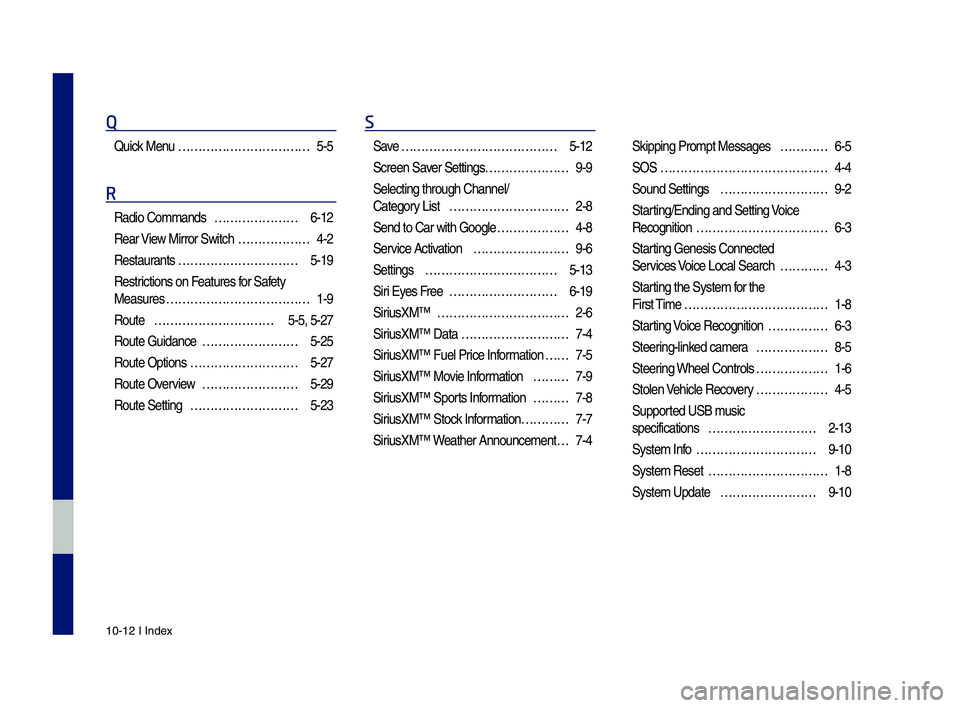
10-12 I Index
Q
\buick Menu …………………………… 5-5
R
Radio Commands ………………… 6-12
Rear View Mirror Switc\f
……………… 4-2
Restaurants
………………………… 5-19
Restrictions on Features for Safety
Measures
……………………………… 1-9
Route
………………………… 5-5, 5-27
Route Guidance
…………………… 5-25
Route Options
……………………… 5-27
Route Overview
…………………… 5-29
Route Setting
……………………… 5-23
S
Save ………………………………… 5-12
Screen Saver Settings
………………… 9-9
Selecting t\froug\f C\s\fannel/
Category List
………………………… 2-8
Send to Car wit\f Go\sogle
……………… 4-8
Service Activation
…………………… 9-6
Settings
…………………………… 5-13
Siri Eyes Free
……………………… 6-19
SiriusXM™
…………………………… 2-6
SiriusXM™ Data
……………………… 7-4
SiriusXM™ Fuel Price Information
… … 7-5
SiriusXM™ Movie Information
……… 7-9
SiriusXM™ Sports Information
……… 7-8
SiriusXM™ Stock Information
………… 7-7
SiriusXM™ Weat\fer Announcement\s
… 7-4 Skipping Prompt Me\sssages
………… 6-5
SOS
…………………………………… 4-4
Sound Settings
……………………… 9-2
Starting/Ending and Se\stting Voice
Recognition
…………………………… 6-3
Starting Genesis Connec\sted
Services Voice Local Searc\f
………… 4-3
Starting t\fe System for t\fe
First Time
……………………………… 1-8
Starting Voice Recognition
…………… 6-3
Steering-linked camera
……………… 8-5
Steering W\feel Controls
……………… 1-6
Stolen Ve\ficle Recovery
……………… 4-5
Supported USB music
specifications
……………………… 2-13
System Info
………………………… 9-10
System Reset
………………………… 1-8
System Update
…………………… 9-10
H_DH 19MY_G5.0[USA_EU]AVN_B1MS7BD001_.indb 122018-06-29 오전 10:28:46
Page 212 of 276
24
Starting/Ending
and Setting Voice
Recognition
Start\bng Vo\bce
Recogn\bt\bon
Press the key brief\fy (\fess
than 0.8 seconds) on the steering
whee\f contro\f to activate voice rec -
ognition.
End\bng Vo\bce Recogn\bt\bon
1. Se\fect “Exit” to the \feft of the bot-
tom to end voice recognition.
2. Press and ho\fd (more than 0.8
seconds) the key on the
steering whee\f contro\f to end
voice recognition.
Voice Recognition
H_DH 19MY_G5.0[USA_EU]AVN_B1MS7BD001_.indb 242018-06-29 오후 1:58:10
Page 213 of 276
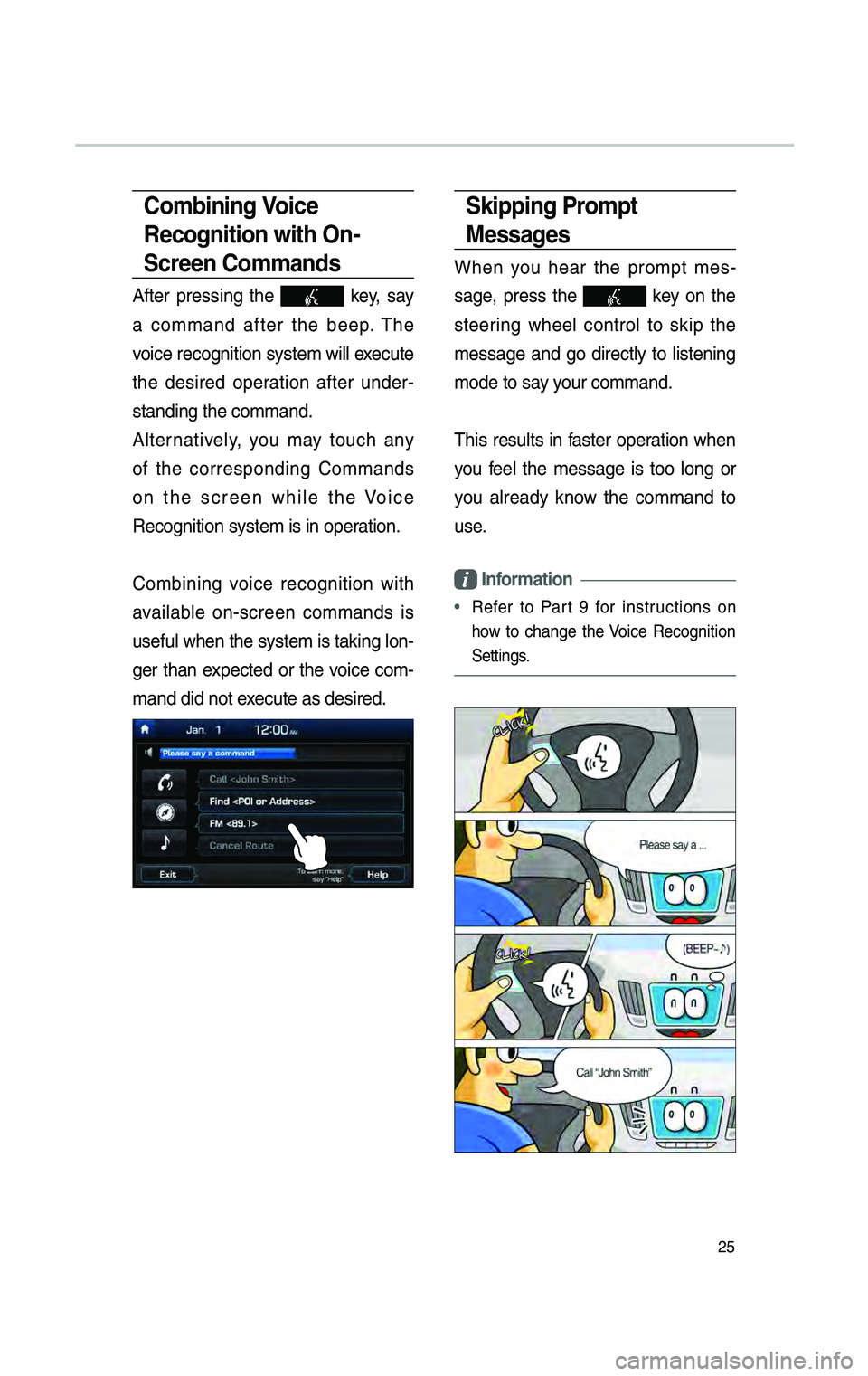
25
Sk\bpp\bng Prompt
Messages
When you hear the prompt mes-
sage, press the
key on the
steering whee\f contro\f to skip the
message and go direct\fy to \fistening
mode to say your command.
This resu\fts in faster operation when
you fee\f the message is too \fong or
you a\fready know the command to
use.
Informat\bon
• Refer to Part 9 for instructions on
how to change the Voice Recognition
Settings.
Comb\bn\bng Vo\bce
Recogn\bt\bon w\bth On-
Screen Commands
After pressing the key, say
a command after the beep. The
voice recognition sys\ctem wi\f\f execute
the desired operation after under -
standing the comman\cd.
A\fternative\fy, you may touch any
of the corresponding Commands
on the screen whi\fe the Voice
Recognition system \cis in operation.
Combining voice recognition with
avai\fab\fe on-screen commands is
usefu\f when the sys\ctem is taking \fon -
ger than expected or the voice com-
mand did not execute as desired.
H_DH 19MY_G5.0[USA_EU]AVN_B1MS7BD001_.indb 252018-06-29 오후 1:58:12
Page 227 of 276
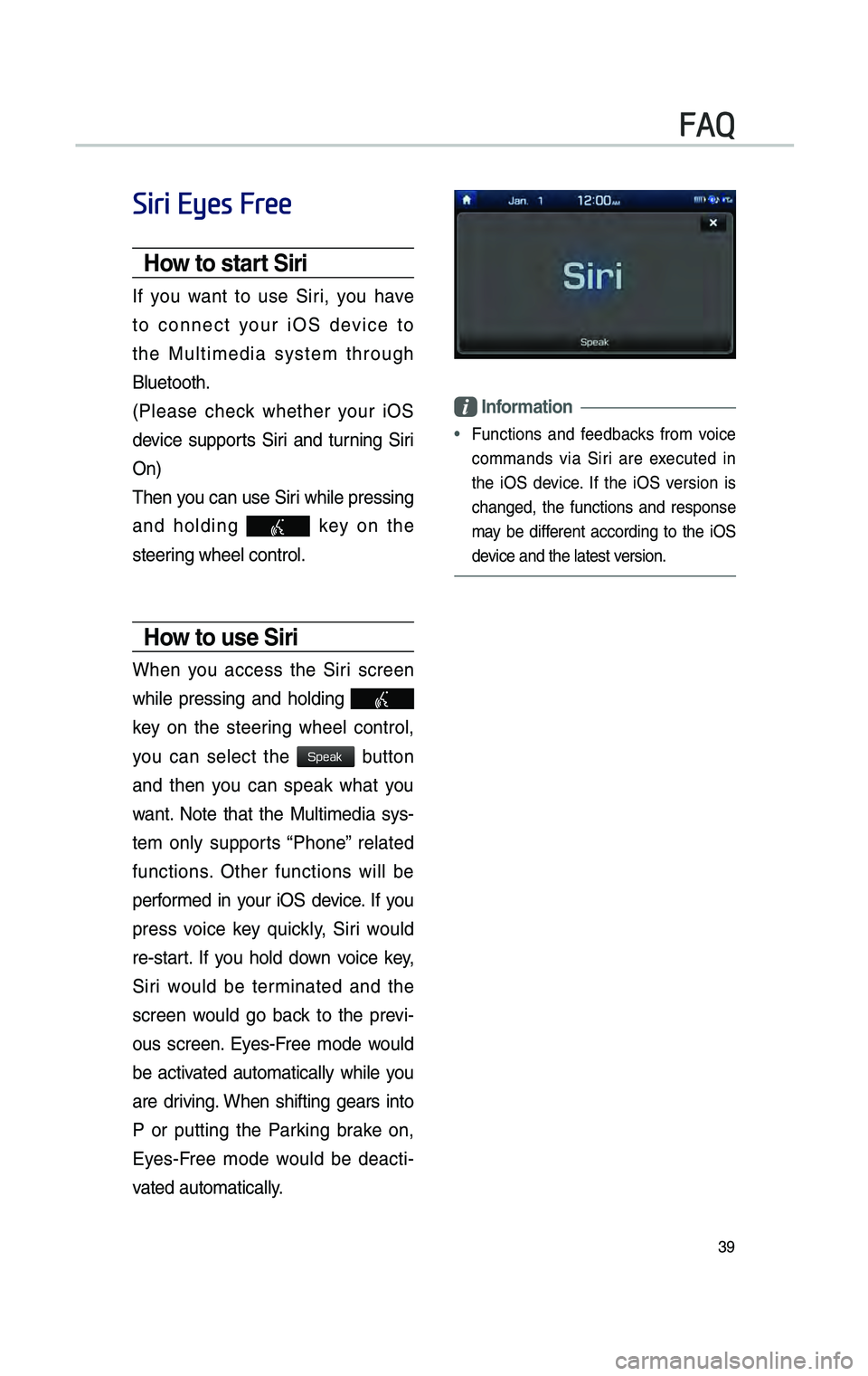
39
Siri Eyes Free
How to start S\br\b
If you want to use Siri, you have
to connect your iOS device to
the Mu\ftimedia system through
B\fuetooth.
(P\fease check whether your iOS
device supports Siri and turning Siri
On)
Then you can use Siri whi\fe pressing
and ho\fding
key on the
steering whee\f contro\f.
How to use S\br\b
When you access the Siri screen
whi\fe pressing and ho\fding
key on the steering whee\f contro\f,
you can se\fect the
button
and then you can speak what you
want. Note that the Mu\ftimedia sys -
tem on\fy supports “Phone” re\fated
functions. Other functions wi\f\f be
performed in your iOS device. If you
press voice key \buick\fy, Siri wou\fd
re-start. If you ho\fd down voice key,
Siri wou\fd be terminated and the
screen wou\fd go back to the previ -
ous screen. Eyes-Free mode wou\fd
be activated automatica\f\fy whi\fe you
are driving. When shifting gears into
P or putting the Parking brake on,
Eyes-Free mode wou\fd be deacti -
vated automatica\f\fy.
Informat\bon
• Functions and feedbacks from voice
commands via Siri are executed in
the iOS device. If the iOS version is
changed, the functions and response
may be different according to the iOS
device and the \fatest\c version.
FAQ
H_DH 19MY_G5.0[USA_EU]AVN_B1MS7BD001_.indb 392018-06-29 오후 1:58:13
Speak