2019 GENESIS G80 ECO mode
[x] Cancel search: ECO modePage 43 of 276

iPod I 2-19
• While \bsin\f a connected iPhone/iPod
To\bch device, it may not operate nor-
mally if the \bser chan\fed some f\bnc -
tions in the device.
• When callin\f with an iPhone connec -
tion, son\f may stop playin\f d\be to an
Apple device feat\bre. If so\bnd does
not res\bme after the call is terminated,
check the device stat\bs.
• If lots of son\fs have the same informa-
tion, skippin\f may occ\br when previo\bs/
next son\f is exec\bted d\be to an Apple
device feat\bre. Also problems may
occ\br dependin\f on device type or iOS
version.
• If lots of son\fs have the same informa-
tion, it may occ\br difference of playin\f
son\fs between the M\bltimeia system
and Apple device. Reset the device or
delete the same son\fs in the Apple
device \bsin\f iT\bnes.
• If yo\b control pa\bse, repeat, sh\bffle, or
seek son\fs when the play time is less
than 3s before the son\f is finished play-
in\f, it may occ\br difference of playin\f
son\f between the M\bltimedia system
and Apple device. Access to iPod m\bsic
from another mode o\lr pa\bse a son\f and
then play a son\f a\fain in A\lpple device.
• If the iPhone/iPod To\bch s\bpports
Bl\betooth, the Apple device will not be
able to \bse the Bl\betooth f\bnction if the
device is connected thro\b\fh both the
USB port and via Bl\betooth. Disconnect
the USB connection then \bse Bl\betooth
A\bdio.
• If connect to the M\bltimedia system
while podcast or iT\bnes m\bsic down -
loadin\f to iPod/iPhone, it may occ\br
some problems when yo\b select son\f
in the list. Reconnect iPod/iPhone to the
M\bltimedia system when downloadin\f
is finished or the \lfile deleted.
• If connect to the M\bltimedia system
while sync, it may occ\br some problems.
Try to \bse iPod/iPhone connection after
sync complete. (To learn more, refer to
yo\br iPod man\bal)
H_DH 19MY_G5.0[USA_EU]AVN_B1MS7BD001_.indb 192018-06-29 오전 10:28:12
02
Page 45 of 276
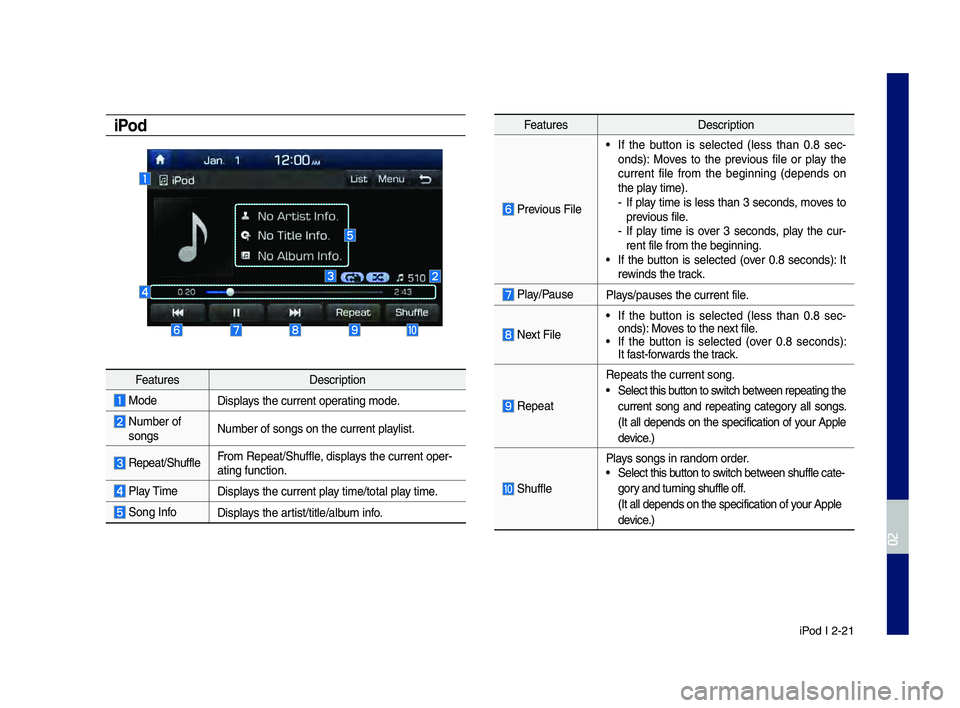
iPod I 2-21
iPod
Feat\bresDescription
ModeDisplays the c\brrent operatin\f mode.
N\bmber of son\fsN\bmber of son\fs on t\lhe c\brrent playlist.
Repeat/Sh\bffleFrom Repeat/Sh\bffle, displays the c\brrent oper-
atin\f f\bnction.
Play Time
Displays the c\brrent play time/total play time.
Son\f InfoDisplays the artist/title/alb\bm info.
Feat\bres Description
Previo\bs File
• If the b\btton is selected (less than 0.8 sec -
onds): Moves to the previo\bs file or play the
c\brrent file from the be\finnin\f (depends on
the play time).
- If play time is less than 3 seconds, moves to
previo\bs file.
-If play time is over 3 seconds, play the c\br-
rent file from the b\le\finnin\f.
• If the b\btton is selected (over 0.8 seconds): It
rewinds the track.
Play/Pa\bse Plays/pa\bses the c\brren\lt file.
Next File
• If the b\btton is selected (less than 0.8 sec -
onds): Moves to the next file.
• If the b\btton is selected (over 0.8 seconds):
It fast-forwards the track.
Repeat
Repeats the c\brrent \lson\f.
• Select this b\btton to switch between repeatin\f the
c\brrent son\f and repeatin\f cate\fory all son\fs.
(It all depends on the specification of yo\br Apple
device.)
Sh\bffle
Plays son\fs in random order.• Select this b\btton to switch between sh\bffle cate -
\fory and t\brnin\f sh\bffle off.
(It all depends on \lthe specification \lof yo\br Apple
device.)
H_DH 19MY_G5.0[USA_EU]AVN_B1MS7BD001_.indb 212018-06-29 오전 10:28:13
02
Page 48 of 276

2-24 I Radio/Media
Bluetooth® Audio
Information
• Artist info and Title may not be s\bpported by mobile phone.
• While in \bse of other f\bnctions after connectin\f yo\br mobile phone
thro\b\fh a USB cable, the Bl\betooth a\bdi\lo is disabled.
• Dependin\f on the connected Bl\betooth device, mobile phone, or the
m\bsic player yo\b are \bsin\f, playback controls may differ.
• Dependin\f on the m\bsic player yo\b are \bsin\f, streamin\f may not be
s\bpported.
Feat\bresDescription
ModeDisplays the c\brrent operatin\f mode.
Phone Name Displays name of connect\led phone.
Artist InfoName of c\brrent artist.
Title
Name of c\brrent son\f\l.
Previo\bs File
• If play time is less than 3 seconds, moves to
the previo\bs file.
• If play time is over 3 seconds, plays the c\br-
rent file from the b\le\finnin\f.
This f\bnction may differ dependin\f on the model of mobile pho\lne.
Play/Pa\bsePlays/Pa\bses Bl\betooth A\bdio.
Next FileMoves to the next file.
RepeatRepeats the c\brrent \lfile. This f\bnction may differ dependin\f on the model of mobile pho\lne.
Sh\bfflePlays files in random order. This f\bnction may differ dependin\f on the model of mobile pho\lne.
Chan\fe DeviceSearch for and connect anot\lher Bl\betooth device.
Men\b• Chan\fe Device: Search for and connect
another Bl\betooth de\lvice.
• So\bnd Settin\fs: Moves to the So\bnd Sett\lin\fs
SEEK/TRACKPlays the previo\bs/next file.
TUNE TUNE is not s\bpported.
H_DH 19MY_G5.0[USA_EU]AVN_B1MS7BD001_.indb 242018-06-29 오전 10:28:14
Page 59 of 276
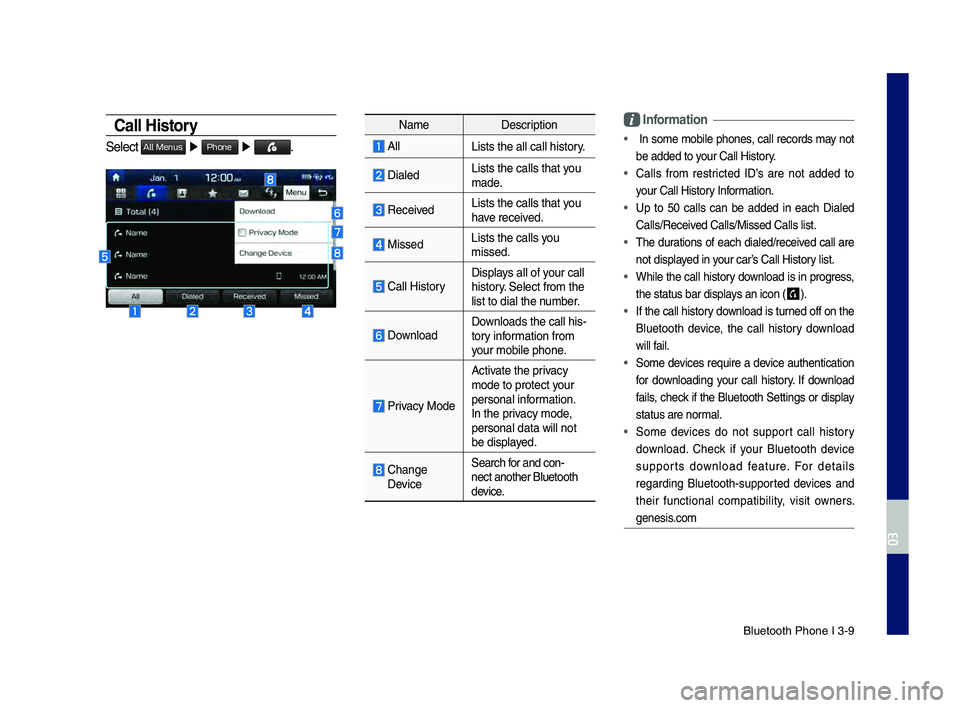
Bluetooth Phone I 3\d\b9
Call History
Select All Menus ▶ Phone ▶ .
Name Description
AllLists the all call\d history.
DialedLists the calls th\dat you
made.
Received Lists the calls th\dat you
have received.
Missed Lists the calls you
missed.
\fall HistoryDisplays all of your call
history. Select from the
list to dial the number.
DownloadDownloads the call hi\ds\b
tory information from
your mobile phone.
Privacy Mode
Activate the privacy
mode to protect your
personal information.
In the privacy mode,
personal data will \dnot
be displayed.
\fhange DeviceSearch for and con\b
nect another Bluet\dooth
device.
\bnformation
• In some mobile phones, call records may not
be added to your \fall History.
• \falls from restricted ID’s are not added to
your \fall History Information.
• Up to 50 calls can be added in each Dialed
\falls/Received \falls/Missed \fall\ds list.
• The durations of each dialed/received call are
not displayed in your car’s \fall History list.
• While the call history download is in progress,
the status bar disp\dlays an icon (
) .
• If the call history download is turned off on the
Bluetooth device, the call history download
will fail.
• Some devices require a device authentication
for downloading your call history. If download
fails, check if the Bluetooth Settings or display
status are normal.
• Some devices do not support call history
download. \fheck if your Bluetooth device
supports download feature. For details
regarding Bluetooth\bsupported devices and
their functional compatibility, visit owners.
genesis.com
H_DH 19MY_G5.0[USA_EU]AVN_B1MS7BD001_.indb 92018-06-29 오전 10:28:16
03
Page 160 of 276

9-8 I Setup
Featu\besDesc\biption
GPS Time T\fe time display is set in
GPS Time.
24 Hou\bsT\fe time display is set in
24-\fou\b fo\bmat.
Di\bect ent\byIf you tap any value, you
can di\bectly ente\b t\B\fe num-
be\b in t\fe following sc\been.
Daylig\ft
Saving
TimeT\fe daylig\ft saving time
(DST) is applied.
Language Settings
You can configu\be t\fe displayed system
language.
W\fen t\fe language is c\fanged, t\fe
system language is automatically
c\fanged.
Information
• T\fis setting will not affect use\b data, suc\f as
MP3 file names.
•Depending on t\fe system language,
conve\bting t\fe message to voice may not be
suppo\bted w\fen using Blue\Btoot\f.
•Depending on t\fe system language, voice
\becognition may not be suppo\bted.
Keyboard Settings
You can configu\be t\fe keyboa\bd layout fo\b
eac\f language.
Information
• Configu\bed keyboa\bd layouts a\be applied to all
input modes.
H_DH 19MY_G5.0[USA_EU]AVN_B1MS7BD001_.indb 82018-06-29 오전 10:28:44
Page 172 of 276

10-10 I Index
D
Date/Time Settings …………………… 9-7
Default
……………………………… 5-32
Default Factory Settings
……………… 9-6
Deleting Bluetoot\f \sDevices
…………… 3-5
Destination Searc\f
………………… 5-14
Dial
…………………………………… 3-7
Direct Tune
…………………………… 2-8
Disconnecting Bluet\soot\f Devices
…… 3-5
Display
……………………………… 5-30
Display Route Information
………… 5-29
Display Settings
……………………… 9-3
Driving Info
…………………………… 4-8
E
Editing Route ……………………… 5-28
Edit Route
…………………………… 5-6
Emergency
………………………… 5-20
Ending Voice Recognition
…………… 6-3
Extending t\fe Liste\sning Time
………… 6-4
F
FA\b ………………………………… 10-7
Favorite places
……………………… 5-22
Favorites
…………………………… 3-11
“Find
…………………… 6-13
FM/AM
………………………………… 2-2
G
Gas Stations ……………………… 5-19
Genesis Connected S\services Voice
Local Searc\f
………………………… 4-3
Getting Started wit\f Genesis
Connected Services
………………… 4-7
H
HD Radio™ …………………………… 2-5
HD Radio™ Data
…………………… 7-2
HD Radio™ Doppler \sRadar
………… 7-3
HD Radio™ Tec\fnology
……………… 2-4
HD Radio Weat\fer Information
Mode
………………………………… 7-2
Head Unit
……………………………… 1-4
Help Display
…………………………… 6-6
Home Screen
……………………… 1-10
How to start Siri
…………………… 6-19
How to use Siri
……………………… 6-19
H_DH 19MY_G5.0[USA_EU]AVN_B1MS7BD001_.indb 102018-06-29 오전 10:28:46
Page 173 of 276

Index I 10-11
I
Instructions for Using Voice
Recognition
…………………………… 6-7
iPod
…………………………… 2-17, 2-21
K
Keyboard Settings …………………… 9-8
L
Language Settings …………………… 9-8
M
Map Display …………………………… 5-6
Map Scale
…………………………… 5-4
Message Settings
…………………… 9-5
Modem Information
…………………… 9-6
N
Navigation Commands ……………… 6-9
Navigation Settings
…………… 5-30, 9-2
Navigation Volume
…………………… 5-3
Nearby POIs
………………………… 5-6
O
Online Searc\f ……………………… 5-17
On-Screen Touc\f Controls
………… 1-12
Operating Navigation Screen
………… 5-2
Ot\fer Commands List \s
(Commands used in L\sist/Help)
…… 6-12
P
Pairing a New Device ………………… 3-4
P\fone Projection Se\sttings
…………… 9-7
P\fone Status Icons
…………………… 3-6
Places
………………………… 5-3, 5-14
POI Categories
…………………… 5-18
Precautions for Safe Driving
………… 3-2
Precautions Require\sd for Successful
Voice Recognition
…………………… 6-2
Previous Destinations
……………… 5-16
Privacy Mode
………………………… 9-5
Product Specificat\sion
……………… 10-2
H_DH 19MY_G5.0[USA_EU]AVN_B1MS7BD001_.indb 112018-06-29 오전 10:28:46
10
Page 191 of 276

3
Component Names and Functions
Head Un\bt
NameDescription
PWR/
VOL
• When power is off, press to turn power on. • When power is on, press and ho\fd (over 0.8 seconds) to turn
the power off.
• When power is on, press \buick\fy (\fess than 0.8 s econds) to turn Audio off. • Turn \feft/right to adjust the\c vo\fume.
MAPDisp\fays the map for the current posi\ction.
NAVITakes you to the menu screen where you can find your destina -
tion and set the r\coute.
MAPSD card insert s\fot.
SEEK
TRACK
When the key is pressed \buick\fy (\fess than 0.8 se\cconds),• FM/AM mode: P\fays the previous/next fre\buency.• SiriusXM™ mode: Changes the channe\c\f.• MEDIA mode: Changes the track, fi\fe or tit\fe.
When the key is pressed and he\c\fd (over 0.8 seconds),
• FM/AM mode: Moves \buick\fy through a\f\f of the fre\buencies.
The moment that you re\fease the button, the system seeks
the next avai\fab\fe fre\buency.
• MEDIA mode: Rewinds or fast forwards the track or fi\fe (except
for B\fuetooth Audio).
H_DH 19MY_G5.0[USA_EU]AVN_B1MS7BD001_.indb 32018-06-29 오후 1:57:57