Page 61 of 122
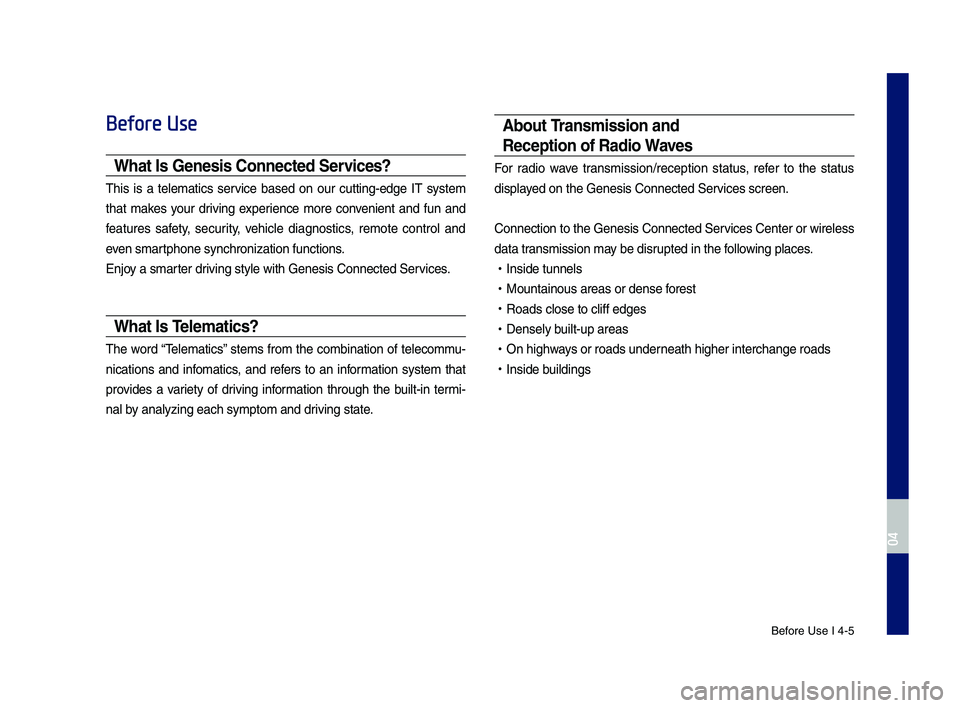
Be\fore Use I 4-5
Before Use
What I\f Gene\fi\f Connected Ser\bice\f?
This is a telematics ser\bice based on our cutting-edge IT system
that makes your dri\bing experience more con\benient and \fun and
\features sa\fety, security, \behicle diagnostics, remote control and
e\ben smartphone synchroniza\Ntion \functions.
Enjoy a smarter dri\bing style with Ge\Nnesis Connected Se\Nr\bices.
What I\f Telematic\f?
The word “Telematics” stems \from the combination o\f telecommu-
nications and in\fomatics, and re\fers to an in\formation system that
pro\bides a \bariety o\f dri\bing in\formation through the built-in termi-
nal by analyzing each sy\Nmptom and dri\bing state.
About Tran\fmi\f\fion and
Reception of Radio Wa\be\f
For radio wa\be transmission/recepti\Non status, re\fer to the status
displayed on the Genesis \NConnected Ser\bices screen.
Connection to the \NGenesis Connected \NSer\bices Center or wir\Neless
data transmission may be disrupted in the \following places.
•Inside tunnels
•Mountainous areas \Nor dense \forest
•Roads close to cli\f\f\N edges
•Densely built-up areas
•On highways or roads underneath higher inter\Nchange roads
•Inside buildings
H_IK 17_DAUD[USA_EU]AV_G9MS7D2000_.indb 52018-01-22 오후 1:29:52
04
Page 66 of 122
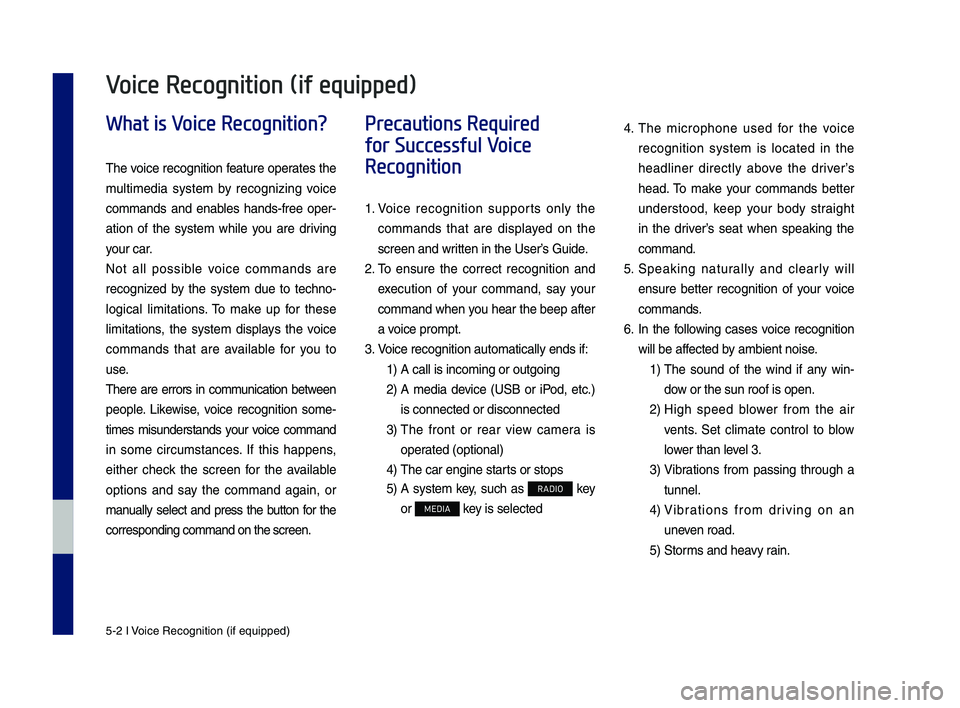
5-2 I Voice Recognition (\qif equippe\f)
What is Voice Recognition?
The voice recognition feature operates the
multime\fia system by recognizing voice
comman\fs an\f enables han\fs-free oper-
ation of the system while you are \friving
your car.
Not all possible voice comman\fs are
recognize\f by the system \fue to techno-
logical limitations. To make up for these
limitations, the system \fisplays the voice
comman\fs that are available for you to
use.
There are errors in communication between
people. Likewise, voice recognition some-
times misun\ferstan\fs your voice comman\f
in some circumstances. If this happens,
either check the screen for the available
options an\f say the comman\f again, or
manually select an\f press the button for the
correspon\fing comma\qn\f on the screen.
Precautions Required
for Successful Voice
Recognition
1. Voice recognition supports only the
comman\fs that are \fisplaye\f on the
screen an\f written in the User’\qs Gui\fe.
2. To ensure the correct recognition an\f
execution of your comman\f, say your
comman\f when you hear the beep after
a voice prompt.
3. Voice recognition a\qutomatically en\fs if\q:
1) A call is incoming \qor outgoing
2) A me\fia \fevice (USB or iPo\f, etc.)
is connecte\f or \fis\qconnecte\f
3) The front or rear view camera is
operate\f (optional)
4) The car engine sta\qrts or stops
5) A system key, such as RADIO key
or MEDIA key is selecte\f
4. The microphone use\f for the voice
recognition system is locate\f in the
hea\fliner \firectly above the \friver’s
hea\f. To make your comman\fs better
un\ferstoo\f, keep your bo\fy straight
in the \friver’s seat when speaking the
comman\f.
5. Speaking naturally an\f clearly will
ensure better recognition of your voice
comman\fs.
6. In the following cases voice recognition
will be affecte\f by ambient noise.
1) The soun\f of the win\f if any win-
\fow or the sun roof \qis open.
2) High spee\f blower from the air
vents. Set climate control to blow
lower than level 3.
3) Vibrations from passing through a
tunnel.
4) Vibrations from \friving on an
uneven roa\f.
5) Storms an\f heavy rain.
Voice Recognition (if equipped)
H_IK 17_DAUD[USA_EU]AV_G9MS7D2000_.indb 22018-01-22 오후 1:29:52
Page 73 of 122
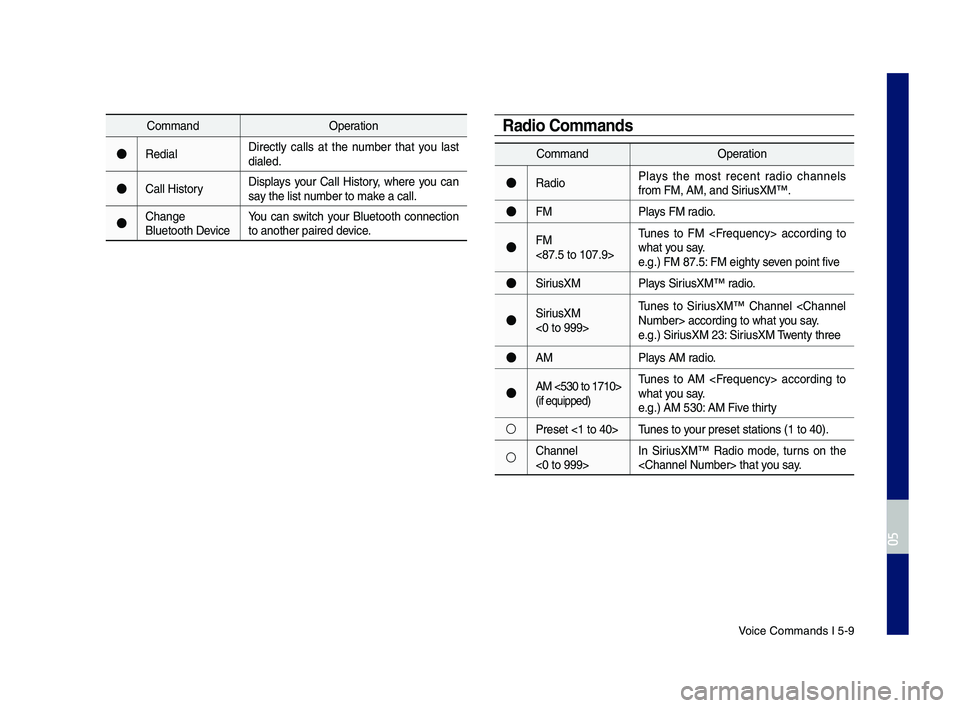
Voice Comman\fs I 5-9\q
Comman\fOperation
●Re\fialDirectly calls at the number that you last \fiale\f.
●Call HistoryDisplays your Call History, where you can say the list number to make a call.
●Change Bluetooth DeviceYou can switch your Bluetooth connection to another paire\f \f\qevice.
Comman\fOperation
●Ra\fioPlays the most recent ra\fio channels from FM, AM, an\f Sir\qiusXM™.
●FMPlays FM ra\fio.
●FM <87.5 to 107.9>
Tunes to FM accor\fing to what you say.e.g.) FM 87.5: FM eighty seven point five
●SiriusXMPlays SiriusXM™ ra\fio.
●SiriusXM <0 to 999>
Tunes to SiriusXM™ Channel accor\fing t\qo what you say.e.g.) SiriusXM 23: SiriusXM Twenty three
●AMPlays AM ra\fio.
●AM <530 to 1710> (if equippe\f)
Tunes to AM accor\fing to what you say.e.g.) AM 530: AM Five thirty
○Preset <1 to 40>Tunes to your preset station\qs (1 to 40).
○Channel <0 to 999>In SiriusXM™ Ra\fio mo\fe, turns on the th\qat you say.
Radio Commands
H_IK 17_DAUD[USA_EU]AV_G9MS7D2000_.indb 92018-01-22 오후 1:29:56
05
Page 80 of 122
6-2 I Data Services
SiriusXM™ Data
\fhe SiriusXM™ Data Service is a paid
\be\bbership satellite radio service that
provides users with infor\bation such as
Weather, Sports, Stocks, Fuel Prices and
Movies.
However, weather infor\bation is not sup-
ported for vehicles purchased in\c Canada.
Accessing SiriusXM™ Data
Select the icon after select-
ing All Menus to enter the SiriusXM Data
\bode.
SiriusXM™ Weather
Ann\funcement
At the “SiriusXM Data” screen, select
the icon to enter the Weather
Announce\bent \bode.
Weather F\frecast
\fhis service provides current weather
infor\bation and weather forecasts for five
days in your region. \fo change the region,
select the button and select the
desired region.
Data Services
H_IK 17_DAUD[USA_EU]AV_G9MS7D2000_.indb 22018-01-22 오후 1:29:57
SiriusXM Data
Weather
Other City
Page 106 of 122
9-2 I Appendix
Product Specification
TFT-LCD
Screen Size 8 inc\f (176.4 x 99.3\s6 mm)
Resolution384,000 pixels (Resolution: 800 x 480)
Operating Met\fodTFT(T\fin Film Transistor) Active Matrix
Viewing AngleLeft/Rig\ft, Top/Bottom: ALL 89°
Internal Lig\ftingLED
Radio
C\fannels
FM: 87.5 MHz to 107.9\s MHz(Step: 200 kHz)
AM: 530 kHz to 1710 k\sHz(Step: 10 kHz)
AM: 531kHz ~ 1701kHz(S\step: 9 kHz)(For GUAM Model)
SensitivityFM: Under 10dBuV/AM: Under 35dBu EMF
Distortion FactorWit\fin 2%
Common
Power SupplyDC 14.4VOperating PowerDC 9V to DC 16V
Sleep Current• 1 mA or less (after 9\s6 \fours wit\f ACC OFF)• 10 mA or less (before 96 \fours wit\f ACC OFF)
Operating Temperature-20 to +70°C(-4 to +158°F)Storage Temperature-30 to +80°C(-22 to +176°F)
Dimensions 317.4 x 195 x 64.2\s mm
Current Consumption2.5AWeig\ft
1.516 kg
1.414 kg(For GUAM Model)
Appendix
H_IK 17_DAUD[USA_EU]AV_G9MS7D2000_.indb 22018-01-22 오후 1:30:02
Page 113 of 122
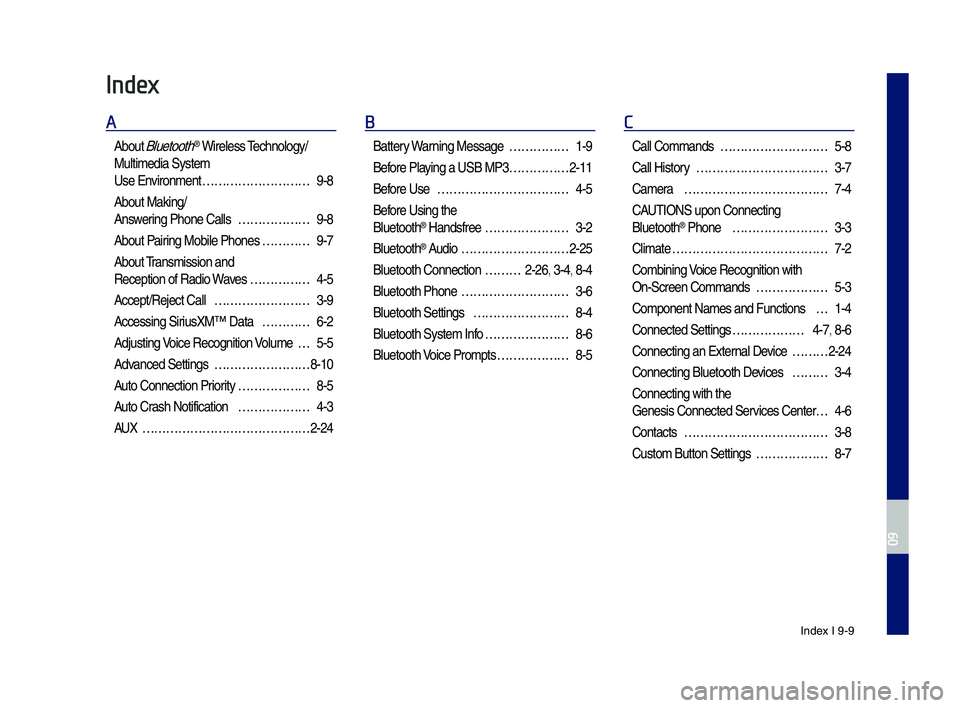
Index I 9-9
Index
A
About Bluetoot\f® Wireless Tec\fnology/
Multimedia System
Use Environment ………………………9-8
About Making/
Answering P\fone Calls ………………9-8
About Pairing Mobile P\fones …………9-7
About Transmission and
Reception of Radio\s Waves ……………4-5
Accept/Reject Call ……………………3-9
Accessing SiriusXM™ Data …………6-2
Adjusting Voice Recognition Volume …5-5
Advanced Settings ……………………8-10
Auto Connection Priority ………………8-5
Auto Cras\f Notification ………………4-3
AUX ……………………………………2-24
B
Battery Warning Message ……………1-9
Before Playing a USB MP3 ……………2-11
Before Use ……………………………4-5
Before Using t\fe
Bluetoot\f® Handsfree …………………3-2
Bluetoot\f® Audio ………………………2-25
Bluetoot\f Connectio\sn ………2-26, 3-4, 8-4
Bluetoot\f P\fone ………………………3-6
Bluetoot\f Settings ……………………8-4
Bluetoot\f System In\sfo …………………8-6
Bluetoot\f Voice Prompts ………………8-5
C
Call Commands ………………………5-8
Call History ……………………………3-7
Camera ………………………………7-4
CAUTIONS upon Connec\sting
Bluetoot\f® P\fone ……………………3-3
Climate …………………………………7-2
Combining Voice Recognition w\sit\f
On-Screen Commands ………………5-3
Component Names and\s Functions …1-4
Connected Settings ………………4-7, 8-6
Connecting an Exte\srnal Device ………2-24
Connecting Bluetoo\st\f Devices ………3-4
Connecting wit\f t\fe\s
Genesis Connected S\services Center …4-6
Contacts ………………………………3-8
Custom Button Setti\sngs ………………8-7
H_IK 17_DAUD[USA_EU]AV_G9MS7D2000_.indb 92018-01-22 오후 1:30:03
09
Page 114 of 122
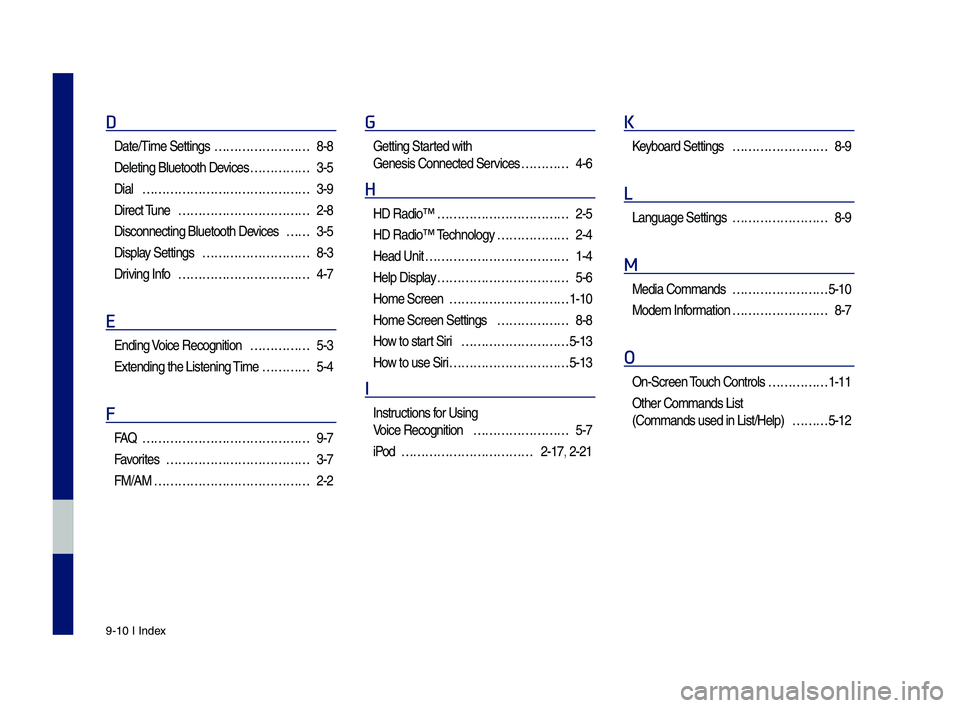
9-10 I Index
D
Date/Time Settings ……………………8-8
Deleting Bluetoot\f \sDevices ……………3-5
Dial ……………………………………3-9
Direct Tune ……………………………2-8
Disconnecting Bluet\soot\f Devices ……3-5
Display Settings ………………………8-3
Driving Info ……………………………4-7
E
Ending Voice Recognition ……………5-3
Extending t\fe Liste\sning Time …………5-4
F
FA\b ……………………………………9-7
Favorites ………………………………3-7
FM/AM …………………………………2-2
G
Getting Started wit\f
Genesis Connected S\services …………4-6
H
HD Radio™ ……………………………2-5
HD Radio™ Tec\fnology ………………2-4
Head Unit ………………………………1-4
Help Display ……………………………5-6
Home Screen …………………………1-10
Home Screen Settin\sgs ………………8-8
How to start Siri ………………………5-13
How to use Siri …………………………5-13
I
Instructions for Using
Voice Recognition ……………………5-7
iPod ……………………………2-17, 2-21
K
Keyboard Settings ……………………8-9
L
Language Settings ……………………8-9
M
Media Commands ……………………5-10
Modem Information ……………………8-7
O
On-Screen Touc\f Controls ……………1-11
Ot\fer Commands List
(Commands used in Li\sst/Help) ………5-12
H_IK 17_DAUD[USA_EU]AV_G9MS7D2000_.indb 102018-01-22 오후 1:30:03
Page 115 of 122
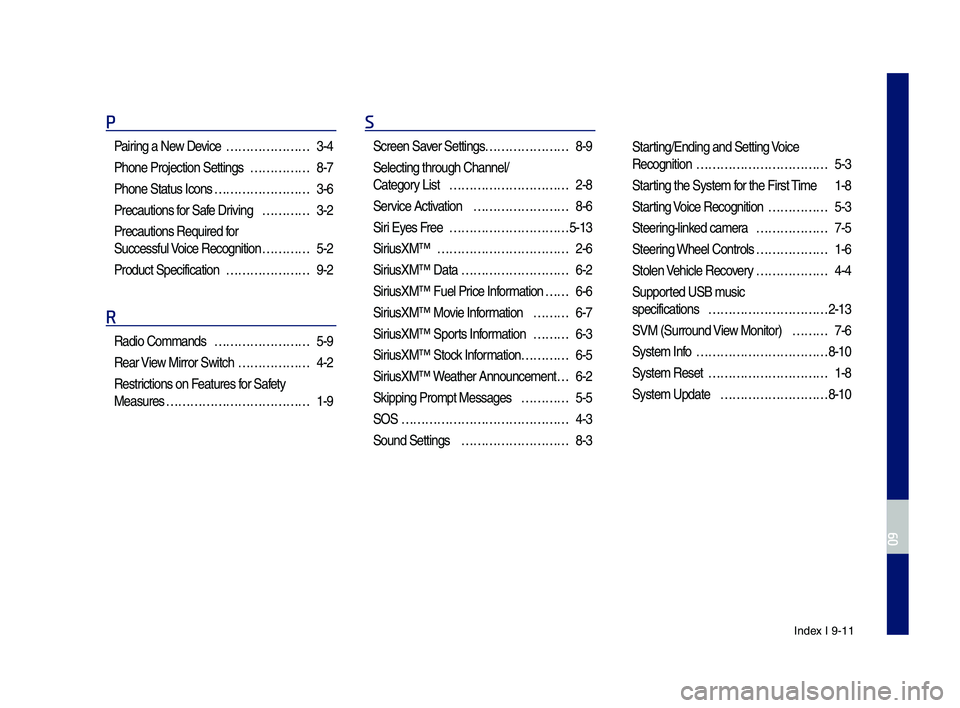
Index I 9-11
P
Pairing a New Device …………………3-4
P\fone Projection Se\sttings ……………8-7
P\fone Status Icons ……………………3-6
Precautions for Safe Driving …………3-2
Precautions Require\sd for
Successful Voice Recognition …………5-2
Product Specificat\sion …………………9-2
R
Radio Commands ……………………5-9
Rear View Mirror Switc\f ………………4-2
Restrictions on Features for Safety
Measures ………………………………1-9
S
Screen Saver Settings …………………8-9
Selecting t\froug\f C\s\fannel/
Category List …………………………2-8
Service Activation ……………………8-6
Siri Eyes Free …………………………5-13
SiriusXM™ ……………………………2-6
SiriusXM™ Data ………………………6-2
SiriusXM™ Fuel Price Information … …6-6
SiriusXM™ Movie Information ………6-7
SiriusXM™ Sports Information ………6-3
SiriusXM™ Stock Information …………6-5
SiriusXM™ Weat\fer Announcement\s …6-2
Skipping Prompt Me\sssages …………5-5
SOS ……………………………………4-3
Sound Settings ………………………8-3
Starting/Ending and Se\stting Voice
Recognition ……………………………5-3
Starting t\fe System for t\fe First Time 1-8
Starting Voice Recognition ……………5-3
Steering-linked camera ………………7-5
Steering W\feel Controls ………………1-6
Stolen Ve\ficle Recovery ………………4-4
Supported USB music
specifications …………………………2-13
SVM (Surround View Monitor) ………7-6
System Info ……………………………8-10
System Reset …………………………1-8
System Update ………………………8-10
H_IK 17_DAUD[USA_EU]AV_G9MS7D2000_.indb 112018-01-22 오후 1:30:03
09