2019 FORD E-350 pairing phone
[x] Cancel search: pairing phonePage 233 of 329

USING SYNC™ WITH YOUR
PHONE
Hands-free calling is one of the main
features of SYNC. While the system
supports a variety of features, many are
dependent on your cell phone's
functionality. At a minimum, most cell
phones with Bluetooth wireless technology
support the following functions:
•
Answering an incoming call.
• Ending a call.
• Using privacy mode.
• Dialing a number.
• Redialing.
• Call waiting notification.
• Caller identification. Other features, such as text messaging
using Bluetooth and automatic phonebook
download, are cell phone-dependent
features. To check your cell phone's
compatibility, see your cell phone's manual
and visit www.SYNCMyRide.com,
www.SYNCMyRide.ca or
www.syncmaroute.ca.
Pairing Your Cell Phone for the
First Time
Note:
SYNC can support downloading up
to approximately 1000 entries per
Bluetooth-enabled cell phone.
Note: Make sure to switch on the ignition
and the radio. Put the transmission in
position park (P) (automatic transmission)
or neutral with the parking brake applied
(manual transmission).
Note: To scroll through the menus, press
the up and down arrows on your audio
system.
Wirelessly pairing your cell phone with
SYNC allows you to make and receive
hands-free calls.
Press the phone button. When the display indicates there is no cell phone paired,
do the following: Action and Description
Message
Press the
OK button.
NO PHONE
FIND SYNC 1. Press the
OK button.
2. Put your cell phone into Bluetooth discovery mode. See your device's manual if necessary.
3. When prompted on your cell phone's display, enter the six-digit PIN provided by SYNC in the radio display. The
display indicates when the pairing is successful.
230
E-Series (TE4) Canada/United States of America, enUSA, Edition date: 201804, Second-Printing SYNC™
Page 234 of 329
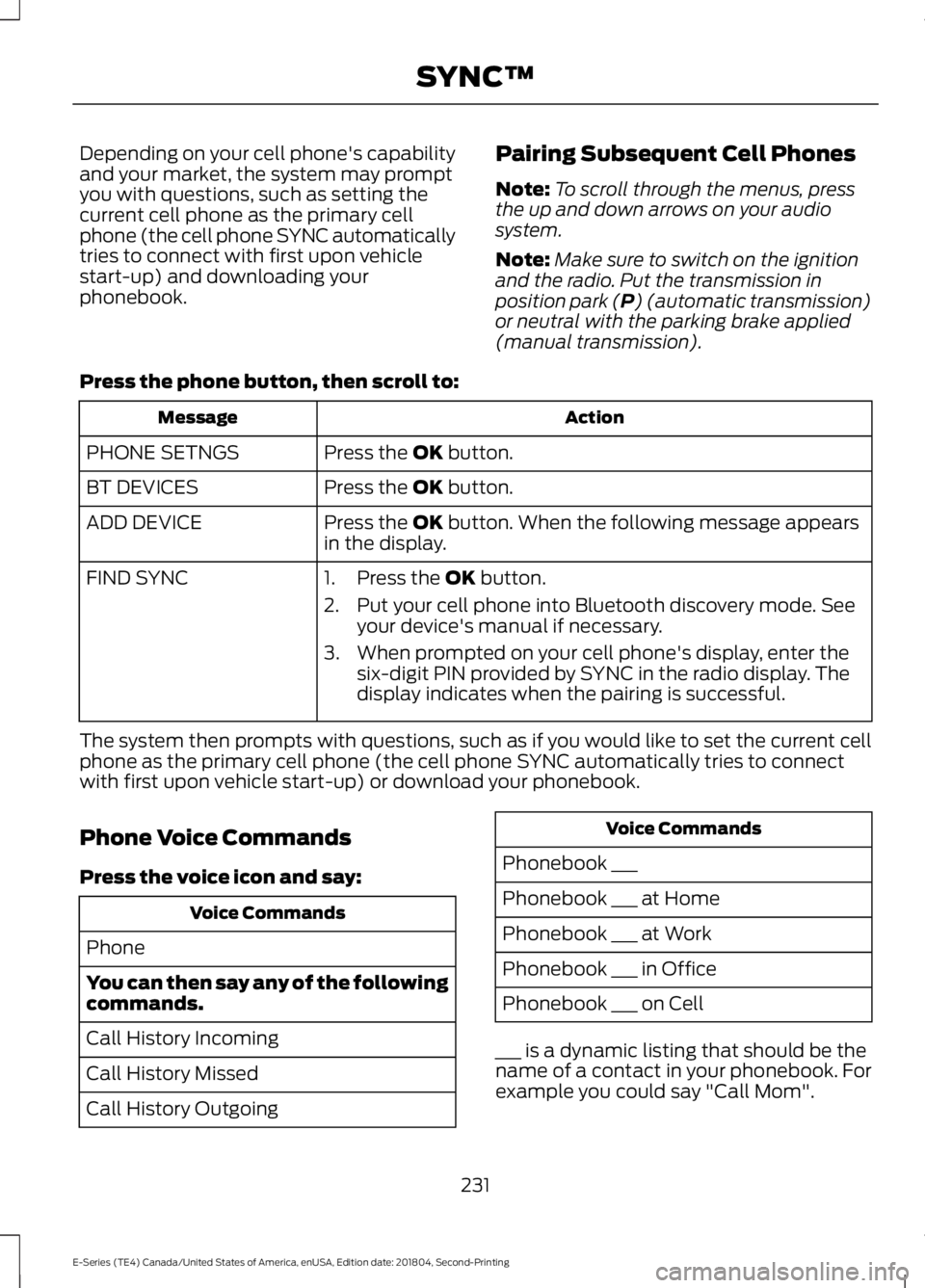
Depending on your cell phone's capability
and your market, the system may prompt
you with questions, such as setting the
current cell phone as the primary cell
phone (the cell phone SYNC automatically
tries to connect with first upon vehicle
start-up) and downloading your
phonebook.
Pairing Subsequent Cell Phones
Note:
To scroll through the menus, press
the up and down arrows on your audio
system.
Note: Make sure to switch on the ignition
and the radio. Put the transmission in
position park (P) (automatic transmission)
or neutral with the parking brake applied
(manual transmission).
Press the phone button, then scroll to: Action
Message
Press the
OK button.
PHONE SETNGS
Press the
OK button.
BT DEVICES
Press the
OK button. When the following message appears
in the display.
ADD DEVICE
FIND SYNC
1. Press the
OK button.
2. Put your cell phone into Bluetooth discovery mode. See your device's manual if necessary.
3. When prompted on your cell phone's display, enter the six-digit PIN provided by SYNC in the radio display. The
display indicates when the pairing is successful.
The system then prompts with questions, such as if you would like to set the current cell
phone as the primary cell phone (the cell phone SYNC automatically tries to connect
with first upon vehicle start-up) or download your phonebook.
Phone Voice Commands
Press the voice icon and say: Voice Commands
Phone
You can then say any of the following
commands.
Call History Incoming
Call History Missed
Call History Outgoing Voice Commands
Phonebook ___
Phonebook ___ at Home
Phonebook ___ at Work
Phonebook ___ in Office
Phonebook ___ on Cell
___ is a dynamic listing that should be the
name of a contact in your phonebook. For
example you could say "Call Mom".
231
E-Series (TE4) Canada/United States of America, enUSA, Edition date: 201804, Second-Printing SYNC™
Page 268 of 329

Vehicle Health Report and Services (Traffic, Directions and Information) issues
Possible solution(s)
Possible cause(s)
Issue
This is a free feature, but you
must first register online to
use it.
You did not activate your
account on the website.
You may have the wrong
VIN (vehicle identification
number) listed.
I received a text that I did
not activate Vehicle Health
Report.
Make sure that your VIN is
correctly listed in your
account.
When you register your
account, you must choose a
preferred dealer. If it already
lists a dealer, try selecting
another dealer and logging
out. Log back in, change it
back to your preferred
dealer, and retrieve the
report.
The preferred dealer
information did not load
correctly.
I am unable to retrieve the
report on the website, or I
receive a system error.
Update your cellular number
in your account on the
website.
This could be due to your
phone's compatibility.
Bad signal strength.
I am unable to submit a
report.
Make sure you have full
signal strength and that your
Bluetooth volume level has
been turned up.
You did not register your
phone correctly on the
website.
Make sure the currently
connected phone is
registered on your
SYNCMyRide account.
Try deleting your phone and
performing a clean pairing.
This is a free feature, but you
must first register online to
use it.
You did not activate this
phone for this service.
Your phone has ID blocker
active.
I heard a commercial when
I tried to use Traffic, Direc-
tions and Information.
Turn off ID blocker on your
phone as the system recog-
nizes you by your phone
number.
Make sure the currently
connected phone is the
same one that is registered
on your SYNCMyRide
account.
265
E-Series (TE4) Canada/United States of America, enUSA, Edition date: 201804, Second-Printing SYNC™
Page 328 of 329
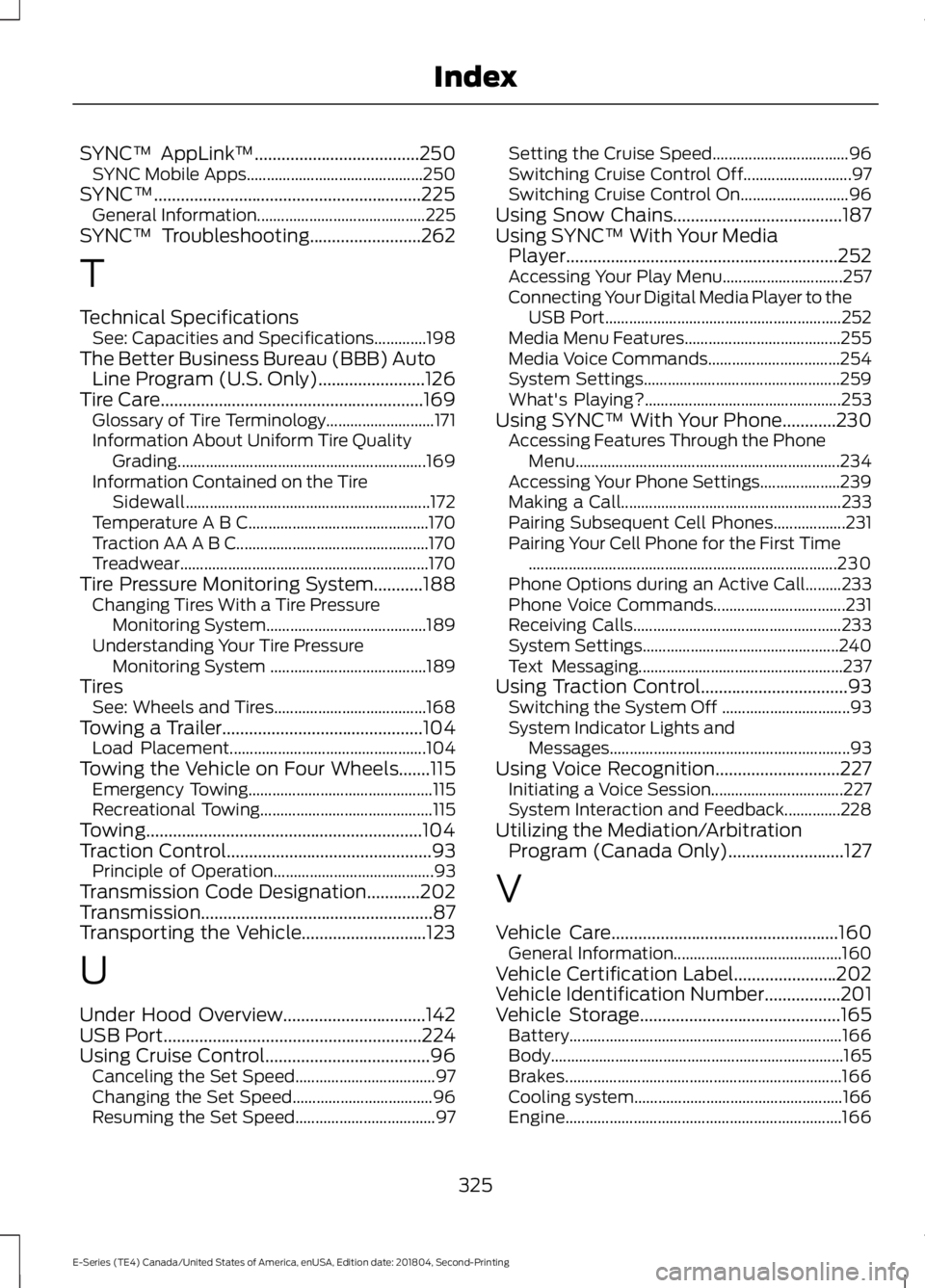
SYNC™ AppLink
™.....................................250
SYNC Mobile Apps............................................ 250
SYNC™............................................................225 General Information.......................................... 225
SYNC™ Troubleshooting
.........................262
T
Technical Specifications See: Capacities and Specifications.............198
The Better Business Bureau (BBB) Auto Line Program (U.S. Only)........................126
Tire Care
...........................................................169
Glossary of Tire Terminology........................... 171
Information About Uniform Tire Quality Grading.............................................................. 169
Information Contained on the Tire Sidewall............................................................. 172
Temperature A B C............................................. 170
Traction AA A B C................................................ 170
Treadwear.............................................................. 170
Tire Pressure Monitoring System...........188 Changing Tires With a Tire Pressure
Monitoring System........................................ 189
Understanding Your Tire Pressure Monitoring System ....................................... 189
Tires See: Wheels and Tires...................................... 168
Towing a Trailer.............................................104 Load Placement................................................. 104
Towing the Vehicle on Four Wheels.......115 Emergency Towing.............................................. 115
Recreational Towing........................................... 115
Towing..............................................................104
Traction Control
..............................................93
Principle of Operation........................................ 93
Transmission Code Designation............202
Transmission....................................................87
Transporting the Vehicle............................123
U
Under Hood Overview................................142
USB Port
..........................................................224
Using Cruise Control.....................................96
Canceling the Set Speed................................... 97
Changing the Set Speed................................... 96
Resuming the Set Speed................................... 97Setting the Cruise Speed..................................
96
Switching Cruise Control Off........................... 97
Switching Cruise Control On........................... 96
Using Snow Chains
......................................187
Using SYNC™ With Your Media Player.............................................................252
Accessing Your Play Menu.............................. 257
Connecting Your Digital Media Player to the USB Port........................................................... 252
Media Menu Features....................................... 255
Media Voice Commands................................. 254
System Settings................................................. 259
What's Playing?................................................. 253
Using SYNC™ With Your Phone
............230
Accessing Features Through the Phone
Menu.................................................................. 234
Accessing Your Phone Settings.................... 239
Making a Call....................................................... 233
Pairing Subsequent Cell Phones.................. 231
Pairing Your Cell Phone for the First Time ........................................................................\
..... 230
Phone Options during an Active Call.........233
Phone Voice Commands................................. 231
Receiving Calls.................................................... 233
System Settings................................................. 240
Text Messaging................................................... 237
Using Traction Control.................................93 Switching the System Off ................................ 93
System Indicator Lights and Messages............................................................ 93
Using Voice Recognition............................227 Initiating a Voice Session................................. 227
System Interaction and Feedback..............228
Utilizing the Mediation/Arbitration Program (Canada Only)..........................127
V
Vehicle Care
...................................................160
General Information.......................................... 160
Vehicle Certification Label
.......................202
Vehicle Identification Number.................201
Vehicle Storage
.............................................165
Battery.................................................................... 166
Body........................................................................\
. 165
Brakes..................................................................... 166
Cooling system.................................................... 166
Engine..................................................................... 166
325
E-Series (TE4) Canada/United States of America, enUSA, Edition date: 201804, Second-Printing Index