Page 261 of 300

MULTIMEDIA
CONTENTS
�UCONNECT SYSTEMS ...................260
� CYBERSECURITY ...................... .260
� UCONNECT SETTINGS ...................261
▫ Customer Programmable Features —
Uconnect 3/3 NAV Display Settings ..........262
� STEERING WHEEL AUDIO CONTROLS .......272
▫ Radio Operation ....................... .272
▫ Media Mode ......................... .272
� IPOD/USB/MEDIA PLAYER CONTROL — IF
EQUIPPED ........................... .273
� RADIO OPERATION AND MOBILE PHONES . . .273
▫ General Information ....................274
� TELEMATICS MODEM ....................274 �
UCONNECT 3/3 NAV VOICE RECOGNITION
QUICK TIPS .......................... .275
▫ Introducing Uconnect ....................275
▫ Get Started .......................... .275
▫ Basic Voice Commands ...................276
▫ Radio .............................. .277
▫ Media .............................. .277
▫ Phone .............................. .278
▫ General Information .....................279
▫ Additional Information ...................279
� CD/DVD DISC MAINTENANCE ............279
10
Page 264 of 300

Customer Programmable Features — Uconnect 3/3
NAV Display Settings
Push the Settingsbutton on the faceplate, to display
the settings menu screen. In this mode the Uconnect
system allows you to access programmable feature
settings.
NOTE: Only one touchscreen area may be selected at a
time.
When making a selection, press the button on the touch-
screen to enter the desired mode. Once in the desired mode, press and release the preferred setting and make
your selection. Once the setting is complete, either press
the back arrow button on the touchscreen or push the back
button on the faceplate to return to the previous menu. Or
press the “X” button on the touchscreen to close out of the
settings screen. Pressing the up or down arrow buttons on
the right side of the screen allows you to toggle up or down
through the available settings.
NOTE:
All settings should be changed with the ignition in
the “AVV/MAR” position.
Display
After pressing the “Display” button on the touchscreen, the
following settings will be available:
Setting Name Selectable Options
Display Mode Auto Manual
NOTE:
When the “Display Mode” feature is set to “Auto” the radio touchscreen’s brightness will be adjusted with all other
instrument panel displays and lights when they are adjusted using the instrument cluster display buttons on the
right-hand side of the instrument cluster display. When the “Display Mode” feature is set to “Manual” the radio
screen brightness can be adjusted independently using the “Brightness” feature below.
262 MULTIMEDIA
Page 270 of 300
Setting NameSelectable Options
Remote Door Unlock/Door Unlock DriverAll
NOTE: When “Driver” is selected, only the driver ’s door will unlock on the first push of the key fob unlock button,
you must push the key fob unlock button twice to unlock the passenger ’s doors. When “All” is selected, all of the
doors will unlock on the first push of the key fob unlock button.
Engine Off Options
After pressing the “Engine Off Options” button on the
touchscreen, the following settings will be available:
Setting Name Selectable Options
Radio Off Delay 0 min.20 min.
Audio
After pressing the “Audio” button on the touchscreen, the
following settings will be available:
Setting Name Selectable Options
Equalizer +–
NOTE:
•When in the “Equalizer” display, you may adjust the Bass, Mid and Treble settings.
•Bass/Mid/Treble allow you to simply slide your finger up or down to change the setting as well as press directly
on the desired setting.
268 MULTIMEDIA
Page 271 of 300
Setting NameSelectable Options
Balance/Fade When in the “Balance/ Fade” display, you may adjust the Balance settings.
Auto-On Radio OnOffRecall Last
NOTE:
When the “Auto-On Radio” feature is selected, the radio automatically turns on when the vehicle is in RUN or recalls
whether it was on or off at last ignition off. Radio Off With Door On Off
NOTE:
When the “Radio Off With Door” feature is selected, the radio remains on until the driver or passenger door is
opened or when the Radio Off Delay time expires.
Phone/Bluetooth
After pressing the “Phone/Bluetooth” button on the touch-
screen, the following settings will be available:
Setting Name Selectable Options
Paired Phones List of Paired Phones
NOTE: The “Paired Phones” feature shows which phones are paired to the Phone/Bluetooth system. For further in-
formation, refer to the Uconnect Owner ’s Manual Supplement.
10
MULTIMEDIA 269
Page 272 of 300
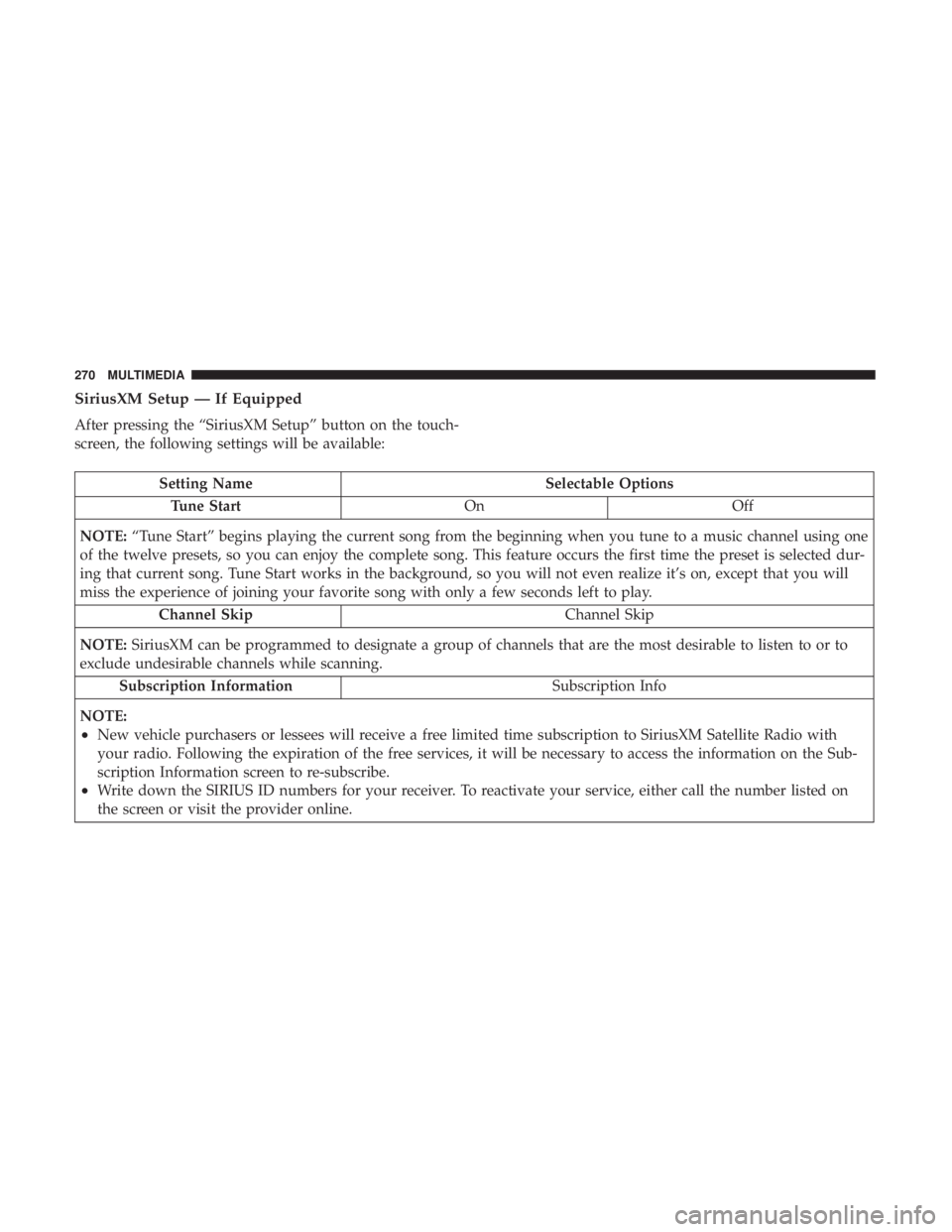
SiriusXM Setup — If Equipped
After pressing the “SiriusXM Setup” button on the touch-
screen, the following settings will be available:
Setting NameSelectable Options
Tune Start OnOff
NOTE: “Tune Start” begins playing the current song from the beginning when you tune to a music channel using one
of the twelve presets, so you can enjoy the complete song. This feature occurs the first time the preset is selected dur-
ing that current song. Tune Start works in the background, so you will not even realize it’s on, except that you will
miss the experience of joining your favorite song with only a few seconds left to play.
Channel Skip Channel Skip
NOTE: SiriusXM can be programmed to designate a group of channels that are the most desirable to listen to or to
exclude undesirable channels while scanning.
Subscription Information Subscription Info
NOTE:
•New vehicle purchasers or lessees will receive a free limited time subscription to SiriusXM Satellite Radio with
your radio. Following the expiration of the free services, it will be necessary to access the information on the Sub-
scription Information screen to re-subscribe.
•Write down the SIRIUS ID numbers for your receiver. To reactivate your service, either call the number listed on
the screen or visit the provider online.
270 MULTIMEDIA
Page 273 of 300

Restore Settings
After pressing the “Restore Settings” button on the touch-
screen, the following settings will be available:
Setting NameSelectable Options
Restore Settings Ye sN o
NOTE: When the “Restore Settings” feature is selected it will reset the Display, Clock, Audio, and Radio Settings to
their default settings. To restore the settings to their default setting, press the Restore Settings button. A pop-up will
appear asking �Are you sure you want to reset your settings to default?” Once the settings are restored, a pop up ap-
pears stating �settings reset to default�.
Clear Personal Data
After pressing the “Clear Personal Data Settings” button on
the touchscreen, the following settings will be available:
Setting Name Selectable Options
Clear Personal Data Ye sN o
NOTE: When this feature is selected, it will remove personal data including Bluetooth devices and presets. To remove
personal information, press the “Clear Personal Data” button and a pop-up will appear asking �Are you sure you
want to clear all personal data?” Once the data has been cleared, a pop up appears stating �Personal data cleared”.10
MULTIMEDIA 271
Page 274 of 300

STEERING WHEEL AUDIO CONTROLS
The remote sound system controls are located on the rear
surface of the steering wheel. Reach behind the wheel to
access the switches.
The right-hand control is a rocker-type switch with a
pushbutton in the center and controls the volume and
mode of the sound system. Pushing the top of the rocker
switch increases the volume, and pushing the bottom of the
rocker switch decreases the volume.Pushing the center button makes the radio switch between
the various modes available (AM/FM/SAT/AUX/Media
Player, etc.) and can also be used to select/enter an item
while scrolling through menu.
The left-hand control is a rocker-type switch with a push-
button in the center. The function of the left-hand control is
different depending on which mode you are in.
The following describes the left-hand control operation in
each mode.
Radio Operation
Pushing the top of the switch will “Seek” up for the next
listenable station and pushing the bottom of the switch will
“Seek” down for the next listenable station.
The button located in the center of the left-hand control
will tune to the next preset station that you have pro-
grammed in the radio preset button.
Media Mode
Pushing the top of the switch once goes to the next track on
the selected media (AUX/USB/Bluetooth). Pushing the
bottom of the switch once goes to the beginning of the
Sound System Controls (Back View Of Steering Wheel)
272 MULTIMEDIA
Page 275 of 300
current track, or to the beginning of the previous track if it
is within eight seconds after the current track begins to
play.
IPOD/USB/MEDIA PLAYER CONTROL — IF
EQUIPPED
This feature allows an iPod or external USB device to be
plugged into the USB or AUX port, located on the center
console.Your vehicle is also equipped with a charge-only USB
power outlet that can be used to power cellular phones,
small electronics, and other low powered electrical acces-
sories. This USB charging outlet is located inside the glove
compartment.
RADIO OPERATION AND MOBILE PHONES
Under certain conditions, the mobile phone being on in
your vehicle can cause erratic or noisy performance from
your radio. This condition may be lessened or eliminated
by relocating the mobile phone antenna. This condition is
not harmful to the radio. If your radio performance does
USB/AUX Port
1 — Auxiliary Cable Jack
2 — USB Connector
Glove Compartment Charge-Only USB Port
10
MULTIMEDIA 273