2019 DODGE GRAND CARAVAN phone
[x] Cancel search: phonePage 424 of 490
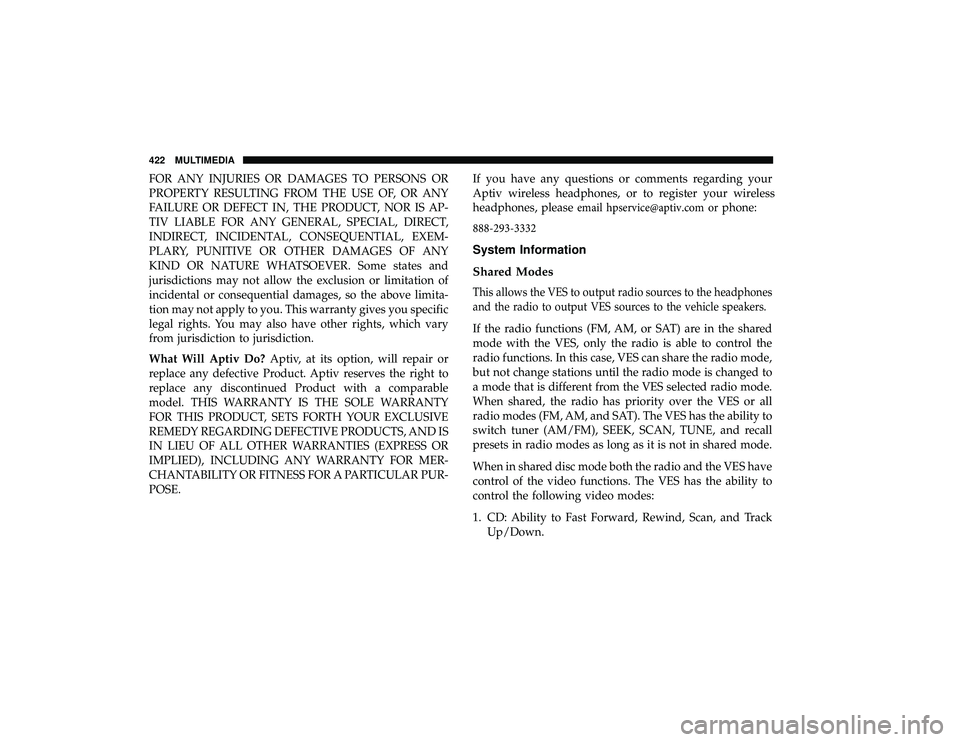
FOR ANY INJURIES OR DAMAGES TO PERSONS OR
PROPERTY RESULTING FROM THE USE OF, OR ANY
FAILURE OR DEFECT IN, THE PRODUCT, NOR IS AP-
TIV LIABLE FOR ANY GENERAL, SPECIAL, DIRECT,
INDIRECT, INCIDENTAL, CONSEQUENTIAL, EXEM-
PLARY, PUNITIVE OR OTHER DAMAGES OF ANY
KIND OR NATURE WHATSOEVER. Some states and
jurisdictions may not allow the exclusion or limitation of
incidental or consequential damages, so the above limita-
tion may not apply to you. This warranty gives you specific
legal rights. You may also have other rights, which vary
from jurisdiction to jurisdiction.
What Will Aptiv Do?Aptiv, at its option, will repair or
replace any defective Product. Aptiv reserves the right to
replace any discontinued Product with a comparable
model. THIS WARRANTY IS THE SOLE WARRANTY
FOR THIS PRODUCT, SETS FORTH YOUR EXCLUSIVE
REMEDY REGARDING DEFECTIVE PRODUCTS, AND IS
IN LIEU OF ALL OTHER WARRANTIES (EXPRESS OR
IMPLIED), INCLUDING ANY WARRANTY FOR MER-
CHANTABILITY OR FITNESS FOR A PARTICULAR PUR-
POSE.
If
you have any questions or comments regarding your
Aptiv wireless headphones, or to register your wireless
headphones, please email [email protected] or phone:
888-293-3332
System Information
Shared Modes
This allows the VES to output radio sources to the headphones
and the radio to output
VES sources to the vehicle speakers.
If the radio functions (FM, AM, or SAT) are in the shared
mode with the VES, only the radio is able to control the
radio functions. In this case, VES can share the radio mode,
but not change stations until the radio mode is changed to
a mode that is different from the VES selected radio mode.
When shared, the radio has priority over the VES or all
radio modes (FM, AM, and SA T). The VES has the ability to
switch tuner (AM/FM), SEEK, SCAN, TUNE, and recall
presets in radio modes as long as it is not in shared mode.
When in shared disc mode both the radio and the VES have
control of the video functions. The VES has the ability to
control the following video modes:
1. CD: Ability to Fast Forward, Rewind, Scan, and Track
Up/Down.
422 MULTIMEDIA
Page 426 of 490
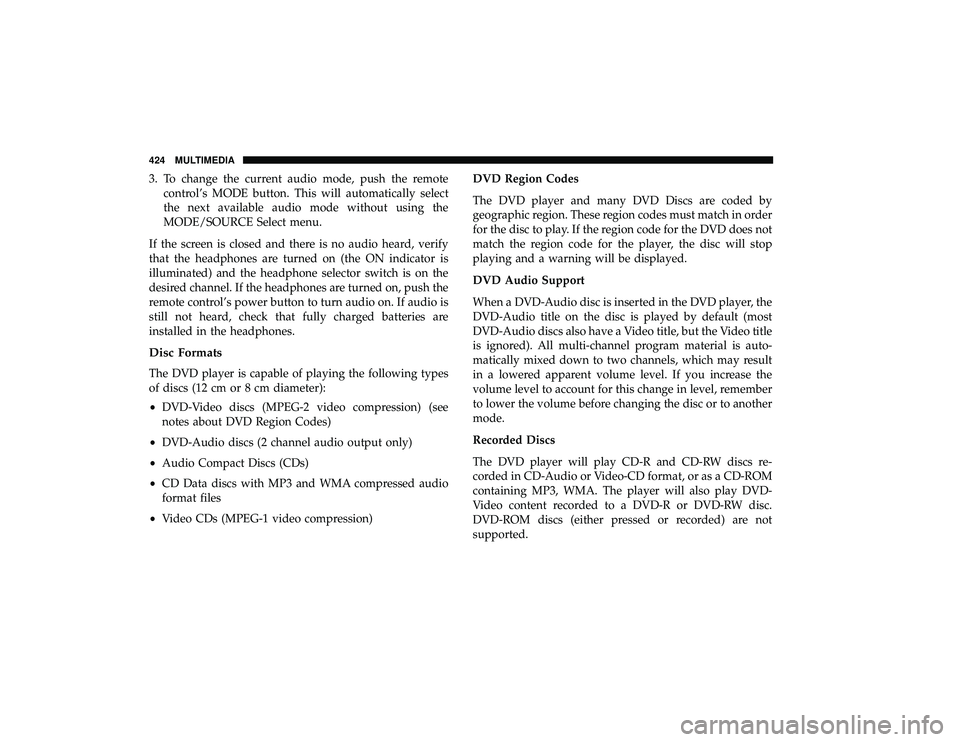
3. To change the current audio mode, push the remotecontrol’s MODE button. This will automatically select
the next available audio mode without using the
MODE/SOURCE Select menu.
If the screen is closed and there is no audio heard, verify
that the headphones are turned on (the ON indicator is
illuminated) and the headphone selector switch is on the
desired channel. If the headphones are turned on, push the
remote control’s power button to turn audio on. If audio is
still not heard, check that fully charged batteries are
installed in the headphones.
Disc Formats
The DVD player is capable of playing the following types
of discs (12 cm or 8 cm diameter):
• DVD-Video discs (MPEG-2 video compression) (see
notes about DVD Region Codes)
• DVD-Audio discs (2 channel audio output only)
• Audio Compact Discs (CDs)
• CD Data discs with MP3 and WMA compressed audio
format files
• Video CDs (MPEG-1 video compression) DVD Region Codes
The DVD player and many DVD Discs are coded by
geographic region. These region codes must match in order
for the disc to play. If the region code for the DVD does not
match the region code for the player, the disc will stop
playing and a warning will be displayed.
DVD Audio Support
When a DVD-Audio disc is inserted in the DVD player, the
DVD-Audio title on the disc is played by default (most
DVD-Audio discs also have a Video title, but the Video title
is ignored). All multi-channel program material is auto-
matically mixed down to two channels, which may result
in a lowered apparent volume level. If you increase the
volume level to account for this change in level, remember
to lower the volume before changing the disc or to another
mode.
Recorded Discs
The DVD player will play CD-R and CD-RW discs re-
corded in CD-Audio or Video-CD format, or as a CD-ROM
containing MP3, WMA. The player will also play DVD-
Video content recorded to a DVD-R or DVD-RW disc.
DVD-ROM discs (either pressed or recorded) are not
supported.
424 MULTIMEDIA
Page 434 of 490
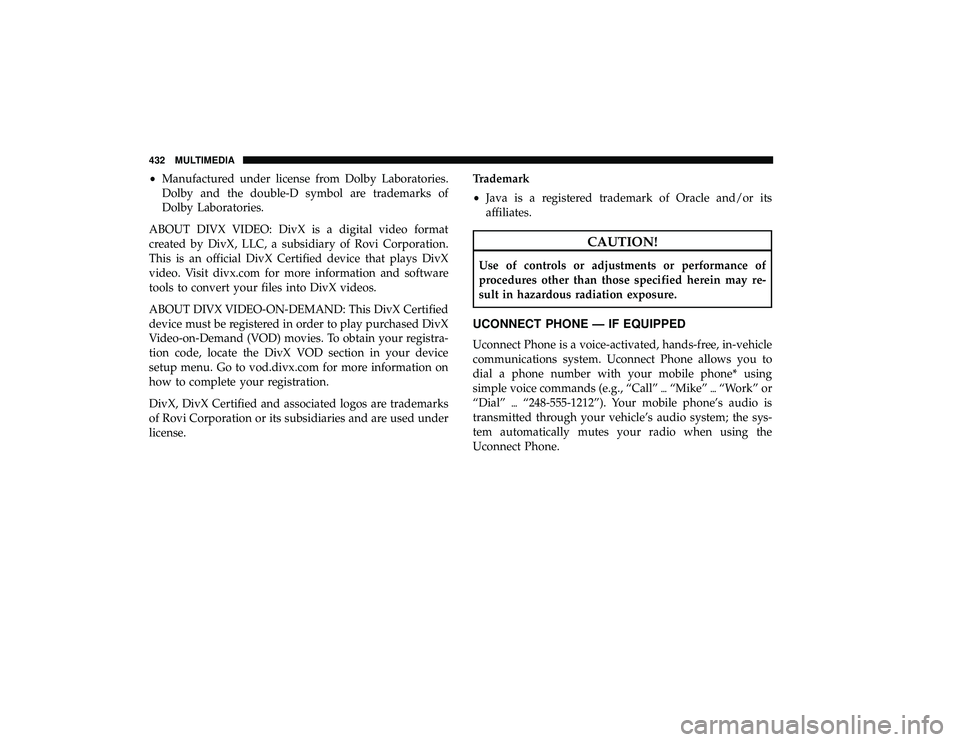
•Manufactured under license from Dolby Laboratories.
Dolby and the double-D symbol are trademarks of
Dolby Laboratories.
ABOUT DIVX VIDEO: DivX is a digital video format
created by DivX, LLC, a subsidiary of Rovi Corporation.
This is an official DivX Certified device that plays DivX
video. Visit divx.com for more information and software
tools to convert your files into DivX videos.
ABOUT DIVX VIDEO-ON-DEMAND: This DivX Certified
device must be registered in order to play purchased DivX
Video-on-Demand (VOD) movies. To obtain your registra-
tion code, locate the DivX VOD section in your device
setup menu. Go to vod.divx.com for more information on
how to complete your registration.
DivX, DivX Certified and associated logos are trademarks
of Rovi Corporation or its subsidiaries and are used under
license. Trademark
•
Java is a registered trademark of Oracle and/or its
affiliates.
CAUTION!
Use of controls or adjustments or performance of
procedures other than those specified herein may re-
sult in hazardous radiation exposure.
UCONNECT PHONE — IF EQUIPPED
Uconnect Phone is a voice-activated, hands-free, in-vehicle
communications system. Uconnect Phone allows you to
dial a phone number with your mobile phone* using
simple voice commands (e.g., “Call” \b“Mike” \b“Work” or
“Dial” \b“248-555-1212”). Your mobile phone’s audio is
transmitted through your vehicle’s audio system; the sys-
tem automatically mutes your radio when using the
Uconnect Phone.
432 MULTIMEDIA
Page 435 of 490

NOTE:The Uconnect Phone requires a mobile phone
equipped with the Bluetooth “Hands-Free Profile,” Version
0.96 or higher. See the Uconnect website for supported
phones. For Uconnect customer support:
• U.S. residents - visit UconnectPhone.com or call 1-877-
855-8400 (24 hours a day 7 days a week).
• Canadian Residents - visit UconnectPhone.com or call
1-800-465-2001 (English) or 1-800-387-9983 (French).
• Mon. – Fri., 8:00 am – 8:00 pm, ET
• Sat., 9:00 am – 5:00 pm, ET
• Sun., Closed
Uconnect Phone allows you to transfer calls between the
system and your mobile phone as you enter or exit your
vehicle and enables you to mute the system’s microphone
for private conversation.
The Uconnect Phone is driven through your Bluetooth
“Hands-Free Profile” mobile phone. Uconnect features
Bluetooth technology - the global standard that enables
different electronic devices to connect to each other with-
out wires or a docking station, so Uconnect Phone works
no matter where you stow your mobile phone (be it your
purse, pocket, or briefcase), as long as your phone is turned
on and has been paired to the vehicle’s Uconnect Phone.
The Uconnect Phone allows up to seven mobile phones to be linked to the system. Only one linked (or paired) mobile
phone can be used with the system at a time. The system is
available in English, Spanish, or French languages.
WARNING!
ALWAYS drive safely with your hands on the wheel.
You have full responsibility and assume all risks
related to the use of the Uconnect features and appli-
cations in this vehicle. Only use Uconnect when it is
safe to do so. Failure to do so may result in an accident
involving serious injury or death.
Uconnect Phone Button The radio or steering wheel controls (if
equipped) contain the two control buttons
(Uconnect Phone
button and Voice Com-
mand
button) that enables you to access the
system. When you push the button you hear the word
Uconnect followed by a BEEP. The beep is your signal to
give a command.
NOTE: The driver side upper windshield trim contains the
microphone for the Uconnect Phone.
10
MULTIMEDIA 433
Page 436 of 490

Voice Command Button
WARNING!
Any voice commanded system should be used only in
safe driving conditions following all applicable laws.
Your attention should be focused on safely operating
the vehicle. Failure to do so may result in a collision
causing serious injury or death.Actual button location may vary with the radio.
The individual buttons are described in the “Op-
eration” section.
The Uconnect Phone can be used with any Hands-Free
Profile certified Bluetooth mobile phone. See the Uconnect
website for supported phones. Refer to your mobile service
provider or the phone manufacturer for details.
The Uconnect Phone is fully integrated with the vehicle’s
audio system. The volume of the Uconnect Phone can be
adjusted either from the radio volume control knob or from
the steering wheel radio control (right switch), if so
equipped. The Uconnect display will be used for visual prompts from
the Uconnect Phone such as “CELL” or caller ID on certain
radios.Operation
Voice commands can be used to operate the Uconnect
Phone and to navigate through the Uconnect Phone menu
structure. Voice commands are required after most
Uconnect Phone prompts. You will be prompted for a
specific command and then guided through the available
options.
•
Prior to giving a voice command, one must wait for the
beep, which follows the “Ready” prompt or another
prompt.
• For certain operations, compound commands can be
used. For example, instead of saying “Setup” and then
“Phone Pairing,” the following compound command
can be said: “Setup Phone Pairing.”
• For each feature explanation in this section, only the
compound form of the voice command is given. You can
also break the commands into parts and say each part of
the command when you are asked for it. For example,
you can use the compound form voice command
434 MULTIMEDIA
Page 437 of 490

“Phonebook New Entry,” or you can break the com-
pound form command into two voice commands:
“Phonebook” and “New Entry.” Please remember, the
Uconnect Phone works best when you talk in a normal
conversational tone, as if speaking to someone sitting a
few feet/meters away from you.
Voice Command Tree
Refer to “Voice Tree” in this section.
Help Command
If you need assistance at any prompt, or if you want to
know your options at any prompt, say “Help” following
the beep. The Uconnect Phone will play all the options at
any prompt if you ask for help.
To activate the Uconnect Phone from idle, simply push the
Phone
button and follow the audible prompts for
directions. All Uconnect Phone sessions begin with a
push of the Phone
button on the faceplate.
Cancel Command
At any prompt, after the beep, you can say “Cancel” and
you will be returned to the main menu. However, in a few
instances the system will take you back to the previous
menu.
Pair (Link) Uconnect Phone To A Mobile Phone
To begin using your Uconnect Phone, you must pair your
compatible Bluetooth enabled mobile phone.
To complete the pairing process, you will need to reference
your mobile phone Owner’s Manual. The Uconnect web-
site may also provide detailed instructions for pairing.
The following are general phone to Uconnect Phone pair-
ing instructions:
• Push the Phone
button to begin.
•After the “Ready” prompt and the following beep, say
“Setup Phone Pairing.”
• When prompted, after the beep, say “Pair a Phone” and
follow the audible prompts.
• You will be asked to say a four-digit Personal Identifi-
cation Number (PIN), which you will later need to enter
into your mobile phone. You can enter any four-digit
PIN. You will not need to remember this PIN after the
initial pairing process.
• For identification purposes, you will be prompted to
give the Uconnect Phone a name for your mobile phone.
Each mobile phone that is paired should be given a
unique phone name.
10
MULTIMEDIA 435
Page 438 of 490

•You will then be asked to give your mobile phone a
priority level between one and seven, with one being the
highest priority. You can pair up to seven mobile phones
to your Uconnect Phone. However, at any given time,
only one mobile phone can be in use, connected to your
Uconnect System. The priority allows the Uconnect
Phone to know which mobile phone to use if multiple
mobile phones are in the vehicle at the same time. For
example, if priority three and priority five phones are
present in the vehicle, the Uconnect Phone will use the
priority three mobile phone when you make a call. You
can select to use a lower priority mobile phone at any
time (refer to “Advanced Phone Connectivity” in this
section).
NOTE: Software updates on your phone or the Uconnect
system may interfere with the Bluetooth connection. If this
happens, simply repeat the pairing process. However, first,
make sure to delete the device from the list of phones on
your Uconnect system. Next, be sure to remove Uconnect
from the list of devices in your phone’s Bluetooth settings.
Dial By Saying A Number
• Push the Phonebutton to begin.
•After the “Ready” prompt and the following beep, say
“Dial.” •
The system will prompt you to say the number you want
to call.
• For example, you can say “234-567-8901.”
• The Uconnect Phone will confirm the phone number
and then dial. The number will appear in the display of
certain radios.
Call By Saying A Name
• Push the Phonebutton to begin.
•After the “Ready” prompt and the following beep, say
“Call.”
• The system will prompt you to say the name of the
person you want to call.
• After the “Ready” prompt and the following beep, say
the name of the person you want to call. For example,
you can say “John Doe,” where John Doe is a previously
stored name entry in the Uconnect phonebook or down-
loaded phonebook. To learn how to store a name in the
phonebook, refer to “Add Names To Your Uconnect
Phonebook,” in this section.
• The Uconnect system will confirm the name and then
dial the corresponding phone number, which may ap-
pear in the display of certain radios.
436 MULTIMEDIA
Page 439 of 490

Phonebook Download – Automatic Phonebook
Transfer From Mobile Phone
If equipped and specifically supported by your phone,
Uconnect Phone automatically downloads names (text
names) and number entries from your mobile phone’s
phonebook. Specific Bluetooth Phones with Phone Book
Access Profile may support this feature. See Uconnect
website for supported phones.
•To call a name from downloaded (or Uconnect) Phone-
book, follow the procedure in “Call by Saying a Name”
section.
• Automatic download and update, if supported, begins
as soon as the Bluetooth wireless phone connection is
made to the Uconnect Phone, for example, after you start
the vehicle.
• A maximum of 1,000 entries per phone will be down-
loaded and updated every time a phone is connected to
the Uconnect Phone.
• Depending on the maximum number of entries down-
loaded, there may be a short delay before the latest
downloaded names can be used. Until then, if available,
the previous downloaded phonebook is available for
use. •
Only the phonebook of the currently connected mobile
phone is accessible.
• Only the mobile phone’s phonebook is downloaded.
SIM card phonebook is not part of the Mobile phone-
book.
• This downloaded phonebook cannot be edited or de-
leted on the Uconnect Phone. These can only be edited
on the mobile phone. The changes are transferred and
updated to Uconnect Phone on the next phone connec-
tion.
Add Names To Your Uconnect Phonebook
NOTE: Adding names to the Uconnect Phonebook is
recommended when the vehicle is not in motion.
• Push the Phone
button to begin.
•After the “Ready” prompt and the following beep, say
“Phonebook New Entry.”
• When prompted, say the name of the new entry. Use of
long names helps the Voice Command and it is recom-
mended. For example, say “Robert Smith” or “Robert”
instead of “Bob.”10
MULTIMEDIA 437