Page 407 of 490

STEERING WHEEL AUDIO CONTROLS — IF
EQUIPPED
The remote sound system controls are located on the rear
surface of the steering wheel, at the three and nine o’clock
positions.
The right-hand rocker switch has a push-button in the
center, and controls the volume and mode of the sound
system. Pushing the top of the rocker switch will increase
the volume. Pushing the bottom of the rocker switch will
decrease the volume. Pushing the center button changes
the operation of the radio from AM to FM, or to CD mode,
depending on which radio is in the vehicle.The left-hand rocker switch has a push-button in the center.
The function of the left-hand switch is different, depending
on which mode you are in.
The following describes the left-hand rocker switch opera-
tion in each mode.
Radio Operation
Pushing the top of the switch will SEEK up for the next
listenable station, and pushing the bottom of the switch
will SEEK down for the next listenable station.
The button located in the center of the left-hand switch will
tune to the next preset station that you have programmed
in the radio preset push-button.
CD Player
Pushing the top of the switch once will go to the next track
on the CD. Pushing the bottom of the switch once will go
to the beginning of the current track, or to the beginning of
the previous track if it is within one second after the
current track begins to play.
If you push the switch up or down twice it plays the
second track; three times, it will play the third, etc.
The button in the center of the left-hand switch has no
function in this mode.
Remote Sound System Controls (Back View Of Steering Wheel)
10
MULTIMEDIA 405
Page 413 of 490

Browse
Browsing is not available on a Bluetooth Streaming Audio
(BTSA) device. Only the current song that is playing will
display info.
UCONNECT MULTIMEDIA — VIDEO
ENTERTAINMENT SYSTEM (VES) — IF EQUIPPED
Your rear seat Video Entertainment System (VES) is de-
signed to give your family years of enjoyment. You can
play your favorite CDs or DVDs, listen to audio over the
wireless headphones, or plug and play a variety of stan-
dard video games or audio devices. Please review this
Owner’s Manual to become familiar with its features and
operation.
NOTE:The screen is located in the 2nd row overhead
console.
Getting Started
• Screen located in the overhead console: Unfold the
overhead LCD screen(s) by pushing the button on the
overhead console behind the screen(s).
• Cycle the ignition to the ON or ACC position.
• Turn on the Player by pushing the Power button, located
on the far left, or by pushing the button on the Remote
Control.
• When the video screen is open and a DVD is inserted
into the VES player, the screen turns on automatically,
the headphone transmitters turn on and playback be-
gins.
• The system can be controlled by the front seat occupants
using either the touchscreen radio, the DVD, or by the
rear seat occupants using the remote control.
10
MULTIMEDIA 411
Page 414 of 490
Play Video Games
Connect the video game console to the Auxiliary RCA
input jacks or HDMI port, located on the left side behind
the second row seat.
When connecting an external source to the AUX input, be
sure to follow the standard color coding for the VES jacks:NOTE:
Certain high-end video game consoles will exceed
the power limit of the vehicle’s Power Inverter. Refer to
“Power Inverter — If Equipped” in “Getting To Know Your
Vehicle” for more information.
Using The Remote Control
1. Push the MODE button on the Remote Control.
2. While looking at the video screen, highlight VES AUX 1, by either pushing Up/Down/Left/Right buttons or by
repeatedly pushing the MODE button, then push EN-
TER on the Remote Control.
RCA/HDMI/USB Inputs
1 — HDMI Port 4 — USB Ports (Charge Only)
2 — Audio/Video In 5 — Power Inverter
3 — Power Outlet
Select VES AUX1 Mode On The VES Screen
412 MULTIMEDIA
Page 415 of 490

Using The Touchscreen Radio Controls
1. Push the MENU button on the radio faceplate.
2. Press the Rear VES button on the touchscreen to displaythe Rear VES Controls. If a channel list is displayed,
press the HIDE LIST button on the touchscreen to
display the Rear VES Controls screen.
3. Press the 1 button on the touchscreen and then press either AUX 1 or AUX 2 in the VES column (depending
which AUX input is used). To exit press the back arrow
button at the top of the touchscreen.
Play A DVD Using The Touchscreen Radio
NOTE: Headunit DVD player does not play Blu-ray Discs.
1. Push the OPEN/CLOSE or LOAD button on the radio faceplate (Touchscreen).
2. Insert the DVD with the label facing up. The radio automatically selects the appropriate mode after the disc
is recognized and displays the menu screen or starts
playing the first track.
Using The Remote Control
1. Push the SOURCE button on the Remote Control.
2. Highlight DISC by either pushing Up/Down/Left/Right buttons or by repeatedly pushing the SOURCE
button, then push ENTER/OK.
NOTE: The VES will retain the last setting when turned off.
Rear VES Button On The Touchscreen
10
MULTIMEDIA 413
Page 416 of 490

Using The Touchscreen Radio Controls
1. Push the MENU button on the radio faceplate.
2. Press the Rear VES button on the touchscreen to displaythe Rear VES Controls. If a channel list is displayed,
press the HIDE LIST button on the touchscreen to
display the Rear VES Controls screen.
3. Press the DISC button on the touchscreen in the MEDIA column. To exit press the back arrow button at the top
left of the screen. NOTE:
•
To view a DVD on the radio push the RADIO/MEDIA
button on the radio faceplate, then press the DISC tab
button on the touchscreen and then the VIEW VIDEO
button on the touchscreen.
• Viewing a DVD on the Touchscreen radio screen is not
available in all states/provinces. If available, the vehicle
must be stopped and the gear selector must be in the
PARK position for vehicles with an automatic transmis-
sion. In vehicles with a manual transmission the parking
brake must be engaged.
• Pressing the screen on a Touchscreen radio while a DVD
is playing brings up basic remote control functions for
DVD play such as scene selection, Play, Pause, FF, RW,
and Stop. Pressing the X in the upper corner will turn off
the remote control screen functions.
Play A DVD Using The VES Player — If Equipped
Insert the DVD with the label facing up. The VES player
automatically selects the appropriate mode after the disc is
recognized and starts playing the DVD.
NOTE: The VES player has basic DVD control function
such as Menu, Play, Pause, FF, RW and Stop.Rear VES Button On The Touchscreen
414 MULTIMEDIA
Page 417 of 490
Using The Remote Control
1. Push the SOURCE button on the Remote Control.
2. Highlight VES DISC by either pushing Up/Down/Left/Right buttons or by repeatedly pushing the SOURCE
button, then push ENTER/OK on the Remote Control.
NOTE: The VES will retain the last setting when turned off.
Using The Touchscreen Radio Controls
1. Push the MENU button on the radio faceplate.
2. Press the Rear VES button on the touchscreen to display
the Rear VES Controls. If a channel list is displayed,
press the HIDE LIST button on the touchscreen to
display the Rear VES Controls screen. 3. Press the DISC button on the touchscreen in the VES
column. To exit press the back arrow button on the
touchscreen at the top left of the screen.
Rear VES Button On The Touchscreen
10
MULTIMEDIA 415
Page 418 of 490
NOTE:
•To view a DVD on the radio push the RADIO/MEDIA
button on the radio faceplate, then press the DISC tab
button on the touchscreen and then the VIEW VIDEO
button on the touchscreen.
• Viewing a DVD on the Touchscreen radio screen is not
available in all states/provinces. If available, the vehicle
must be stopped and the gear selector must be in the
PARK position for vehicles with an automatic transmis-
sion. In vehicles with a manual transmission the parking
brake must be engaged.
VES Remote Control — If Equipped
Controls And Indicators
1. Power – Turns the screen and wireless headphone transmitter for the selected Channel on or off. To hear
audio while the screen is closed, push the Power button
to turn the headphone transmitter on.
2. Channel Selector Indicators – When a button is pushed, the currently affected channel or channel button is
illuminated momentarily.
Select Channel/Screen 1 And DISC In The VES Column
VES Remote Control
416 MULTIMEDIA
Page 419 of 490
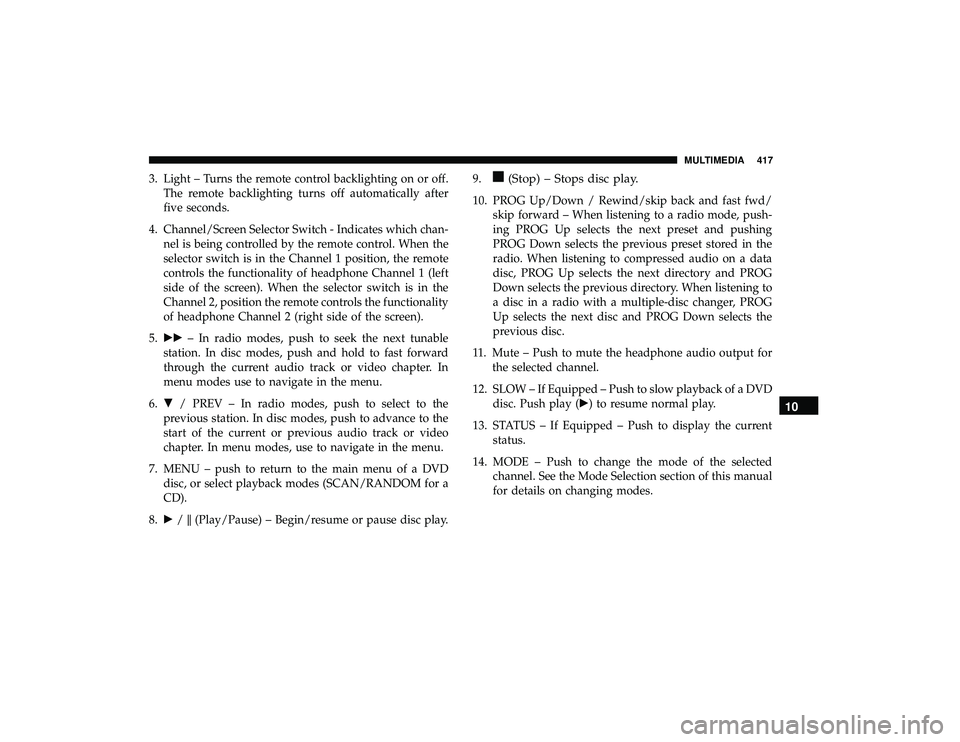
3. Light – Turns the remote control backlighting on or off.The remote backlighting turns off automatically after
five seconds.
4. Channel/Screen Selector Switch - Indicates which chan- nel is being controlled by the remote control. When the
selector switch is in the Channel 1 position, the remote
controls the functionality of headphone Channel 1 (left
side of the screen). When the selector switch is in the
Channel 2, position the remote controls the functionality
of headphone Channel 2 (right side of the screen).
5. �� – In radio modes, push to seek the next tunable
station. In disc modes, push and hold to fast forward
through the current audio track or video chapter. In
menu modes use to navigate in the menu.
6. � / PREV – In radio modes, push to select to the
previous station. In disc modes, push to advance to the
start of the current or previous audio track or video
chapter. In menu modes, use to navigate in the menu.
7. MENU – push to return to the main menu of a DVD disc, or select playback modes (SCAN/RANDOM for a
CD).
8. �/�(Play/Pause) – Begin/resume or pause disc play. 9.(Stop) – Stops disc play.
10. PROG Up/Down / Rewind/skip back and fast fwd/
skip forward – When listening to a radio mode, push-
ing PROG Up selects the next preset and pushing
PROG Down selects the previous preset stored in the
radio. When listening to compressed audio on a data
disc, PROG Up selects the next directory and PROG
Down selects the previous directory. When listening to
a disc in a radio with a multiple-disc changer, PROG
Up selects the next disc and PROG Down selects the
previous disc.
11. Mute – Push to mute the headphone audio output for the selected channel.
12. SLOW – If Equipped – Push to slow playback of a DVD disc. Push play (�) to resume normal play.
13. STATUS – If Equipped – Push to display the current status.
14. MODE – Push to change the mode of the selected channel. See the Mode Selection section of this manual
for details on changing modes.
10
MULTIMEDIA 417