2019 CITROEN BERLINGO VAN language
[x] Cancel search: languagePage 2 of 320

Access to the Handbook
The Handbook is available on the CITROËN website, in
the ‘MyCitroën’ section or at the following address:
http://service.citroen.com/ACddb/
Access to the Handbook .
Select:
-
t
he language,
-
t
he vehicle, its body style,
-
t
he issue period of your handbook corresponding to the date of 1
st
registration of your vehicle.
Then select:
-
t
he vehicle,
-
t
he issue period corresponding to the date of 1
st registration of your
vehicle.
Download the content of the vehicle's Handbook .
This symbol indicates the latest information
available.
From the appropriate Store, download the Scan MyCitroën
smartphone application.
Page 94 of 320

92
Emergency or assistance
call
Localised Emergency Call** According to the geographic coverage of "Localised Emergency Call", "Localised
Assistance Call" and the official national
language chosen by the owner of the vehicle.
The list of countries covered and telematic
ser vices is available from dealers or on the
website for your country.
In an emergency, press this
button for more than 2
seconds.
The flashing LED a the voice
message confirm that the call
has been made to the "Localised
Emergency Call" service*.
Pressing this button again immediately cancels
the request; the LED goes off.
The LED remains on (without flashing) when
communication is established.
It goes off at the end of the call.
"Localised Emergency Call" immediately
locates your vehicle and contacts you in
your own language** , and – if necessary –
requests that relevant emergency ser vices be
dispatched**. In countries where the ser vice is
not available, or when the locating ser vice has
been expressly declined, the call is sent directly If an impact is detected by the airbag
control unit, an emergency call is made
automatically and independently of the
deployment of any airbags.
Operation of the system
When the ignition is switched on, the indicator
lamp comes on for 3
seconds indicating that
the system is operating correctly.
If the indicator lamp lights up continuously red:
there is a system fault.
If the indicator lamp flashes red: replace the
back-up battery.
In either case, emergency and assistance calls
may not function.
Contact a qualified repairer as soon as
possible. The system’s fault does not prevent the
vehicle from being driven.
Localised Assistance Call
* In accordance with the general conditions
of use for the ser vice available from dealers
and subject to technological and technical
limitations.
to the emergency services (112) without the
vehicle location.
**
A
ccording to the geographic coverage of
"Localised Emergency Call", "Localised
Assistance Call" and the official national
language chosen by the owner of the vehicle.
The list of countries covered and telematic
ser vices is available from dealers or on the
website for your country. Press this button for more than
2
seconds to request assistance
if the vehicle breaks down.
A voice message confirms that the call has
been made**.
Pressing this button again immediately cancels
the request.
The cancellation is confirmed by a voice
message.
Safety
Page 95 of 320

93
To reactivate geolocation, simultaneously press
the "Localised Emergency Call" and "Localised
Assistance Call" buttons again, followed by
a press on "Localised Assistance Call" to
confirm.If you purchased your vehicle outside the
CITROËN dealer network, we invite you to
have a dealer check the configuration of
these ser vices and, if desired, modify it to
suit your wishes. In a multilingual country,
configuration is possible in the official
national language of your choice. For technical reasons and, in particular, to
improve the quality of telematic ser vices to
customers, the manufacturer reserves the
right to carry out updates to the vehicle's
on-board telematic system.
If you benefit from the Citroën Connect
Box offer with the SOS and assistance
pack included, there are additional
ser vices available to you in your personal
space, via the website for your country.
Geolocation
You can deactivate geolocation by
simultaneously pressing the "Localised
Emergency Call" and "Localised Assistance
Call" buttons, followed by pressing "Localised
Assistance Call" to confirm.
Hazard warning lamps
F When you press this red button, all four
direction indicators flash.
They can operate with the ignition off.
Automatic operation of
hazard warning lamps
When braking in an emergency, depending on
the rate of deceleration, as well as when the
ABS function is triggered or in the event of an
impact, the hazard warning lamps come on
automatically.
They switch off automatically the next time you
accelerate.
F
Y
ou can also switch them off by pressing
the button.
Horn
F Press the central part of the steering wheel.
5
Safety
Page 109 of 320

107
The front passenger airbag must be
deactivated. Otherwise, the child risks
being seriously injured or killed if the
airbag is deployed.
"Forward facing"
The front passenger airbag must be
activated.
Deactivating the front
passenger airbag
Never install a "rear ward facing" child
restraint system on a seat protected by an
active front airbag.
This could cause the death of the child or
serious injury. The warning label present on both sides of the
passenger sun visor repeats this instruction.
In line with current legislation, this warning
is available in the following table in all of the
languages required.
Deactivating the front
passenger airbag
F With the ignition off
, insert the key in
the passenger airbag deactivation switch,
accessible at the side of the glove box when
the front passenger door is open.
F
T
urn it to the OFF position.
F
R
emove it, keeping the switch in this
position.
When the ignition is switched on,
this warning lamp comes in the seat
belt warning lamps display. It stays
on while the airbag is deactivated.
"Rearward facing"
5
Safety
Page 232 of 320

4
Radio:
Select the previous/next preset radio
station.
Select the previous/next item in a
menu or a list.
Media:
Select the previous/next track.
Select the previous/next item in a
menu or a list.
Press the thumbwheel: confirm.
Menus
Depending on version."Multimedia ": Media settings, Radio
settings.
" Telephone ": Call, Directory
management, Telephone
management, Hang up.
" Trip computer ".
" Maintenance ": Diagnosis, Warning
log, etc. "
Connections ": Manage
connections, search for devices.
" Personalisation-configuration ":
Define the vehicle parameters,
Choice of language, Display
configuration, Choice of units, Date
and time adjustment.
Press the " MENU" button.
Move from one menu to another.
Enter a menu.
Radio
Selecting a station
Press the SOURCE button
repeatedly and select the radio.
Press this button to select a
waveband (FM/AM/DAB). Press one of the buttons for an
automatic search for radio stations.
Press one of the buttons to carry out
a manual search up/down for radio
frequencies.
Press this button to display the list of
stations received locally.
To update this list, press for more
than two seconds. The sound is cut
while updating.
RDS
The external environment (hills, buildings,
tunnels, basement car parks, etc.) may
block reception, including in RDS mode.
This is a normal effect of the way in
which radio waves are transmitted and
does not indicate any failure of the audio
equipment.
If RDS is not available, the RDS symbol
appears struck out in the screen.
Bluetooth® audio system
Page 251 of 320
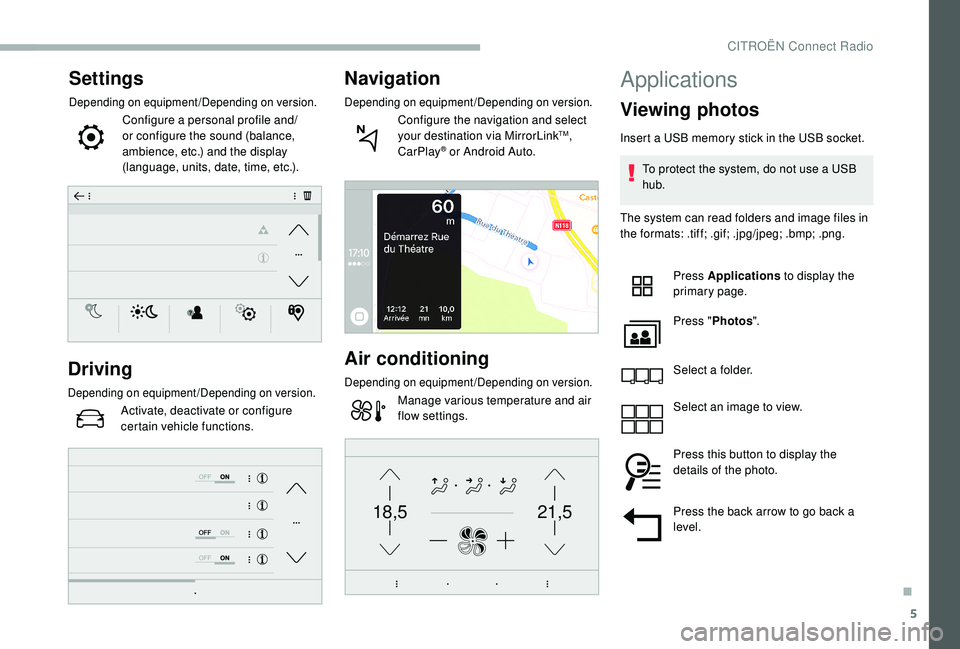
5
21,518,5
Settings
Depending on equipment/Depending on version.
Configure a personal profile and/
or configure the sound (balance,
ambience, etc.) and the display
(language, units, date, time, etc.).
Driving
Depending on equipment/Depending on version.
Activate, deactivate or configure
certain vehicle functions.
Navigation
Depending on equipment/Depending on version.
Configure the navigation and select
your destination via MirrorLinkTM,
CarPlay® or Android Auto.
Air conditioning
Depending on equipment/Depending on version.
Manage various temperature and air
flow settings.
Applications
Viewing photos
Insert a USB memory stick in the USB socket.
To protect the system, do not use a USB
hub.
The system can read folders and image files in
the formats: .tiff; .gif; .jpg/jpeg; .bmp; .png.
Press Applications to display the
primary page.
Press " Photos ".
Select a folder.
Select an image to view.
Press this button to display the
details of the photo.
Press the back arrow to go back a
level.
.
CITROËN Connect Radio
Page 262 of 320
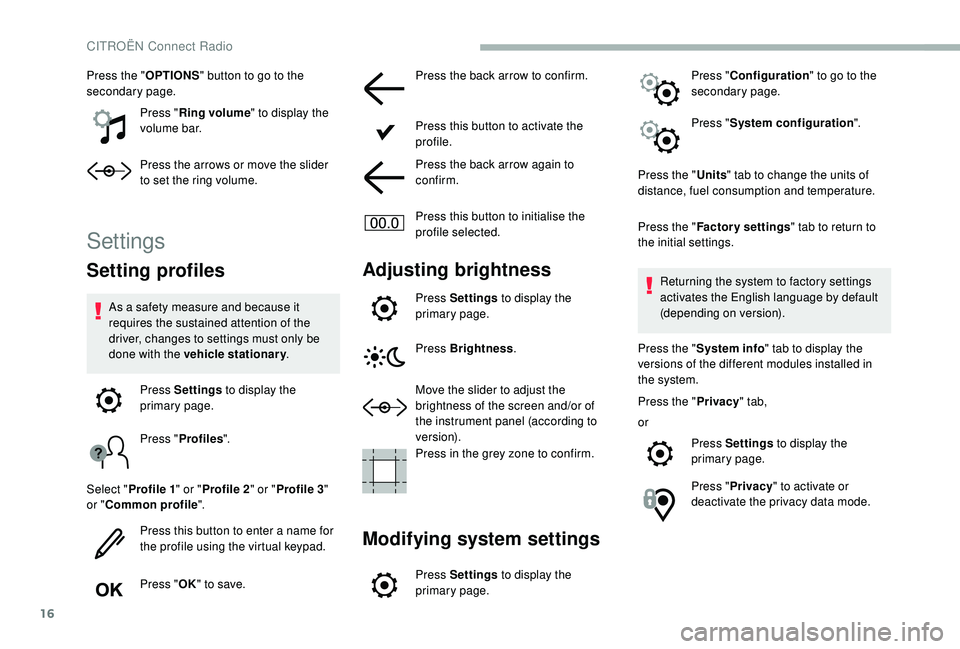
16
Press the "OPTIONS" button to go to the
secondary page.
Press "Ring volume " to display the
volume bar.
Press the arrows or move the slider
to set the ring volume.
Settings
Setting profiles
As a safety measure and because it
requires the sustained attention of the
driver, changes to settings must only be
done with the vehicle stationary .
Press Settings to display the
primary page.
Press " Profiles ".
Select " Profile 1 " or "Profile 2 " or "Profile 3 "
or " Common profile ".
Press this button to enter a name for
the profile using the virtual keypad.
Press " OK" to save. Press the back arrow to confirm.
Press this button to activate the
profile.
Press the back arrow again to
confirm.
Press this button to initialise the
profile selected.
Adjusting brightness
Press Settings
to display the
primary page.
Press Brightness .
Move the slider to adjust the
brightness of the screen and/or of
the instrument panel (according to
ve r s i o n).
Press in the grey zone to confirm.
Modifying system settings
Press Settings to display the
primary page. Press "
Configuration " to go to the
secondary page.
Press " System configuration ".
Press the " Units" tab to change the units of
distance, fuel consumption and temperature.
Press the " Factory settings " tab to return to
the initial settings.
Returning the system to factory settings
activates the English language by default
(depending on version).
Press the " System info " tab to display the
versions of the different modules installed in
the system.
Press the " Privacy" tab,
or Press Settings to display the
primary page.
Press " Privacy " to activate or
deactivate the privacy data mode.
CITROËN Connect Radio
Page 263 of 320
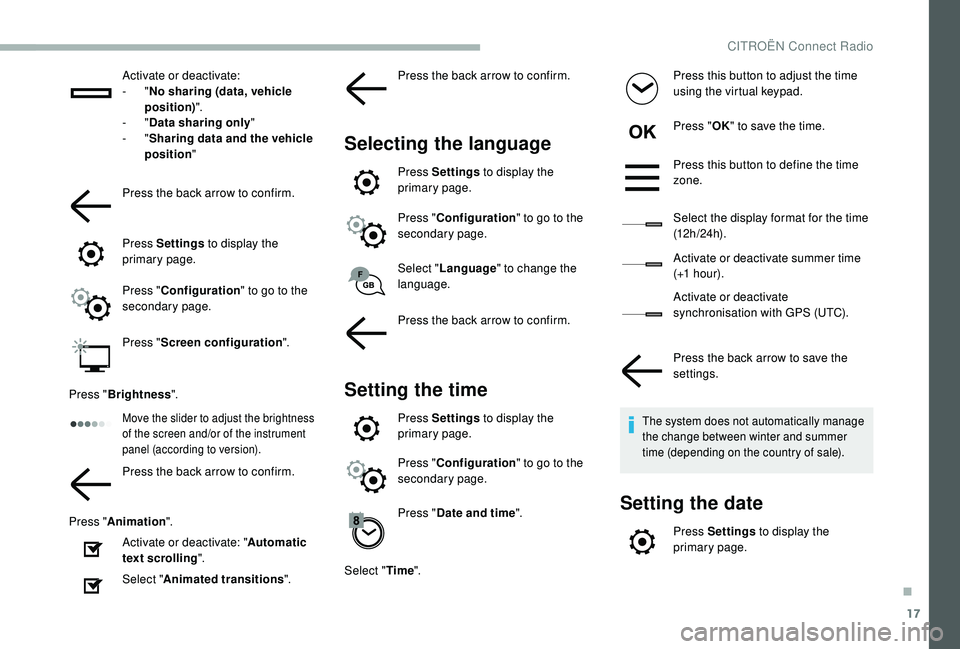
17
Activate or deactivate:
- "No sharing (data, vehicle
position) ".
-
"Data sharing only "
-
"Sharing data and the vehicle
position "
Press the back arrow to confirm.
Press Settings to display the
primary page.
Press " Configuration " to go to the
secondary page.
Press " Screen configuration ".
Press " Brightness ".
Move the slider to adjust the brightness
of the screen and/or of the instrument
panel (according to version).
Press the back arrow to confirm.
Press " Animation ".
Activate or deactivate: " Automatic
text scrolling ".
Select " Animated transitions ".Press the back arrow to confirm.
Selecting the language
Press Settings
to display the
primary page.
Press " Configuration " to go to the
secondary page.
Select " Language " to change the
language.
Press the back arrow to confirm.
Setting the time
Press Settings to display the
primary page.
Press " Configuration " to go to the
secondary page.
Press " Date and time ".
Select " Time". Press this button to adjust the time
using the virtual keypad.
Press "
OK" to save the time.
Press this button to define the time
zone.
Select the display format for the time
(12 h / 24 h).
Activate or deactivate summer time
(+1
h o ur).
Activate or deactivate
synchronisation with GPS (UTC).
Press the back arrow to save the
settings.The system does not automatically manage
the change between winter and summer
time (depending on the country of sale).
Setting the date
Press Settings to display the
primary page.
.
CITROËN Connect Radio