Page 421 of 492
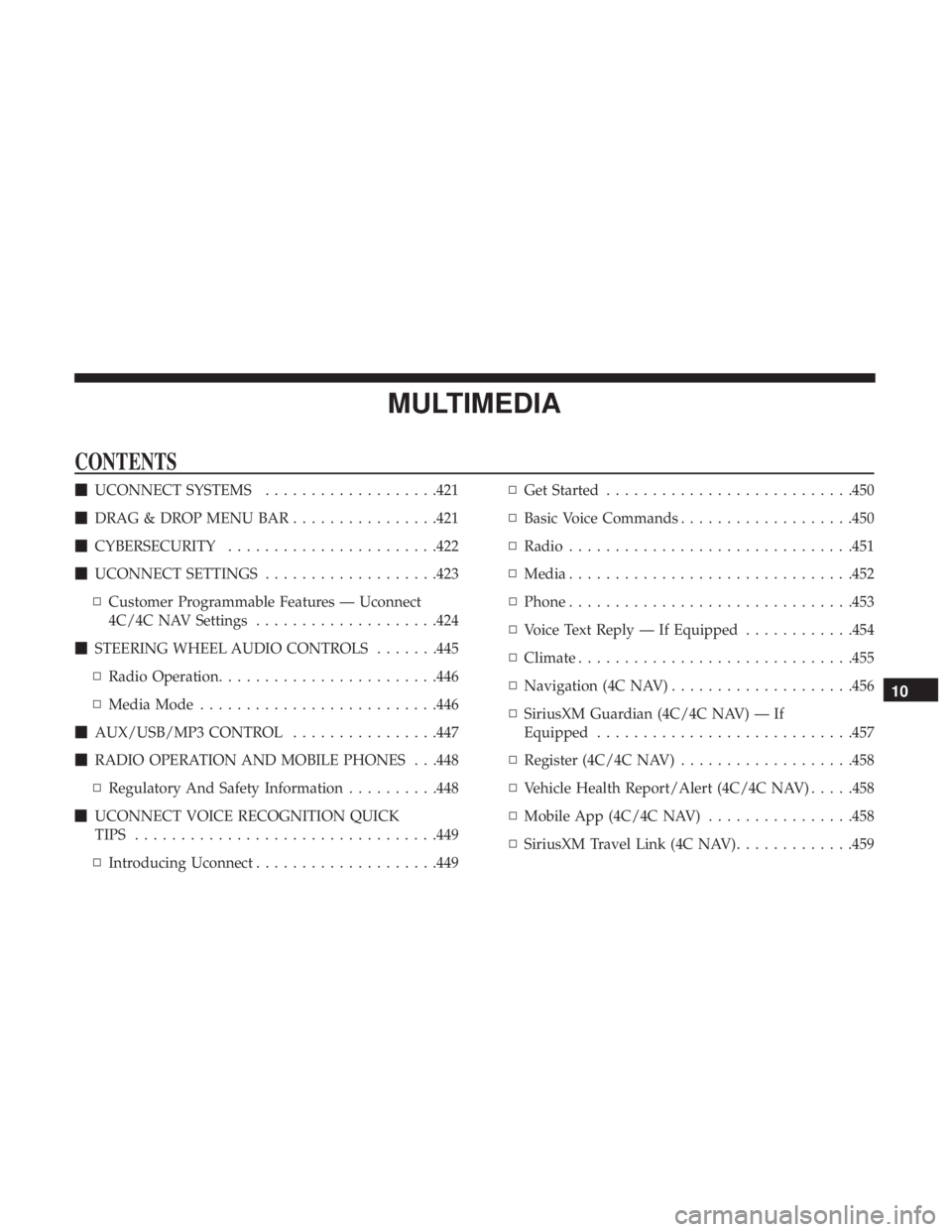
MULTIMEDIA
CONTENTS
�UCONNECT SYSTEMS ...................421
� DRAG & DROP MENU BAR ................421
� CYBERSECURITY ...................... .422
� UCONNECT SETTINGS ...................423
▫ Customer Programmable Features — Uconnect
4C/4C NAV Settings ....................424
� STEERING WHEEL AUDIO CONTROLS .......445
▫ Radio Operation ....................... .446
▫ Media Mode ......................... .446
� AUX/USB/MP3 CONTROL ................447
� RADIO OPERATION AND MOBILE PHONES . . .448
▫ Regulatory And Safety Information ..........448
� UCONNECT VOICE RECOGNITION QUICK
TIPS ................................ .449
▫ Introducing Uconnect ....................449 ▫
Get Started .......................... .450
▫ Basic Voice Commands ...................450
▫ Radio .............................. .451
▫ Media .............................. .452
▫ Phone .............................. .453
▫ Voice Text Reply — If Equipped ............454
▫ Climate ............................. .455
▫ Navigation (4C NAV) ....................456
▫ SiriusXM Guardian (4C/4C NAV) — If
Equipped ........................... .457
▫ Register (4C/4C NAV) ...................458
▫ Vehicle Health Report/Alert (4C/4C NAV) .....458
▫ Mobile App (4C/4C NAV) ................458
▫ SiriusXM
Travel Link (4C NAV) .............459
10
Page 428 of 492
Setting NameSelectable Options
Set Theme List Of Options
NOTE:
When in the “Set Theme” display, you may select the theme for the display screen. To make your selection, press the
�Set Theme� button on the touchscreen, then select the desired theme option button until a check-mark appears show-
ing that the setting has been selected.
Touchscreen Beep OnOff
Controls Screen Time-Out — If Equipped On
Off
NOTE:
When the “Control Screen Time Out” feature is selected, the controls screen will stay open for five seconds before the
screen times out. With the feature deselected, the screen will stay open until it is manually closed. Navigation Next Turn Pop-ups Dis- played In Cluster — If Equipped On
Off
NOTE:
When the “Navigation Turn-By-Turn In Cluster” feature is selected, the turn-by-turn directions will appear in the in-
strument cluster display as the vehicle approaches a designated turn within a programmed route.
426 MULTIMEDIA
Page 429 of 492
Units
After pressing the “Units” button on the touchscreen, you may select each unit of measure independently displayed in the
instrument cluster display, and navigation system (if equipped). The following selectable units of measure are listed below:
Setting NameSelectable Options
Units USMetric Custom
NOTE:
The “Custom” option allows you to set the “Speed” (MPH, or km/h), “Distance” (mi, or km), “Fuel Consumption”
[MPG (US), MPG (UK), L/100 km, or km/L], “Pressure” (psi, kPa, or bar), and “Temperature” (°C, or °F) units of
measure independently.
Voice
After pressing the “Voice” button on the touchscreen, the following settings will be available:
Setting Name Selectable Options
Voice Response Length Brief Detailed
Show Command List Neverw/Help Always10
MULTIMEDIA 427
Page 458 of 492
TIP:Voice Command for Climate may only be used to
adjust the interior temperature of your vehicle. Voice
Command will not work to adjust the heated seats or
steering wheel if equipped.Navigation (4C NAV)
The Uconnect navigation feature helps you save time and
become more productive when you know exactly how to
get to where you want to go.
1. To enter a destination, push the VR button
. After the
beep, say: “ Find address 800 Chrysler Drive Auburn
Hills, Michigan.”
2. Then follow the system prompts.
TIP: To start a POI search, push the VR button
. After
the beep, say: “ Find nearestcoffee shop.”
Uconnect 4C/4C NAV Climate
456 MULTIMEDIA
Page 459 of 492
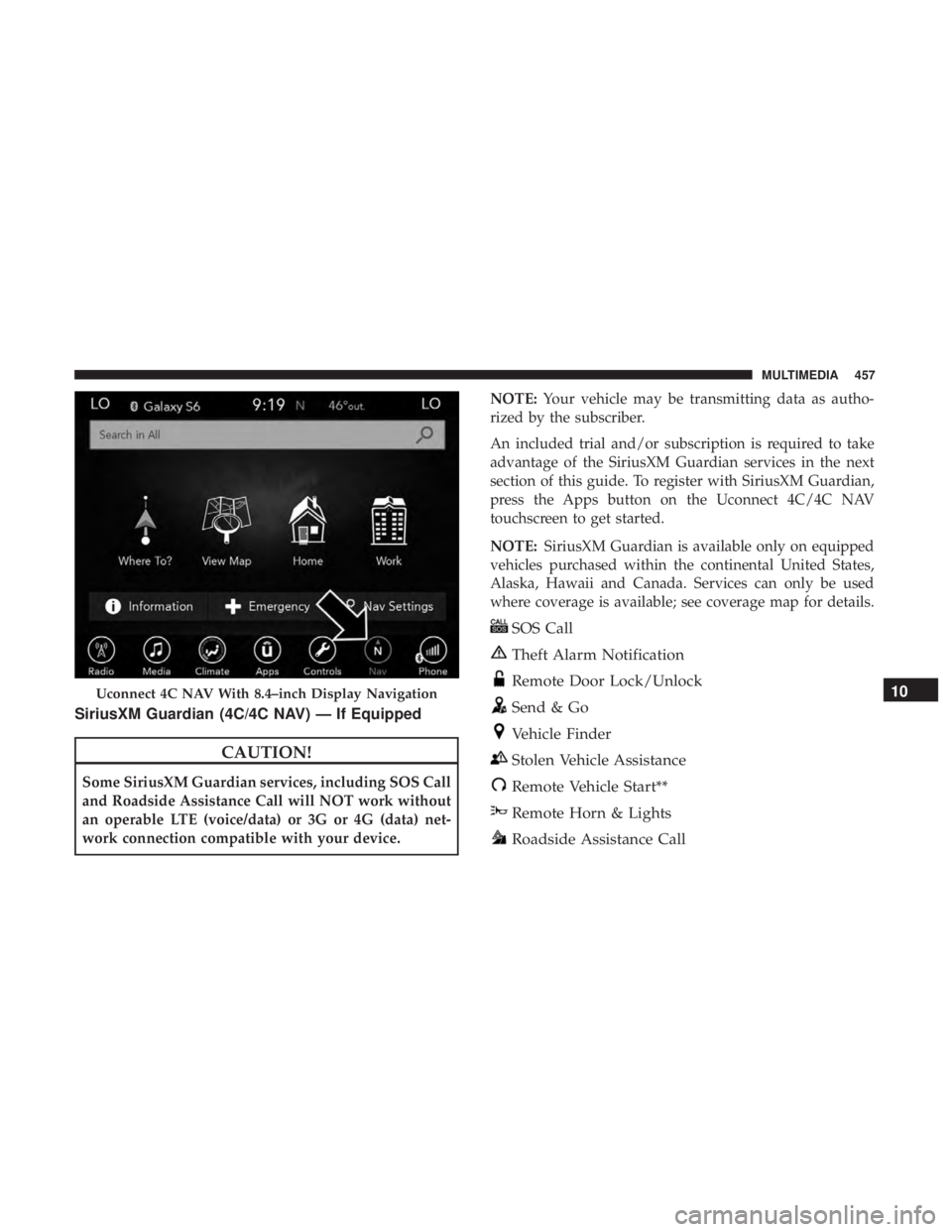
SiriusXM Guardian (4C/4C NAV) — If Equipped
CAUTION!
Some SiriusXM Guardian services, including SOS Call
and Roadside Assistance Call will NOT work without
an operable LTE (voice/data) or 3G or 4G (data) net-
work connection compatible with your device.NOTE:
Your vehicle may be transmitting data as autho-
rized by the subscriber.
An included trial and/or subscription is required to take
advantage of the SiriusXM Guardian services in the next
section of this guide. To register with SiriusXM Guardian,
press the Apps button on the Uconnect 4C/4C NAV
touchscreen to get started.
NOTE: SiriusXM Guardian is available only on equipped
vehicles purchased within the continental United States,
Alaska, Hawaii and Canada. Services can only be used
where coverage is available; see coverage map for details.
SOS Call
Theft Alarm Notification
Remote Door Lock/Unlock
Send & Go
Vehicle Finder
Stolen Vehicle Assistance
Remote Vehicle Start**
Remote Horn & Lights
Roadside Assistance Call
Uconnect 4C NAV With 8.4–inch Display Navigation10
MULTIMEDIA 457
Page 461 of 492
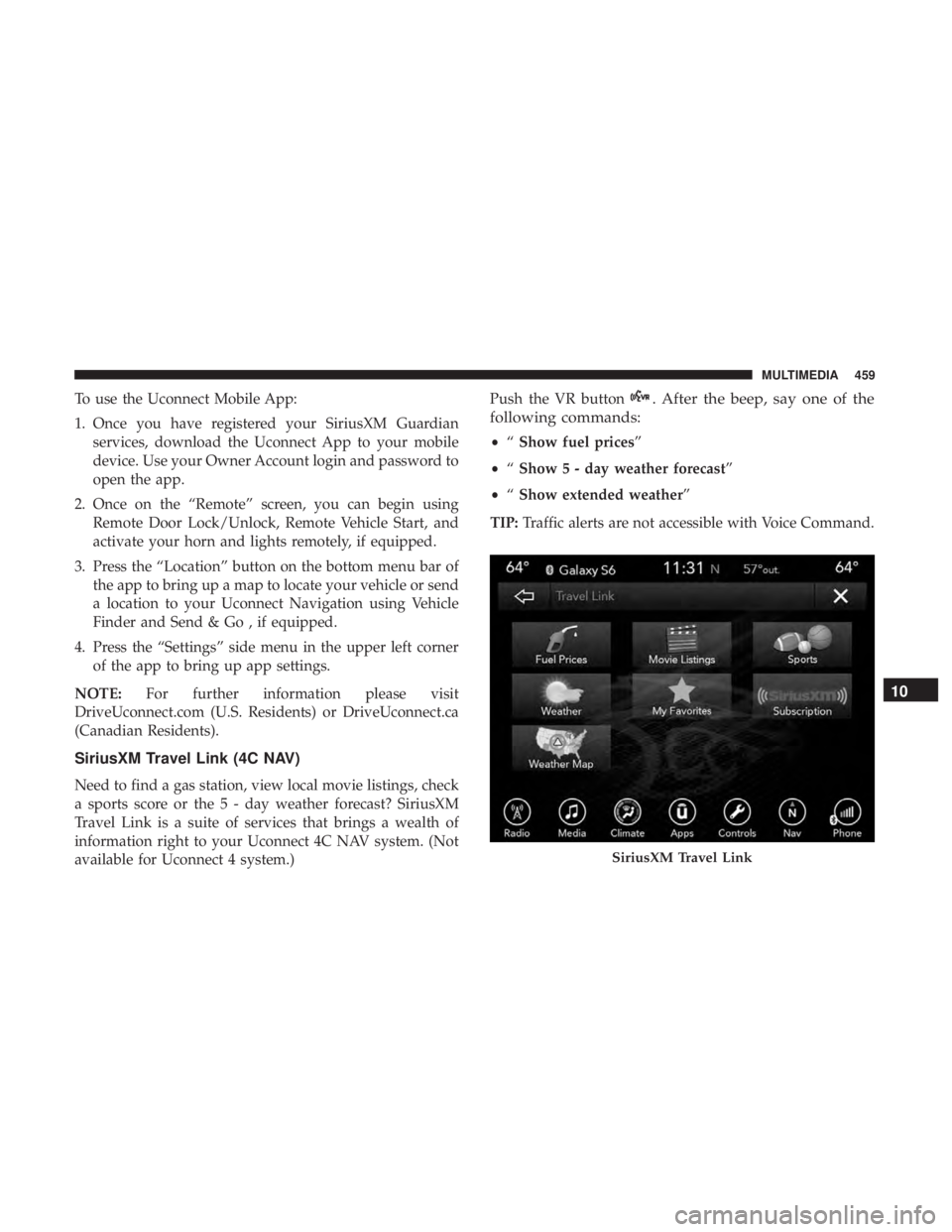
To use the Uconnect Mobile App:
1. Once you have registered your SiriusXM Guardianservices, download the Uconnect App to your mobile
device. Use your Owner Account login and password to
open the app.
2. Once on the “Remote” screen, you can begin using Remote Door Lock/Unlock, Remote Vehicle Start, and
activate your horn and lights remotely, if equipped.
3. Press the “Location” button on the bottom menu bar of the app to bring up a map to locate your vehicle or send
a location to your Uconnect Navigation using Vehicle
Finder and Send & Go , if equipped.
4. Press the “Settings” side menu in the upper left corner of the app to bring up app settings.
NOTE: For further information please visit
DriveUconnect.com (U.S. Residents) or DriveUconnect.ca
(Canadian Residents).
SiriusXM Travel Link (4C NAV)
Need to find a gas station, view local movie listings, check
a sports score or the 5 - day weather forecast? SiriusXM
Travel Link is a suite of services that brings a wealth of
information right to your Uconnect 4C NAV system. (Not
available for Uconnect 4 system.) Push the VR button
. After the beep, say one of the
following commands:
• “Show fuel prices”
• “Show 5 - day weather forecast”
• “Show extended weather”
TIP: Traffic alerts are not accessible with Voice Command.
SiriusXM Travel Link
10
MULTIMEDIA 459
Page 488 of 492
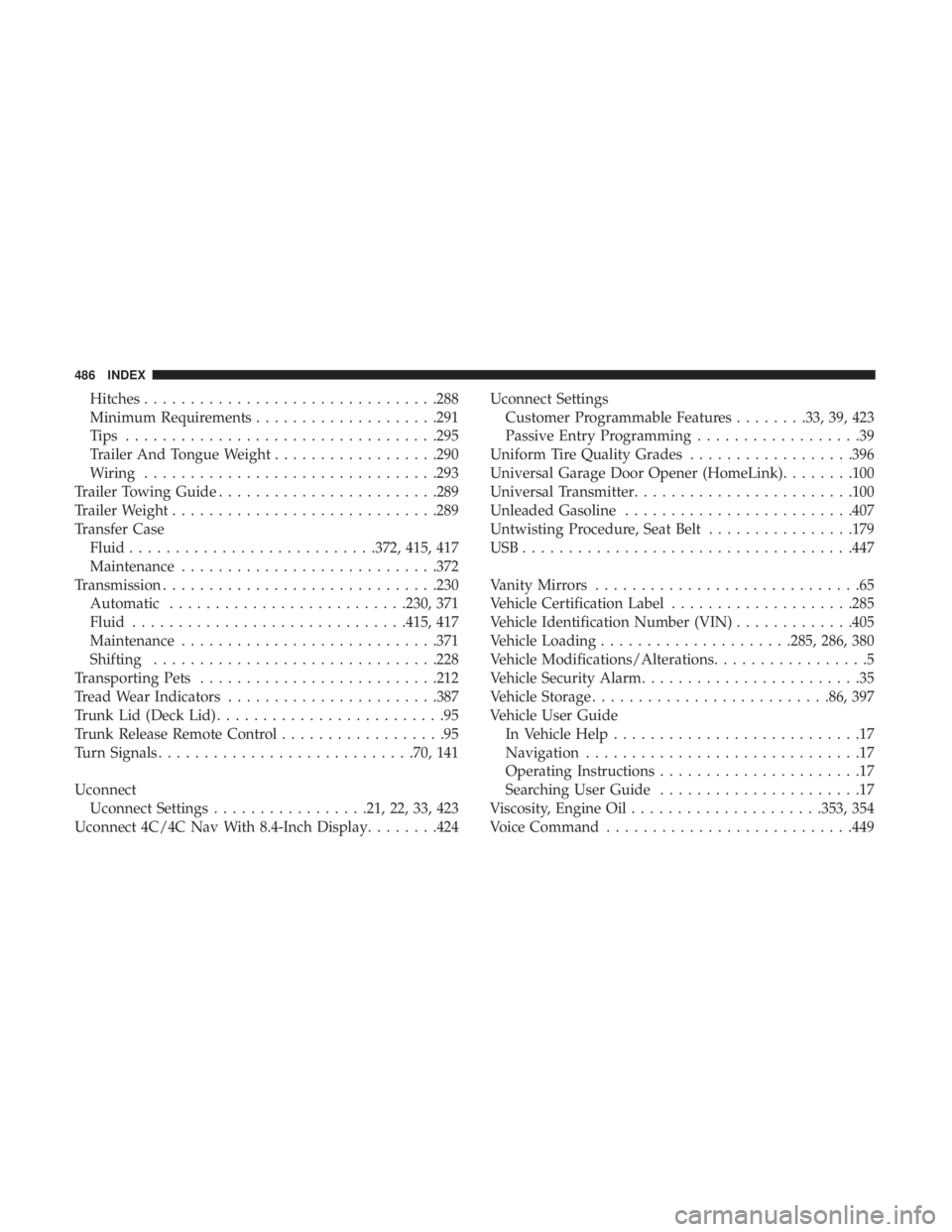
Hitches............................... .288
Minimum Requirements ....................291
Tips ................................. .295
Trailer And Tongue Weight ..................290
Wiring ............................... .293
Trailer Towing Guide ....................... .289
Trailer Weight ............................ .289
Transfer Case Fluid .......................... .372, 415, 417
Maintenance ........................... .372
Transmission ............................. .230
Automatic ......................... .230, 371
Fluid ............................. .415, 417
Maintenance ........................... .371
Shifting .............................. .228
Transporting Pets ......................... .212
Tread Wear Indicators ...................... .387
Trunk Lid (Deck Lid) .........................95
Trunk Release Remote Control ..................95
Turn Signals ........................... .70, 141
Uconnect Uconnect Settings .................21, 22, 33, 423
Uconnect 4C/4C Nav With 8.4-Inch Display ........424Uconnect Settings
Customer Programmable Features ........33, 39, 423
Passive Entry Programming ..................39
Uniform Tire Quality Grades ..................396
Universal Garage Door Opener (HomeLink) ........100
Universal Transmitter ....................... .100
Unleaded Gasoline ........................ .407
Untwisting Procedure, Seat Belt ................179
USB................................... .447
Vanity Mirrors .............................65
Vehicle Certification Label ....................285
Vehicle Identification Number (VIN) .............405
Vehicle Loading .....................285, 286, 380
Vehicle Modifications/Alterations .................5
Vehicle Security Alarm ........................35
Vehicle Storage ......................... .86,
397
Vehicle User Guide In Vehicle Help ...........................17
Navigation ..............................17
Operating Instructions ......................17
Searching User Guide ......................17
Viscosity, Engine Oil .....................353, 354
Voice Command .......................... .449
486 INDEX