Page 9 of 16
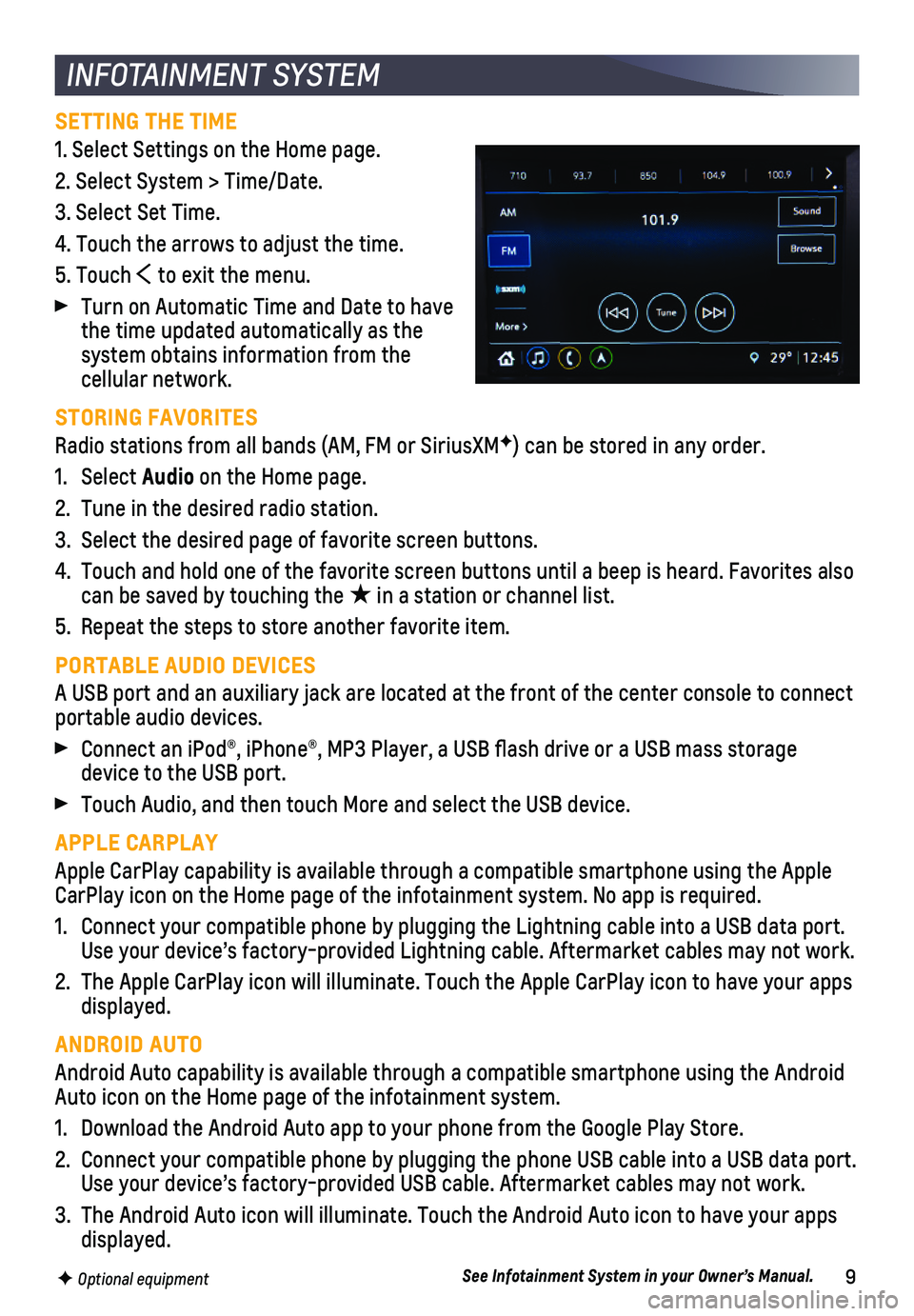
9F Optional equipment
INFOTAINMENT SYSTEM
SETTING THE TIME
1. Select Settings on the Home page.
2. Select System > Time/Date.
3. Select Set Time.
4. Touch the arrows to adjust the time.
5. Touch to exit the menu.
Turn on Automatic Time and Date to have the time updated automatically as the system obtains information from the cellular network.
STORING FAVORITES
Radio stations from all bands (AM, FM or SiriusXMF) can be stored in any order.
1. Select Audio on the Home page.
2. Tune in the desired radio station.
3. Select the desired page of favorite screen buttons.
4. Touch and hold one of the favorite screen buttons until a beep is heard.\
Favorites also can be saved by touching the ★ in a station or channel list.
5. Repeat the steps to store another favorite item.
PORTABLE AUDIO DEVICES
A USB port and an auxiliary jack are located at the front of the center \
console to connect portable audio devices.
Connect an iPod®, iPhone®, MP3 Player, a USB flash drive or a US\
B mass storage device to the USB port.
Touch Audio, and then touch More and select the USB device.
APPLE CARPLAY
Apple CarPlay capability is available through a compatible smartphone us\
ing the Apple CarPlay icon on the Home page of the infotainment system. No app is requ\
ired.
1. Connect your compatible phone by plugging the Lightning cable into a USB\
data port. Use your device’s factory-provided Lightning cable. Aftermarket cable\
s may not work.
2. The Apple CarPlay icon will illuminate. Touch the Apple CarPlay icon to \
have your apps displayed.
ANDROID AUTO
Android Auto capability is available through a compatible smartphone usi\
ng the Android Auto icon on the Home page of the infotainment system.
1. Download the Android Auto app to your phone from the Google Play Store.
2. Connect your compatible phone by plugging the phone USB cable into a USB\
data port. Use your device’s factory-provided USB cable. Aftermarket cables may \
not work.
3. The Android Auto icon will illuminate. Touch the Android Auto icon to ha\
ve your apps displayed.
See Infotainment System in your Owner’s Manual.
Page 10 of 16
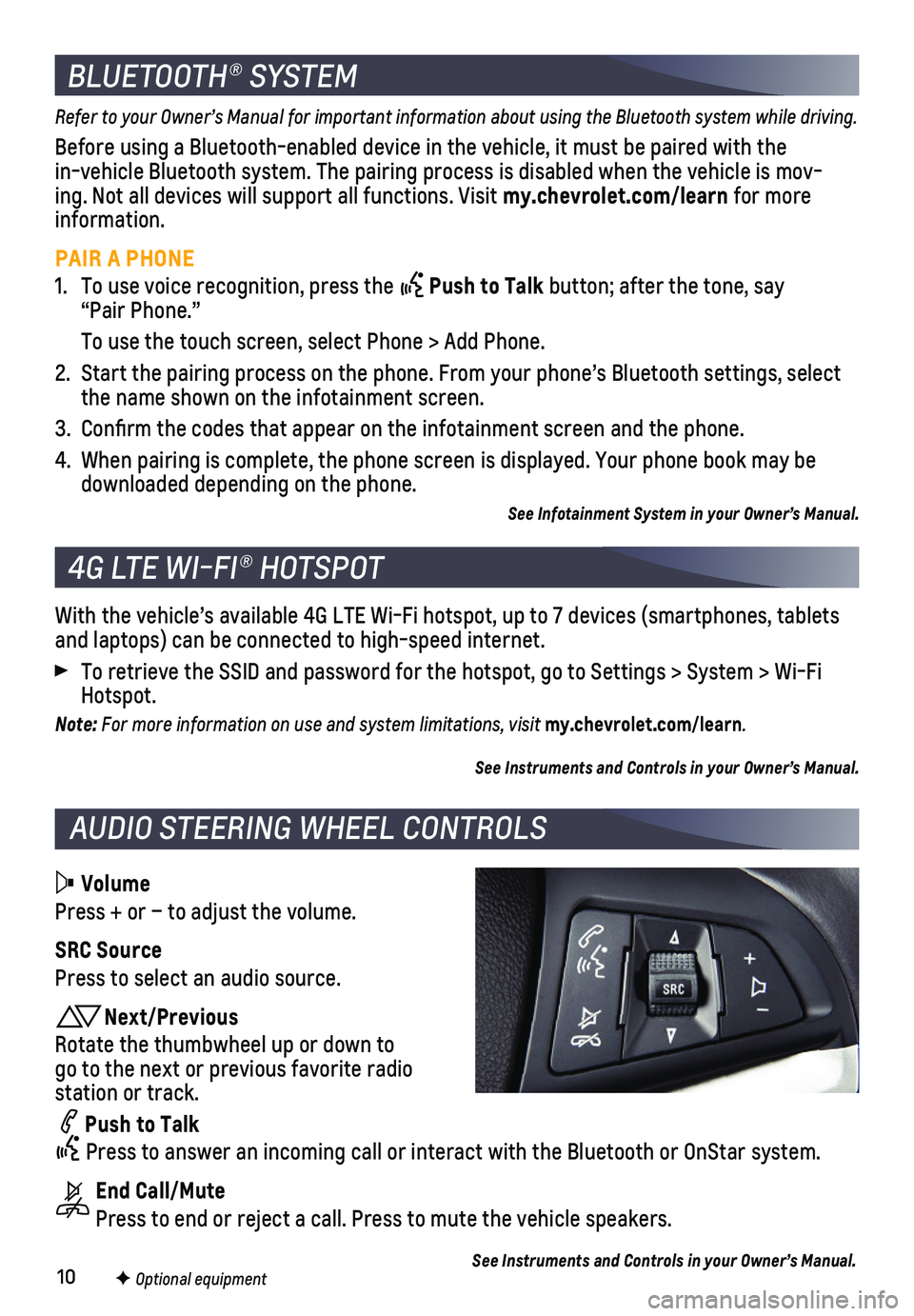
10
Volume
Press + or – to adjust the volume.
SRC Source
Press to select an audio source.
Next/Previous
Rotate the thumbwheel up or down to go to the next or previous favorite radio
station or track.
Push to Talk
Press to answer an incoming call or interact with the Bluetooth or OnSt\
ar system.
End Call/Mute
Press to end or reject a call. Press to mute the vehicle speakers.
F Optional equipment
AUDIO STEERING WHEEL CONTROLS
With the vehicle’s available 4G LTE Wi-Fi hotspot, up to 7 devices (\
smartphones, tablets and laptops) can be connected to high-speed internet.
To retrieve the SSID and password for the hotspot, go to Settings > Syst\
em > Wi-Fi Hotspot.
Note: For more information on use and system limitations, visit my.chevrolet.com/learn.
See Instruments and Controls in your Owner’s Manual.
4G LTE WI-FI® HOTSPOT
BLUETOOTH® SYSTEM
Refer to your Owner’s Manual for important information about using the Bluetooth system while driving.
Before using a Bluetooth-enabled device in the vehicle, it must be paired with the in-vehicle Bluetooth system. The pairing process is disabled when the ve\
hicle is mov-ing. Not all devices will support all functions. Visit my.chevrolet.com/learn for more information.
PAIR A PHONE
1. To use voice recognition, press the Push to Talk button; after the tone, say “Pair Phone.”
To use the touch screen, select Phone > Add Phone.
2. Start the pairing process on the phone. From your phone’s Bluetooth s\
ettings, select the name shown on the infotainment screen.
3. Confirm the codes that appear on the infotainment screen and the phone\
.
4. When pairing is complete, the phone screen is displayed. Your phone book\
may be downloaded depending on the phone.
See Infotainment System in your Owner’s Manual.
See Instruments and Controls in your Owner’s Manual.
Page 11 of 16
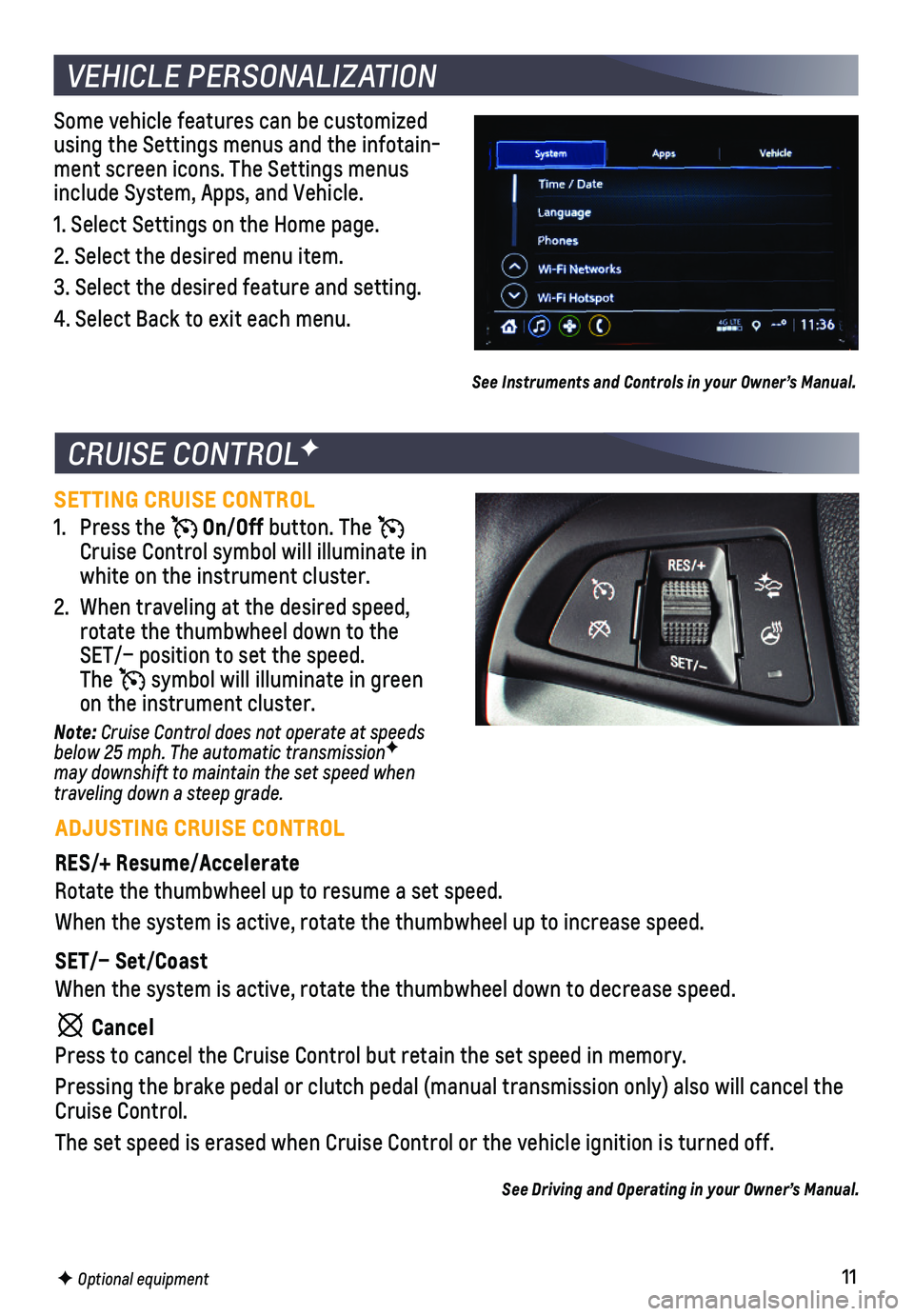
11F Optional equipment
SETTING CRUISE CONTROL
1. Press the On/Off button. The Cruise Control symbol will illuminate in white on the instrument cluster.
2. When traveling at the desired speed, rotate the thumbwheel down to the SET/– position to set the speed. The symbol will illuminate in green on the instrument cluster.
Note: Cruise Control does not operate at speeds below 25 mph. The automatic transmissionF may downshift to maintain the set speed when traveling down a steep grade.
CRUISE CONTROLF
ADJUSTING CRUISE CONTROL
RES/+ Resume/Accelerate
Rotate the thumbwheel up to resume a set speed.
When the system is active, rotate the thumbwheel up to increase speed.
SET/– Set/Coast
When the system is active, rotate the thumbwheel down to decrease speed.\
Cancel
Press to cancel the Cruise Control but retain the set speed in memory.
Pressing the brake pedal or clutch pedal (manual transmission only) al\
so will cancel the Cruise Control.
The set speed is erased when Cruise Control or the vehicle ignition is t\
urned off.
See Driving and Operating in your Owner’s Manual.
Some vehicle features can be customized using the Settings menus and the infotain-ment screen icons. The Settings menus include System, Apps, and Vehicle.
1. Select Settings on the Home page.
2. Select the desired menu item.
3. Select the desired feature and setting.
4. Select Back to exit each menu.
See Instruments and Controls in your Owner’s Manual.
VEHICLE PERSONALIZATION
Page 12 of 16
12
Air Conditioning ModeF
Recirculation ModeTemperature Control
Fan Speed Control/OffRear Window/Outside Mirror Defogger
Driver’s Heated Seat ControlF
Air Delivery Modes: Vent Bi-level Floor Defog Defrost
Passenger’s Heated Seat ControlF
RECIRCULATION MODE
The Recirculation Mode can help quickly cool the air inside the vehicle or \
prevent outside odors from entering the vehicle. When the Recirculation Mode is \
used without air conditioning, the air humidity increases and the windows may fog.
DEFOG AND DEFROST MODE
When the Defog or Defrost Mode is selected, the air conditioning also wi\
ll run when above certain ambient temperatures to help reduce air humidity.
See Climate Controls in your Owner’s Manual.
CLIMATE CONTROLS
Climate control system with heated seatsF shown
F Optional equipment
Page 13 of 16
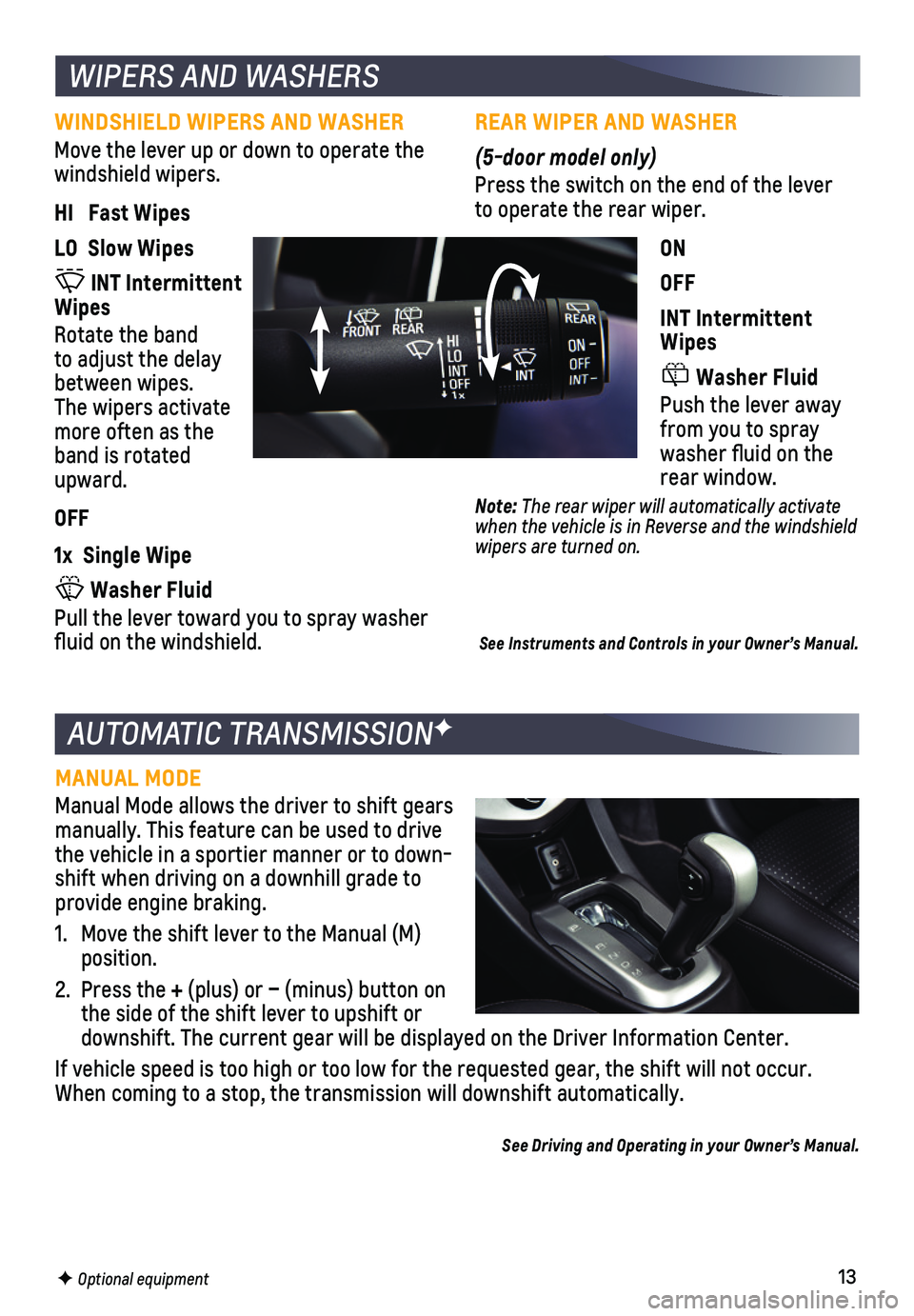
13
AUTOMATIC TRANSMISSIONF
MANUAL MODE
Manual Mode allows the driver to shift gears manually. This feature can be used to drive the vehicle in a sportier manner or to down-shift when driving on a downhill grade to
provide engine braking.
1. Move the shift lever to the Manual (M) position.
2. Press the + (plus) or – (minus) button on the side of the shift lever to upshift or downshift. The current gear will be displayed on the Driver Information Center.
If vehicle speed is too high or too low for the requested gear, the shif\
t will not occur. When coming to a stop, the transmission will downshift automatically.
See Driving and Operating in your Owner’s Manual.
F Optional equipment
REAR WIPER AND WASHER
(5-door model only)
Press the switch on the end of the lever to operate the rear wiper.
ON
OFF
INT Intermittent Wipes
Washer Fluid
Push the lever away from you to spray washer fluid on the rear window.
Note: The rear wiper will automatically activate when the vehicle is in Reverse and the windshield wipers are turned on.
See Instruments and Controls in your Owner’s Manual.
WINDSHIELD WIPERS AND WASHER
Move the lever up or down to operate the windshield wipers.
HI Fast Wipes
LO Slow Wipes
INT Intermittent Wipes
Rotate the band to adjust the delay between wipes. The wipers activate more often as the band is rotated upward.
OFF
1x Single Wipe
Washer Fluid
Pull the lever toward you to spray washer fluid on the windshield.
WIPERS AND WASHERS
Page 14 of 16
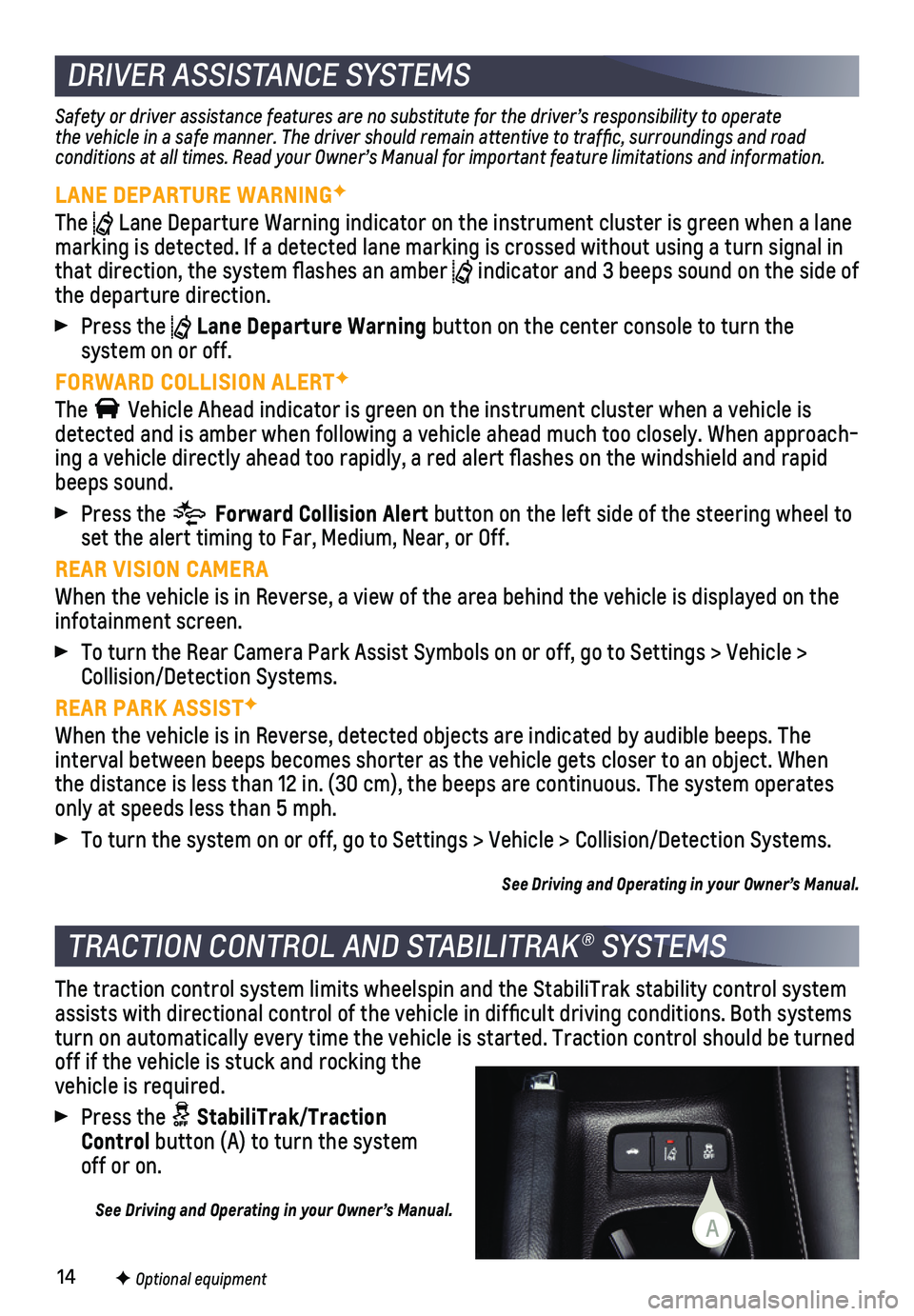
14F Optional equipment
DRIVER ASSISTANCE SYSTEMS
Safety or driver assistance features are no substitute for the driver’\
s responsibility to operate the vehicle in a safe manner. The driver should remain attentive to traffic, surroundings and road conditions at all times. Read your Owner’s Manual for important feature limitations and information.
LANE DEPARTURE WARNINGF
The Lane Departure Warning indicator on the instrument cluster is green whe\
n a lane marking is detected. If a detected lane marking is crossed without using\
a turn signal in that direction, the system flashes an amber indicator and 3 beeps sound on the side of the departure direction.
Press the Lane Departure Warning button on the center console to turn the
system on or off.
FORWARD COLLISION ALERTF
The Vehicle Ahead indicator is green on the instrument cluster when a vehicl\
e is detected and is amber when following a vehicle ahead much too closely. W\
hen approach-ing a vehicle directly ahead too rapidly, a red alert flashes on the w\
indshield and rapid beeps sound.
Press the Forward Collision Alert button on the left side of the steering wheel to set the alert timing to Far, Medium, Near, or Off.
REAR VISION CAMERA
When the vehicle is in Reverse, a view of the area behind the vehicle is\
displayed on the infotainment screen.
To turn the Rear Camera Park Assist Symbols on or off, go to Settings > \
Vehicle > Collision/Detection Systems.
REAR PARK ASSISTF
When the vehicle is in Reverse, detected objects are indicated by audibl\
e beeps. The
interval between beeps becomes shorter as the vehicle gets closer to an \
object. When the distance is less than 12 in. (30 cm), the beeps are continuous. Th\
e system operates only at speeds less than 5 mph.
To turn the system on or off, go to Settings > Vehicle > Collision/Detec\
tion Systems.
See Driving and Operating in your Owner’s Manual.
The traction control system limits wheelspin and the StabiliTrak stabili\
ty control system assists with directional control of the vehicle in difficult driving c\
onditions. Both systems turn on automatically every time the vehicle is started. Traction contro\
l should be turned off if the vehicle is stuck and rocking the
vehicle is required.
Press the StabiliTrak/Traction Control button (A) to turn the system off or on.
See Driving and Operating in your Owner’s Manual.
TRACTION CONTROL AND STABILITRAK® SYSTEMS
A
Page 15 of 16
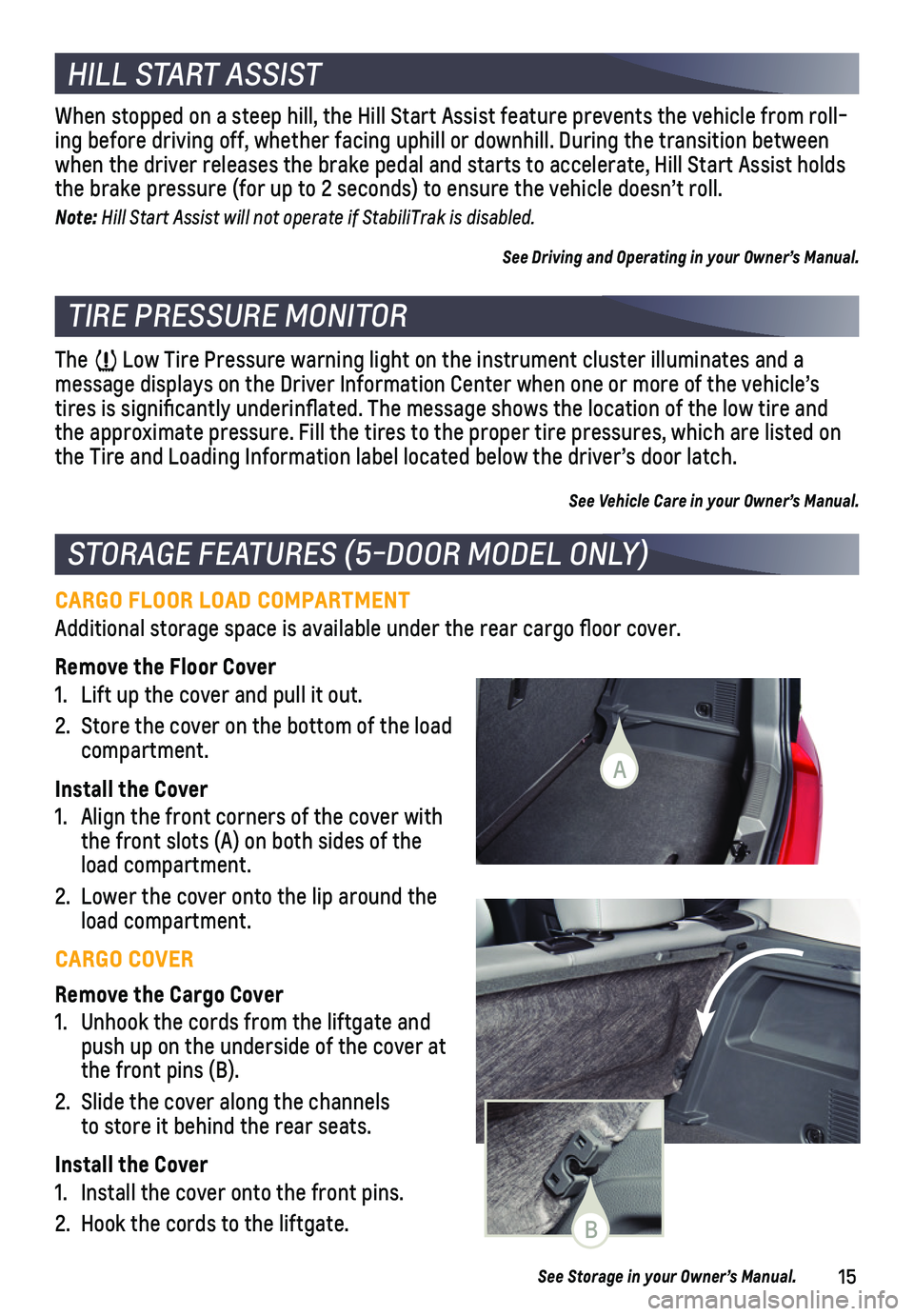
15
CARGO FLOOR LOAD COMPARTMENT
Additional storage space is available under the rear cargo floor cover\
.
Remove the Floor Cover
1. Lift up the cover and pull it out.
2. Store the cover on the bottom of the load compartment.
Install the Cover
1. Align the front corners of the cover with the front slots (A) on both sides of the load compartment.
2. Lower the cover onto the lip around the load compartment.
CARGO COVER
Remove the Cargo Cover
1. Unhook the cords from the liftgate and push up on the underside of the cover at the front pins (B).
2. Slide the cover along the channels to store it behind the rear seats.
Install the Cover
1. Install the cover onto the front pins.
2. Hook the cords to the liftgate.
STORAGE FEATURES (5-DOOR MODEL ONLY)
TIRE PRESSURE MONITOR
The Low Tire Pressure warning light on the instrument cluster illuminates an\
d a
message displays on the Driver Information Center when one or more of th\
e vehicle’s tires is significantly underinflated. The message shows the location\
of the low tire and the approximate pressure. Fill the tires to the proper tire pressures, w\
hich are listed on the Tire and Loading Information label located below the driver’s doo\
r latch.
See Vehicle Care in your Owner’s Manual.
See Storage in your Owner’s Manual.
When stopped on a steep hill, the Hill Start Assist feature prevents the\
vehicle from roll-ing before driving off, whether facing uphill or downhill. During the tr\
ansition between when the driver releases the brake pedal and starts to accelerate, Hill \
Start Assist holds the brake pressure (for up to 2 seconds) to ensure the vehicle doesn’\
t roll.
Note: Hill Start Assist will not operate if StabiliTrak is disabled.
See Driving and Operating in your Owner’s Manual.
HILL START ASSIST
B
A
Page 16 of 16
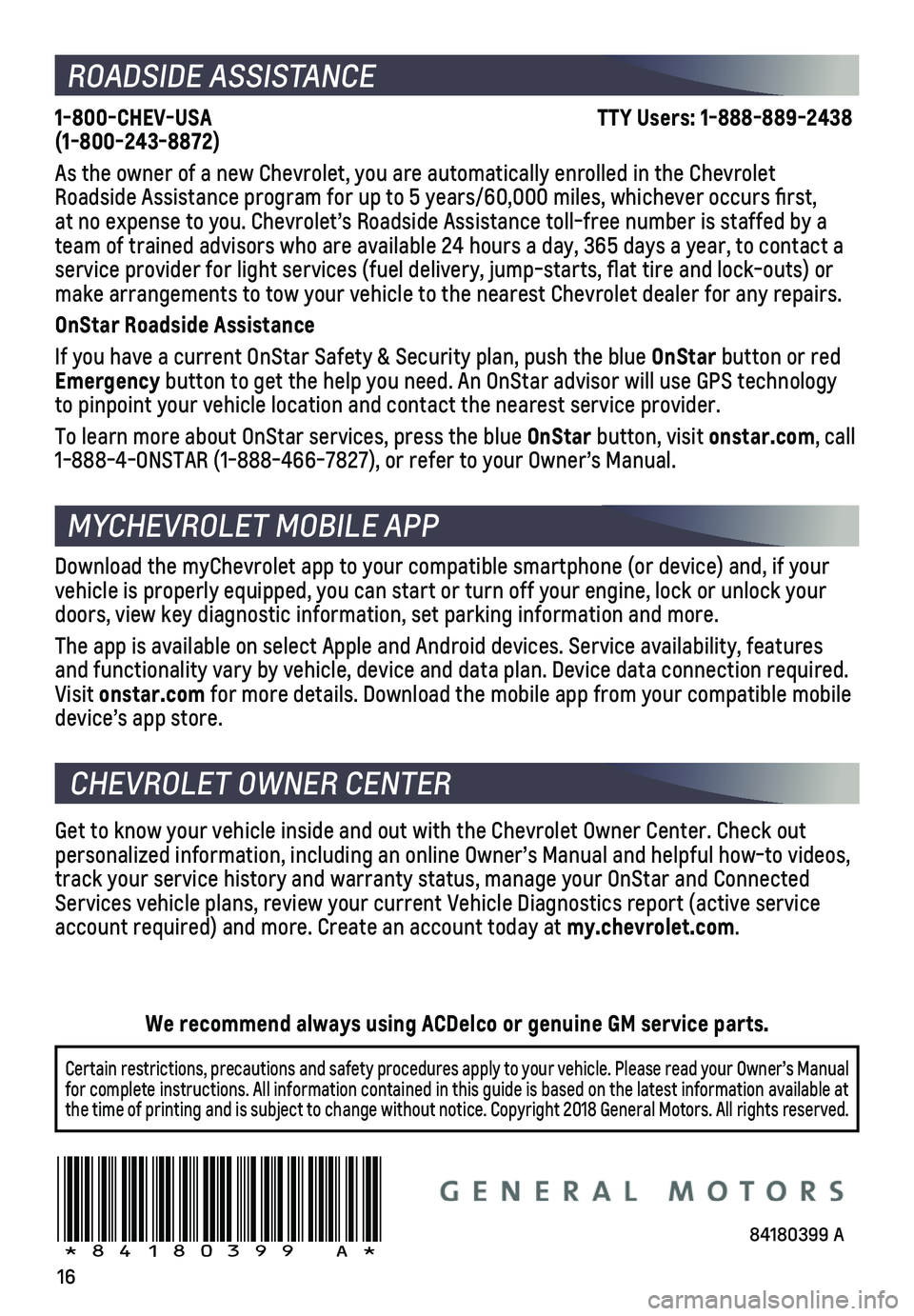
16
84180399 A!84180399=A!
Certain restrictions, precautions and safety procedures apply to your ve\
hicle. Please read your Owner’s Manual for complete instructions. All information contained in this guide is ba\
sed on the latest information available at the time of printing and is subject to change without notice. Copyright \
2018 General Motors. All rights reserved.
We recommend always using ACDelco or genuine GM service parts.
ROADSIDE ASSISTANCE
1-800-CHEV-USA TTY Users: 1-888-889-2438 (1-800-243-8872)
As the owner of a new Chevrolet, you are automatically enrolled in the C\
hevrolet Roadside Assistance program for up to 5 years/60,000 miles, whichever oc\
curs first, at no expense to you. Chevrolet’s Roadside Assistance toll-free numbe\
r is staffed by a team of trained advisors who are available 24 hours a day, 365 days a ye\
ar, to contact a service provider for light services (fuel delivery, jump-starts, flat\
tire and lock-outs) or make arrangements to tow your vehicle to the nearest Chevrolet dealer fo\
r any repairs.
OnStar Roadside Assistance
If you have a current OnStar Safety & Security plan, push the blue OnStar button or red Emergency button to get the help you need. An OnStar advisor will use GPS technolo\
gy to pinpoint your vehicle location and contact the nearest service provid\
er.
To learn more about OnStar services, press the blue OnStar button, visit onstar.com, call 1-888-4-ONSTAR (1-888-466-7827), or refer to your Owner’s Manual.
Get to know your vehicle inside and out with the Chevrolet Owner Center.\
Check out personalized information, including an online Owner’s Manual and help\
ful how-to videos, track your service history and warranty status, manage your OnStar and C\
onnected Services vehicle plans, review your current Vehicle Diagnostics report (\
active service account required) and more. Create an account today at my.chevrolet.com.
Download the myChevrolet app to your compatible smartphone (or device)\
and, if your vehicle is properly equipped, you can start or turn off your engine, loc\
k or unlock your doors, view key diagnostic information, set parking information and more\
.
The app is available on select Apple and Android devices. Service availa\
bility, features and functionality vary by vehicle, device and data plan. Device data con\
nection required. Visit onstar.com for more details. Download the mobile app from your compatible mobile device’s app store.
MYCHEVROLET MOBILE APP
CHEVROLET OWNER CENTER