2019 CHEVROLET EQUINOX ad blue
[x] Cancel search: ad bluePage 8 of 20
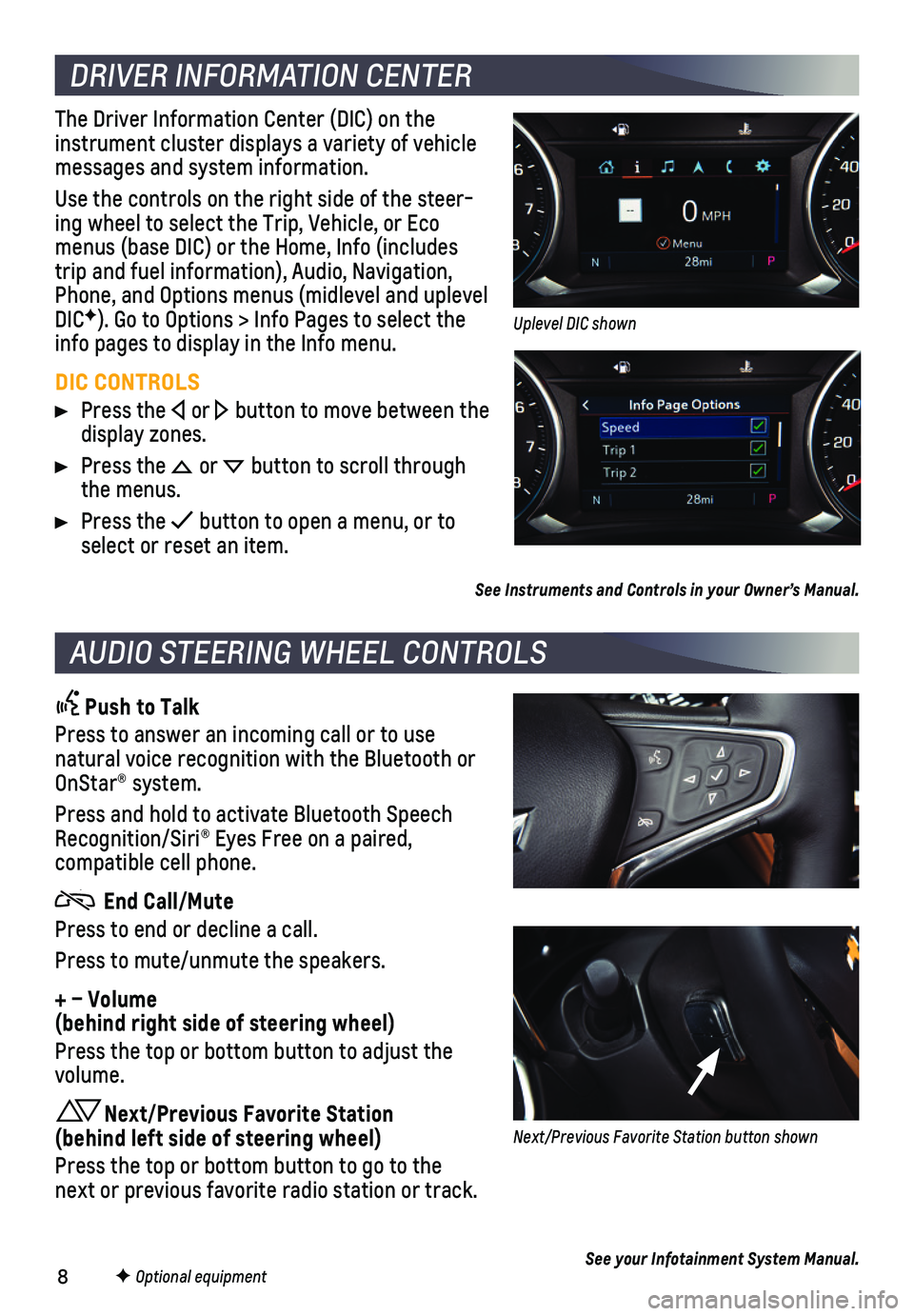
8
DRIVER INFORMATION CENTER
AUDIO STEERING WHEEL CONTROLS
F Optional equipment
The Driver Information Center (DIC) on the instrument cluster displays a variety of vehicle messages and system information.
Use the controls on the right side of the steer-ing wheel to select the Trip, Vehicle, or Eco menus (base DIC) or the Home, Info (includes trip and fuel information), Audio, Navigation, Phone, and Options menus (midlevel and uplevel DICF). Go to Options > Info Pages to select the info pages to display in the Info menu.
DIC CONTROLS
Press the or button to move between the display zones.
Press the or button to scroll through the menus.
Press the button to open a menu, or to select or reset an item.
See Instruments and Controls in your Owner’s Manual.
Push to Talk
Press to answer an incoming call or to use natural voice recognition with the Bluetooth or OnStar® system.
Press and hold to activate Bluetooth Speech Recognition/Siri® Eyes Free on a paired,
compatible cell phone.
End Call/Mute
Press to end or decline a call.
Press to mute/unmute the speakers.
+ – Volume (behind right side of steering wheel)
Press the top or bottom button to adjust the volume.
Next/Previous Favorite Station (behind left side of steering wheel)
Press the top or bottom button to go to the next or previous favorite radio station or track.
See your Infotainment System Manual.
Uplevel DIC shown
Next/Previous Favorite Station button shown
Page 9 of 20
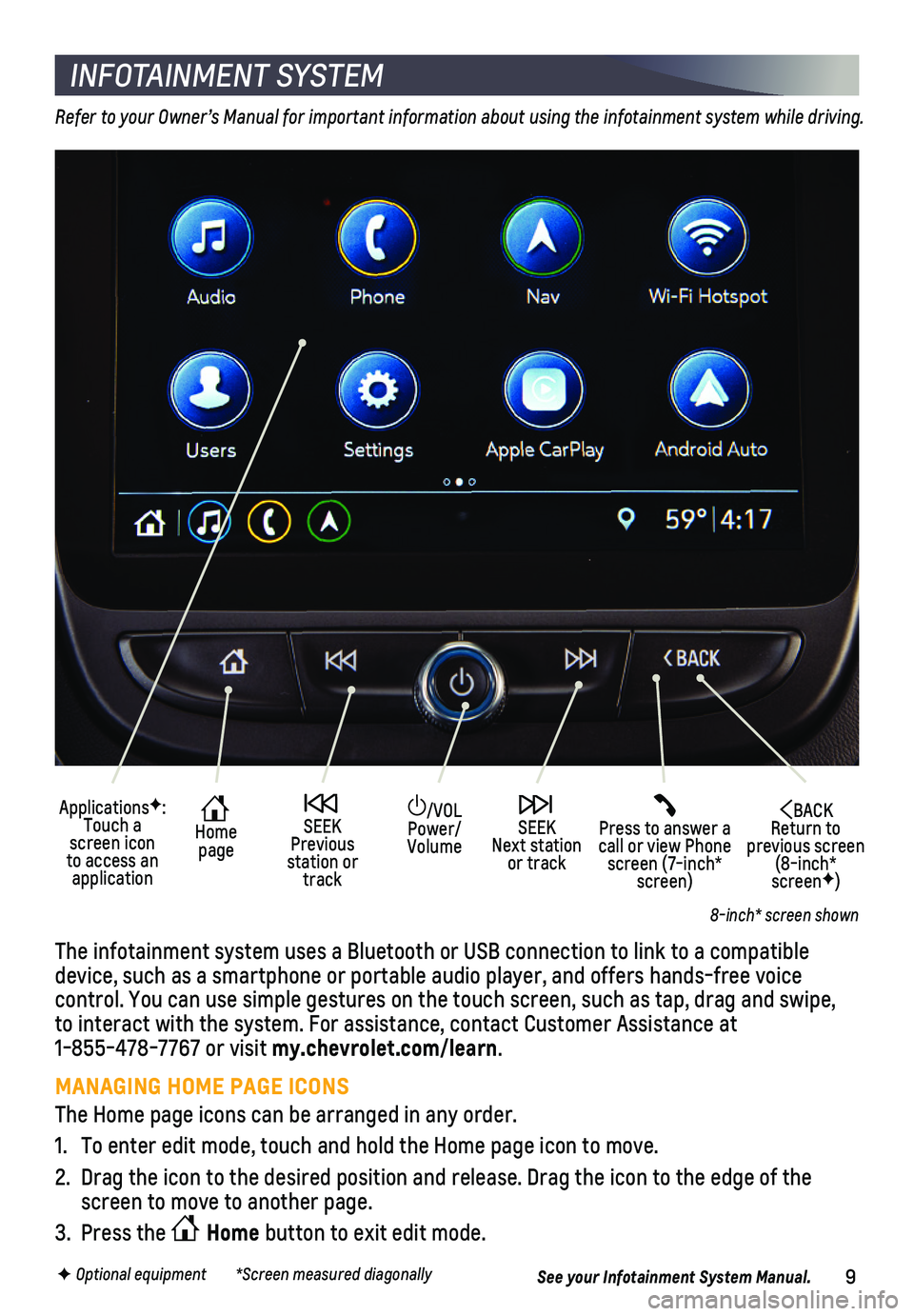
9F Optional equipment *Screen measured diagonally
INFOTAINMENT SYSTEM
Refer to your Owner’s Manual for important information about using the infotainment system while driving.
The infotainment system uses a Bluetooth or USB connection to link to a \
compatible device, such as a smartphone or portable audio player, and offers hands-\
free voice
control. You can use simple gestures on the touch screen, such as tap, d\
rag and swipe, to interact with the system. For assistance, contact Customer Assistance\
at 1-855-478-7767 or visit my.chevrolet.com/learn.
MANAGING HOME PAGE ICONS
The Home page icons can be arranged in any order.
1. To enter edit mode, touch and hold the Home page icon to move.
2. Drag the icon to the desired position and release. Drag the icon to the \
edge of the screen to move to another page.
3. Press the Home button to exit edit mode.
See your Infotainment System Manual.
8-inch* screen shown
/VOL Power/Volume
Press to answer a call or view Phone screen (7-inch* screen)
BACK Return to previous screen (8-inch* screenF)
ApplicationsF: Touch a screen icon to access an application
Home page
SEEK Previous station or track
SEEK Next station or track
Page 10 of 20
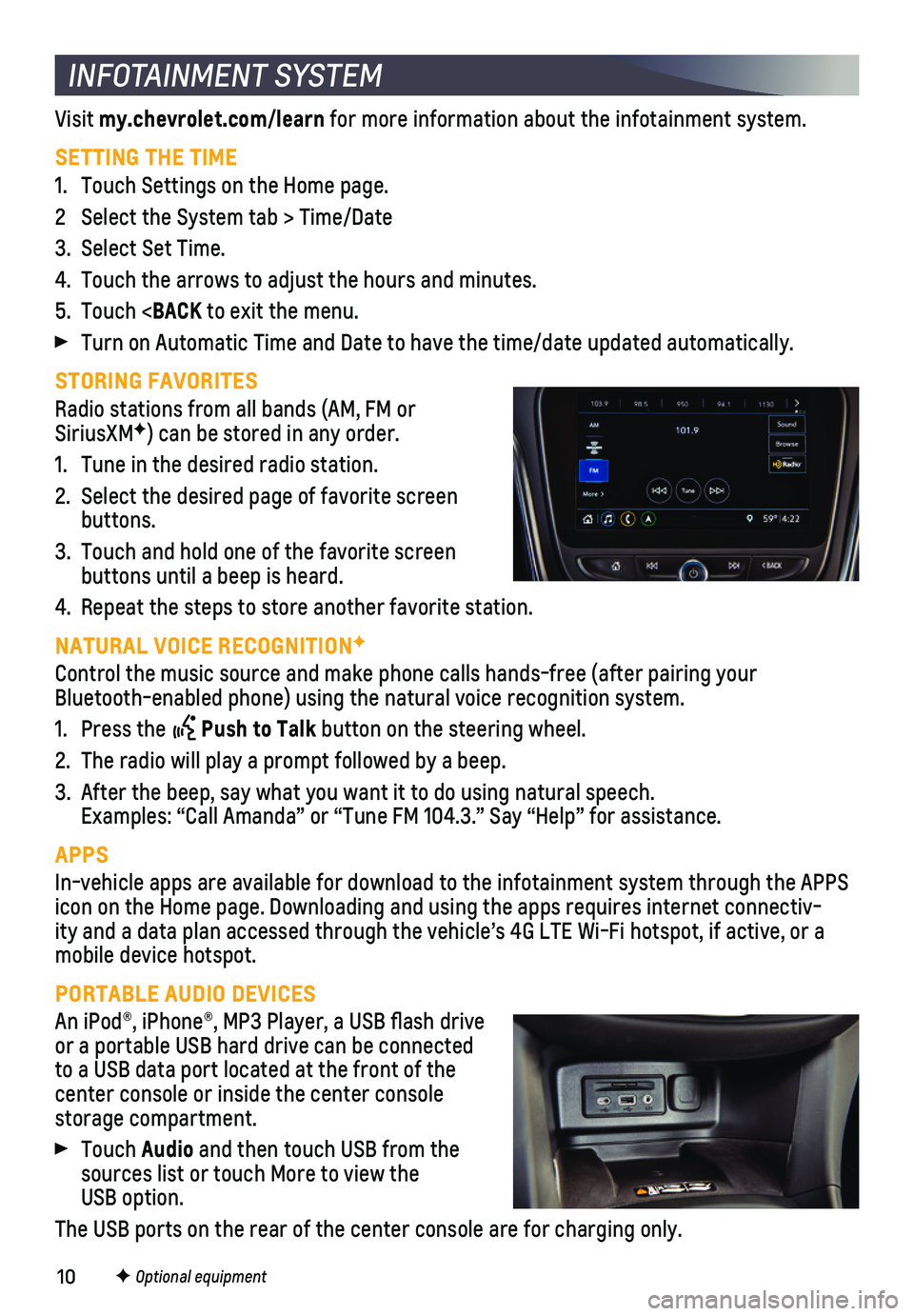
10F Optional equipment
INFOTAINMENT SYSTEM
Visit my.chevrolet.com/learn for more information about the infotainment system.
SETTING THE TIME
1. Touch Settings on the Home page.
2 Select the System tab > Time/Date
3. Select Set Time.
4. Touch the arrows to adjust the hours and minutes.
5. Touch
lly.
STORING FAVORITES
Radio stations from all bands (AM, FM or SiriusXMF) can be stored in any order.
1. Tune in the desired radio station.
2. Select the desired page of favorite screen buttons.
3. Touch and hold one of the favorite screen buttons until a beep is heard.
4. Repeat the steps to store another favorite station.
NATURAL VOICE RECOGNITIONF
Control the music source and make phone calls hands-free (after pairing\
your Bluetooth-enabled phone) using the natural voice recognition system.
1. Press the Push to Talk button on the steering wheel.
2. The radio will play a prompt followed by a beep.
3. After the beep, say what you want it to do using natural speech. Examples: “Call Amanda” or “Tune FM 104.3.” Say “Help”\
for assistance.
APPS
In-vehicle apps are available for download to the infotainment system th\
rough the APPS icon on the Home page. Downloading and using the apps requires internet \
connectiv-ity and a data plan accessed through the vehicle’s 4G LTE Wi-Fi hotsp\
ot, if active, or a mobile device hotspot.
PORTABLE AUDIO DEVICES
An iPod®, iPhone®, MP3 Player, a USB flash drive or a portable USB hard drive can be connected to a USB data port located at the front of the center console or inside the center console storage compartment.
Touch Audio and then touch USB from the sources list or touch More to view the USB option.
The USB ports on the rear of the center console are for charging only.
Page 11 of 20
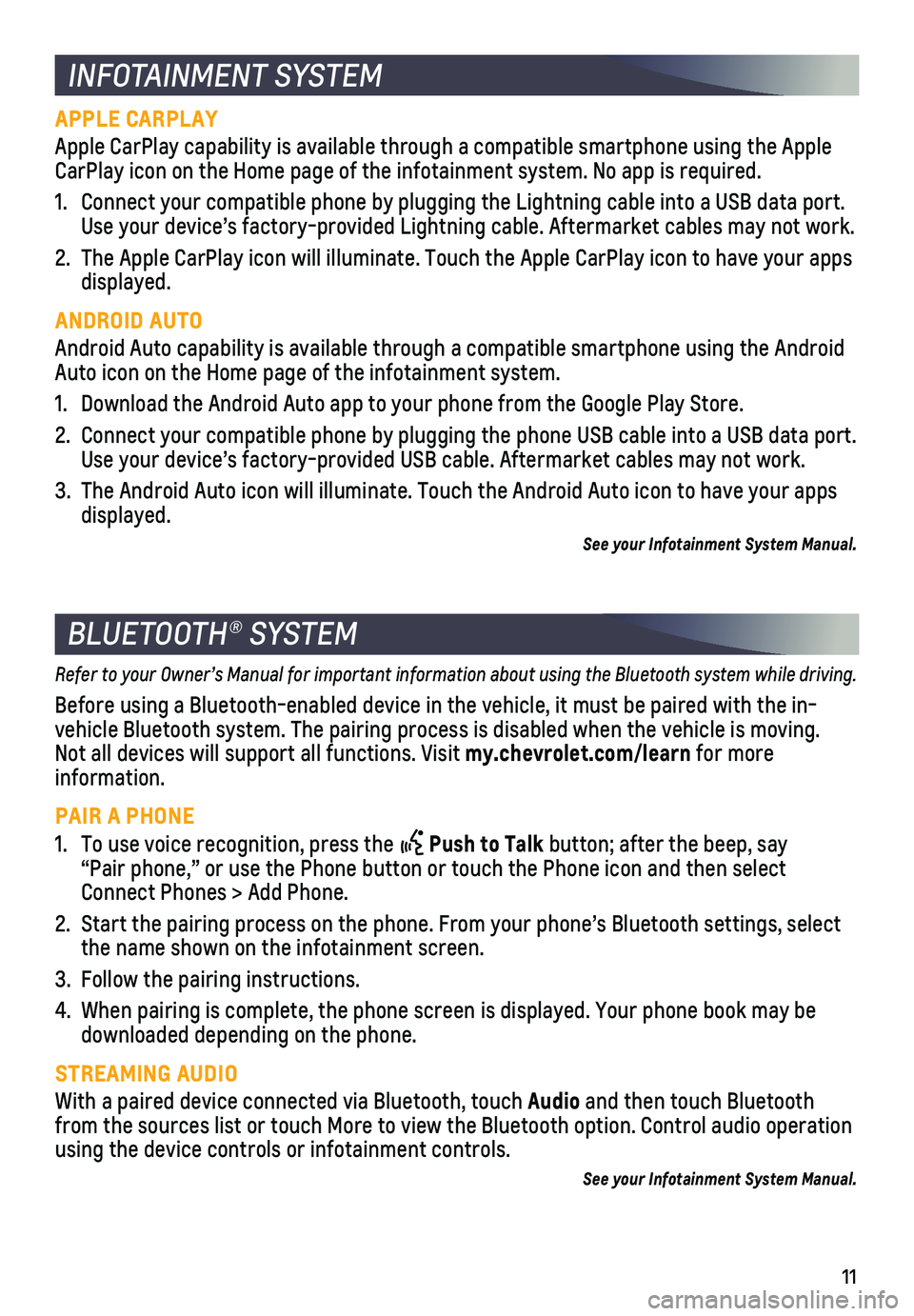
11
INFOTAINMENT SYSTEM
BLUETOOTH® SYSTEM
APPLE CARPLAY
Apple CarPlay capability is available through a compatible smartphone us\
ing the Apple CarPlay icon on the Home page of the infotainment system. No app is requ\
ired.
1. Connect your compatible phone by plugging the Lightning cable into a USB\
data port. Use your device’s factory-provided Lightning cable. Aftermarket cable\
s may not work.
2. The Apple CarPlay icon will illuminate. Touch the Apple CarPlay icon to \
have your apps displayed.
ANDROID AUTO
Android Auto capability is available through a compatible smartphone usi\
ng the Android Auto icon on the Home page of the infotainment system.
1. Download the Android Auto app to your phone from the Google Play Store.
2. Connect your compatible phone by plugging the phone USB cable into a USB\
data port. Use your device’s factory-provided USB cable. Aftermarket cables may \
not work.
3. The Android Auto icon will illuminate. Touch the Android Auto icon to ha\
ve your apps displayed.
See your Infotainment System Manual.
Refer to your Owner’s Manual for important information about using the Bluetooth system while driving.
Before using a Bluetooth-enabled device in the vehicle, it must be paire\
d with the in-vehicle Bluetooth system. The pairing process is disabled when the vehic\
le is moving. Not all devices will support all functions. Visit my.chevrolet.com/learn for more information.
PAIR A PHONE
1. To use voice recognition, press the Push to Talk button; after the beep, say “Pair phone,” or use the Phone button or touch the Phone icon and then sele\
ct Connect Phones > Add Phone.
2. Start the pairing process on the phone. From your phone’s Bluetooth s\
ettings, select the name shown on the infotainment screen.
3. Follow the pairing instructions.
4. When pairing is complete, the phone screen is displayed. Your phone book\
may be downloaded depending on the phone.
STREAMING AUDIO
With a paired device connected via Bluetooth, touch Audio and then touch Bluetooth from the sources list or touch More to view the Bluetooth option. Contro\
l audio operation using the device controls or infotainment controls.
See your Infotainment System Manual.
Page 17 of 20

17
REAR WINDOW WIPER
Turn the end of the wiper lever.
OFF
INT Intermittent Wipes
ON
Rear Washer Fluid
Push the lever away from you to spray washer fluid on the rear window.
See Instruments and Controls in your Owner’s Manual.
EXTERIOR LIGHTING
EXTERIOR LAMP CONTROLS
Off/On
AUTO
Automatically activates the exterior lamps depending on outside lighting conditions.
Parking Lamps
Headlamps
Fog LampsF
INTELLIBEAM SYSTEMF
The IntelliBeam system automatically turns the high-beam headlamps on/off based on traffic conditions. A green indicator displays on the instrument cluster when the system is on; a blue indicator displays when the high-beam
headlamps are on.
Press the button on the turn signal lever with the lamp control in the AUTO or Headlamps position to turn the IntelliBeam system on or off.
Note: IntelliBeam activates the high-beam headlamps only when driving over 25 mph. The system is turned off if the fog lamps are turned on.
See Lighting in your Owner’s Manual.
WIPERS AND WASHERS
WINDSHIELD WIPERS
Raise or lower the wiper lever.
HI Fast Wipes
LO Slow Wipes
INT Intermittent Wipes
Rotate the band up for more frequent wipes or down for less frequent wipes.
OFF
1x Single Wipe
Washer Fluid
Pull the lever toward you to spray washer fluid on the windshield.
F Optional equipment
Page 20 of 20

20
ROADSIDE ASSISTANCE
1-800-CHEV-USA (1-800-243-8872) TTY Users: 1-888-889-2438
As the owner of a new Chevrolet, you are automatically enrolled in the C\
hevrolet Roadside Assistance program for up to 5 years/60,000 miles, whichever oc\
curs first, at no expense to you. Chevrolet’s Roadside Assistance toll-free numbe\
r is staffed by a team of trained advisors who are available 24 hours a day, 365 days a ye\
ar, to contact a service provider for light services (fuel delivery, jump-starts, flat\
tire and lock-outs) or make arrangements to tow your vehicle to the nearest Chevrolet dealer fo\
r any repairs.
Roadside Assistance and OnStar®
If you require roadside service and have a current OnStar service plan, \
press the blue OnStar button and the vehicle will send your current GPS location to an OnStar\
Advisor who will speak to you, assess your problem, contact Roadside Assistance \
and relay your exact location so you will get the help you need.
To learn more about OnStar services, press the blue OnStar button, visit onstar.com, call 1-888-4-ONSTAR (1-888-466-7827), or refer to your Owner’s Manual.
CHEVROLET OWNER CENTER
Get to know your vehicle inside and out with the Chevrolet Owner Center.\
Check out personalized information, including an online Owner’s Manual and help\
ful how-to videos, track your service history and warranty status, review your current OnSt\
ar Vehicle Diagnostics report (active OnStar account required) and more. Create a\
n account today at my.chevrolet.com.
The myChevrolet mobile app connects owners with a compatible mobile devi\
ce to a variety of vehicle information and services, such as a searchable O\
wner’s Manual, real-time fuel information, OnStar Vehicle Diagnostic informatio\
n and Roadside Assistance.
The myChevrolet mobile app also enables users to send remote commands to\
the vehicle — including remotely starting the vehicle and locking/unl\
ocking the doors — as well as to locate the vehicle on a map and send destinatio\
ns to the navigation system (vehicles must be properly equipped).
Download the mobile app from your compatible mobile device’s app stor\
e.
84134730 A!84134730=A!
Certain restrictions, precautions and safety procedures apply to your ve\
hicle. Please read your Owner’s Manual for complete instructions. All information contained in this guide is ba\
sed on the latest information available at the time of printing and is subject to change without notice. Copyright \
2018 General Motors. All rights reserved.
We recommend always using ACDelco or genuine GM service parts.
MYCHEVROLET MOBILE APP