Page 3 of 16
3
Hazard Warning Flashers Button
Infotainment System Touch Screen
Driver Mode Selector/Stability Control Button
Automatic Climate Controls/Heated & Ventilated Seat ControlsF
Passenger’s Temperature Control/Heated & Ventilated Seat ControlF
Refer to your Owner’s Manual to learn about the information being relayed by the lights and gauges of the instrument cluster.
See In Brief in your Owner’s Manual.
Accessory Power OutletElectric Parking Brake Switch
Service Electric Parking Brake
Traction Control Off
Low Fuel
Screen Storage Compartment (with USB port) Button
Performance Data Recorder SD Card SlotF (in glove box)
F Optional equipment
Airbag Readiness
Check Engine
Safety Belt Reminder
Security
Page 8 of 16
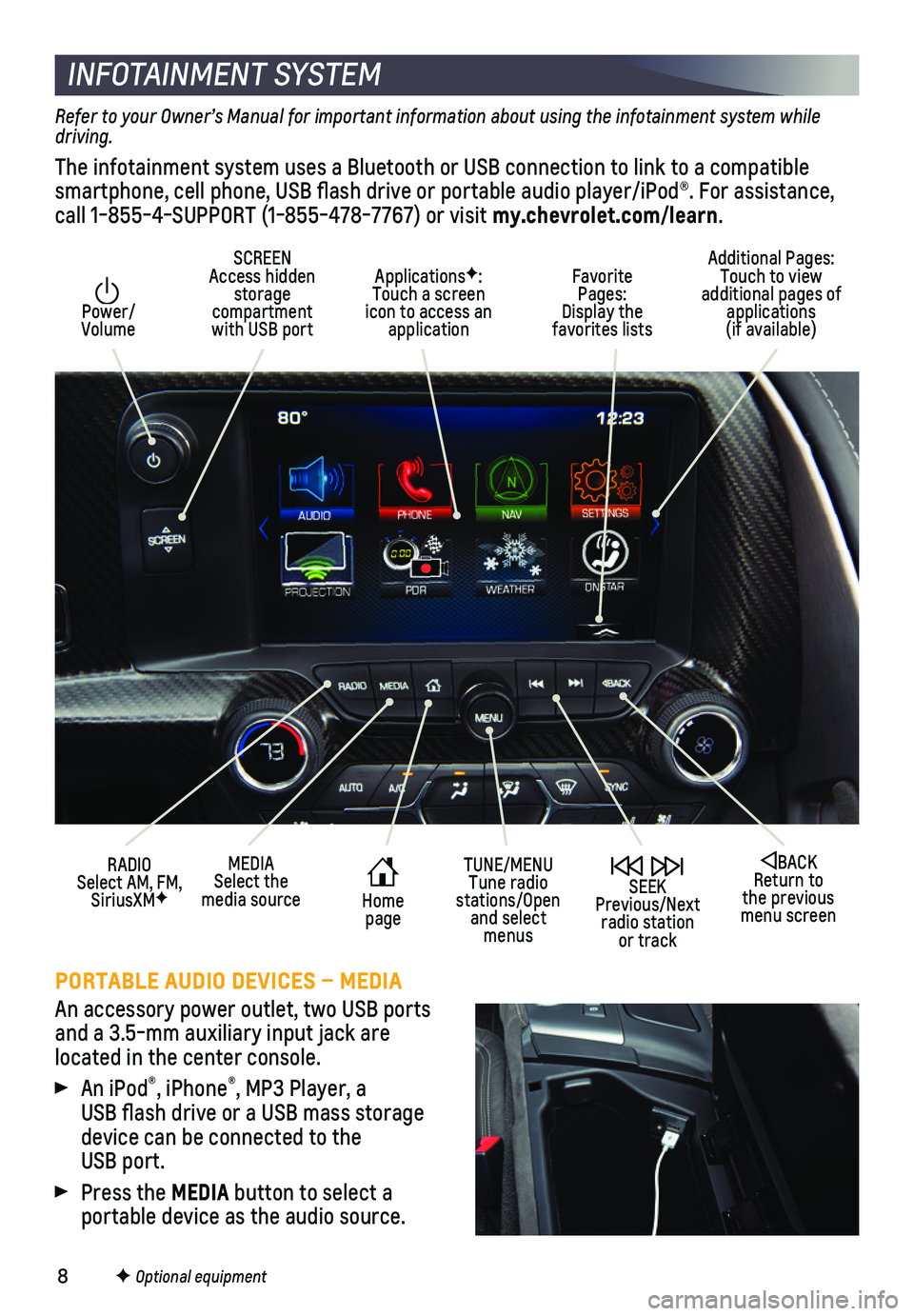
8
INFOTAINMENT SYSTEM
Power/ Volume
Additional Pages: Touch to view additional pages of applications (if available)
SCREEN Access hidden storage compartment with USB port
ApplicationsF: Touch a screen icon to access an application
SEEK Previous/Next radio station or track
BACK Return to the previous menu screen
MEDIASelect the media sourceHome page
TUNE/MENUTune radio stations/Open and select menus
Favorite Pages: Display the favorites lists
RADIO Select AM, FM, SiriusXMF
PORTABLE AUDIO DEVICES – MEDIA
An accessory power outlet, two USB ports and a 3.5-mm auxiliary input jack are located in the center console.
An iPod®, iPhone®, MP3 Player, a USB flash drive or a USB mass storage device can be connected to the USB port.
Press the MEDIA button to select a
portable device as the audio source.
F Optional equipment
Refer to your Owner’s Manual for important information about using the infotainment system while driving.
The infotainment system uses a Bluetooth or USB connection to link to a \
compatible smartphone, cell phone, USB flash drive or portable audio player/iPod®\
. For assistance, call 1-855-4-SUPPORT (1-855-478-7767) or visit my.chevrolet.com/learn.
Page 9 of 16
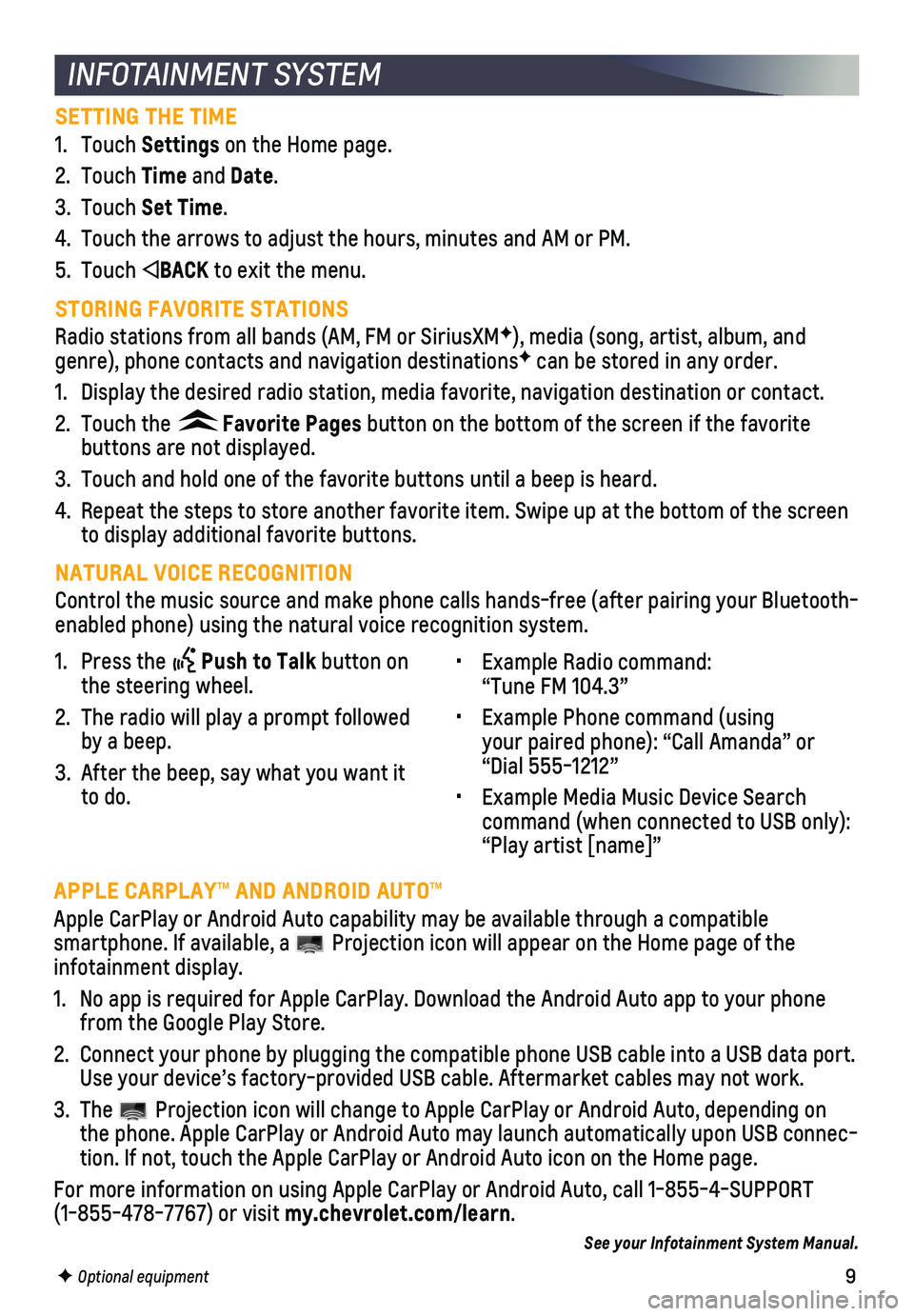
9
INFOTAINMENT SYSTEM
SETTING THE TIME
1. Touch Settings on the Home page.
2. Touch Time and Date.
3. Touch Set Time.
4. Touch the arrows to adjust the hours, minutes and AM or PM.
5. Touch BACK to exit the menu.
STORING FAVORITE STATIONS
Radio stations from all bands (AM, FM or SiriusXMF), media (song, artist, album, and genre), phone contacts and navigation destinationsF can be stored in any order.
1. Display the desired radio station, media favorite, navigation destinatio\
n or contact.
2. Touch the Favorite Pages button on the bottom of the screen if the favorite
buttons are not displayed.
3. Touch and hold one of the favorite buttons until a beep is heard.
4. Repeat the steps to store another favorite item. Swipe up at the bottom \
of the screen to display additional favorite buttons.
NATURAL VOICE RECOGNITION
Control the music source and make phone calls hands-free (after pairing\
your Bluetooth-enabled phone) using the natural voice recognition system.
• Example Radio command: “Tune FM 104.3”
• Example Phone command (using your paired phone): “Call Amanda” or “Dial 555-1212”
• Example Media Music Device Search command (when connected to USB only): “Play artist [name]”
1. Press the Push to Talk button on the steering wheel.
2. The radio will play a prompt followed by a beep.
3. After the beep, say what you want it to do.
F Optional equipment
APPLE CARPLAY™ AND ANDROID AUTO™
Apple CarPlay or Android Auto capability may be available through a comp\
atible
smartphone. If available, a Projection icon will appear on the Home page of the infotainment display.
1. No app is required for Apple CarPlay. Download the Android Auto app to y\
our phone from the Google Play Store.
2. Connect your phone by plugging the compatible phone USB cable into a USB\
data port. Use your device’s factory-provided USB cable. Aftermarket cables may \
not work.
3. The Projection icon will change to Apple CarPlay or Android Auto, depending \
on the phone. Apple CarPlay or Android Auto may launch automatically upon U\
SB connec-tion. If not, touch the Apple CarPlay or Android Auto icon on the Home p\
age.
For more information on using Apple CarPlay or Android Auto, call 1-855-\
4-SUPPORT (1-855-478-7767) or visit my.chevrolet.com/learn.
See your Infotainment System Manual.