2019 BUICK REGAL SPORTBACK tire type
[x] Cancel search: tire typePage 31 of 78
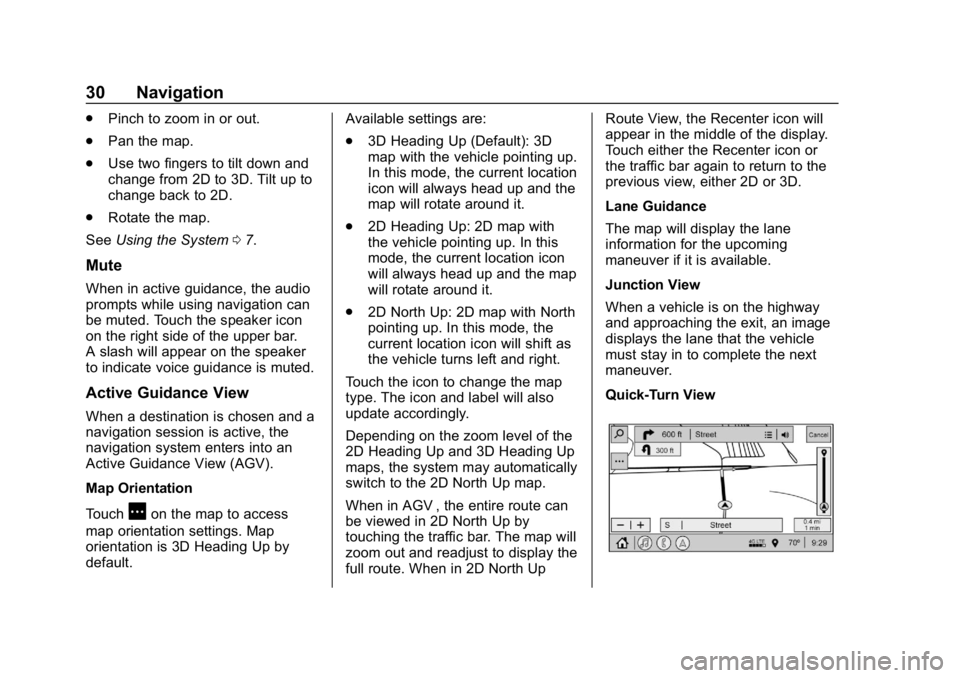
Buick Regal Infotainment System (GMNA-Localizing-U.S./Canada-
12680696) - 2019 - crc - 6/25/18
30 Navigation
.Pinch to zoom in or out.
. Pan the map.
. Use two fingers to tilt down and
change from 2D to 3D. Tilt up to
change back to 2D.
. Rotate the map.
See Using the System 07.
Mute
When in active guidance, the audio
prompts while using navigation can
be muted. Touch the speaker icon
on the right side of the upper bar.
A slash will appear on the speaker
to indicate voice guidance is muted.
Active Guidance View
When a destination is chosen and a
navigation session is active, the
navigation system enters into an
Active Guidance View (AGV).
Map Orientation
Touch
Aon the map to access
map orientation settings. Map
orientation is 3D Heading Up by
default. Available settings are:
.
3D Heading Up (Default): 3D
map with the vehicle pointing up.
In this mode, the current location
icon will always head up and the
map will rotate around it.
. 2D Heading Up: 2D map with
the vehicle pointing up. In this
mode, the current location icon
will always head up and the map
will rotate around it.
. 2D North Up: 2D map with North
pointing up. In this mode, the
current location icon will shift as
the vehicle turns left and right.
Touch the icon to change the map
type. The icon and label will also
update accordingly.
Depending on the zoom level of the
2D Heading Up and 3D Heading Up
maps, the system may automatically
switch to the 2D North Up map.
When in AGV , the entire route can
be viewed in 2D North Up by
touching the traffic bar. The map will
zoom out and readjust to display the
full route. When in 2D North Up Route View, the Recenter icon will
appear in the middle of the display.
Touch either the Recenter icon or
the traffic bar again to return to the
previous view, either 2D or 3D.
Lane Guidance
The map will display the lane
information for the upcoming
maneuver if it is available.
Junction View
When a vehicle is on the highway
and approaching the exit, an image
displays the lane that the vehicle
must stay in to complete the next
maneuver.
Quick-Turn View
Page 41 of 78
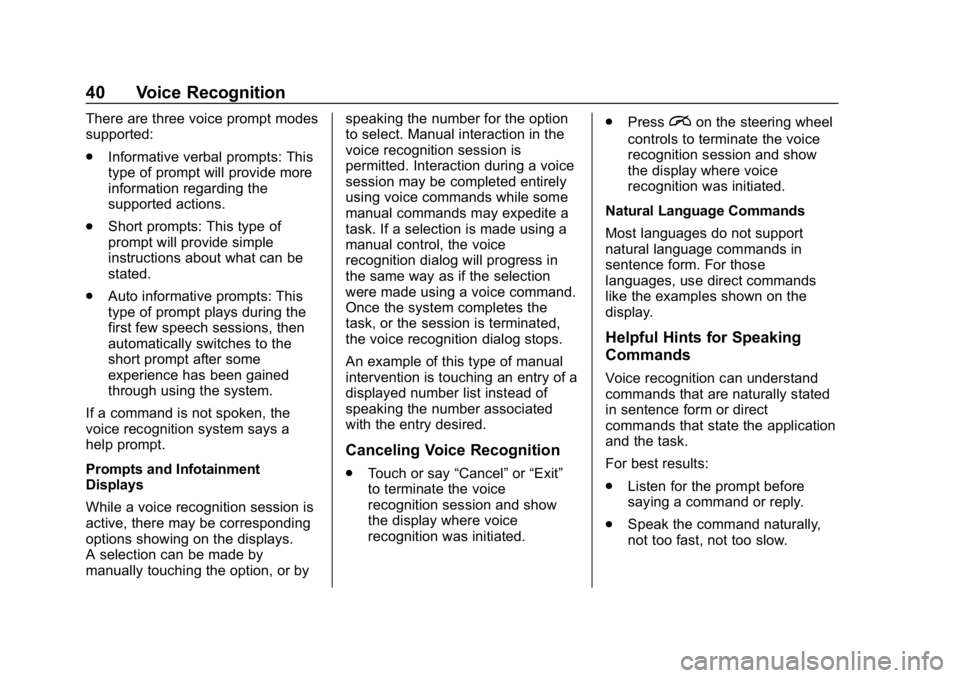
Buick Regal Infotainment System (GMNA-Localizing-U.S./Canada-
12680696) - 2019 - crc - 6/25/18
40 Voice Recognition
There are three voice prompt modes
supported:
.Informative verbal prompts: This
type of prompt will provide more
information regarding the
supported actions.
. Short prompts: This type of
prompt will provide simple
instructions about what can be
stated.
. Auto informative prompts: This
type of prompt plays during the
first few speech sessions, then
automatically switches to the
short prompt after some
experience has been gained
through using the system.
If a command is not spoken, the
voice recognition system says a
help prompt.
Prompts and Infotainment
Displays
While a voice recognition session is
active, there may be corresponding
options showing on the displays.
A selection can be made by
manually touching the option, or by speaking the number for the option
to select. Manual interaction in the
voice recognition session is
permitted. Interaction during a voice
session may be completed entirely
using voice commands while some
manual commands may expedite a
task. If a selection is made using a
manual control, the voice
recognition dialog will progress in
the same way as if the selection
were made using a voice command.
Once the system completes the
task, or the session is terminated,
the voice recognition dialog stops.
An example of this type of manual
intervention is touching an entry of a
displayed number list instead of
speaking the number associated
with the entry desired.
Canceling Voice Recognition
.
Touch or say “Cancel”or“Exit”
to terminate the voice
recognition session and show
the display where voice
recognition was initiated. .
Press
ion the steering wheel
controls to terminate the voice
recognition session and show
the display where voice
recognition was initiated.
Natural Language Commands
Most languages do not support
natural language commands in
sentence form. For those
languages, use direct commands
like the examples shown on the
display.
Helpful Hints for Speaking
Commands
Voice recognition can understand
commands that are naturally stated
in sentence form or direct
commands that state the application
and the task.
For best results:
. Listen for the prompt before
saying a command or reply.
. Speak the command naturally,
not too fast, not too slow.
Page 45 of 78
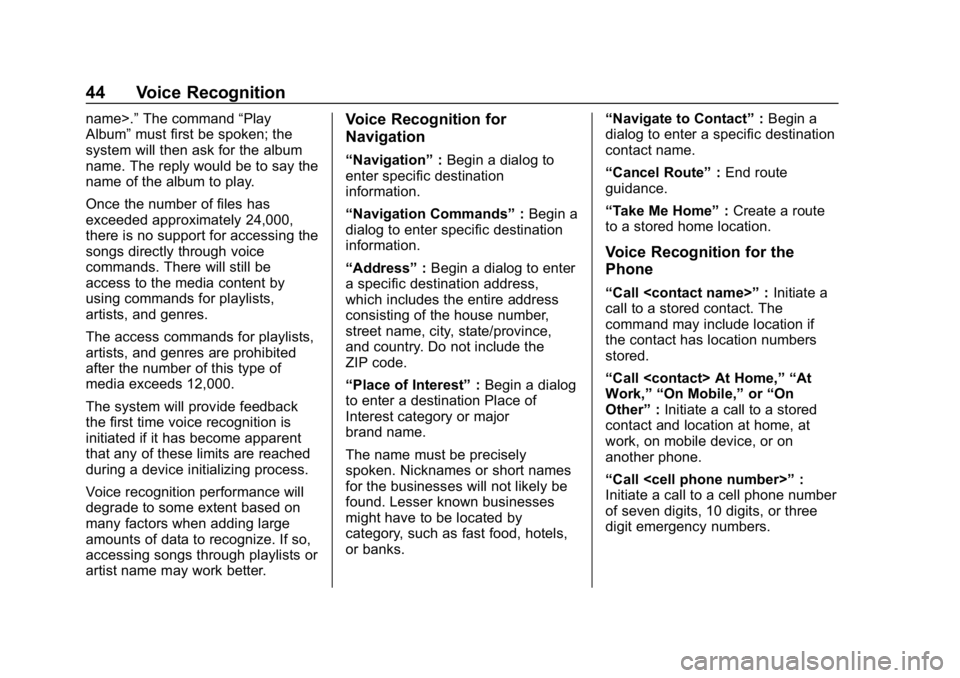
Buick Regal Infotainment System (GMNA-Localizing-U.S./Canada-
12680696) - 2019 - crc - 6/25/18
44 Voice Recognition
name>.”The command “Play
Album” must first be spoken; the
system will then ask for the album
name. The reply would be to say the
name of the album to play.
Once the number of files has
exceeded approximately 24,000,
there is no support for accessing the
songs directly through voice
commands. There will still be
access to the media content by
using commands for playlists,
artists, and genres.
The access commands for playlists,
artists, and genres are prohibited
after the number of this type of
media exceeds 12,000.
The system will provide feedback
the first time voice recognition is
initiated if it has become apparent
that any of these limits are reached
during a device initializing process.
Voice recognition performance will
degrade to some extent based on
many factors when adding large
amounts of data to recognize. If so,
accessing songs through playlists or
artist name may work better.Voice Recognition for
Navigation
“Navigation” :Begin a dialog to
enter specific destination
information.
“Navigation Commands” :Begin a
dialog to enter specific destination
information.
“Address” :Begin a dialog to enter
a specific destination address,
which includes the entire address
consisting of the house number,
street name, city, state/province,
and country. Do not include the
ZIP code.
“Place of Interest” :Begin a dialog
to enter a destination Place of
Interest category or major
brand name.
The name must be precisely
spoken. Nicknames or short names
for the businesses will not likely be
found. Lesser known businesses
might have to be located by
category, such as fast food, hotels,
or banks. “Navigate to Contact”
:Begin a
dialog to enter a specific destination
contact name.
“Cancel Route” :End route
guidance.
“Take Me Home” :Create a route
to a stored home location.
Voice Recognition for the
Phone
“Call
call to a stored contact. The
command may include location if
the contact has location numbers
stored.
“Call
Work,” “On Mobile,” or“On
Other” :Initiate a call to a stored
contact and location at home, at
work, on mobile device, or on
another phone.
“Call
Initiate a call to a cell phone number
of seven digits, 10 digits, or three
digit emergency numbers.