2019 BUICK REGAL SPORTBACK ignition
[x] Cancel search: ignitionPage 38 of 78
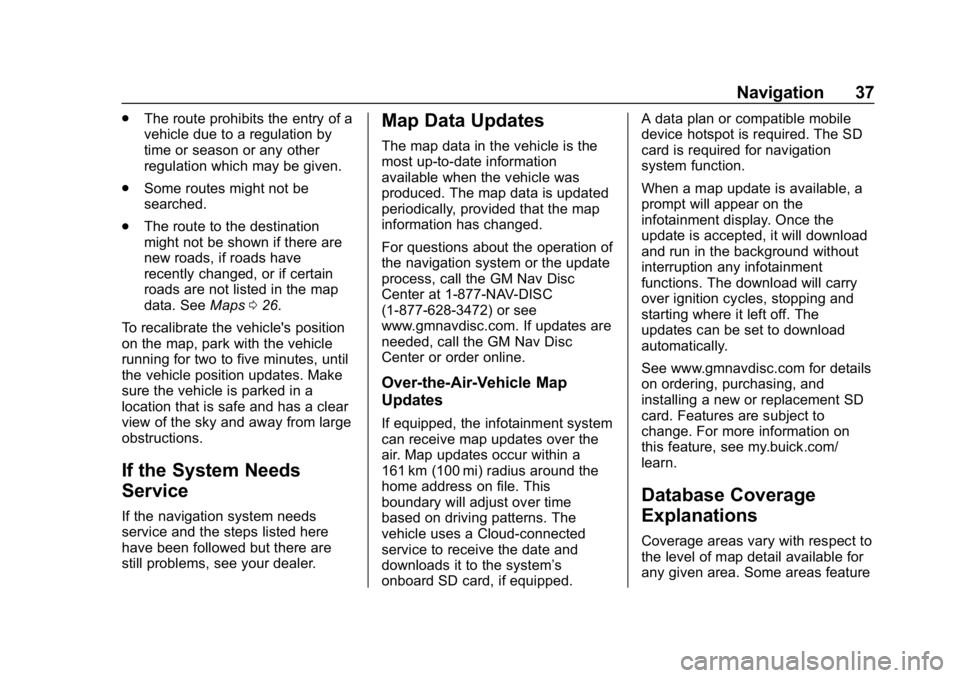
Buick Regal Infotainment System (GMNA-Localizing-U.S./Canada-
12680696) - 2019 - crc - 6/25/18
Navigation 37
.The route prohibits the entry of a
vehicle due to a regulation by
time or season or any other
regulation which may be given.
. Some routes might not be
searched.
. The route to the destination
might not be shown if there are
new roads, if roads have
recently changed, or if certain
roads are not listed in the map
data. See Maps026.
To recalibrate the vehicle's position
on the map, park with the vehicle
running for two to five minutes, until
the vehicle position updates. Make
sure the vehicle is parked in a
location that is safe and has a clear
view of the sky and away from large
obstructions.
If the System Needs
Service
If the navigation system needs
service and the steps listed here
have been followed but there are
still problems, see your dealer.
Map Data Updates
The map data in the vehicle is the
most up-to-date information
available when the vehicle was
produced. The map data is updated
periodically, provided that the map
information has changed.
For questions about the operation of
the navigation system or the update
process, call the GM Nav Disc
Center at 1-877-NAV-DISC
(1-877-628-3472) or see
www.gmnavdisc.com. If updates are
needed, call the GM Nav Disc
Center or order online.
Over-the-Air-Vehicle Map
Updates
If equipped, the infotainment system
can receive map updates over the
air. Map updates occur within a
161 km (100 mi) radius around the
home address on file. This
boundary will adjust over time
based on driving patterns. The
vehicle uses a Cloud-connected
service to receive the date and
downloads it to the system’s
onboard SD card, if equipped. A data plan or compatible mobile
device hotspot is required. The SD
card is required for navigation
system function.
When a map update is available, a
prompt will appear on the
infotainment display. Once the
update is accepted, it will download
and run in the background without
interruption any infotainment
functions. The download will carry
over ignition cycles, stopping and
starting where it left off. The
updates can be set to download
automatically.
See www.gmnavdisc.com for details
on ordering, purchasing, and
installing a new or replacement SD
card. Features are subject to
change. For more information on
this feature, see my.buick.com/
learn.
Database Coverage
Explanations
Coverage areas vary with respect to
the level of map detail available for
any given area. Some areas feature
Page 40 of 78
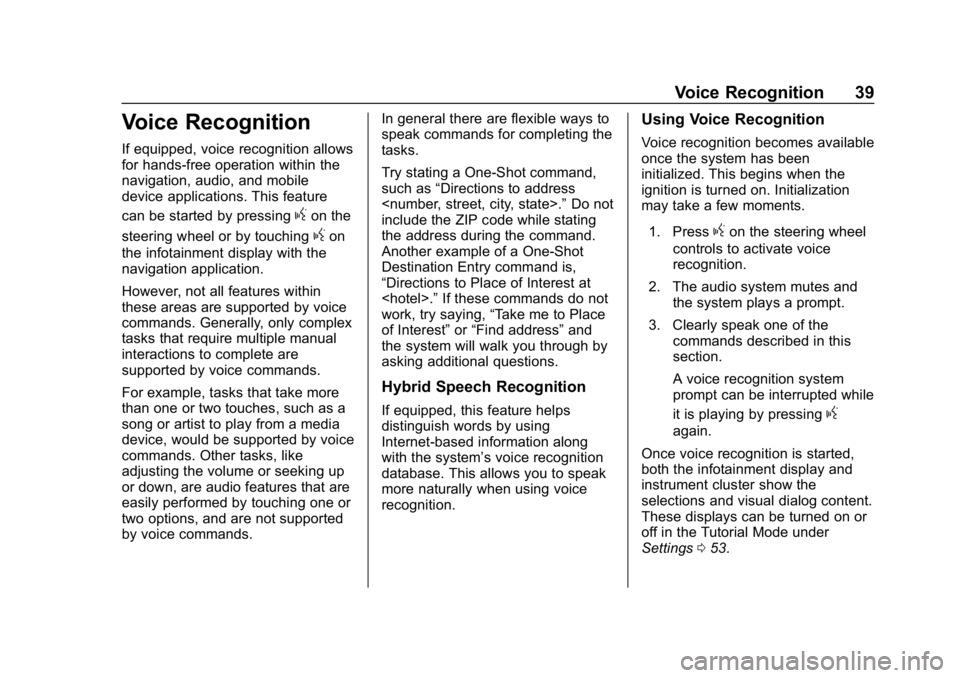
Buick Regal Infotainment System (GMNA-Localizing-U.S./Canada-
12680696) - 2019 - crc - 6/25/18
Voice Recognition 39
Voice Recognition
If equipped, voice recognition allows
for hands-free operation within the
navigation, audio, and mobile
device applications. This feature
can be started by pressing
gon the
steering wheel or by touching
gon
the infotainment display with the
navigation application.
However, not all features within
these areas are supported by voice
commands. Generally, only complex
tasks that require multiple manual
interactions to complete are
supported by voice commands.
For example, tasks that take more
than one or two touches, such as a
song or artist to play from a media
device, would be supported by voice
commands. Other tasks, like
adjusting the volume or seeking up
or down, are audio features that are
easily performed by touching one or
two options, and are not supported
by voice commands. In general there are flexible ways to
speak commands for completing the
tasks.
Try stating a One-Shot command,
such as
“Directions to address
include the ZIP code while stating
the address during the command.
Another example of a One-Shot
Destination Entry command is,
“Directions to Place of Interest at
work, try saying, “Take me to Place
of Interest” or“Find address” and
the system will walk you through by
asking additional questions.
Hybrid Speech Recognition
If equipped, this feature helps
distinguish words by using
Internet-based information along
with the system’ s voice recognition
database. This allows you to speak
more naturally when using voice
recognition.
Using Voice Recognition
Voice recognition becomes available
once the system has been
initialized. This begins when the
ignition is turned on. Initialization
may take a few moments.
1. Press
gon the steering wheel
controls to activate voice
recognition.
2. The audio system mutes and the system plays a prompt.
3. Clearly speak one of the commands described in this
section.
A voice recognition system
prompt can be interrupted while
it is playing by pressing
g
again.
Once voice recognition is started,
both the infotainment display and
instrument cluster show the
selections and visual dialog content.
These displays can be turned on or
off in the Tutorial Mode under
Settings 053.
Page 47 of 78
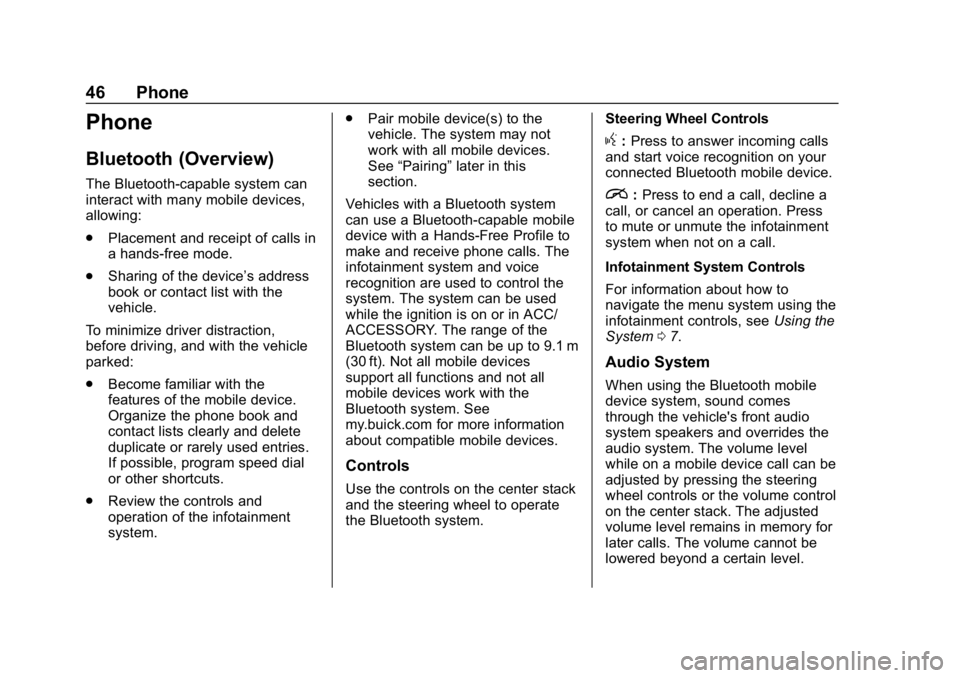
Buick Regal Infotainment System (GMNA-Localizing-U.S./Canada-
12680696) - 2019 - crc - 6/25/18
46 Phone
Phone
Bluetooth (Overview)
The Bluetooth-capable system can
interact with many mobile devices,
allowing:
.Placement and receipt of calls in
a hands-free mode.
. Sharing of the device’s address
book or contact list with the
vehicle.
To minimize driver distraction,
before driving, and with the vehicle
parked:
. Become familiar with the
features of the mobile device.
Organize the phone book and
contact lists clearly and delete
duplicate or rarely used entries.
If possible, program speed dial
or other shortcuts.
. Review the controls and
operation of the infotainment
system. .
Pair mobile device(s) to the
vehicle. The system may not
work with all mobile devices.
See “Pairing” later in this
section.
Vehicles with a Bluetooth system
can use a Bluetooth-capable mobile
device with a Hands-Free Profile to
make and receive phone calls. The
infotainment system and voice
recognition are used to control the
system. The system can be used
while the ignition is on or in ACC/
ACCESSORY. The range of the
Bluetooth system can be up to 9.1 m
(30 ft). Not all mobile devices
support all functions and not all
mobile devices work with the
Bluetooth system. See
my.buick.com for more information
about compatible mobile devices.
Controls
Use the controls on the center stack
and the steering wheel to operate
the Bluetooth system. Steering Wheel Controls
g:
Press to answer incoming calls
and start voice recognition on your
connected Bluetooth mobile device.
i: Press to end a call, decline a
call, or cancel an operation. Press
to mute or unmute the infotainment
system when not on a call.
Infotainment System Controls
For information about how to
navigate the menu system using the
infotainment controls, see Using the
System 07.
Audio System
When using the Bluetooth mobile
device system, sound comes
through the vehicle's front audio
system speakers and overrides the
audio system. The volume level
while on a mobile device call can be
adjusted by pressing the steering
wheel controls or the volume control
on the center stack. The adjusted
volume level remains in memory for
later calls. The volume cannot be
lowered beyond a certain level.
Page 62 of 78

Buick Regal Infotainment System (GMNA-Localizing-U.S./Canada-
12680696) - 2019 - crc - 6/25/18
Settings 61
.Change Teen Driver settings.
. Change or clear the Teen
Driver PIN.
. Access or delete Report
Card data.
Register keys to activate Teen
Driver and assign restrictions to
the key:
Any vehicle key can be registered,
up to a maximum of eight keys.
Label the key to tell it apart from the
other keys.
For a pushbutton start system: 1. Start the engine.
2. For automatic transmissions, the vehicle must be in P (Park).
For manual transmissions, the
vehicle must be stopped with
the parking brake set.
3. From the Settings menu, touch Vehicle and then Teen Driver.
4. Enter the PIN.
5. Place the Remote Keyless Entry (RKE) transmitter key
you wish to register in the transmitter pocket. The key
does not need to be the one
that started the vehicle. See
“Remote Keyless Entry (RKE)
System Operation”
in the
owner's manual for transmitter
pocket location.
6. From the Teen Driver menu, touch Setup Keys.
.If the transmitter key has
not previously been
registered, the option to
add the key displays. Touch
Setup and a confirmation
message displays. Teen
Driver restrictions will be
applied whenever this key
is used to operate the
vehicle.
. If the transmitter key has
already been registered, the
option to remove the key
displays. If Remove is
touched, the transmitter key
is no longer registered.
A confirmation message
displays, and Teen Driver
restrictions will not be applied if this transmitter
key is used to operate the
vehicle.
In vehicles with a pushbutton start
system, if a Teen Driver and a
non-Teen Driver key are both
present at start up, the vehicle will
recognize the non-Teen Driver key
to start the vehicle. The Teen Driver
settings will not be active.
For a keyed ignition system: 1. Start the engine.
2. For automatic transmissions, the vehicle must be in P (Park).
For manual transmissions, the
vehicle must be stopped with
the parking brake set.
3. From the Settings menu, touch Teen Driver.
4. Enter the PIN.
5. Touch Setup Keys. The system displays instructions for
registering or unregistering a
key. A confirmation message
displays.