Page 205 of 232

This chapter describes the main functions of the Connect 6.5” /
Connect NAV 6.5” / Connect 3D NAV 8.8” system that can be fitted
on the vehicle.
MULTIMEDIA
ROAD SAFETY...............................204
RECEPTION CONDITIONS........................204
CARE AND MAINTENANCE.......................204
ANTITHEFT PROTECTION........................205
IMPORTANT NOTES............................205
CONTROLS.................................206
CONTROLS ON THE STEERING WHEEL . ...............208
INTRODUCTION..............................210
RADIO MODE................................210
MEDIA MODE................................211
Bluetooth® SOURCE ............................211
USB/iPod/AUX SUPPORT........................211
PHONE MODE . ..............................212
NAVIGATION MODE............................213
SETTINGS..................................213
CAR......................................217
VOICE COMMANDS . . ..........................218
OFFICIAL TYPE APPROVALS......................219
ALFA CONNECT..............................219
Page 208 of 232
CONTROLS
CONTROLS ON TUNNEL
Tunnel control summary table
ON/OFF control and Volume (1)
Action Function
LONG PRESS switches the Connect system on and off.
RO
TATIONclockwise to increase the volume, counter-clockwise to decrease the
volume.
SHORT PRESSSwitches the system on if it is off.
In Radio mode: activates/deactivates the Mute function.
In Media mode: activates play/pause.
MOVE TO THE SIDEIn Radio mode: to the right, selects the next radio station, to the left,
selects the previous radio station.
In Media mode: to the right, selects the next track, to the left, selects the
previous track.
16511036S0015EM
206
MULTIMEDIA
Page 210 of 232
CONTROLS ON THE STEERING WHEEL
DESCRIPTION
The controls for the main system functions are present on the steering wheel to make control easier.
The activation of the function selected is controlled, in some cases, by how long the button is pressed (short or long press) as
described in the table below.
STEERING WHEEL CONTROL SUMMARY TABLE
Button(1)
Action Function
SHORT PRESSInRadio mode: selects the next radio station.
In Media mode: selects the next track.
LONG PRESSIn Radio mode: scan higher frequencies until released.
In Media mode: fast forward track.
16611046S0001EM
208
MULTIMEDIA
Page 220 of 232
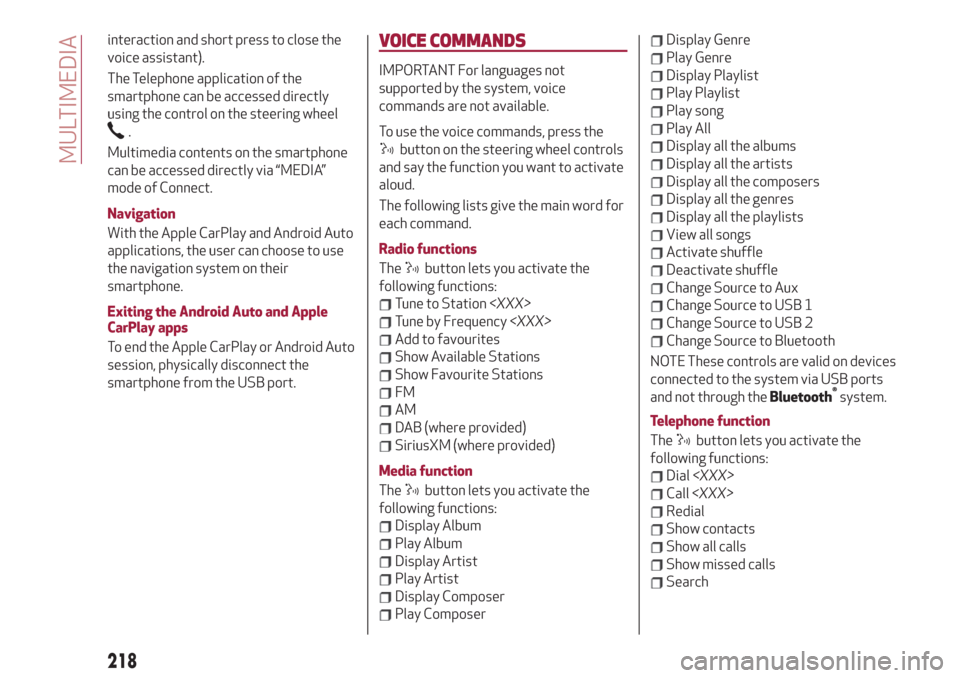
interaction and short press to close the
voice assistant).
The Telephone application of the
smartphone can be accessed directly
using the control on the steering wheel
.
Multimedia contents on the smartphone
can be accessed directly via “MEDIA”
mode of Connect.
Navigation
With the Apple CarPlay and Android Auto
applications, the user can choose to use
the navigation system on their
smartphone.
Exiting the Android Auto and Apple
CarPlay apps
To end the Apple CarPlay or Android Auto
session, physically disconnect the
smartphone from the USB port.
VOICE COMMANDS
IMPORTANT For languages not
supported by the system, voice
commands are not available.
To use the voice commands, press the
button on the steering wheel controls
and say the function you want to activate
aloud.
The following lists give the main word for
each command.
Radio functions
The
button lets you activate the
following functions:
Tune to Station
Tune by Frequency
Add to favourites
Show Available Stations
Show Favourite Stations
FM
AM
DAB (where provided)
SiriusXM (where provided)
Media function
The
button lets you activate the
following functions:
Display Album
Play Album
Display Artist
Play Artist
Display Composer
Play Composer
Display Genre
Play Genre
Display Playlist
Play Playlist
Play song
Play All
Display all the albums
Display all the artists
Display all the composers
Display all the genres
Display all the playlists
View all songs
Activate shuffle
Deactivate shuffle
Change Source to Aux
Change Source to USB 1
Change Source to USB 2
Change Source to Bluetooth
NOTE These controls are valid on devices
connected to the system via USB ports
and not through the
Bluetooth®
system.
Telephone function
The
button lets you activate the
following functions:
Dial
Call
Redial
Show contacts
Show all calls
Show missed calls
Search
218
MULTIMEDIA