2019 Alfa Romeo Giulia navigation
[x] Cancel search: navigationPage 49 of 232

1 Gearbox Information
Automatic transmission
Displays the following information
regarding the gearbox operation:
transmission operating mode (M, P, R,
N, D). In D mode, when changing gear
using the steering wheel lever (where
present), or manually M, it also show the
gear engaged with a number. In M mode,
it also shows when to shift gear up or
down by displaying an arrow.
Manual transmission
Displays the following information
regarding the gearbox operation:
the engaged gear (1, 2, 3, 4, 5, 6, N or
R) and shows when to shift gear up or
down by displaying an arrow.
2 Front, side anti-collision systems,
Cruise Control
Displays the operation the following
modes:
Forward Collision Warning (FCW);
Lane Departure Warning (LDW);
Cruise Control (CC) or Active Cruise
Control (ACC) (where provided).
For further information, see relevant
paragraphs.
3 Speed limit warning light
Shows information regarding the Speed
Limiter function.
For further information, see relevant
paragraph.4 Reconfigurable main area
Can display the following screens:
Home.
Trip A.
Trip B (can be activated/deactivated
on the Connect system).
Performance.
The screens can be selected, on rotation,
by pressing the button shown in fig. 52.
Depending on the chosen driving mode
(Dynamic, Normal, Advanced Efficiency
and RACE), which can be selected
through the “Alfa DNA™ Pro” system, the
screens can be graphically different.
Navigation instructions and call
information can be repeated, besides on
the Connect system display, also in this
area of the display, these functions can
be set on the Connect system.Home
The parameters shown on the display, for
the modes: Dynamic, Normal and
Advanced Efficiency are:
Time (on the 3.5" FT display shown
only if the Phone function repeat mode
has not previously been activated).
Outside temperature (on the 3.5" FT
display shown only if the Phone function
repeat mode has not previously been
activated).
Current speed (shown if the repeat
modes of the Phone and Navigation
functions have not been previously
activated).
Range (on the 3.5" FT display shown if
the Radio and Media functions repeat
mode have not been previously
activated).
In RACE mode (where provided) the
consumption indication index is not
active and a sports gearshift indicator is
displayed.
The sports gearshift indicator is
represented by three yellow segments
fig. 53. The two white notches which are
shown at the third segment blink to
indicate the need to shift gear.
5205036S0002EM
47
Page 205 of 232

This chapter describes the main functions of the Connect 6.5” /
Connect NAV 6.5” / Connect 3D NAV 8.8” system that can be fitted
on the vehicle.
MULTIMEDIA
ROAD SAFETY...............................204
RECEPTION CONDITIONS........................204
CARE AND MAINTENANCE.......................204
ANTITHEFT PROTECTION........................205
IMPORTANT NOTES............................205
CONTROLS.................................206
CONTROLS ON THE STEERING WHEEL . ...............208
INTRODUCTION..............................210
RADIO MODE................................210
MEDIA MODE................................211
Bluetooth® SOURCE ............................211
USB/iPod/AUX SUPPORT........................211
PHONE MODE . ..............................212
NAVIGATION MODE............................213
SETTINGS..................................213
CAR......................................217
VOICE COMMANDS . . ..........................218
OFFICIAL TYPE APPROVALS......................219
ALFA CONNECT..............................219
Page 209 of 232
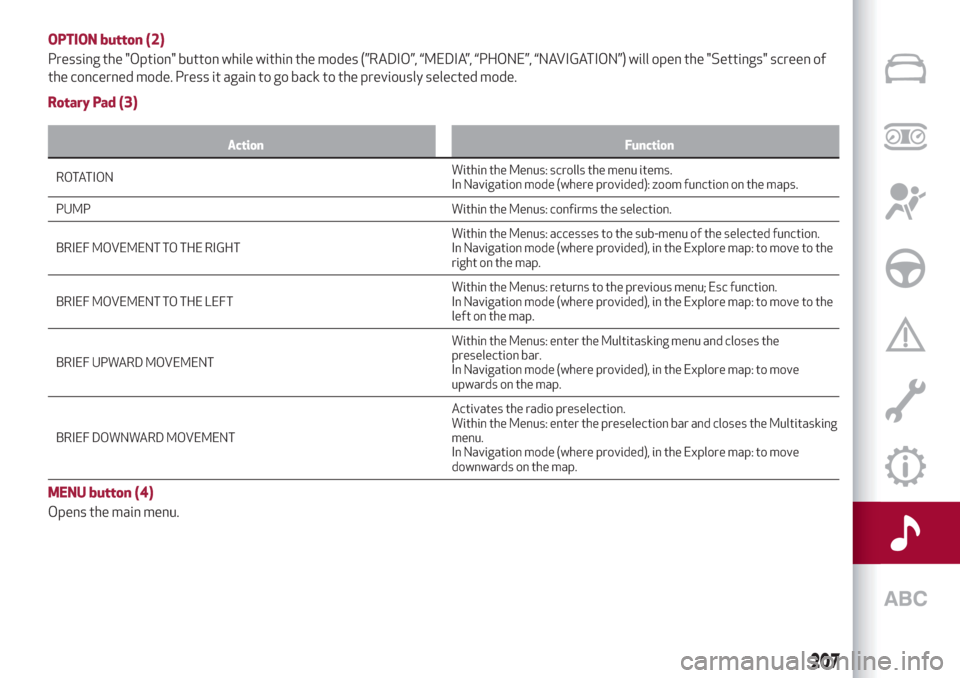
OPTION button (2)
Pressing the "Option" button while within the modes (”RADIO”, “MEDIA”, “PHONE”, “NAVIGATION”) will open the "Settings" screen of
the concerned mode. Press it again to go back to the previously selected mode.
Rotary Pad (3)
Action Function
ROTATIONWithinthe Menus: scrolls the menu items.
In Navigation mode (where provided): zoom function on the maps.
PUMP Within the Menus: confirms the selection.
BRIEF MOVEMENT TO THE RIGHTWithin the Menus: accesses to the sub-menu of the selected function.
In Navigation mode (where provided), in the Explore map: to move to the
right on the map.
BRIEF MOVEMENT TO THE LEFTWithin the Menus: returns to the previous menu; Esc function.
In Navigation mode (where provided), in the Explore map: to move to the
left on the map.
BRIEF UPWARD MOVEMENTWithin the Menus: enter the Multitasking menu and closes the
preselection bar.
In Navigation mode (where provided), in the Explore map: to move
upwards on the map.
BRIEF DOWNWARD MOVEMENTActivates the radio preselection.
Within the Menus: enter the preselection bar and closes the Multitasking
menu.
In Navigation mode (where provided), in the Explore map: to move
downwards on the map.
MENU button (4)
Opens the main menu.
207
Page 215 of 232

NAVIGATION MODE
(where provided)
IMPORTANT In the interest of safety and
to reduce distractions while you are
driving, you should always plan a route
before you start driving.
To plan a route, do the following:
Activate the NAVIGATION mode by
selecting it on the main menu fig. 170;
Activate the "Set destination"
function;
To insert the address, select the item to
add (Country, City) on the circular keypad,
choosing the keys to compose the
desired name; proceeding with keying in
the letters, the system automatically
completes the word and on the right of
the display offers a list of options that
apply to the entered letters. You can now
either complete the word or go to the list
of suggestions by moving the Rotary Padrightwards or by pointing to “OK” and
pressing the Rotary Pad.
Or
Select an address on the "Recent
destinations" list.
Or
Select an address on the "Favourite
destinations" list.
Once the desired destination has been
set, select "Start navigation" function.
The system suggests three alternatives
according to the set criteria (fastest, no
toll routes etc.); select the preferred
alternative using the Rotary Pad.
With navigation started, using the control
bar on the display, you can choose from
the following options:
Interrupt navigation: lets you interrupt
navigation;
Navigation volume: allows to set the
message volume;
Route management: lets you refine
your route choice, offering a series of
options;
Route Preview: this is used to see a
preview of the planned route;
Zoom: lets you enlarge/reduce the
map;
Map explore: lets you move within the
map.
SETTINGS
To access the user-programmable
functions, open the main menu by
pressing the MENU button, then select
SETTINGS by turning and pressing the
Rotary Pad.
The following menu items can be found
here fig. 171:
Lights;
Units & Language;
Time and Date;
Safety;
Driver assistance;
Doors & Locks;
Cluster;
Infotainment;
System.17011186S0003EM
17111126S0009EM
213
Page 218 of 232
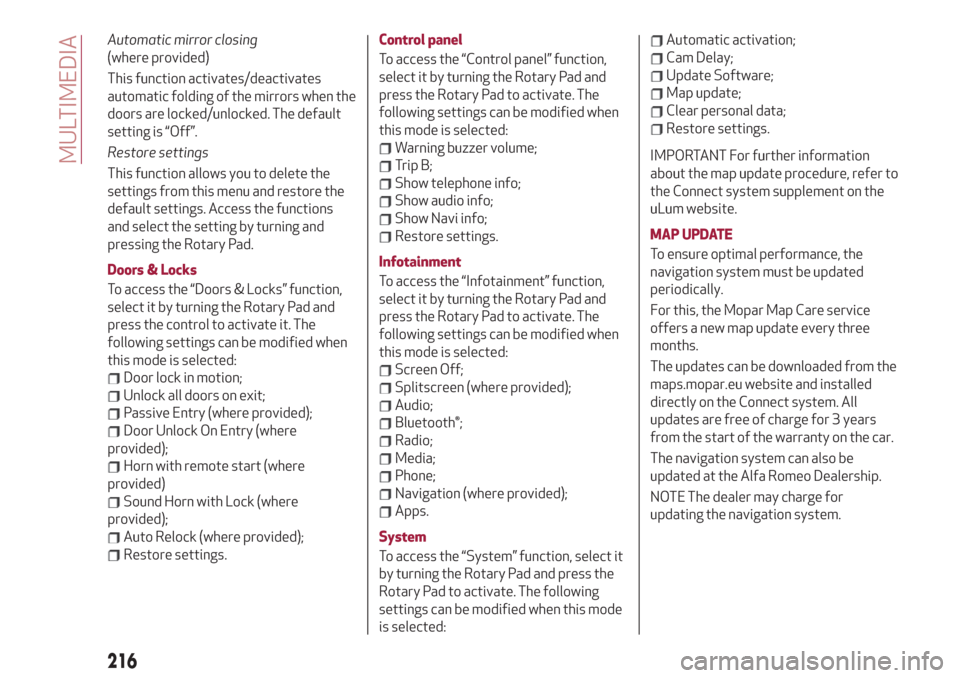
Automatic mirror closing
(where provided)
This function activates/deactivates
automatic folding of the mirrors when the
doors are locked/unlocked. The default
setting is “Off”.
Restore settings
This function allows you to delete the
settings from this menu and restore the
default settings. Access the functions
and select the setting by turning and
pressing the Rotary Pad.
Doors & Locks
To access the “Doors & Locks” function,
select it by turning the Rotary Pad and
press the control to activate it. The
following settings can be modified when
this mode is selected:
Door lock in motion;
Unlock all doors on exit;
Passive Entry (where provided);
Door Unlock On Entry (where
provided);
Horn with remote start (where
provided)
Sound Horn with Lock (where
provided);
Auto Relock (where provided);
Restore settings.Control panel
To access the “Control panel” function,
select it by turning the Rotary Pad and
press the Rotary Pad to activate. The
following settings can be modified when
this mode is selected:
Warning buzzer volume;
Trip B;
Show telephone info;
Show audio info;
Show Navi info;
Restore settings.
Infotainment
To access the “Infotainment” function,
select it by turning the Rotary Pad and
press the Rotary Pad to activate. The
following settings can be modified when
this mode is selected:
Screen Off;
Splitscreen (where provided);
Audio;
Bluetooth®;
Radio;
Media;
Phone;
Navigation (where provided);
Apps.
System
To access the “System” function, select it
by turning the Rotary Pad and press the
Rotary Pad to activate. The following
settings can be modified when this mode
is selected:
Automatic activation;
Cam Delay;
Update Software;
Map update;
Clear personal data;
Restore settings.
IMPORTANT For further information
about the map update procedure, refer to
the Connect system supplement on the
uLum website.
MAP UPDATE
To ensure optimal performance, the
navigation system must be updated
periodically.
For this, the Mopar Map Care service
offers a new map update every three
months.
The updates can be downloaded from the
maps.mopar.eu website and installed
directly on the Connect system. All
updates are free of charge for 3 years
from the start of the warranty on the car.
The navigation system can also be
updated at the Alfa Romeo Dealership.
NOTE The dealer may charge for
updating the navigation system.
216
MULTIMEDIA
Page 220 of 232
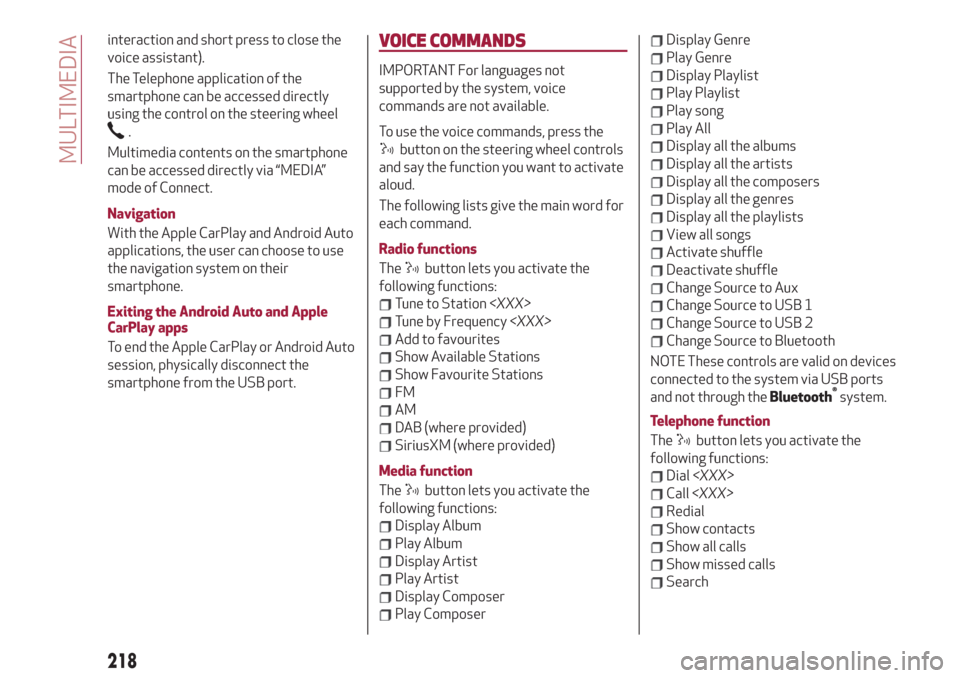
interaction and short press to close the
voice assistant).
The Telephone application of the
smartphone can be accessed directly
using the control on the steering wheel
.
Multimedia contents on the smartphone
can be accessed directly via “MEDIA”
mode of Connect.
Navigation
With the Apple CarPlay and Android Auto
applications, the user can choose to use
the navigation system on their
smartphone.
Exiting the Android Auto and Apple
CarPlay apps
To end the Apple CarPlay or Android Auto
session, physically disconnect the
smartphone from the USB port.
VOICE COMMANDS
IMPORTANT For languages not
supported by the system, voice
commands are not available.
To use the voice commands, press the
button on the steering wheel controls
and say the function you want to activate
aloud.
The following lists give the main word for
each command.
Radio functions
The
button lets you activate the
following functions:
Tune to Station
Tune by Frequency
Add to favourites
Show Available Stations
Show Favourite Stations
FM
AM
DAB (where provided)
SiriusXM (where provided)
Media function
The
button lets you activate the
following functions:
Display Album
Play Album
Display Artist
Play Artist
Display Composer
Play Composer
Display Genre
Play Genre
Display Playlist
Play Playlist
Play song
Play All
Display all the albums
Display all the artists
Display all the composers
Display all the genres
Display all the playlists
View all songs
Activate shuffle
Deactivate shuffle
Change Source to Aux
Change Source to USB 1
Change Source to USB 2
Change Source to Bluetooth
NOTE These controls are valid on devices
connected to the system via USB ports
and not through the
Bluetooth®
system.
Telephone function
The
button lets you activate the
following functions:
Dial
Call
Redial
Show contacts
Show all calls
Show missed calls
Search
218
MULTIMEDIA
Page 221 of 232
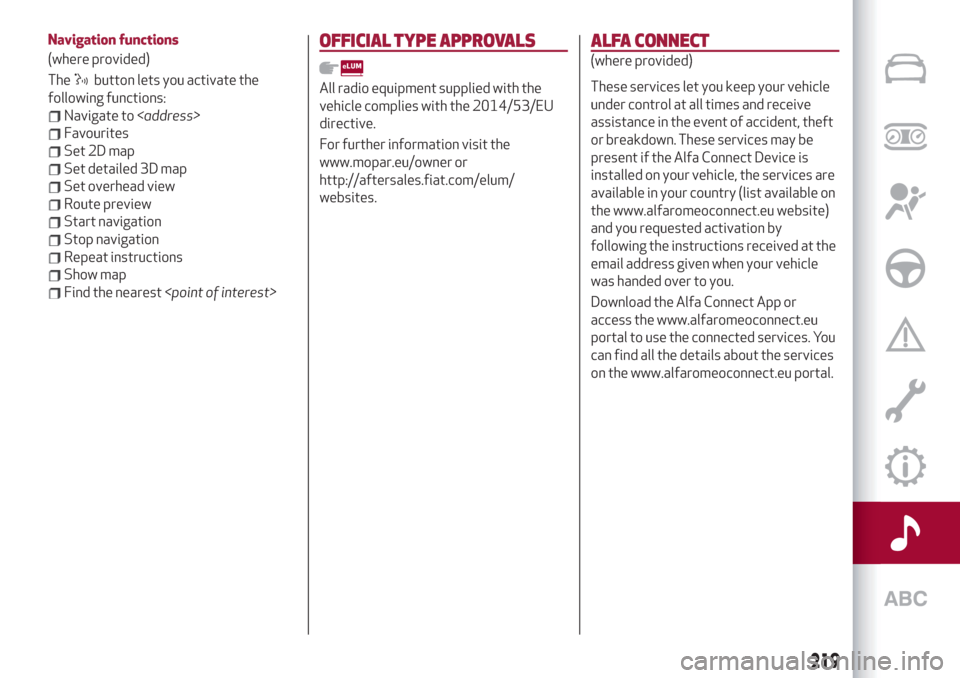
Navigation functions
(where provided)
The
button lets you activate the
following functions:
Navigate to
Favourites
Set 2D map
Set detailed 3D map
Set overhead view
Route preview
Start navigation
Stop navigation
Repeat instructions
Show map
Find the nearest
OFFICIAL TYPE APPROVALS
All radio equipment supplied with the
vehicle complies with the 2014/53/EU
directive.
For further information visit the
www.mopar.eu/owner or
http://aftersales.fiat.com/elum/
websites.
ALFA CONNECT
(where provided)
These services let you keep your vehicle
under control at all times and receive
assistance in the event of accident, theft
or breakdown. These services may be
present if the Alfa Connect Device is
installed on your vehicle, the services are
available in your country (list available on
the www.alfaromeoconnect.eu website)
and you requested activation by
following the instructions received at the
email address given when your vehicle
was handed over to you.
Download the Alfa Connect App or
access the www.alfaromeoconnect.eu
portal to use the connected services. You
can find all the details about the services
on the www.alfaromeoconnect.eu portal.
219