2019 Acura TLX steering
[x] Cancel search: steeringPage 339 of 399

337
uuSurround View Camera*uChecking for Obstacles at the Rear of the Vehicle
Continued
Other Features
■ Description and operation of the screens
Change the gear position to .
u Display the rear ground view screen.
Rear view
7.9 inches
(20 cm)
Tailgate 39 inches (1 m)
79 inches (2 m)
118 inches
(3 m)
118 inches (3 m)
Distance the
projection lines
indicate.
The view image from
the rear camera.
View area of the
screen and distances
the reference lines
indicate. Rear and Ground View screen
Turn the steering
wheel more than
90 degrees
Press the CAMERA button to change the
screen to the rear wide view and the rear
view screen. Ground view
An overhead view
image of the vehicle
synthesized from the
images from the four
cameras.
When the steering
wheel is turned, the
projection lines that
show the vehicle’s
projected trajectory
and tire angles are
displayed.
Blind spots appear in
black.
The projection lines
are displayed 40cm
outside of the vehicle
body.
19 ACURA TLX NAVI-31TZ38400.book 337 ページ 2018年3月7日 水曜日 午後4時23分
Page 342 of 399

340
uuSurround View Camera*uChecking for Obstacles in Front of the Vehicle
Other Features
Checking for Obstacles in Front of the Vehicle
Display the front view and ground view screen to check for any obstacles in front of
the vehicle when parking the vehi cle in a garage or the like.
■ Description and Operation of the Screens
To switch the sc reens, press the CAMERA button when the vehi cle speed is below
7 mph (12 km/h).
u Display the front view and ground view screen.1Checking for Obstacles in Front of the Vehicle
Each guide line displa y can be turned ON/OFF.
The front view and ground vi ew screen are switched
to in the order shown in the figure on P. 326.
The four cameras provid e the ground view on the
screen even when the door mirrors are folded.
Note that the view area and blind spots change when
the door mirrors are folded.
Display on the screen when
the mirrors are folded
Do not drive the vehicle with the
door mirrors folded.
The view displayed on the screen when
the door mirrors are folded is for
confirming the safety around the vehicle
during parking.
Front view
The view image from the
front camera.
View area of the screen and
distances the reference lines
indicate. Front view and ground view screen
Ground view
An overhead view image of
the vehicle synthesized from
the images from the four
cameras.
When the steering wheel is
turned, the projection lines
that show the vehicle’s
projected trajectory and tire
angles are displayed.
39 inches
(1 m)
Motion that the projection
lines indicate. Turn the
steering wheel
Blind spots appear in black.
19 ACURA TLX NAVI-31TZ38400.book 340 ページ 2018年3月7日 水曜日 午後4時23分
Page 346 of 399
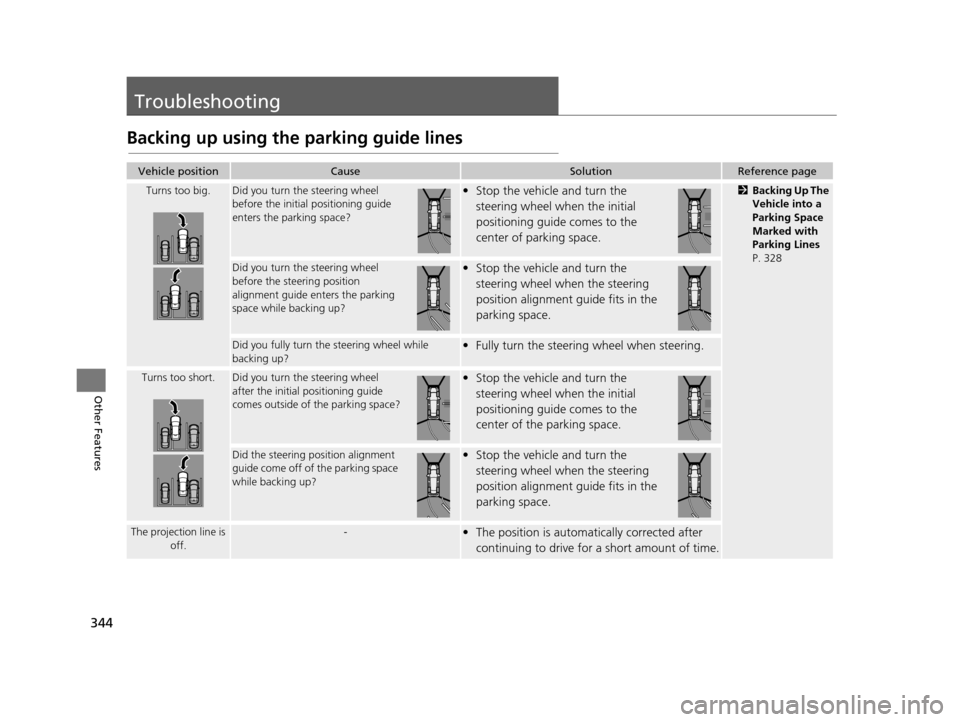
344
Other Features
Troubleshooting
Backing up using the parking guide lines
Vehicle positionCauseSolutionReference page
Turns too big.Did you turn the steering wheel
before the initial positioning guide
enters the parking space?• Stop the vehicle and turn the
steering wheel when the initial
positioning guide comes to the
center of parking space.2 Backing Up The
Vehicle into a
Parking Space
Marked with
Parking Lines
P. 328
Did you turn the steering wheel
before the stee ring position
alignment guide enters the parking
space while backing up?• Stop the vehicle and turn the
steering wheel when the steering
position alignment guide fits in the
parking space.
Did you fully turn the steering wheel while
backing up?• Fully turn the steering wheel when steering.
Turns too short.Did you turn the steering wheel
after the initial positioning guide
comes outside of the parking space?• Stop the vehicle and turn the
steering wheel when the initial
positioning guide comes to the
center of the parking space.
Did the steering pos ition alignment
guide come off of the parking space
while backing up?• Stop the vehicle and turn the
steering wheel when the steering
position alignment guide fits in the
parking space.
The projection line is off.-• The position is automatically corrected after
continuing to drive for a short amount of time.
19 ACURA TLX NAVI-31TZ38400.book 344 ページ 2018年3月7日 水曜日 午後4時23分
Page 347 of 399
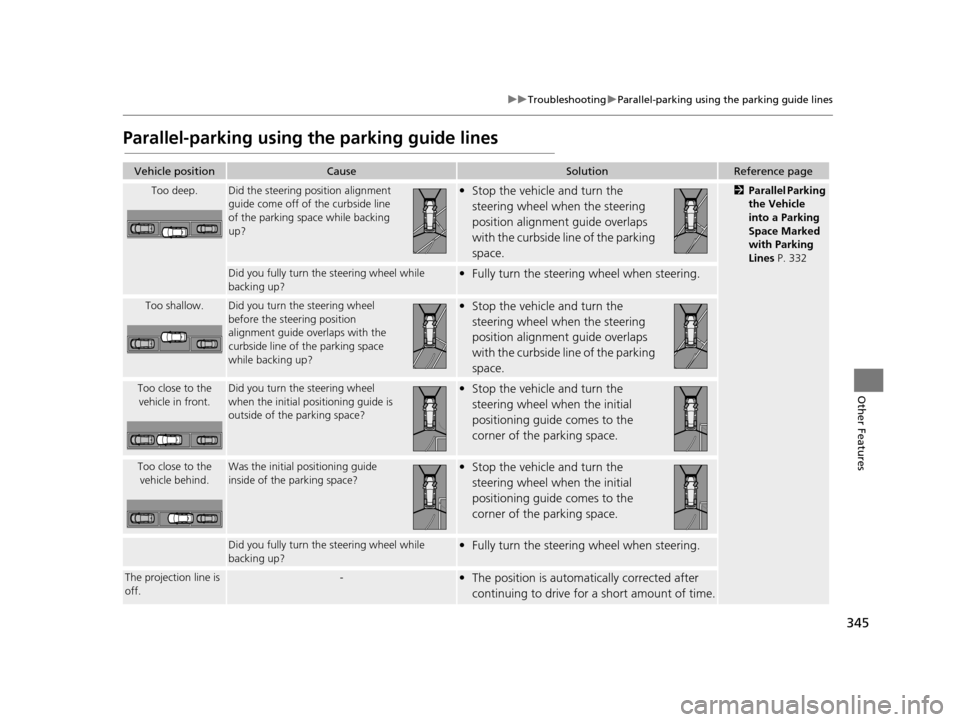
345
uuTroubleshooting uParallel-parking using the parking guide lines
Other Features
Parallel-parking using the parking guide lines
Vehicle positionCauseSolutionReference page
Too deep.Did the steering position alignment
guide come off of the curbside line
of the parking space while backing
up?• Stop the vehicle and turn the
steering wheel when the steering
position alignment guide overlaps
with the curbside line of the parking
space.2 Parallel Parking
the Vehicle
into a Parking
Space Marked
with Parking
Lines P. 332
Did you fully turn th e steering wheel while
backing up?• Fully turn the steeri ng wheel when steering.
Too shallow.Did you turn the steering wheel
before the steering position
alignment guide overlaps with the
curbside line of the parking space
while backing up?• Stop the vehicle and turn the
steering wheel when the steering
position alignment guide overlaps
with the curbside line of the parking
space.
Too close to the vehicle in front.Did you turn the steering wheel
when the initial pos itioning guide is
outside of the parking space?• Stop the vehicle and turn the
steering wheel when the initial
positioning guide comes to the
corner of the parking space.
Too close to the vehicle behind.Was the initial positioning guide
inside of the parking space?• Stop the vehicle and turn the
steering wheel when the initial
positioning guide comes to the
corner of the parking space.
Did you fully turn th e steering wheel while
backing up?• Fully turn the steeri ng wheel when steering.
The projection line is
off.-• The position is automa tically corrected after
continuing to drive for a short amount of time.
19 ACURA TLX NAVI-31TZ38400.book 345 ページ 2018年3月7日 水曜日 午後4時23分
Page 397 of 399

395
Index
O
On Demand Multi-Use DisplayTM
Basic Operation........................................... 5
Customizing Audio Source ...................... 185
Screen Settings ....................................... 112
Sound ..................................................... 190
P
Pairing a Phone........................................ 267
Pandora ®.................................................. 240
Personal Information ................................. 37
PHONE Button .......................................... 264
Phone Settings ......................................... 282
Phonebook
Importing................................................ 273
Making a Call ......................................... 288
PIN Numbers ............................................... 45
Place Category Address Book............................................ 38
Setting Destination ................................. 125
Place Name
Address Book............................................ 38
Setting Destination ................................. 129
Place Phone Number
Address Book............................................ 38
Setting Destination ................................. 132
Postal Code ............................................... 118
Previous Destinations Address Book............................................ 38
Deleting .................................................... 46
Setting Destination ................................. 124
R
Radio
FM/AM .................................................... 191
SiriusXM ®................................................ 196
Rearview Camera ...................................... 323
Resuming Your Trip .................................. 179
Roadside Assistance .................................. 302
Route Preference ........................................ 50
Routing ....................................................... 49
S
Scan
SiriusXM ® Radio ...................................... 206
Scenic Route .............................................. 134
Search Along ............................................. 165
Search Around .......................................... 165
Search by Name ........................................ 126
Place Category ........................................ 125
Search Nearby ........................................... 176
Security PIN Code ..................................... 364
Select using Map Setting Destination .................................. 136
SETTINGS Button .......................................... 4
Show Icon on Map ...................................... 67
Siri® Eyes Free ............................................ 25
SiriusXM ® Radio
Playing .................................................... 196
Song By Voice
TM
Searching Music ...................................... 237
Setting .................................................... 236
Sort by Distance to Travel ........................ 125Sound and Beep Settings
........................... 27
Sound Setup ............................................. 190
SOURCE Button ........................................ 186
Speed Dial Making a Call .......................................... 292
Registering .............................................. 275
Start-up ....................................................... 20
Steering Wheel Controls .......................... 186
Straight Line Guide .................................... 74
Street ......................................................... 120
Street Name Guidance ............................... 61
Surround View Camera ............................ 322
System Device Information ...................... 321
System Initialization ................................. 364
System Limitations ................................... 366
T
Text/E-mail Message ................................. 295
Traffic Incidents ........................................ 160
Traffic List ................................................. 160
Traffic Rerouting ...................................... 159
Auto Reroute .......................................... 159
Navigation Settings ................................... 54
Trip Computer .......................................... 320
Troubleshooting ......................... 16, 344, 348
U
Unit Settings............................................... 33
Unverified Routing ..................................... 52
19 ACURA TLX NAVI-31TZ38400.book 395 ページ 2018年3月7日 水曜日 午後4時23分