Page 266 of 399
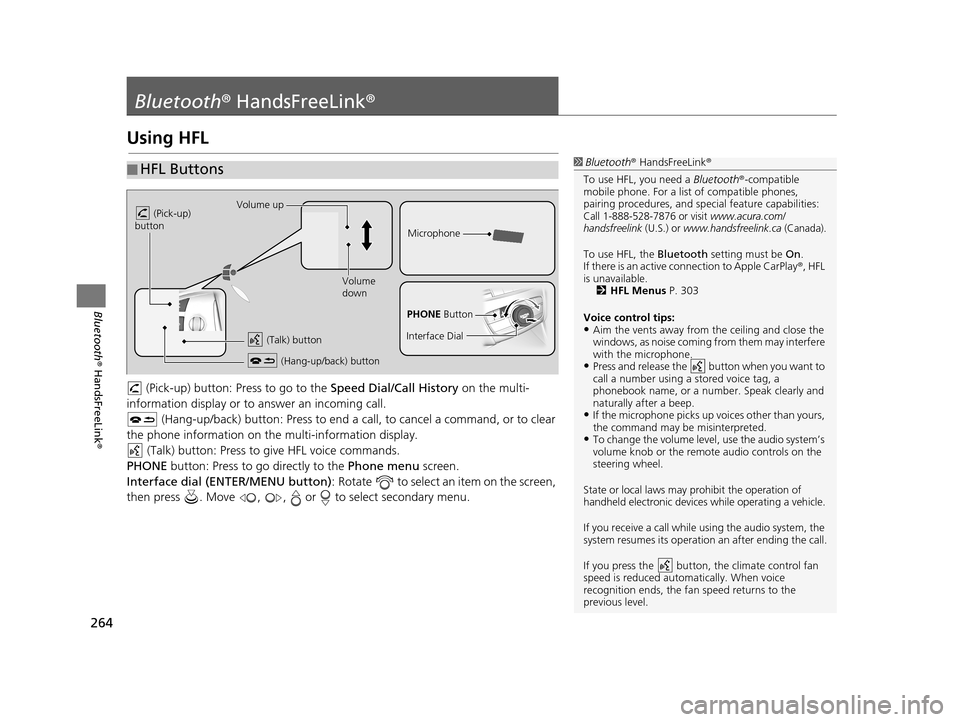
264
Bluetooth® HandsFreeLink ®
Bluetooth® HandsFreeLink ®
Using HFL
(Pick-up) button: Pr ess to go to the Speed Dial/Call History on the multi-
information display or to answer an incoming call.
(Hang-up/back) button: Press to end a call, to cancel a command, or to clear
the phone information on the multi-information display. (Talk) button: Press to give HFL voice commands.
PHONE button: Press to go directly to the Phone menu screen.
Interface dial (ENTER/MENU button) : Rotate to select an item on the screen,
then press . Move , , or to select secondary menu.
■ HFL Buttons1
Bluetooth ® HandsFreeLink ®
To use HFL, you need a Bluetooth®-compatible
mobile phone. For a list of compatible phones,
pairing procedures , and special feature capabilities:
Call 1-888-528-7876 or visit www.acura.com/
handsfreelink (U.S.) or www.handsfreelink.ca (Canada).
To use HFL, the Bluetooth setting must be On.
If there is an active co nnection to Apple CarPlay ®, HFL
is unavailable. 2 HFL Menus P. 303
Voice control tips:
•Aim the vents away from the ceiling and close the
windows, as noise coming fr om them may interfere
with the microphone.
•Press and release the button when you want to
call a number using a stored voice tag, a
phonebook name, or a numbe r. Speak clearly and
naturally after a beep.
•If the microphone picks up vo ices other than yours,
the command may be misinterpreted.
•To change the volume level, use the audio system’s
volume knob or the remote audio controls on the
steering wheel.
State or local laws may prohibit the operation of
handheld electronic devices while operating a vehicle.
If you receive a call while using the audio system, the
system resumes its operation an after ending the call.
If you press the button, the climate control fan
speed is reduced automatically. When voice
recognition ends, the fan speed returns to the
previous level.
Volume up
(Pick-up)
button
Volume
down
(Hang-up/back) button
(Talk) button
Microphone
PHONE Button
Interface Dial
19 ACURA TLX NAVI-31TZ38400.book 264 ページ 2018年3月7日 水曜日 午後4時23分
Page 293 of 399
Continued291
uuBluetooth ® HandsFreeLink ®u Making a Call
Bluetooth ® HandsFreeLink ®
HPHONE button uCall History
Call history is stored by All, Dialed , Received , and Missed .
1. Move or to select All,
Dialed , Received , or Missed .
2. Rotate to select a number.
Press .
u Dialing starts automatically.
1. Press the button.
2. Move the left selector wheel right
to select Call History.
3. Roll the left selector wheel to
select a number.
4. Push the left selector wheel or the
button.
u Dialing starts automatically.
■Using Call History1
Using Call History
The call history disp lays the last 20 dialed, received, or
missed calls.
(Appears only when a phone is connected to HFL.)
These icons next to th e number indicate the
following:
•: Dialed calls•: Received calls
•: Missed calls
The call history disp lays the last 12 dialed, received, or
missed calls.
Steering switchesSteering switches
19 ACURA TLX NAVI-31TZ38400.book 291 ページ 2018年3月7日 水曜日 午後4時23分
Page 294 of 399
uuBluetooth ® HandsFreeLink ®u Making a Call
292
Bluetooth ® HandsFreeLink ®
HPHONE button uSpeed Dial
Rotate to select a number. Press .
u Dialing starts automatically.
1. Press the button.
2. Move the left selector wheel left to
select Speed Dial .
3. Roll the left selector wheel to
select a number.
4. Push the left selector wheel or the
button.
u Dialing starts automatically.
■Using Speed Dial1
Using Speed Dial
Rotate to select More Speed Dials to view
another paired phone’s spee d dial list. You can make
a call from that list using the currently connected
phone.
When a voice tag is stored, press the button to
call the number using the voice tag. 2 Setting Up Speed Dialing P. 274
Any voice-tagged speed di al entry, phonebook name
or number can be dialed by voice from any screen.
Press the button and follow the prompts.
The speed dial displays the 20 speed dial entries.
Steering switchesSteering switches
19 ACURA TLX NAVI-31TZ38400.book 292 ページ 2018年3月7日 水曜日 午後4時23分
Page 314 of 399
312
uuAcuraLink ®u Operator Assistance
AcuraLink® Messages
Operator Assistance
Connect to the AcuraLink ® operator when trying to find a destination or for
roadside assistance.
1.Press the LINK button.
u Connection to the operator
begins.
2. Talk to the operator.
u To disconnect, select End Call
or press the (Hang-up/
back) button on the steering
wheel.1 Operator Assistance
Remain attentive to road conditions and driving
during operator assistance.
LINK Button
19 ACURA TLX NAVI-31TZ38400.book 312 ページ 2018年3月7日 水曜日 午後4時23分
Page 332 of 399
uuSurround View Camera*uBacking Up The Vehicle into a Parking Space Marked with Parking Lines
330
Other Features
The following section describes how to back up the vehicle into a parking space with
the rear right of the vehicle in first.
1. Move the vehicle forward perpendicular to the parking space and stop where the
initial positioning guide comes to the center of the parking space.
2. Turn the steering wheel full y to the left while stopped.
u The steering position alignment guide is displayed.
■How to park1
How to park
When you need operation instructions, press and
hold the CAMERA button when the screen is in the
front ground view or the rear ground view with the
parking guide lines set to on. The instruction screen
appears on the screen. To close the Instruction
screen, press the BACK button or press and hold the
CAMERA button.
Initial positioning guide
Steering position
alignment guide
19 ACURA TLX NAVI-31TZ38400.book 330 ページ 2018年3月7日 水曜日 午後4時23分
Page 333 of 399
331
uuSurround View Camera*uBacking Up The Vehicle into a Parking Space Marked with Parking Lines
Other Features
3. Slowly move the vehicle forward with the steering wheel turned fully to the left.
4. Stop the vehicle when the steering position alignment guide enters the parking
space.
5. Turn the steering wheel fully to the left while stopped and back up the vehicle
slowly.
6. Stop the vehicle when it is parallel to the parking lines.
7. Straighten the steering wheel, back up, and park the vehicle in the proper
position.1 How to park
If the steering position ali gnment guide does not fit in
the parking lines, the parking space is too small for
the vehicle.
This system does not work for:
•Parking spaces with crooked parking lines.
•Parking spaces where th e surrounding vehicles are
parked off the parking lines.
Make sure that
the steering
position
alignment guide
comes within the
parking space.
19 ACURA TLX NAVI-31TZ38400.book 331 ページ 2018年3月7日 水曜日 午後4時23分
Page 336 of 399
uuSurround View Camera*uParallel Parking the Vehicle into a Parking Space Marked with Parking Lines
334
Other Features
The following section describes how to para llel-park the vehicle into a parking space
at the right side of the street.
1. Move the vehicle forward parallel to the parking space and stop where the initial
positioning guide overlaps the front corner of the parking space.
2. Turn the steering wheel fully to the right while stopped.
u The steering position alignment guide is displayed.
■How to park1
How to park
When you need operation instructions, press and
hold the CAMERA button when the screen is in the
front ground view or the rear ground view with the
parking guide lines set to on. The instruction screen
appears on the screen. To close the Instruction
screen, press the BACK button or press and hold the
CAMERA button.
Positioning guide
Steering position
alignment guide
19 ACURA TLX NAVI-31TZ38400.book 334 ページ 2018年3月7日 水曜日 午後4時23分
Page 337 of 399
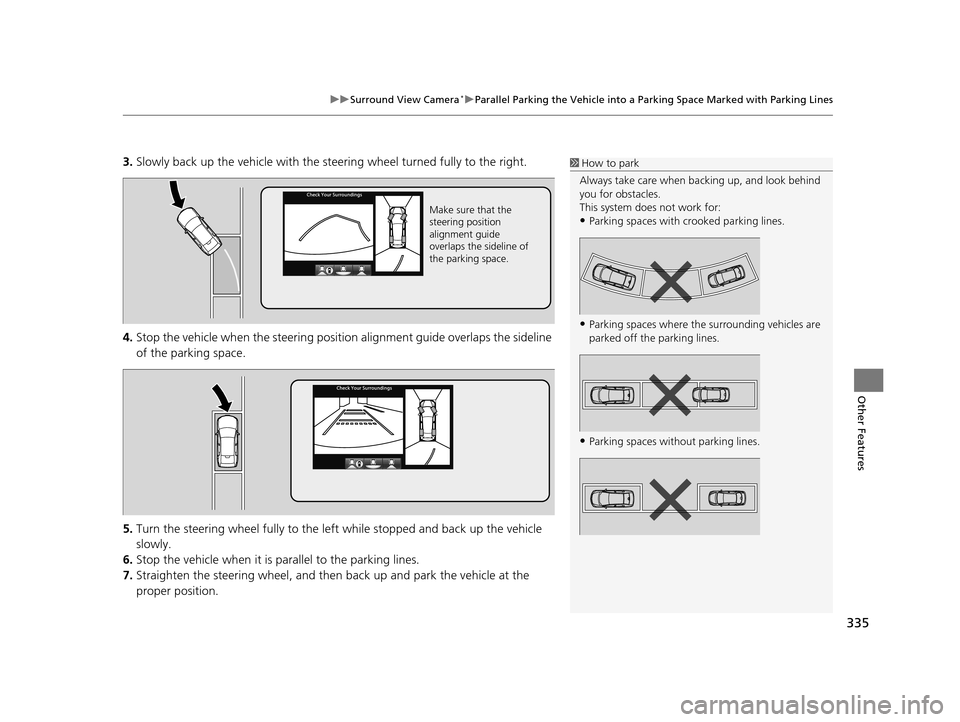
335
uuSurround View Camera*uParallel Parking the Vehicle into a Parking Space Marked with Parking Lines
Other Features
3. Slowly back up the vehicle with the steering wheel tu rned fully to the right.
4. Stop the vehicle when the steering position alignment guide overlaps the sideline
of the parking space.
5. Turn the steering wheel fully to the left while stopped and back up the vehicle
slowly.
6. Stop the vehicle when it is parallel to the parking lines.
7. Straighten the steering wheel, and then back up and park the vehicle at the
proper position.1 How to park
Always take care when ba cking up, and look behind
you for obstacles.
This system does not work for:
•Parking spaces with crooked parking lines.
•Parking spaces where th e surrounding vehicles are
parked off the parking lines.
•Parking spaces wit hout parking lines.
Make sure that the
steering position
alignment guide
overlaps the sideline of
the parking space.
19 ACURA TLX NAVI-31TZ38400.book 335 ページ 2018年3月7日 水曜日 午後4時23分