2019 Acura TLX lock
[x] Cancel search: lockPage 245 of 399
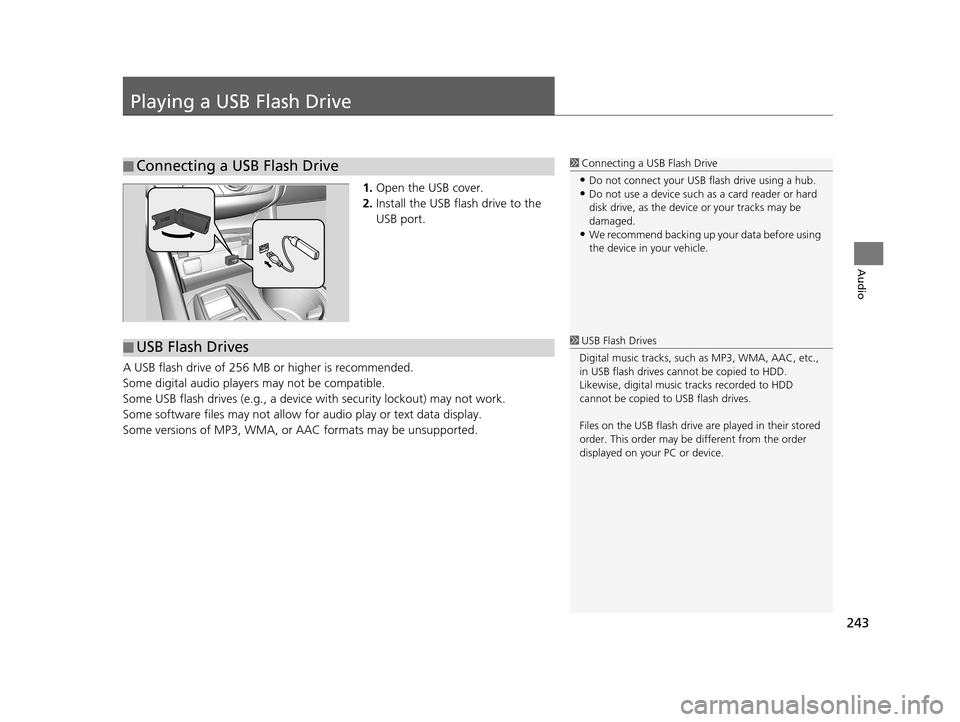
243
Audio
Playing a USB Flash Drive
1.Open the USB cover.
2. Install the USB flash drive to the
USB port.
A USB flash drive of 256 MB or higher is recommended.
Some digital audio players may not be compatible.
Some USB flash drives (e.g., a device with security lockout) may not work.
Some software files may not allow for audio play or text data display.
Some versions of MP3, WMA, or AAC formats may be unsupported.
■Connecting a USB Flash Drive1
Connecting a USB Flash Drive
•Do not connect your US B flash drive using a hub.•Do not use a device such as a card reader or hard
disk drive, as the device or your tracks may be
damaged.
•We recommend backing up yo ur data before using
the device in your vehicle.
■ USB Flash Drives1
USB Flash Drives
Digital music tracks, such as MP3, WMA, AAC, etc.,
in USB flash drives cannot be copied to HDD.
Likewise, digital music tracks recorded to HDD
cannot be copied to USB flash drives.
Files on the USB flash drive are played in their stored
order. This order may be different from the order
displayed on your PC or device.
19 ACURA TLX NAVI-31TZ38400.book 243 ページ 2018年3月7日 水曜日 午後4時23分
Page 313 of 399
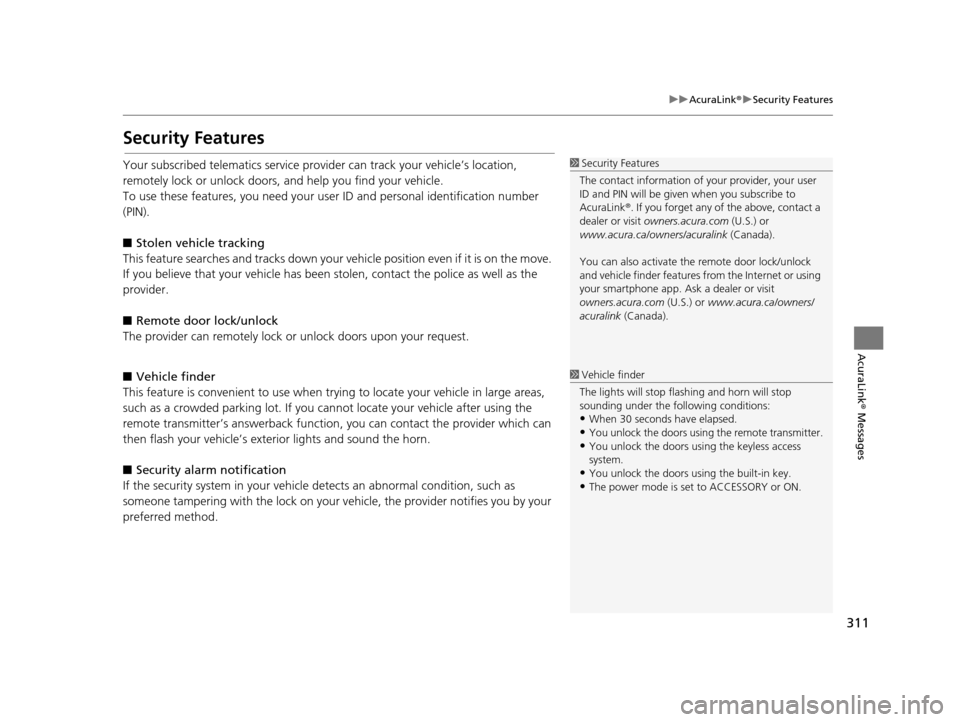
311
uuAcuraLink ®u Security Features
AcuraLink® Messages
Security Features
Your subscribed telematics service prov ider can track your vehicle’s location,
remotely lock or unlock doors, and help you find your vehicle.
To use these features, you n eed your user ID and personal identification number
(PIN).
■ Stolen vehi cle tracking
This feature searches and tracks down your ve hicle position even if it is on the move.
If you believe that your vehicle has been stolen, contact the police as well as the
provider.
■ Remote door lock/unlock
The provider can remotely lock or unlock doors upon your request.
■ Vehicle finder
This feature is convenient to use when trying to locate your vehicle in large areas,
such as a crowded parking lot. If you cannot locate your vehicle after using the
remote transmitter’s answerback function, you can contact the provider which can
then flash your vehicle’s exterior lights and sound the horn.
■ Security alarm notification
If the security system in your vehicl e detects an abnormal condition, such as
someone tampering with the lock on your vehicle, the provider notifies you by your
preferred method.1 Security Features
The contact information of your provider, your user
ID and PIN will be given when you subscribe to
AcuraLink ®. If you forget any of the above, contact a
dealer or visit owners.acura.com (U.S.) or
www.acura.ca/owners/acuralink (Canada).
You can also activate the remote door lock/unlock
and vehicle finder features from the Internet or using
your smartphone app. As k a dealer or visit
owners.acura.com (U.S.) or www.acura.ca/owners/
acuralink (Canada).
1Vehicle finder
The lights will stop flas hing and horn will stop
sounding under the foll owing conditions:
•When 30 seconds have elapsed.
•You unlock the doors using the remote transmitter.
•You unlock the doors using the keyless access
system.
•You unlock the doors us ing the built-in key.
•The power mode is set to ACCESSORY or ON.
19 ACURA TLX NAVI-31TZ38400.book 311 ページ 2018年3月7日 水曜日 午後4時23分
Page 353 of 399
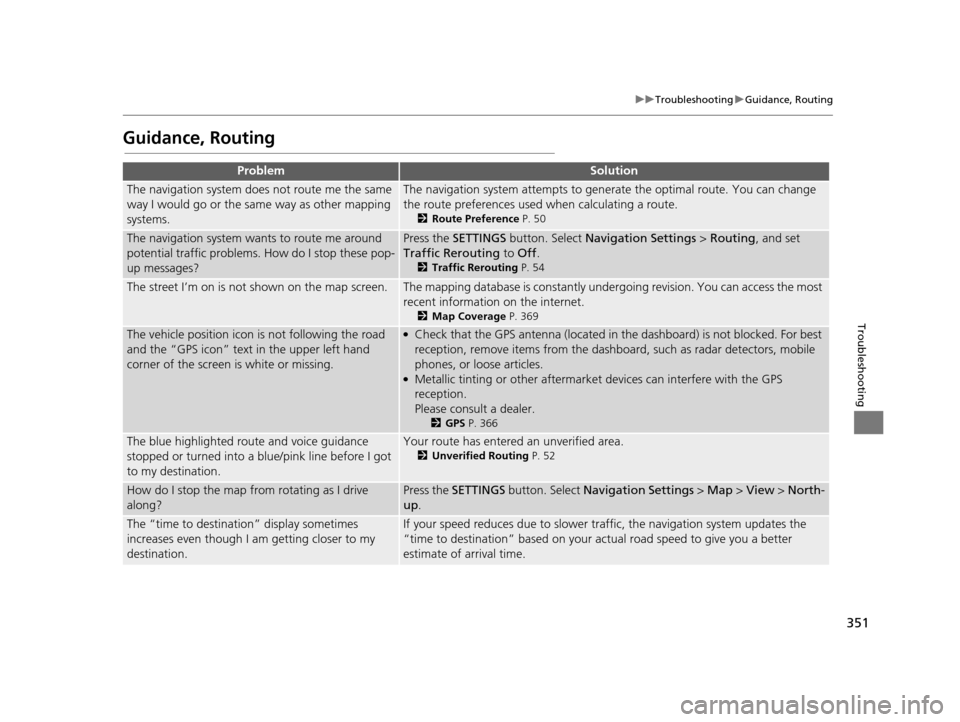
351
uuTroubleshooting uGuidance, Routing
Troubleshooting
Guidance, Routing
ProblemSolution
The navigation system does not route me the same
way I would go or the same way as other mapping
systems.The navigation system attempts to generate the optimal route. You can change
the route preferences used when calculating a route.
2 Route Preference P. 50
The navigation system wants to route me around
potential traffic problems. How do I stop these pop-
up messages?Press the SETTINGS button. Select Navigation Settings > Routing, and set
Traffic Rerouting to Off .
2Traffic Rerouting P. 54
The street I’m on is not shown on the map screen.The mapping database is constantly under going revision. You can access the most
recent information on the internet.
2 Map Coverage P. 369
The vehicle position icon is not following the road
and the “GPS icon” text in the upper left hand
corner of the screen is white or missing.●Check that the GPS antenna (located in the dashboard) is not blocked. For best
reception, remove items from the dashboard, such as radar detectors, mobile
phones, or loose articles.
●Metallic tinting or other aftermarket devices can interfere with the GPS
reception.
Please consult a dealer.
2GPS P. 366
The blue highlighted route and voice guidance
stopped or turned into a blue/pink line before I got
to my destination.Your route has entered an unverified area.
2Unverified Routing P. 52
How do I stop the map from rotating as I drive
along?Press the SETTINGS button. Select Navigation Settings > Map > View > North-
up .
The “time to destination” display sometimes
increases even though I am getting closer to my
destination.If your speed reduces due to slower tra ffic, the navigation system updates the
“time to destination” based on your actual road speed to give you a better
estimate of arrival time.
19 ACURA TLX NAVI-31TZ38400.book 351 ページ 2018年3月7日 水曜日 午後4時23分
Page 368 of 399

366
Reference Information
System Limitations
GPS
The signals received from the GPS satellites
are extremely weak (less than a millionth of
the strength of a local FM station) and
require an unobstructed view of the sky.
The GPS antenna is located in the
dashboard. The signal reception can easily
be interrupted or interfered with by the
following:
• Metallic window tint on the front or side windows
• Mobile phones, PDAs, or other electronic devices docked in a cradle or lying loose
on the dashboard
• Remote starters or “hidden” vehicle tracking systems mounted near the
navigation unit
• Audio electronic devices mounted near the navigation unit
• Trees, tall buildin gs, freeway/highway
overpasses, tunnels, or overhead
electrical power wires
GPS is operated by the U.S. Department of
Defense. For security reasons, there are
certain inaccuracies bui lt into GPS for which
the navigation system must constantly
compensate. This can cause occasional positioning errors of up to several hundred
feet or tens of meters.
Address Calculation
The destination icon shows only the
approximate location of a destination
address. This occurs if the number of
possible addresses is different from the
number of actual addr
esses on a block. For
example, the address 1425 on a 1400 block
with 100 possible addresses (because it is
followed by the 1500 block) will be shown a
quarter of the way down the block by the
system. If there are only 25 actual addresses
on the block, the actual location of address
1425 would be at the end of the block.
Database
The digitized map database reflects
conditions as they existed at various points
in time before production. Accordingly,
your database may contain inaccurate or
incomplete data or information due to the
passage of time, road construction,
changing conditions, or other causes.
For example, some places/landmarks may
be missing when you search the database
because the name was misspelled, the place
was improperly categorized, or a place/
landmark is not yet in the database. This is
also true for police stat ions, hospitals, and
other public institutions. Do not rely on the
navigation system if you need law
enforcement or hospital services. Always
check with local information sources.
In addition, the map database contains
verified and unverifie d areas. Unverified
streets may be missing from the map, in the
wrong location, or have an incorrect name
or address range. A message will warn you
if your route includes unverified streets.
Exercise additional caution when driving in
unverified areas.
19 ACURA TLX NAVI-31TZ38400.book 366 ページ 2018年3月7日 水曜日 午後4時23分
Page 395 of 399

Index
393
Index
Index
Numbers
3D Angle Adjustment................................ 73
A
Acura Client Relations ............................. 368
AcuraLink Message .................................. 313
AcuraLink Subscription Status ................. 317
AcuraLink® ................................................ 308
Address ..................................................... 116
Address Book............................................ 38
Avoided Area ............................................ 56
Address Book
Editing Address Book ................................ 38
Setting Destination ................................. 123
Address Book PIN ....................................... 45
Audio
On Demand Multi-Use Display
TM................. 5
Remote Control ...................................... 186
Settings .................................................. 188
Audio Menu
Bluetooth ® Audio ................................... 249
Disc ........................................................ 210
FM/AM Radio.......................................... 191
HDD ....................................................... 217
Internet Radio ......................................... 240
iPod ........................................................ 230
SiriusXM ® Radio ...................................... 196
USB Flash drive ....................................... 243
Audio System
Theft Protection ...................................... 184
USB Port ................................................. 183 Auto Door Locking/Unlocking
Customize ............................................... 100
AUX
Auxiliary Input Jack .................................. 184
Avoid Streets ............................................. 175
Avoided Area .............................................. 56
B
Black Level.................................................. 26
Bluetooth® Audio
Playing .................................................... 249
Bluetooth® HandsFreeLink® ..................... 264
Importing Phonebook Data ...................... 273
Making a Call .......................................... 287
Pairing a Phone ....................................... 267
Phone Settings ........................................ 282
Receiving a Call ....................................... 293
Setting Up Speed Dialing ......................... 274
Brightness ................................................... 26
C
Calculating the Route .............................. 139
Call History ................................................ 291
Cancel Route ............................................. 163
Category Address Book ............................................ 38
Setting Destination .................................. 125
Category History ......................................... 47
Change Province ....................................... 117
Change State ............................................ 117 Changing Your Destination
..................... 176
Changing Your Route .............................. 162
City ............................................................ 119
Client Assistance ....................................... 368
Clock Adjustment ....................................... 28
Color ............................................................ 69
Continue Trip ............................................ 179
Contrast ...................................................... 26
Coordinate ................................................ 138
Correct Vehicle Position ............................. 77
Current Location ...................................... 152
Current Position Address Book ............................................ 38
Select using Map ..................................... 136
Customized Features .................................. 78
D
Data Reset................................................. 111
Day Mode Color......................................................... 69
Switching Display Mode ............................ 70
Delete Tracking .......................................... 76
Destination List Adding Waypoint .................................... 164
Editing .................................................... 170
Detour ....................................................... 175
Dial ............................................................ 289
Directions .................................................. 157
Disc
Playing .................................................... 210
Display Tracking ......................................... 75
19 ACURA TLX NAVI-31TZ38400.book 393 ページ 2018年3月7日 水曜日 午後4時23分