Page 245 of 399
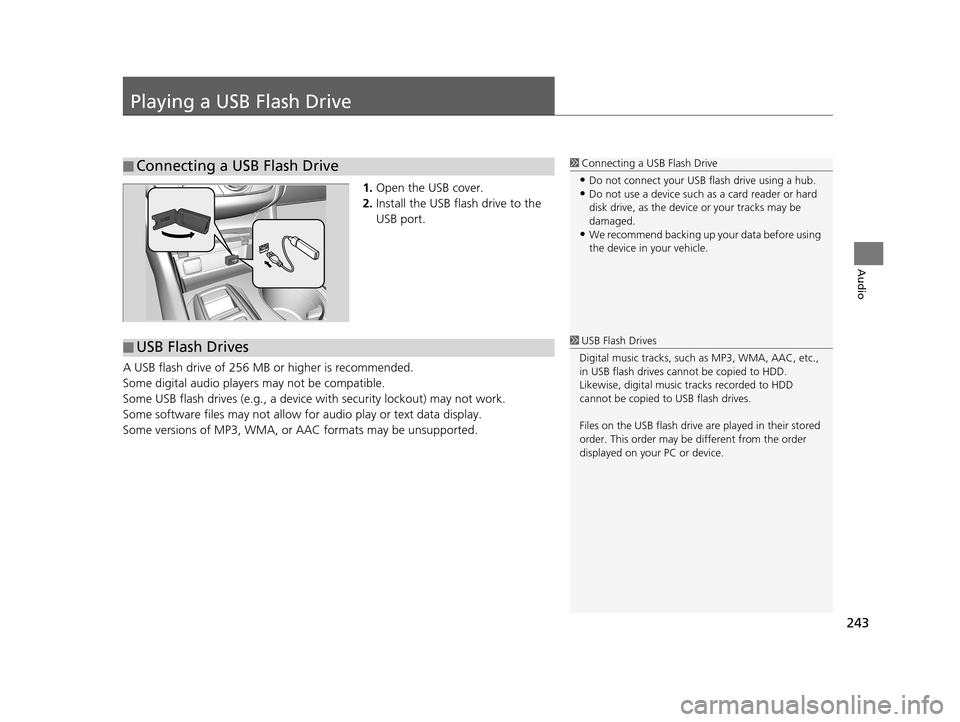
243
Audio
Playing a USB Flash Drive
1.Open the USB cover.
2. Install the USB flash drive to the
USB port.
A USB flash drive of 256 MB or higher is recommended.
Some digital audio players may not be compatible.
Some USB flash drives (e.g., a device with security lockout) may not work.
Some software files may not allow for audio play or text data display.
Some versions of MP3, WMA, or AAC formats may be unsupported.
■Connecting a USB Flash Drive1
Connecting a USB Flash Drive
•Do not connect your US B flash drive using a hub.•Do not use a device such as a card reader or hard
disk drive, as the device or your tracks may be
damaged.
•We recommend backing up yo ur data before using
the device in your vehicle.
■ USB Flash Drives1
USB Flash Drives
Digital music tracks, such as MP3, WMA, AAC, etc.,
in USB flash drives cannot be copied to HDD.
Likewise, digital music tracks recorded to HDD
cannot be copied to USB flash drives.
Files on the USB flash drive are played in their stored
order. This order may be different from the order
displayed on your PC or device.
19 ACURA TLX NAVI-31TZ38400.book 243 ページ 2018年3月7日 水曜日 午後4時23分
Page 246 of 399
244
uuPlaying a USB Flash Drive uSelecting USB Mode
Audio
Selecting USB Mode
1. Connect the USB flash drive to the USB port in the console compartment.
2. Select Source .
3. Select USB.1Selecting USB Mode
Files in WMA/AAC format protected by digital rights
management (DRM) cannot be played. The audio
system skips to the next file.
If there is a problem, you may see an error message
on the On Demand Multi-Use Display
TM.
2 iPod/USB Flash Drive P. 358
19 ACURA TLX NAVI-31TZ38400.book 244 ページ 2018年3月7日 水曜日 午後4時23分
Page 247 of 399
245
uuPlaying a USB Flash Drive uAudio Screen Control
Continued
Audio
Audio Screen Control
Control the audio system through On Demand Multi-Use DisplayTM.
The following items are available:
• : Displays the current station details. Select to display th e previous screen.
•:
Skips to the next folder.
• : Skips to the beginning of the previous folder.
• : Selects to change files. Selects and hold to move rapidly within a file.
• Audio Menu : Displays the menu items.
2Audio Menu P. 248
•Search : Displays the music search list screen.
2How to Select a File from the Music Search List P. 246
• : Repeats the current file.
2How to Select a Play Mode P. 247
•SCAN : Selects to provide a 10-se cond sampling of each files.
2How to Select a Play Mode P. 247
•: Plays files in random order.
2How to Select a Play Mode P. 247
19 ACURA TLX NAVI-31TZ38400.book 245 ページ 2018年3月7日 水曜日 午後4時23分
Page 248 of 399
246
uuPlaying a USB Flash Drive uAudio Screen Control
Audio
H Search
1.Select a folder.
2. Select a file.
■How to Select a File from the Music Search List
19 ACURA TLX NAVI-31TZ38400.book 246 ページ 2018年3月7日 水曜日 午後4時23分
Page 249 of 399
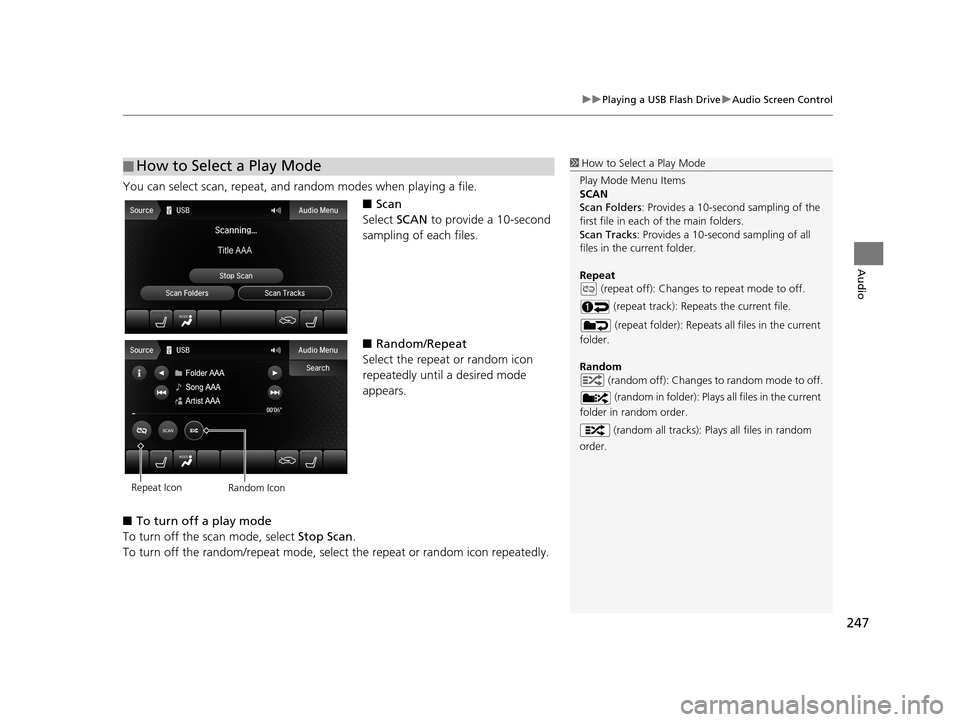
247
uuPlaying a USB Flash Drive uAudio Screen Control
Audio
You can select scan, repeat, and random modes when playing a file.
■Scan
Select SCAN to provide a 10-second
sampling of each files.
■ Random/Repeat
Select the repeat or random icon
repeatedly until a desired mode
appears.
■ To turn off a play mode
To turn off the scan mode, select Stop Scan.
To turn off the random/repeat mode, select the repeat or random icon repeatedly.
■How to Select a Play Mode1
How to Select a Play Mode
Play Mode Menu Items
SCAN
Scan Folders : Provides a 10-second sampling of the
first file in each of the main folders.
Scan Tracks : Provides a 10-second sampling of all
files in the current folder.
Repeat (repeat off): Changes to repeat mode to off.
(repeat track): Repeats the current file.
(repeat folder): Repeats all files in the current
folder.
Random (random off): Changes to random mode to off.
(random in folder): Play s all files in the current
folder in random order.
(random all tracks): Plays all files in random
order.
Repeat Icon Random Icon
19 ACURA TLX NAVI-31TZ38400.book 247 ページ 2018年3月7日 水曜日 午後4時23分
Page 250 of 399
248
uuPlaying a USB Flash Drive uAudio Menu
Audio
Audio Menu
H Audio Menu
Select a setting item.
uSelect to finish the sound
adjustment.
u Select to go back to the
previous screen.
The following items are available:
• Edit Source Order : Displays the Edit Source Order screen.
2Customizing Audio Source P. 185
•Sound Settings : Displays the sound preferences screen.
2Adjusting the Sound P. 190
•Audio Settings : Displays the audio settings screen.
2Audio Settings P. 188
•Screen Settings : Displays the screen preferences screen.
2Changing the Screen Settings P. 112
19 ACURA TLX NAVI-31TZ38400.book 248 ページ 2018年3月7日 水曜日 午後4時23分
Page 254 of 399
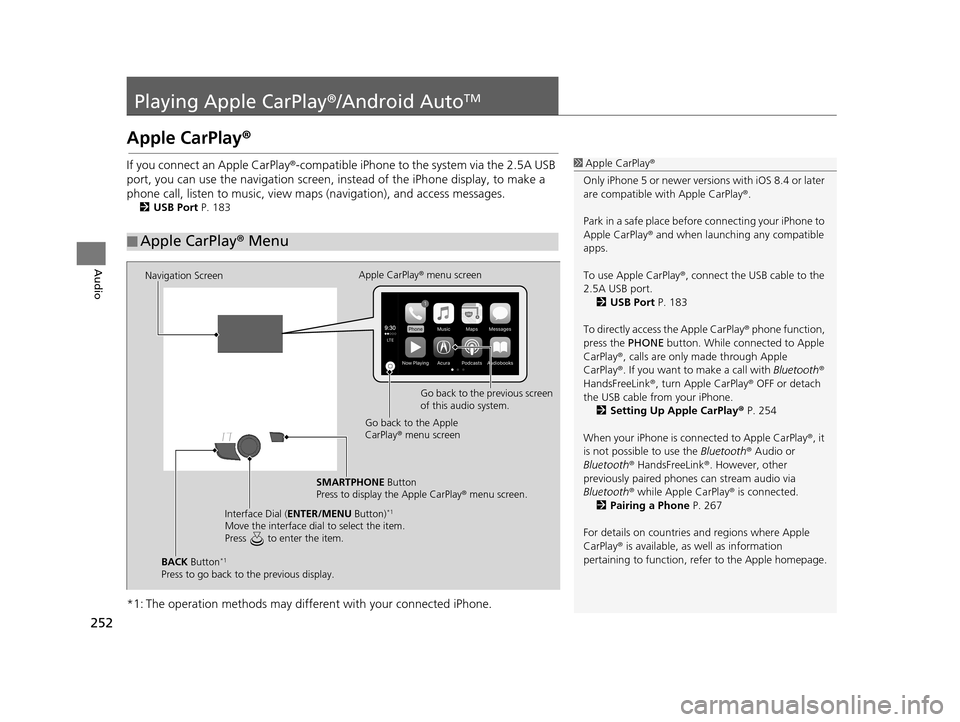
252
Audio
Playing Apple CarPlay®/Android AutoTM
Apple CarPlay®
If you connect an Apple CarPlay ®-compatible iPhone to the system via the 2.5A USB
port, you can use the navigation screen, in stead of the iPhone display, to make a
phone call, listen to musi c, view maps (navigation), and access messages.
2USB Port P. 183
*1: The operation methods may differe nt with your connected iPhone.
■Apple CarPlay
® Menu
1 Apple CarPlay ®
Only iPhone 5 or newer versi ons with iOS 8.4 or later
are compatible with Apple CarPlay ®.
Park in a safe place before connecting your iPhone to
Apple CarPlay ® and when launching any compatible
apps.
To use Apple CarPlay ®, connect the USB cable to the
2.5A USB port. 2 USB Port P. 183
To directly access the Apple CarPlay ® phone function,
press the PHONE button. While connected to Apple
CarPlay ®, calls are only made through Apple
CarPlay ®. If you want to make a call with Bluetooth®
HandsFreeLink ®, turn Apple CarPlay ® OFF or detach
the USB cable from your iPhone.
2 Setting Up Apple CarPlay ® P. 254
When your iPhone is conne cted to Apple CarPlay®, it
is not possible to use the Bluetooth® Audio or
Bluetooth ® HandsFreeLink ®. However, other
previously paired phones can stream audio via
Bluetooth ® while Apple CarPlay® is connected.
2 Pairing a Phone P. 267
For details on c ountries and regions where Apple
CarPlay ® is available, as well as information
pertaining to function, refer to the Apple homepage.
Navigation Screen Apple CarPlay
® menu screen
Go back to the previous screen
of this audio system.
Go back to the Apple
CarPlay ® menu screen
SMARTPHONE Button
Press to display the Apple CarPlay ® menu screen.
Interface Dial ( ENTER/MENU Button)
*1
Move the interface dial to select the item.
Press to enter the item.
BACK Button*1
Press to go back to the previous display.
19 ACURA TLX NAVI-31TZ38400.book 252 ページ 2018年3月7日 水曜日 午後4時23分
Page 256 of 399
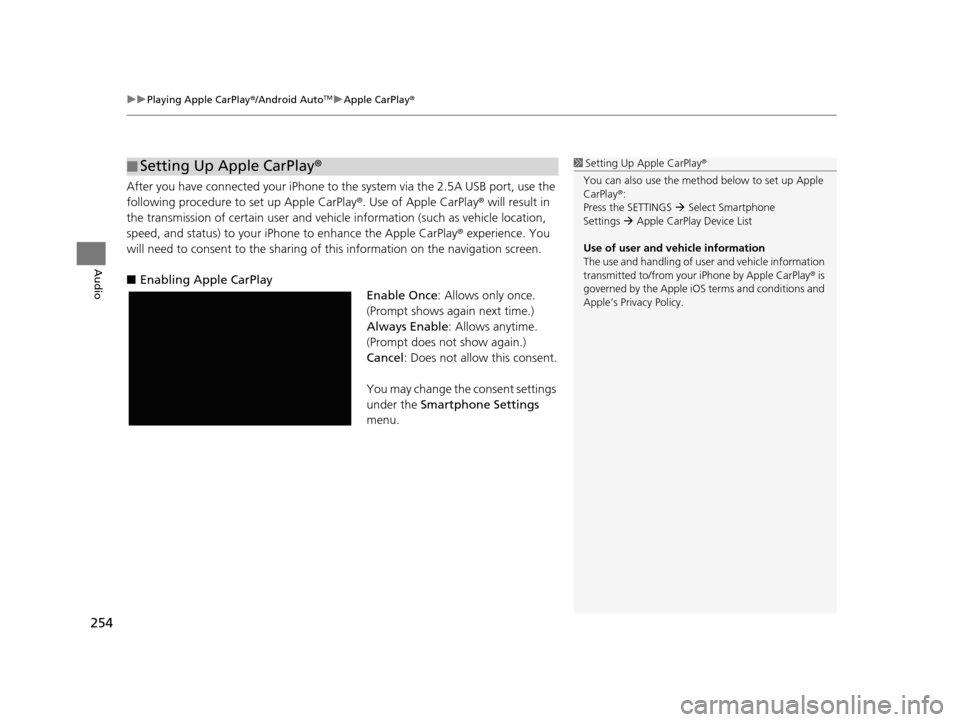
uuPlaying Apple CarPlay ®/Android AutoTMu Apple CarPlay ®
254
Audio
After you have connected your iPhone to the system via the 2.5A USB port, use the
following procedure to set up Apple CarPlay ®. Use of Apple CarPlay® will result in
the transmission of certain user and vehicle information (such as vehicle location,
speed, and status) to your iPhone to enhance the Apple CarPlay ® experience. You
will need to consent to the sharing of this information on the navigation screen.
■ Enabling Apple CarPlay
Enable Once: Allows only once.
(Prompt shows again next time.)
Always Enable : Allows anytime.
(Prompt does not show again.)
Cancel : Does not allow this consent.
You may change the consent settings
under the Smartphone Settings
menu.
■ Setting Up Apple CarPlay
®1Setting Up A pple CarPlay®
You can also use the method below to set up Apple
CarPlay ®:
Press the SETTINGS Select Smartphone
Settings Apple CarPlay Device List
Use of user and vehicle information
The use and handling of user and vehicle information
transmitted to/from your iPhone by Apple CarPlay® is
governed by the Apple iOS terms and conditions and
Apple’s Privacy Policy.
19 ACURA TLX NAVI-31TZ38400.book 254 ページ 2018年3月7日 水曜日 午後4時23分