Page 210 of 399

208
uuPlaying SiriusXM ® Radio uSiriusXM ® Radio Service
Audio
SiriusXM ® Radio Service
1. You need your radio ID ready before regist ering for subscription. To see the ID in
the display: Operate the On Demand Multi-Use DisplayTM until CH000 appears.
2. Have your radio ID and credit card num ber ready, and either call or visit the
SiriusXM ® website to subscribe.
Switch to the SiriusXM ® mode by pressing the SOURCE button on the steering
wheel, or through the On Demand Multi-Use Display
TM, and stay in this mode for
about 30 minutes until the service is activated. Make sure your vehicle is in an open
area with good reception.
■ Subscribing to SiriusXM
® Radio
■ Receiving SiriusXM
® Radio
1 Subscribing to SiriusXM ® Radio
Contact Information for SiriusXM ® Radio:
U.S.: SiriusXM ® Radio at www.siriusxm.com/
subscribenow or 1-877-447-0011
Canada: SiriusXM ® Canada at www.siriusxm.ca/
subscribe-now , or 1-877-438-9677
1Receiving SiriusXM ® Radio
The SiriusXM ® satellites are in orbit over the equator;
therefore, objects south of the vehicle may cause
satellite reception interruptions. Sa tellite signals are
more likely to be blocked by tall buildings and
mountains the farther north you travel from the
equator.
You may experience rece ption problems under the
following circumstances:
•In a location with an obstruction to the south of
your vehicle
•In tunnels•On the lower level of a multi-tiered road
•Large items carried on the roof rack
19 ACURA TLX NAVI-31TZ38400.book 208 ページ 2018年3月7日 水曜日 午後4時23分
Page 239 of 399

Continued237
uuPlaying an iPod uSong By VoiceTM (SBV)
Audio
1. Set the Song By Voice setting to
On .
2. Press the (Talk) button and say
“Audio ” to activate the SBV
feature for the HDD and iPod.
3. Say a command.
u Example 1: Say “ (List) ‘Artist
A’ “ to view a list of songs by
that artist. Select the desired
song to start playing.
u Example 2: Say “ Play ‘Artist A’“
to start playing songs by that
artist.
4. To cancel SBV, press the
(Hang-Up/Back) button on the
steering wheel. The selected song
continues playing.
■Searching for Music Using Song By VoiceTM (SBV)1
Searching for Music Using Song By VoiceTM (SBV)
Song By Voice
TM Commands List
2 Audio P. 390
NOTE:
Song By Voice
TM commands are available for tracks
stored on the HDD or iPod.
You can add phonetic modi fications of difficult
words so that it is easier for SBV to recognize artists,
songs, albums, and composers in voice commands. 2 Phonetic Modification P. 238
SBV may not be able to recognize languages other
than English for the artist name, song title, album
title, and composers.
Once you have canceled this mode, you need to press
the button and say “ Audio” again to re-activate
this mode.
19 ACURA TLX NAVI-31TZ38400.book 237 ページ 2018年3月7日 水曜日 午後4時23分
Page 266 of 399
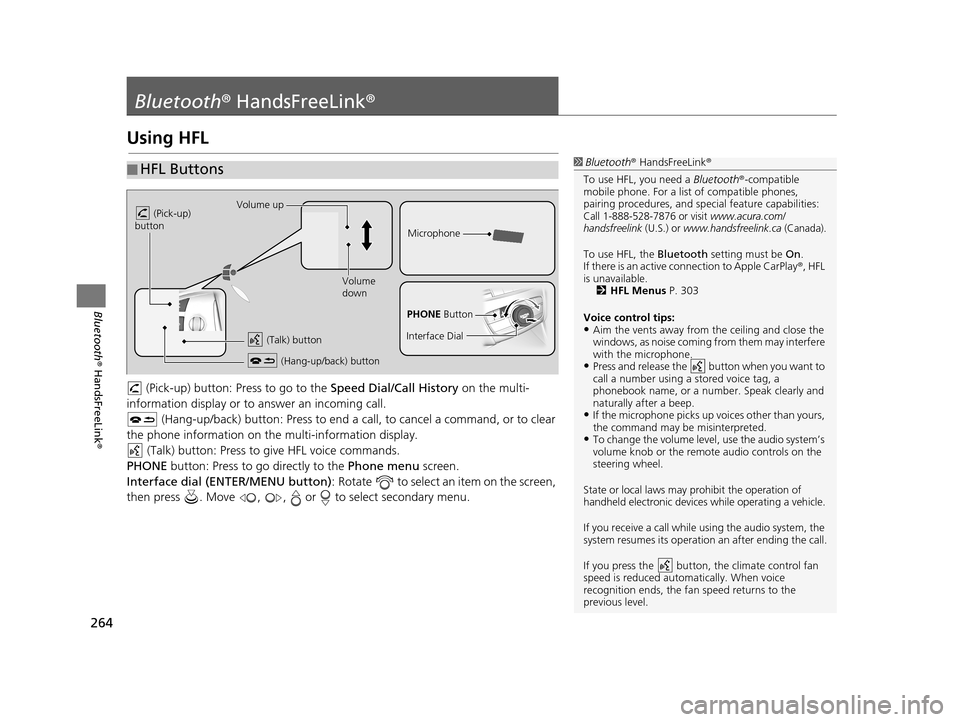
264
Bluetooth® HandsFreeLink ®
Bluetooth® HandsFreeLink ®
Using HFL
(Pick-up) button: Pr ess to go to the Speed Dial/Call History on the multi-
information display or to answer an incoming call.
(Hang-up/back) button: Press to end a call, to cancel a command, or to clear
the phone information on the multi-information display. (Talk) button: Press to give HFL voice commands.
PHONE button: Press to go directly to the Phone menu screen.
Interface dial (ENTER/MENU button) : Rotate to select an item on the screen,
then press . Move , , or to select secondary menu.
■ HFL Buttons1
Bluetooth ® HandsFreeLink ®
To use HFL, you need a Bluetooth®-compatible
mobile phone. For a list of compatible phones,
pairing procedures , and special feature capabilities:
Call 1-888-528-7876 or visit www.acura.com/
handsfreelink (U.S.) or www.handsfreelink.ca (Canada).
To use HFL, the Bluetooth setting must be On.
If there is an active co nnection to Apple CarPlay ®, HFL
is unavailable. 2 HFL Menus P. 303
Voice control tips:
•Aim the vents away from the ceiling and close the
windows, as noise coming fr om them may interfere
with the microphone.
•Press and release the button when you want to
call a number using a stored voice tag, a
phonebook name, or a numbe r. Speak clearly and
naturally after a beep.
•If the microphone picks up vo ices other than yours,
the command may be misinterpreted.
•To change the volume level, use the audio system’s
volume knob or the remote audio controls on the
steering wheel.
State or local laws may prohibit the operation of
handheld electronic devices while operating a vehicle.
If you receive a call while using the audio system, the
system resumes its operation an after ending the call.
If you press the button, the climate control fan
speed is reduced automatically. When voice
recognition ends, the fan speed returns to the
previous level.
Volume up
(Pick-up)
button
Volume
down
(Hang-up/back) button
(Talk) button
Microphone
PHONE Button
Interface Dial
19 ACURA TLX NAVI-31TZ38400.book 264 ページ 2018年3月7日 水曜日 午後4時23分
Page 293 of 399
Continued291
uuBluetooth ® HandsFreeLink ®u Making a Call
Bluetooth ® HandsFreeLink ®
HPHONE button uCall History
Call history is stored by All, Dialed , Received , and Missed .
1. Move or to select All,
Dialed , Received , or Missed .
2. Rotate to select a number.
Press .
u Dialing starts automatically.
1. Press the button.
2. Move the left selector wheel right
to select Call History.
3. Roll the left selector wheel to
select a number.
4. Push the left selector wheel or the
button.
u Dialing starts automatically.
■Using Call History1
Using Call History
The call history disp lays the last 20 dialed, received, or
missed calls.
(Appears only when a phone is connected to HFL.)
These icons next to th e number indicate the
following:
•: Dialed calls•: Received calls
•: Missed calls
The call history disp lays the last 12 dialed, received, or
missed calls.
Steering switchesSteering switches
19 ACURA TLX NAVI-31TZ38400.book 291 ページ 2018年3月7日 水曜日 午後4時23分
Page 294 of 399
uuBluetooth ® HandsFreeLink ®u Making a Call
292
Bluetooth ® HandsFreeLink ®
HPHONE button uSpeed Dial
Rotate to select a number. Press .
u Dialing starts automatically.
1. Press the button.
2. Move the left selector wheel left to
select Speed Dial .
3. Roll the left selector wheel to
select a number.
4. Push the left selector wheel or the
button.
u Dialing starts automatically.
■Using Speed Dial1
Using Speed Dial
Rotate to select More Speed Dials to view
another paired phone’s spee d dial list. You can make
a call from that list using the currently connected
phone.
When a voice tag is stored, press the button to
call the number using the voice tag. 2 Setting Up Speed Dialing P. 274
Any voice-tagged speed di al entry, phonebook name
or number can be dialed by voice from any screen.
Press the button and follow the prompts.
The speed dial displays the 20 speed dial entries.
Steering switchesSteering switches
19 ACURA TLX NAVI-31TZ38400.book 292 ページ 2018年3月7日 水曜日 午後4時23分
Page 314 of 399
312
uuAcuraLink ®u Operator Assistance
AcuraLink® Messages
Operator Assistance
Connect to the AcuraLink ® operator when trying to find a destination or for
roadside assistance.
1.Press the LINK button.
u Connection to the operator
begins.
2. Talk to the operator.
u To disconnect, select End Call
or press the (Hang-up/
back) button on the steering
wheel.1 Operator Assistance
Remain attentive to road conditions and driving
during operator assistance.
LINK Button
19 ACURA TLX NAVI-31TZ38400.book 312 ページ 2018年3月7日 水曜日 午後4時23分
Page 332 of 399
uuSurround View Camera*uBacking Up The Vehicle into a Parking Space Marked with Parking Lines
330
Other Features
The following section describes how to back up the vehicle into a parking space with
the rear right of the vehicle in first.
1. Move the vehicle forward perpendicular to the parking space and stop where the
initial positioning guide comes to the center of the parking space.
2. Turn the steering wheel full y to the left while stopped.
u The steering position alignment guide is displayed.
■How to park1
How to park
When you need operation instructions, press and
hold the CAMERA button when the screen is in the
front ground view or the rear ground view with the
parking guide lines set to on. The instruction screen
appears on the screen. To close the Instruction
screen, press the BACK button or press and hold the
CAMERA button.
Initial positioning guide
Steering position
alignment guide
19 ACURA TLX NAVI-31TZ38400.book 330 ページ 2018年3月7日 水曜日 午後4時23分
Page 333 of 399
331
uuSurround View Camera*uBacking Up The Vehicle into a Parking Space Marked with Parking Lines
Other Features
3. Slowly move the vehicle forward with the steering wheel turned fully to the left.
4. Stop the vehicle when the steering position alignment guide enters the parking
space.
5. Turn the steering wheel fully to the left while stopped and back up the vehicle
slowly.
6. Stop the vehicle when it is parallel to the parking lines.
7. Straighten the steering wheel, back up, and park the vehicle in the proper
position.1 How to park
If the steering position ali gnment guide does not fit in
the parking lines, the parking space is too small for
the vehicle.
This system does not work for:
•Parking spaces with crooked parking lines.
•Parking spaces where th e surrounding vehicles are
parked off the parking lines.
Make sure that
the steering
position
alignment guide
comes within the
parking space.
19 ACURA TLX NAVI-31TZ38400.book 331 ページ 2018年3月7日 水曜日 午後4時23分