Page 254 of 399
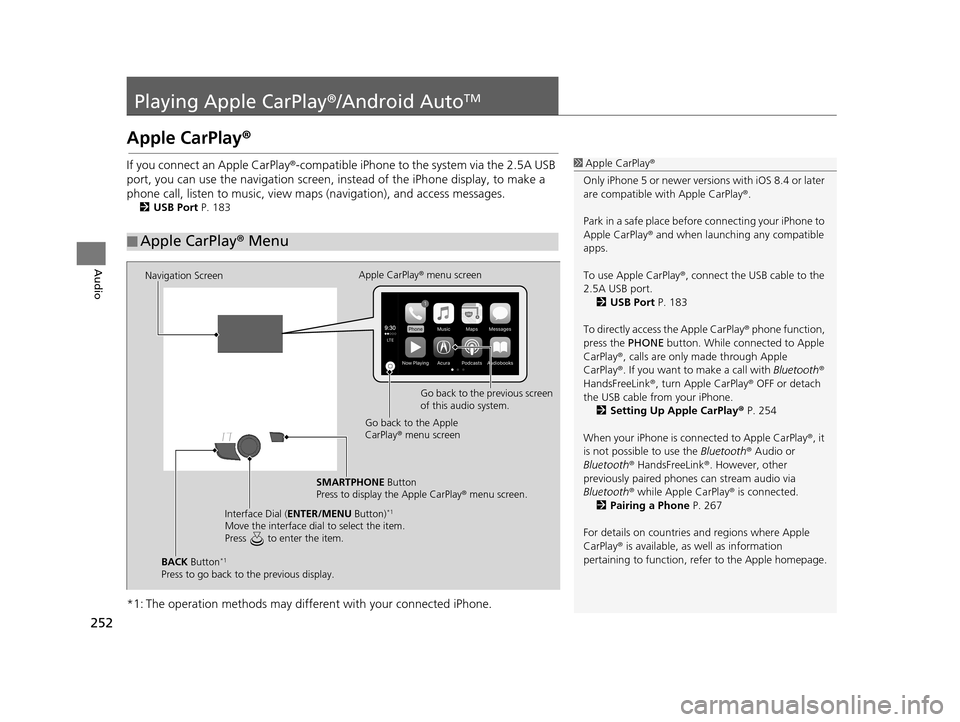
252
Audio
Playing Apple CarPlay®/Android AutoTM
Apple CarPlay®
If you connect an Apple CarPlay ®-compatible iPhone to the system via the 2.5A USB
port, you can use the navigation screen, in stead of the iPhone display, to make a
phone call, listen to musi c, view maps (navigation), and access messages.
2USB Port P. 183
*1: The operation methods may differe nt with your connected iPhone.
■Apple CarPlay
® Menu
1 Apple CarPlay ®
Only iPhone 5 or newer versi ons with iOS 8.4 or later
are compatible with Apple CarPlay ®.
Park in a safe place before connecting your iPhone to
Apple CarPlay ® and when launching any compatible
apps.
To use Apple CarPlay ®, connect the USB cable to the
2.5A USB port. 2 USB Port P. 183
To directly access the Apple CarPlay ® phone function,
press the PHONE button. While connected to Apple
CarPlay ®, calls are only made through Apple
CarPlay ®. If you want to make a call with Bluetooth®
HandsFreeLink ®, turn Apple CarPlay ® OFF or detach
the USB cable from your iPhone.
2 Setting Up Apple CarPlay ® P. 254
When your iPhone is conne cted to Apple CarPlay®, it
is not possible to use the Bluetooth® Audio or
Bluetooth ® HandsFreeLink ®. However, other
previously paired phones can stream audio via
Bluetooth ® while Apple CarPlay® is connected.
2 Pairing a Phone P. 267
For details on c ountries and regions where Apple
CarPlay ® is available, as well as information
pertaining to function, refer to the Apple homepage.
Navigation Screen Apple CarPlay
® menu screen
Go back to the previous screen
of this audio system.
Go back to the Apple
CarPlay ® menu screen
SMARTPHONE Button
Press to display the Apple CarPlay ® menu screen.
Interface Dial ( ENTER/MENU Button)
*1
Move the interface dial to select the item.
Press to enter the item.
BACK Button*1
Press to go back to the previous display.
19 ACURA TLX NAVI-31TZ38400.book 252 ページ 2018年3月7日 水曜日 午後4時23分
Page 255 of 399
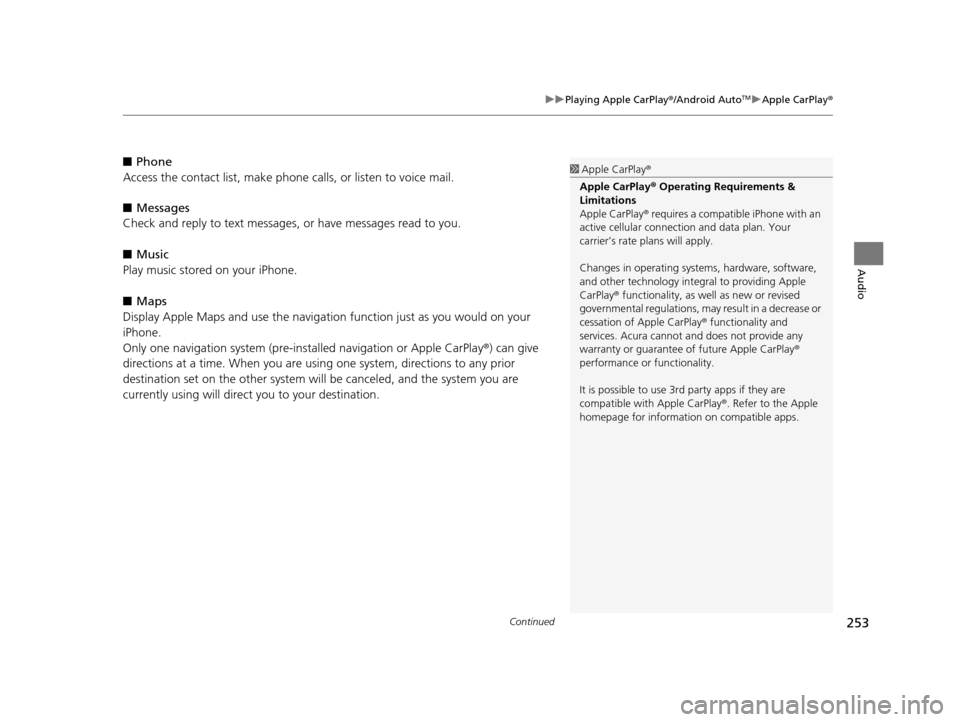
Continued253
uuPlaying Apple CarPlay ®/Android AutoTMu Apple CarPlay ®
Audio
■Phone
Access the contact list, make phone ca lls, or listen to voice mail.
■ Messages
Check and reply to text messages, or have messages read to you.
■ Music
Play music stored on your iPhone.
■ Maps
Display Apple Maps and use the navigation function just as you would on your
iPhone.
Only one navigation system (pre-ins talled navigation or Apple CarPlay®) can give
directions at a time. When you are using one system, directions to any prior
destination set on the other system will be canceled, and the system you are
currently using will direct you to your destination.1 Apple CarPlay ®
Apple CarPlay® Operating Requirements &
Limitations
Apple CarPlay ® requires a compatible iPhone with an
active cellular connecti on and data plan. Your
carrier’s rate plans will apply.
Changes in operating systems, hardware, software,
and other technology integral to providing Apple
CarPlay ® functionality, as well as new or revised
governmental regulations, may result in a decrease or
cessation of Apple CarPlay ® functionality and
services. Acura cannot a nd does not provide any
warranty or guarantee of future Apple CarPlay®
performance or functionality.
It is possible to use 3r d party apps if they are
compatible with Apple CarPlay ®. Refer to the Apple
homepage for information on compatible apps.
19 ACURA TLX NAVI-31TZ38400.book 253 ページ 2018年3月7日 水曜日 午後4時23分
Page 256 of 399
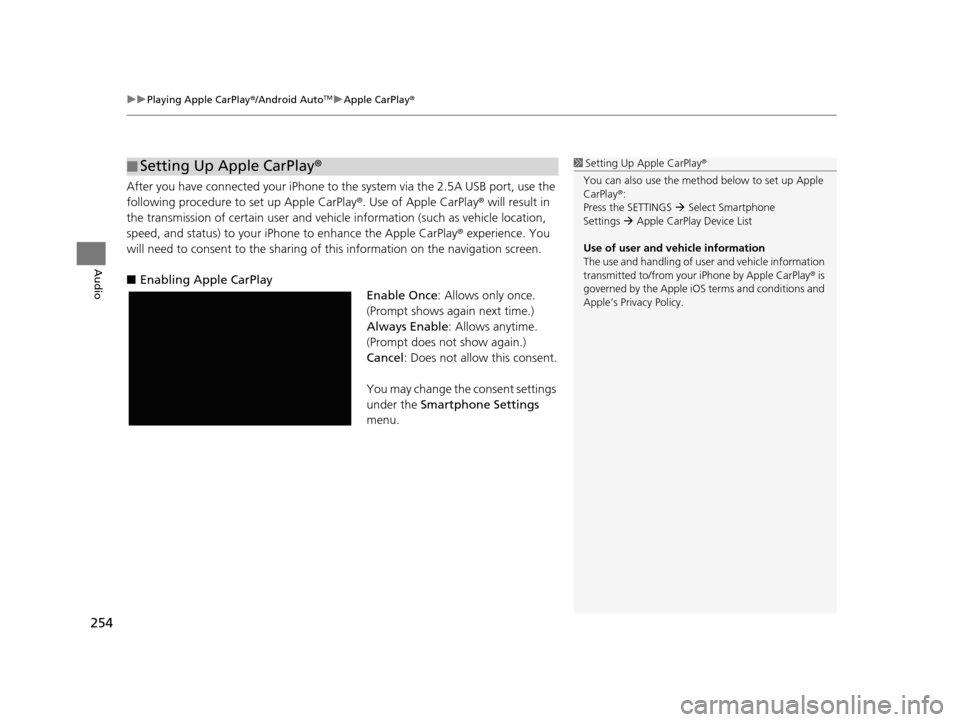
uuPlaying Apple CarPlay ®/Android AutoTMu Apple CarPlay ®
254
Audio
After you have connected your iPhone to the system via the 2.5A USB port, use the
following procedure to set up Apple CarPlay ®. Use of Apple CarPlay® will result in
the transmission of certain user and vehicle information (such as vehicle location,
speed, and status) to your iPhone to enhance the Apple CarPlay ® experience. You
will need to consent to the sharing of this information on the navigation screen.
■ Enabling Apple CarPlay
Enable Once: Allows only once.
(Prompt shows again next time.)
Always Enable : Allows anytime.
(Prompt does not show again.)
Cancel : Does not allow this consent.
You may change the consent settings
under the Smartphone Settings
menu.
■ Setting Up Apple CarPlay
®1Setting Up A pple CarPlay®
You can also use the method below to set up Apple
CarPlay ®:
Press the SETTINGS Select Smartphone
Settings Apple CarPlay Device List
Use of user and vehicle information
The use and handling of user and vehicle information
transmitted to/from your iPhone by Apple CarPlay® is
governed by the Apple iOS terms and conditions and
Apple’s Privacy Policy.
19 ACURA TLX NAVI-31TZ38400.book 254 ページ 2018年3月7日 水曜日 午後4時23分
Page 257 of 399
255
uuPlaying Apple CarPlay ®/Android AutoTMu Apple CarPlay ®
Audio
Press and hold the talk button to activate Siri ®.
■Operating Apple CarPlay
® with Siri®1 Operating A pple CarPlay ® with Siri ®
Below are examples of questions and commands for
Siri ®.
•What movies are playing today?
•Call dad at work.•What song is this?
•How’s the weather tomorrow?
•Read my latest email.•Find a table for four tonight in Chicago.
For more information, please visit www.apple.com/
ios/siri .
(Talk) button:
Press and hold to activate Siri ®.
Press again to deactivate Siri ®.
19 ACURA TLX NAVI-31TZ38400.book 255 ページ 2018年3月7日 水曜日 午後4時23分
Page 258 of 399

256
uuPlaying Apple CarPlay ®/Android AutoTMu Android AutoTM
Audio
Android AutoTM
When you connect an Android phone to the audio system via the 2.5A USB port,
Android Auto is automatically initiated. When connected via Android AutoTM, you
can use the navigation screen to access the Phone, Google Maps (Navigation),
Google Play Music, and Google Now functions. When you first use Android Auto
TM,
a tutorial will appear on the screen.
We recommend that you complete this tuto rial while safely parked before using
Android Auto
TM.
2 USB Port P. 183
2 Auto Pairing Connection P. 259
1Android AutoTM
To use Android AutoTM, you need to download the
Android AutoTM app from Google Play to your
smartphone.
Only Android 5.0 (Lollipop) or later versions are
compatible with Android Auto
TM.
Bluetooth A2DP cannot be used with Android AutoTM
phone.
Park in a safe place befo re connecting your Android
phone to Android Auto
TM and when launching any
compatible apps.
To use Android Auto
TM, connect the USB cable to the
2.5A USB port. 2 USB Port P. 183
When your Android phone is connected to Android
Auto
TM, it is not possible to use the Bluetooth® Audio.
However, other previously paired phones can stream
audio via Bluetooth ® while Android Auto
TM is
connected. 2 Pairing a Phone P. 267
19 ACURA TLX NAVI-31TZ38400.book 256 ページ 2018年3月7日 水曜日 午後4時23分
Page 259 of 399
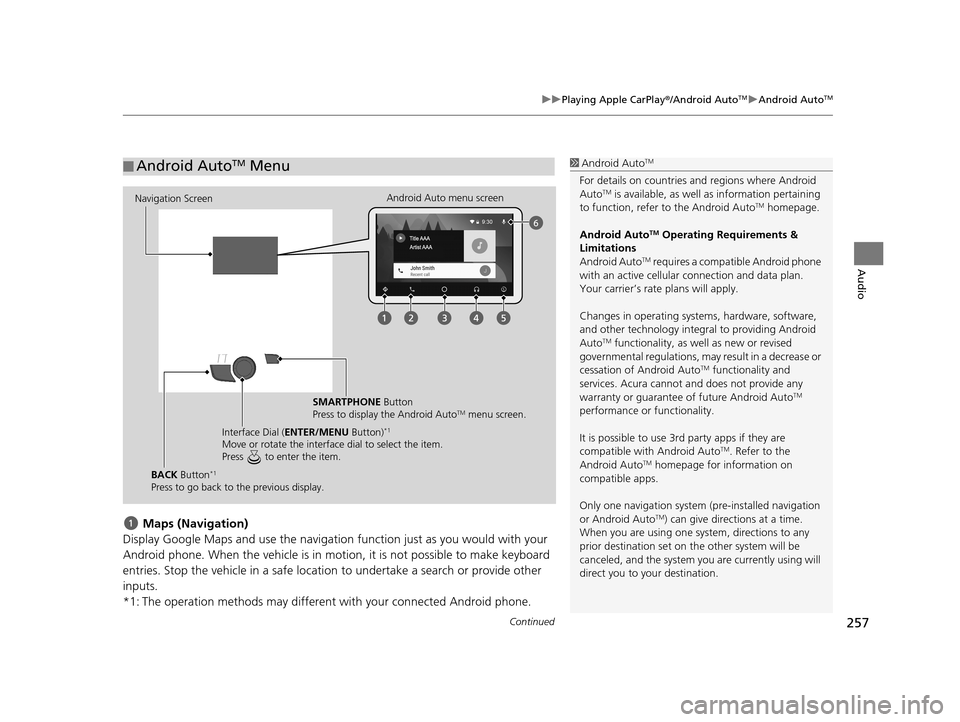
Continued257
uuPlaying Apple CarPlay ®/Android AutoTMu Android AutoTM
Audio
Maps (Navigation)
Display Google Maps and use the navigation function just as you would with your
Android phone. When the vehicle is in motion, it is not possible to make keyboard
entries. Stop the vehicle in a safe locati on to undertake a search or provide other
inputs.
*1: The operation methods may different with your connected Android phone.
■ Android AutoTM Menu1
Android AutoTM
For details on c ountries and regions where Android
AutoTM is available, as well as information pertaining
to function, refer to the Android AutoTM homepage.
Android Auto
TM Operating Requirements &
Limitations
Android Auto
TM requires a compatib le Android phone
with an active cellular connection and data plan.
Your carrier’s rate plans will apply.
Changes in operating systems, hardware, software,
and other technology integral to providing Android
Auto
TM functionality, as we ll as new or revised
governmental regulations, may result in a decrease or
cessation of Android Auto
TM functionality and
services. Acura cannot a nd does not provide any
warranty or guarantee of future Android Auto
TM
performance or functionality.
It is possible to use 3r d party apps if they are
compatible with Android Auto
TM. Refer to the
Android AutoTM homepage for information on
compatible apps.
Only one navigation system (pre-installed navigation
or Android Auto
TM) can give direct ions at a time.
When you are using one system, directions to any
prior destination set on th e other system will be
canceled, and the system you are currently using will
direct you to your destination.
Navigation Screen Android Auto menu screen
SMARTPHONE Button
Press to display the Android Auto
TM menu screen.
Interface Dial ( ENTER/MENU Button)
*1
Move or rotate the interface dial to select the item.
Press to enter the item.
BACK Button*1
Press to go back to the previous display.
19 ACURA TLX NAVI-31TZ38400.book 257 ページ 2018年3月7日 水曜日 午後4時23分
Page 260 of 399
258
uuPlaying Apple CarPlay ®/Android AutoTMu Android AutoTM
Audio
Phone (Communication)
Make and receive phone calls as well as listen to voicemail.
Google Now (Home screen)
Display useful information organized by Android Auto
TM into simple cards that
appear just when they’re needed.
Music and audio
Play Google Play Music and music apps that are compatible with Android Auto
TM. To
switch between music apps, press this icon. Go back to the previous screen of this audio system.
Voice
Operate Android Auto
TM with your voice.
19 ACURA TLX NAVI-31TZ38400.book 258 ページ 2018年3月7日 水曜日 午後4時23分
Page 261 of 399
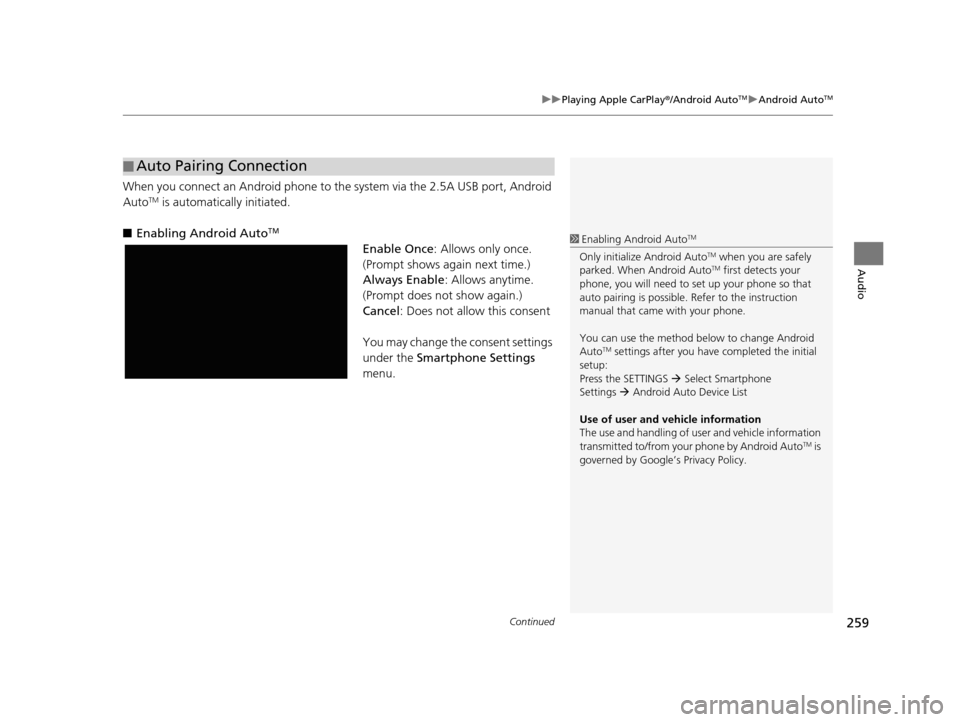
Continued259
uuPlaying Apple CarPlay ®/Android AutoTMu Android AutoTM
Audio
When you connect an Android phone to the system via the 2.5A USB port, Android
AutoTM is automatically initiated.
■ Enabling Android Auto
TM
Enable Once : Allows only once.
(Prompt shows again next time.)
Always Enable : Allows anytime.
(Prompt does not show again.)
Cancel : Does not allow this consent
You may change the consent settings
under the Smartphone Settings
menu.
■ Auto Pairing Connection
1
Enabling Android AutoTM
Only initialize Android AutoTM when you are safely
parked. When Android AutoTM first detects your
phone, you will need to set up your phone so that
auto pairing is possible. Refer to the instruction
manual that came with your phone.
You can use the method below to change Android
Auto
TM settings after you have completed the initial
setup:
Press the SETTINGS Select Smartphone
Settings Android Auto Device List
Use of user and vehicle information
The use and handling of user and vehicle information
transmitted to/from your phone by Android Auto
TM is
governed by Google’s Privacy Policy.
19 ACURA TLX NAVI-31TZ38400.book 259 ページ 2018年3月7日 水曜日 午後4時23分