Page 233 of 399
231
uuPlaying an iPod uSelecting iPod Mode
Audio
Selecting iPod Mode
1. Install the iPod USB connector to the USB port.
2. Select Source .
3. Select USB: iPod /iPhone .1Selecting iPod Mode
You can control an iPod using voice commands. 2 Audio P. 390
2 Song By Voice
TM (SBV) P. 236
Available operating functi ons vary on models or
versions. Some functions ma y not be available on the
vehicle’s audio system.
If there is a problem, you may see an error message
on the On Demand Multi-Use Display
TM.
2 iPod/USB Flash Drive P. 358
19 ACURA TLX NAVI-31TZ38400.book 231 ページ 2018年3月7日 水曜日 午後4時23分
Page 242 of 399
240
Audio
Playing Pandora®*
Selecting Pandora® Mode
1.Connect a compatible phone through Bluetooth® or the USB port.
2. Select Source .
3. Select PANDORA .
u If the two devices that install Pandora app are connected via the USB and
Bluetooth ® connection separately, you can select the USB or Bluetooth®
connection to use the Pandora ®.1Selecting Pandora ® Mode
To find out if your phone is compatible with this
feature, call 1-888-528-7876 or visit acura.com/
handsfreelink (U.S.).
*: Pandora ® is available on U.S. models only.
* Not available on all models
19 ACURA TLX NAVI-31TZ38400.book 240 ページ 2018年3月7日 水曜日 午後4時23分
Page 245 of 399
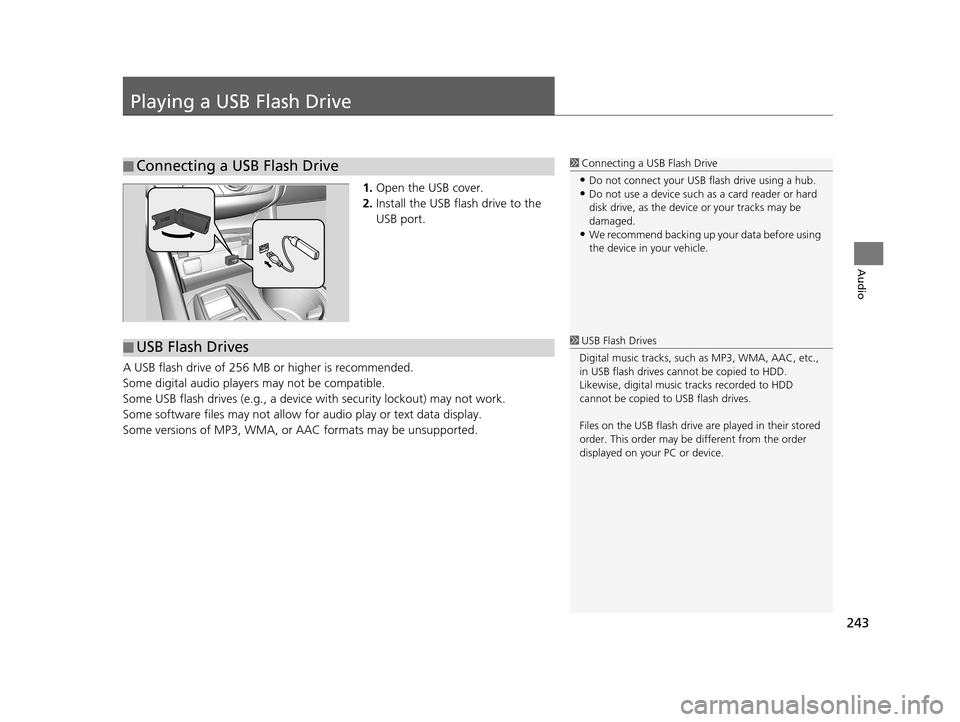
243
Audio
Playing a USB Flash Drive
1.Open the USB cover.
2. Install the USB flash drive to the
USB port.
A USB flash drive of 256 MB or higher is recommended.
Some digital audio players may not be compatible.
Some USB flash drives (e.g., a device with security lockout) may not work.
Some software files may not allow for audio play or text data display.
Some versions of MP3, WMA, or AAC formats may be unsupported.
■Connecting a USB Flash Drive1
Connecting a USB Flash Drive
•Do not connect your US B flash drive using a hub.•Do not use a device such as a card reader or hard
disk drive, as the device or your tracks may be
damaged.
•We recommend backing up yo ur data before using
the device in your vehicle.
■ USB Flash Drives1
USB Flash Drives
Digital music tracks, such as MP3, WMA, AAC, etc.,
in USB flash drives cannot be copied to HDD.
Likewise, digital music tracks recorded to HDD
cannot be copied to USB flash drives.
Files on the USB flash drive are played in their stored
order. This order may be different from the order
displayed on your PC or device.
19 ACURA TLX NAVI-31TZ38400.book 243 ページ 2018年3月7日 水曜日 午後4時23分
Page 246 of 399
244
uuPlaying a USB Flash Drive uSelecting USB Mode
Audio
Selecting USB Mode
1. Connect the USB flash drive to the USB port in the console compartment.
2. Select Source .
3. Select USB.1Selecting USB Mode
Files in WMA/AAC format protected by digital rights
management (DRM) cannot be played. The audio
system skips to the next file.
If there is a problem, you may see an error message
on the On Demand Multi-Use Display
TM.
2 iPod/USB Flash Drive P. 358
19 ACURA TLX NAVI-31TZ38400.book 244 ページ 2018年3月7日 水曜日 午後4時23分
Page 254 of 399
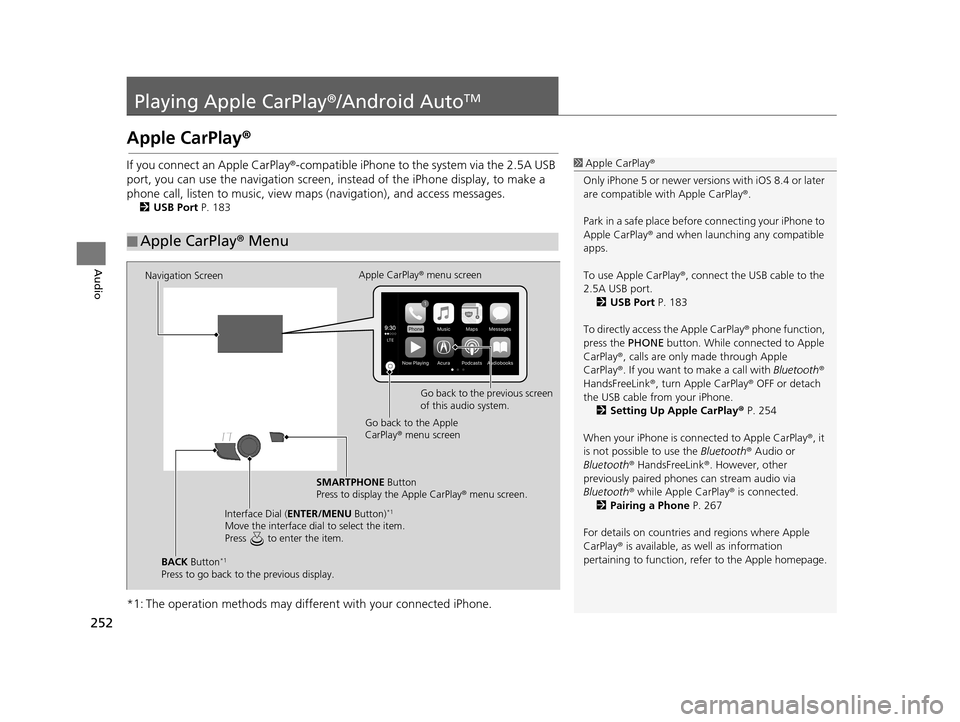
252
Audio
Playing Apple CarPlay®/Android AutoTM
Apple CarPlay®
If you connect an Apple CarPlay ®-compatible iPhone to the system via the 2.5A USB
port, you can use the navigation screen, in stead of the iPhone display, to make a
phone call, listen to musi c, view maps (navigation), and access messages.
2USB Port P. 183
*1: The operation methods may differe nt with your connected iPhone.
■Apple CarPlay
® Menu
1 Apple CarPlay ®
Only iPhone 5 or newer versi ons with iOS 8.4 or later
are compatible with Apple CarPlay ®.
Park in a safe place before connecting your iPhone to
Apple CarPlay ® and when launching any compatible
apps.
To use Apple CarPlay ®, connect the USB cable to the
2.5A USB port. 2 USB Port P. 183
To directly access the Apple CarPlay ® phone function,
press the PHONE button. While connected to Apple
CarPlay ®, calls are only made through Apple
CarPlay ®. If you want to make a call with Bluetooth®
HandsFreeLink ®, turn Apple CarPlay ® OFF or detach
the USB cable from your iPhone.
2 Setting Up Apple CarPlay ® P. 254
When your iPhone is conne cted to Apple CarPlay®, it
is not possible to use the Bluetooth® Audio or
Bluetooth ® HandsFreeLink ®. However, other
previously paired phones can stream audio via
Bluetooth ® while Apple CarPlay® is connected.
2 Pairing a Phone P. 267
For details on c ountries and regions where Apple
CarPlay ® is available, as well as information
pertaining to function, refer to the Apple homepage.
Navigation Screen Apple CarPlay
® menu screen
Go back to the previous screen
of this audio system.
Go back to the Apple
CarPlay ® menu screen
SMARTPHONE Button
Press to display the Apple CarPlay ® menu screen.
Interface Dial ( ENTER/MENU Button)
*1
Move the interface dial to select the item.
Press to enter the item.
BACK Button*1
Press to go back to the previous display.
19 ACURA TLX NAVI-31TZ38400.book 252 ページ 2018年3月7日 水曜日 午後4時23分
Page 256 of 399
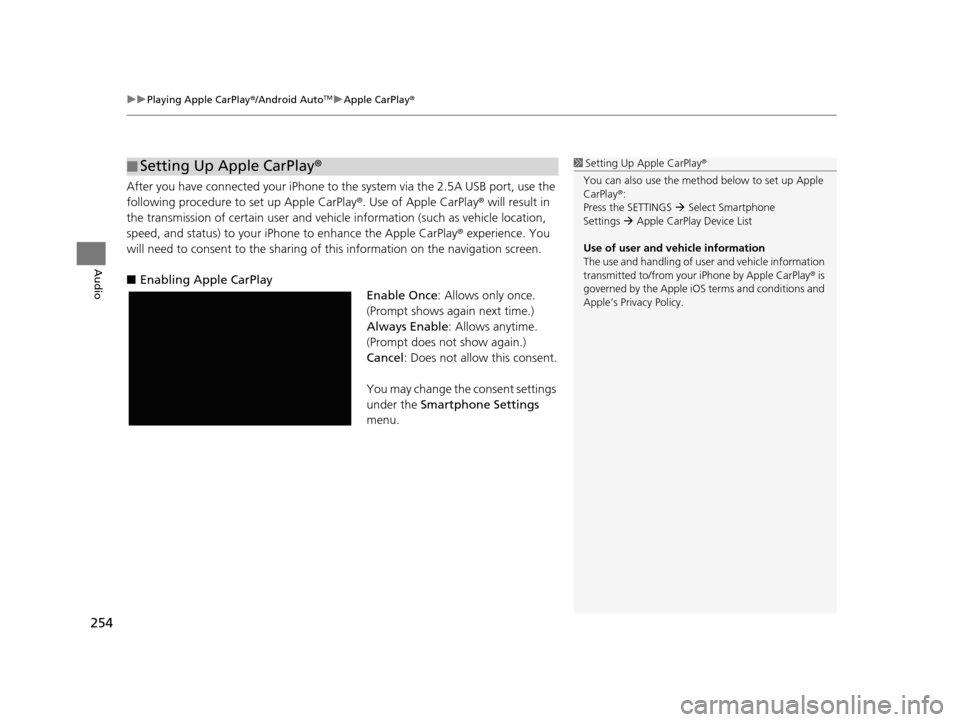
uuPlaying Apple CarPlay ®/Android AutoTMu Apple CarPlay ®
254
Audio
After you have connected your iPhone to the system via the 2.5A USB port, use the
following procedure to set up Apple CarPlay ®. Use of Apple CarPlay® will result in
the transmission of certain user and vehicle information (such as vehicle location,
speed, and status) to your iPhone to enhance the Apple CarPlay ® experience. You
will need to consent to the sharing of this information on the navigation screen.
■ Enabling Apple CarPlay
Enable Once: Allows only once.
(Prompt shows again next time.)
Always Enable : Allows anytime.
(Prompt does not show again.)
Cancel : Does not allow this consent.
You may change the consent settings
under the Smartphone Settings
menu.
■ Setting Up Apple CarPlay
®1Setting Up A pple CarPlay®
You can also use the method below to set up Apple
CarPlay ®:
Press the SETTINGS Select Smartphone
Settings Apple CarPlay Device List
Use of user and vehicle information
The use and handling of user and vehicle information
transmitted to/from your iPhone by Apple CarPlay® is
governed by the Apple iOS terms and conditions and
Apple’s Privacy Policy.
19 ACURA TLX NAVI-31TZ38400.book 254 ページ 2018年3月7日 水曜日 午後4時23分
Page 258 of 399

256
uuPlaying Apple CarPlay ®/Android AutoTMu Android AutoTM
Audio
Android AutoTM
When you connect an Android phone to the audio system via the 2.5A USB port,
Android Auto is automatically initiated. When connected via Android AutoTM, you
can use the navigation screen to access the Phone, Google Maps (Navigation),
Google Play Music, and Google Now functions. When you first use Android Auto
TM,
a tutorial will appear on the screen.
We recommend that you complete this tuto rial while safely parked before using
Android Auto
TM.
2 USB Port P. 183
2 Auto Pairing Connection P. 259
1Android AutoTM
To use Android AutoTM, you need to download the
Android AutoTM app from Google Play to your
smartphone.
Only Android 5.0 (Lollipop) or later versions are
compatible with Android Auto
TM.
Bluetooth A2DP cannot be used with Android AutoTM
phone.
Park in a safe place befo re connecting your Android
phone to Android Auto
TM and when launching any
compatible apps.
To use Android Auto
TM, connect the USB cable to the
2.5A USB port. 2 USB Port P. 183
When your Android phone is connected to Android
Auto
TM, it is not possible to use the Bluetooth® Audio.
However, other previously paired phones can stream
audio via Bluetooth ® while Android Auto
TM is
connected. 2 Pairing a Phone P. 267
19 ACURA TLX NAVI-31TZ38400.book 256 ページ 2018年3月7日 水曜日 午後4時23分
Page 261 of 399
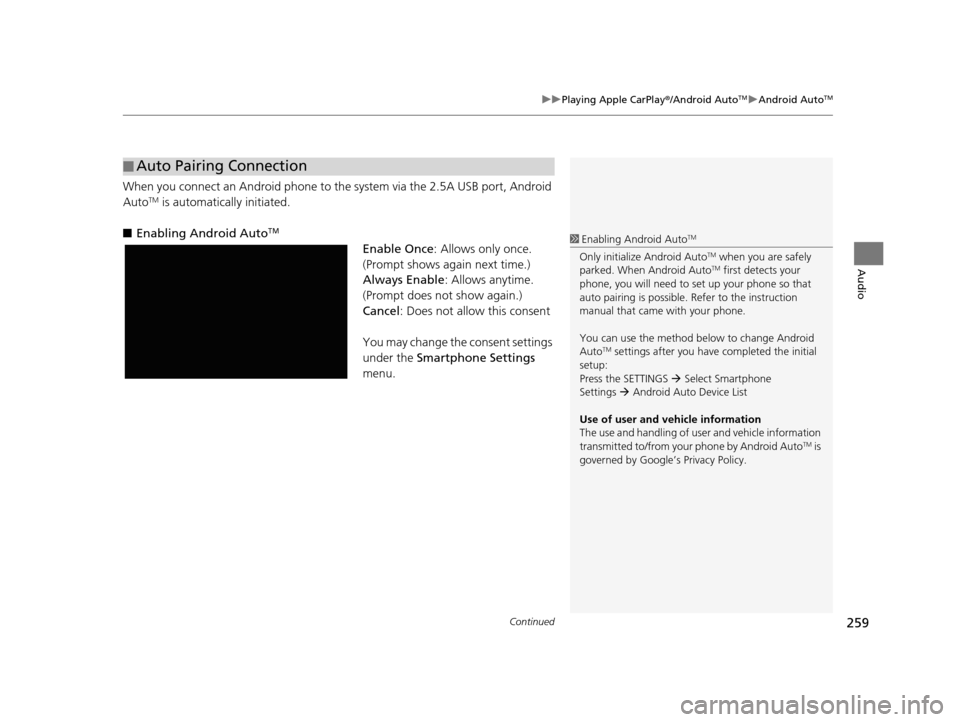
Continued259
uuPlaying Apple CarPlay ®/Android AutoTMu Android AutoTM
Audio
When you connect an Android phone to the system via the 2.5A USB port, Android
AutoTM is automatically initiated.
■ Enabling Android Auto
TM
Enable Once : Allows only once.
(Prompt shows again next time.)
Always Enable : Allows anytime.
(Prompt does not show again.)
Cancel : Does not allow this consent
You may change the consent settings
under the Smartphone Settings
menu.
■ Auto Pairing Connection
1
Enabling Android AutoTM
Only initialize Android AutoTM when you are safely
parked. When Android AutoTM first detects your
phone, you will need to set up your phone so that
auto pairing is possible. Refer to the instruction
manual that came with your phone.
You can use the method below to change Android
Auto
TM settings after you have completed the initial
setup:
Press the SETTINGS Select Smartphone
Settings Android Auto Device List
Use of user and vehicle information
The use and handling of user and vehicle information
transmitted to/from your phone by Android Auto
TM is
governed by Google’s Privacy Policy.
19 ACURA TLX NAVI-31TZ38400.book 259 ページ 2018年3月7日 水曜日 午後4時23分