Page 284 of 649

Continued283
uuAudio System Basic Operation uPlaying SiriusXM ® Radio
Features
The system can record up to the last 60 minutes broadcast of your currently tuned
channel as well as the last 30 minutes broadcast of favo rite channels, starting from
the moment you turn the vehicle on. If yo u tuned to favorite channel, the system
records up to 60 minutes of a broadcast instead of up to 30 minutes. You can
rewind and replay the last 30 or 60 minutes of a broadcast.
1. Select More.
2. Move the position you want to replay by selecting or .
To play or pause on playback mo de, select the play/pause icon.
■Returning to real-time broadcast
Select and hold or select Live.
■Replay Function1Replay Function
The system starts storing broadcast in memory when
the power mode is turned ON. You can go back to
the program from that point.
You can no longer repl ay any program once the
power mode is turned off as it erases memory.
You can check how long the program has been
stored in memory from th e audio/information screen.
After 30 or 60 minutes of recording the system will
automatically start deleting the oldest data.
(A): Shows how much time the replayed segment is
behind the real-time broadcast
(B): Replayed segment
(C): Length stored in memory
(D): Play/Pause icon
Audio/Information Screen
(C) (B) (A)
(D)
19 ACURA RDX-31TJB6000.book 283 ページ 2018年4月26日 木曜日 午後4時51分
Page 285 of 649
uuAudio System Basic Operation uPlaying SiriusXM ® Radio
284
Features
While listening to other channel, you can re ceive sports alerts such as scores from
your favorite teams.
■To set up a favorite team 1.Select MENU .
2. Select SiriusXM Settings .
3. Select Sports Notifi cation Setup.
4. Select Edit Favorite Teams .
5. Select Add Favorite Team .
6. Select a team.
■To set up an alert message
1. Select MENU .
2. Select SiriusXM Settings .
3. Select Sports Notifi cation Setup.
4. Select SportsFlash Game Play Notifications .
5. Select Notifications.
6. Select On.
7. Select Select SportsFlash Teams.
8. Select a registered team.
u Press the (back) button, the screen returns to the previous screen.
■Live Sports Alert1Live Sports Alert
The Pop-up appears and notifie s you of a sports alert
function.
19 ACURA RDX-31TJB6000.book 284 ページ 2018年4月26日 木曜日 午後4時51分
Page 286 of 649
Continued285
uuAudio System Basic Operation uPlaying SiriusXM ® Radio
Features
You can receive a sports channel notificati on when registered sports team start
playing.
■To set up a game start notification
1. Select MENU .
2. Select SiriusXM Settings.
3. Select Sports Notification Setup .
4. Select Game Notifications .
5. Select On.
■Receiving a game start notification
1. A pop-up appears on the secondary inform ation area and notifies you of a game
start notification.
2. Select the system status area then press the true touchpad B.
u The status items appear on the primary information area.
3. Select a SiriusXM ® notification item using true touchpad A to see the details.
■Game Start Notification1Game Start Notification
Before receiving a game start notification, register a
favorite sports team.
2 To set up a favorite team P. 284
19 ACURA RDX-31TJB6000.book 285 ページ 2018年4月26日 木曜日 午後4時51分
Page 287 of 649
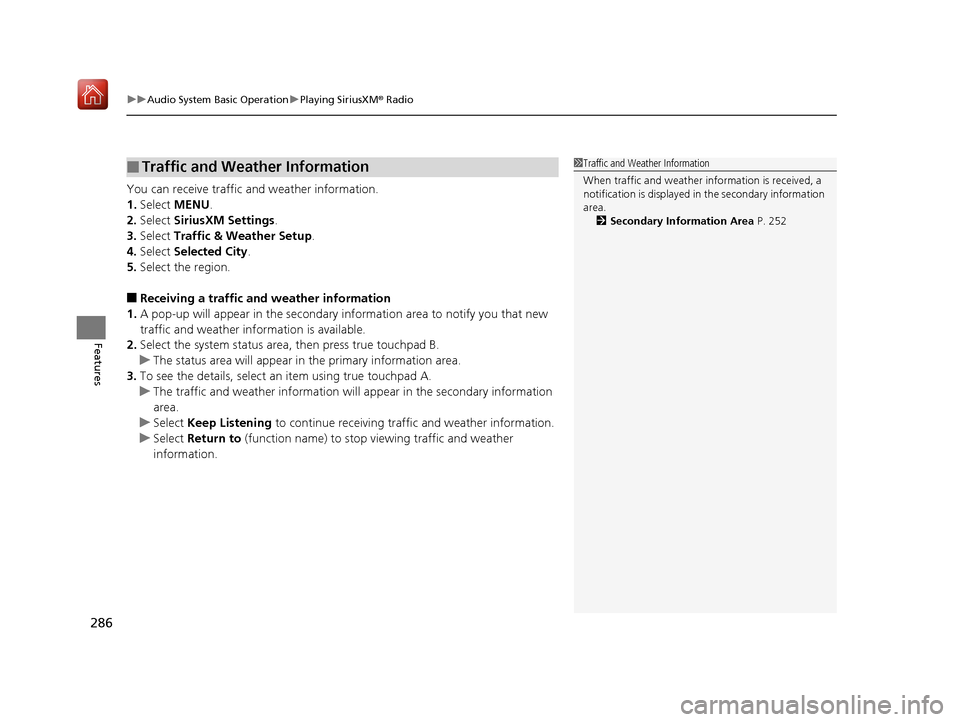
uuAudio System Basic Operation uPlaying SiriusXM ® Radio
286
Features
You can receive traffic and weather information.
1. Select MENU .
2. Select SiriusXM Settings .
3. Select Traffic & Weather Setup .
4. Select Selected City .
5. Select the region.
■Receiving a traffic and weather information
1. A pop-up will appear in the secondary information area to notify you that new
traffic and weather information is available.
2. Select the system status area, then press true touchpad B.
u The status area will appear in the primary information area.
3. To see the details, select an item using true touchpad A.
u The traffic and weather information will appear in the secondary information
area.
u Select Keep Listening to continue receiving traffic and weather information.
u Select Return to (function name) to stop viewing traffic and weather
information.
■Traffic and Weather Information1 Traffic and Weather Information
When traffic and weather information is received, a
notification is displayed in the secondary information
area.
2 Secondary Information Area P. 252
19 ACURA RDX-31TJB6000.book 286 ページ 2018年4月26日 木曜日 午後4時51分
Page 288 of 649
Continued287
uuAudio System Basic Operation uPlaying SiriusXM ® Radio
Features
You can view a channel schedule or receiv e a alert when your favorite program is
about to start.
■To view a channel schedule
1. Select MENU .
2. Select Channel Schedule .
■To set up an alert message
1. Select MENU .
2. Select Channel Schedule .
3. Select a program.
4. Select Set Program Alert .
5. Select One Time or Every Time .
■Channel Schedule1Channel Schedule
Select , then trace the le tters and/or numbers of
the channel on the true touchpad A. When
KEYBOARD is selected, the on-screen keyboard
appears.
1 To set up an alert message
The Pop-up appears and not ifies you of an alert
function.
Selecting One Time disables the alert feature next
time you turn the power mode to ON.
If you want to delete the alert, select Remove Alert.
To enable an alert message, change settings for the
alert function. 2 To enable the alert function P. 288
19 ACURA RDX-31TJB6000.book 287 ページ 2018年4月26日 木曜日 午後4時51分
Page 289 of 649
288
uuAudio System Basic Operation uPlaying SiriusXM ® Radio
Features
You can change settings for the alert function.
■To enable the alert function
1. Select MENU .
2. Select SiriusXM Settings .
3. Select Manage Program Alerts.
4. Select Notifications.
5. Select On or Off .
■To remove an alert
1. Select MENU .
2. Select SiriusXM Settings .
3. Select Manage Program Alerts.
4. Select Alerts Set .
5. Select an item you want to delete.
u A confirmation message appears on the screen. Select Delete.
■Manage Program Alert
19 ACURA RDX-31TJB6000.book 288 ページ 2018年4月26日 木曜日 午後4時51分
Page 290 of 649
Continued289
uuAudio System Basic Operation uPlaying SiriusXM ® Radio
Features
Sample each channel on the selected mode for 10 seconds.
1. Select More.
2. Select Scan.
You can change a scan mode by the following procedure.
1. Select MENU .
2. Select SiriusXM Settings.
3. Select Scan Mode .
4. Select Channels or Favorites.
To turn off scan, select Stop.
■Scan1Scan
The favorites scan func tion is based on TuneScan
TM
technology of SiriusXM ®.
The “Featured Channels ” function is based on
Featured Favorites
TM technology of SiriusXM ®.
TuneScan
TM and Featured FavoritesTM are registered
trademarks of SiriusXM ® Radio, Inc.
19 ACURA RDX-31TJB6000.book 289 ページ 2018年4月26日 木曜日 午後4時51分
Page 291 of 649

290
uuAudio System Basic Operation uPlaying SiriusXM ® Radio
Features
You can set the SiriusXM ® notifications setting for receiving a SiriusXM ® notification.
1. Select MENU .
2. Select SiriusXM Notifications .
3. Select On.
Change the SiriusXM ® settings.
1. Select MENU .
2. Select SiriusXM Settings .
3. Select an option.
• Tune Mode: Choose whether to group by category or channel number when
changing channels.
• Scan Mode: Select the scan mode from all channels or favorites.
• Tune Start: Start the currently playing song at the beginning when you switch to
a music channel favorite.
• Sports Notifi cation Setup: Set to receive sports alerts such as scores from your
favorite teams.
2 Live Sports Alert P. 284
•Traffic & Weather Setup: Set to receive traffic and weather information.
2Traffic and Weather Information P. 286
•Manage Program Alerts: Change settings for the alert function.
2Manage Program Alert P. 288
■SiriusXM Notifications Setting
■SiriusXM Settings
19 ACURA RDX-31TJB6000.book 290 ページ 2018年4月26日 木曜日 午後4時51分