2019.5 OPEL INSIGNIA BREAK sat nav
[x] Cancel search: sat navPage 121 of 323

Instruments and controls119● panoramic view system 3 215
● parking assist instructions 3 205
● rear cross traffic 3 219
● Flex Ride visualisation menu 3 180
● navigation
● system messages
● settings for vehicle personalisation 3 124
Multimedia Navi
Selecting menus and settings
Menus and settings are accessed via the display.Press X to switch on the display.
Press ; to display the homepage.
Touch required menu display icon
with the finger.
Touch a respective icon to confirm a
selection.
Touch 9 to return to the next higher
menu level.
Press ; to return to the homepage.
For further information, see Infotainment manual.
Vehicle personalisation 3 124.
Multimedia / Multimedia Navi Pro
Selecting menus and settings
There are three options to operate the
display:
● via buttons below the display
● by touching the touchscreen with
the finger
● via speech recognitionButton operation
Press X to switch on the display.
Press ; to display the homepage.
Press BACK to exit a menu without
changing a setting.
For further information, see
Infotainment manual.
Touchscreen operation
Display must be switched on by
pressing X. Touch ; to select
homepage.
Touch required menu display icon or select a function with the finger.
Scroll a longer submenu list with the
finger up or down.
Page 122 of 323

120Instruments and controlsConfirm a required function or
selection by touching.
Touch O to exit a menu with saving of
the changed setting.
Touch icon & to leave a menu without
saving.
Touch ; to return to the homepage.
For further information, see
Infotainment manual.Speech recognition
Description see Infotainment manual.
Vehicle personalisation 3 124.
Valet mode
If activated, some functions of the
Driver Information Centre and the Info Display are limited. The load
compartment is being locked and cannot be unlocked.
Head-up display The head-up display shows driver
information concerning the
instrument cluster onto the
windscreen on the driver's side.
The information appears as an image
projected from a lense in the
instrument panel onto the windscreen
directly ahead in driver's view. The
image appears focused out toward
the front of the vehicle.
Depending on the equipment head-
up display can indicate:
● general driving information
● alerts from driver assistance systems
● automatic transmission selector lever position
● gear shift indication
● audio / phone information
● turn-by-turn navigation information if equipped with
navigation Infotainment.
There are three controls above the
light switch to operate the head-up display.
Switching on
Lift up button & briefly.
Display views
Different views are selectable in the
head-up display by pressing /
button. Each press will change the
display view.
Page 126 of 323
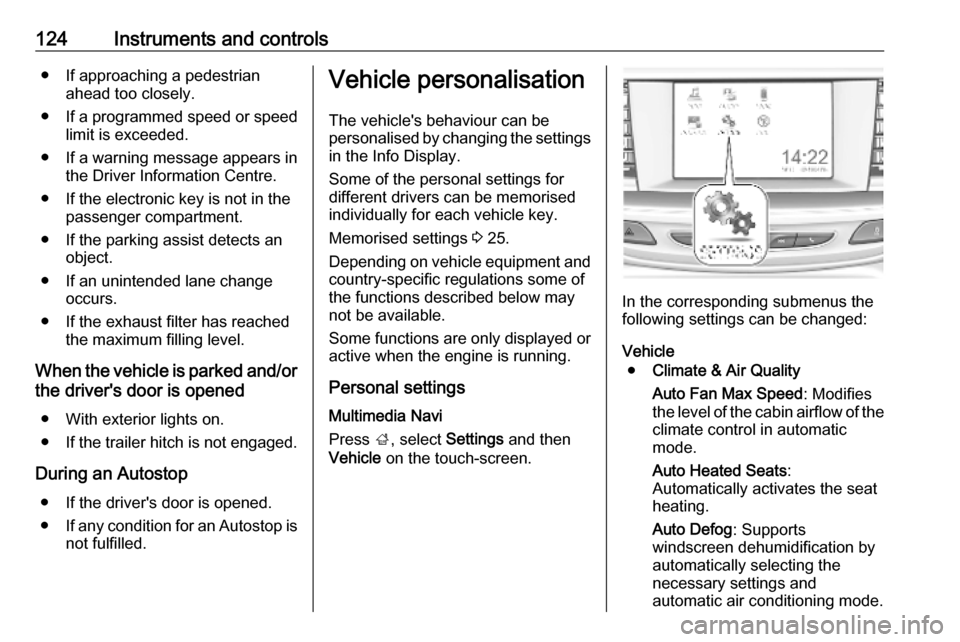
124Instruments and controls● If approaching a pedestrianahead too closely.
● If a programmed speed or speed
limit is exceeded.
● If a warning message appears in the Driver Information Centre.
● If the electronic key is not in the passenger compartment.
● If the parking assist detects an object.
● If an unintended lane change occurs.
● If the exhaust filter has reached the maximum filling level.
When the vehicle is parked and/or the driver's door is opened
● With exterior lights on.
● If the trailer hitch is not engaged.
During an Autostop ● If the driver's door is opened.
● If any condition for an Autostop is
not fulfilled.Vehicle personalisation
The vehicle's behaviour can be
personalised by changing the settings in the Info Display.
Some of the personal settings for
different drivers can be memorised
individually for each vehicle key.
Memorised settings 3 25.
Depending on vehicle equipment and
country-specific regulations some of
the functions described below may
not be available.
Some functions are only displayed or
active when the engine is running.
Personal settings Multimedia Navi
Press ;, select Settings and then
Vehicle on the touch-screen.
In the corresponding submenus the
following settings can be changed:
Vehicle ● Climate & Air Quality
Auto Fan Max Speed : Modifies
the level of the cabin airflow of the climate control in automatic
mode.
Auto Heated Seats :
Automatically activates the seat
heating.
Auto Defog : Supports
windscreen dehumidification by
automatically selecting the
necessary settings and
automatic air conditioning mode.
Page 196 of 323

194Driving and operatingRadar unit
The radar unit is mounted behind the
radiator grille or below the brand
emblem.
9 Warning
The radar unit was aligned
carefully during manufacture.
Therefore, in the event of a front-
end impact, do not use the system. The front bumper may appear to
be intact, however the sensor
behind can be out of position and
react incorrectly. After an
accident, consult a workshop to
verify and adjust the radar unit
position.
Settings
A vehicle message and chime
reminds the driver to drive off when
the adaptive cruise control holds the
vehicle at standstill. This function
named Go Notifier can be activated
and deactivated in the vehicle
personalisation menu in the Info
Display.
Vehicle personalisation 3 124.
Fault
If the adaptive cruise control does not
work due to temporary conditions
(e.g. blockage by ice, overheated
brakes or low speed manoeuvres) or
if there is a permanent system error,
a message is displayed in the Driver
Information Centre.
Vehicle messages 3 123.
Intelligent adaptive cruise control
This feature is an enhancement to
adaptive cruise control. It updates the
set speed to a new detected speed
limit automatically, if the driver has
forgotten to adapt the set speed. The preferred usage of this function is
outside cities or villages. It uses
information provided by the traffic
sign assistant 3 220.
Note
Perform updates of your
navigational maps regularly and
make sure that the correct SD-card
is inserted in the navigation map
card port.
Note
Speed limit signs which are
combined with add-on signs, e.g.
time, weather or vehicle type
limitations, are not considered by
this system.
Page 198 of 323

196Driving and operatingIf no action is performed while the
message is displayed, the last set offset will be used and the message
disappears after 3 seconds.
The new set speed including offset is displayed in the Driver Information
Centre.
System limitations
Intelligent adaptive cruise control has
the same limitations as the traffic sign assistant 3 220.
Implicit speed limits may be
considered with a delay, e.g. city entry, city exit, or motorway entry
signs.
The system may ignore a particular
traffic sign or use a wrong speed limit.
A new speed limit from the navigation may be taken over automatically after
a certain distance since the last
detected traffic sign or when entering
a new road segment, e.g. road exits
or round-abouts.Forward collision alert
The forward collision alert is part of
the forward collision system 3 124. It
can help to avoid or reduce the harm
caused by front-end crashes.
A vehicle ahead is indicated by the
control indicator A.
Additionally, the status of the forward
collision alert is indicated on the
Driver Assistance page in the Driver
Information Center 3 112.
If the vehicle is equipped with
conventional cruise control, the
forward collision alert uses the front
camera in the windscreen to detect a
vehicle directly ahead, in your path.
If the vehicle is equipped with
adaptive cruise control, the forward
collision alert uses the radar sensor
and front camera to detect a vehicle
directly ahead, in your path.
Forward collision alert with front
camera detects vehicles to distances
of approx. 60 m and operates
automatically at all speeds above
walking speed.Forward collision alert with radar
sensor detects vehicles to distances
of approx. 150 m and operates
automatically at all speeds above
walking speed.
Activation
A precondition is that forward collision
alert in the vehicle personalisation
menu is not deactivated 3 124.
Alerting the driver The vehicle ahead control indicator
A illuminates green in the instrument
cluster when the system has detected
a vehicle in the driving path. On
vehicles with head-up display, A is
projected on the windscreen.
The control indicator A changes to
amber when the distance to a
preceding moving vehicle gets too
small.Caution
The colour lighting of this control
indicator does not correspond to
local traffic laws on following
Page 222 of 323

220Driving and operatingDetection zones
The system sensors cover a zone of
approx. 20 m at 90° to the left or right
side behind the vehicle. Rear cross
traffic alert is active up to 10 km/h and alerts about crossing vehicles moving
with up to 36 km/h.
Deactivation Rear cross traffic alert is deactivated
together with the rear view camera
when a certain forward speed is
exceeded or if reverse gear is not
engaged for approx. 10 seconds.
Activation or deactivation of the rear
cross traffic alert can be set in the
vehicle personalisation menu in the
Info Display.
Vehicle personalisation 3 124.
Info Display 3 118.
The system is deactivated if the
vehicle is towing a trailer.
Deactivation is indicated by a
message in the Driver Information
Centre.
System limitations The system may not operate properly
when:
● ice, snow, mud, stickers, magnets, metal plates, or
anything else covers the sensors
● driving in heavy rainstorms
● the vehicle had an accident or if the area surrounding the
detection sensor is damaged or
not properly repaired
● there are extreme temperature changes
● the vehicle is towing a trailerIn the event of a fault in the system or if the system does not work due to
temporary conditions, a message is
displayed in the Driver Information
Centre. Seek the assistance of a
workshop.
Traffic sign assistant
Functionality Traffic sign assistant detects
designated traffic signs via a front
camera and displays them in the
Driver Information Centre.
If the vehicle is equipped with an
embedded navigation system, traffic
signs from data maps may be
included additionally.