2019.1 OPEL COMBO E audio
[x] Cancel search: audioPage 91 of 125

91GGeneral information ....75, 76, 80, 83
Bluetooth ................................... 76
DAB ........................................... 73
Infotainment system ..................58
Phone ........................................ 83
Smartphone applications ..........76
USB ........................................... 76
I
Infotainment control panel ............60
M
Menu operation............................. 65
Mobile phones and CB radio equipment ................................ 88
Mute.............................................. 62
O
Operation ...................................... 86
CD ............................................. 75
External devices ........................76
Menu ......................................... 65
Phone ........................................ 86
Radio ......................................... 71
P Pairing .......................................... 84
Personal settings ..........................68Phone
Bluetooth ................................... 83
Bluetooth connection ................84
Call history ................................ 86
Contacts .................................... 86
Emergency calls ........................85
Entering a number ....................86
Functions during a call ..............86
General information................... 83
Incoming call ............................. 86
Phone book ............................... 86
Phone main menu .....................86
Phone book .................................. 86
Phone projection .......................... 78
Picture files ................................... 76
Playing audio ................................ 77
Presets Retrieving stations..................... 71
Storing stations ......................... 71
Profile settings .............................. 68
R Radio Activating................................... 71
Configuring DAB .......................73
Configuring RDS .......................72
DAB announcements ................73
Digital audio broadcasting
(DAB) ........................................ 73
Presets ...................................... 71Radio data system (RDS) .........72
Regional .................................... 72
Regionalisation ......................... 72
Retrieving stations..................... 71
Selecting the waveband ............71
Station search ........................... 71
Station tuning ............................ 71
Storing stations ......................... 71
Usage ........................................ 71
Radio data system .......................72
RDS .............................................. 72
Regional ....................................... 72
Regionalisation ............................. 72
Retrieving stations ........................71
Ring tone ...................................... 86
Ring tone volume ......................67
S Smartphone .................................. 76
Phone projection .......................78
Speech output volume ..................67
Speech recognition .......................80
Storing stations ............................. 71
Switching the Infotainment system on .................................. 62
System settings ............................ 68
Page 92 of 125

92T
Time adjust......................................... 68
Tone settings ................................ 67
Touch beep volume ......................67
U Update software ........................... 68
Usage ......................... 62, 71, 75, 81
Bluetooth ................................... 76
CD ............................................. 75
Menu ......................................... 65
Phone ........................................ 86
Radio ......................................... 71
USB ........................................... 76
USB Connecting device ....................76
General information................... 76
USB audio menu .......................77
USB picture menu .....................78
Using smartphone applications ....78
V
Voice recognition ..........................80
Volume Auto volume .............................. 67
Mute function............................. 62
Ring tone volume ......................67
Setting the volume ....................62
Speech output ........................... 67Speed compensated volume ....67
Touch beep volume ..................67
Volume settings ............................ 67
W
Waveband selection .....................71
Page 94 of 125

94IntroductionIntroductionGeneral information.....................94
Theft-deterrent feature .................95
Control elements overview ..........96
Usage .......................................... 99General information
The Infotainment system Radio
provides you with state-of-the-art in-
car Infotainment.
Using the FM, AM or DAB radio
functions, you can play a great
number of different radio stations. If desired, you can register stations on
radio preset buttons.
The CD player will entertain you with
audio CDs and MP3 / WMA CDs.
You can connect external data
storage devices to the Infotainment
system as further audio sources,
either via a cable or via Bluetooth ®
.
In addition, the Infotainment system is equipped with a Phone function that
allows comfortable and safe use of
your mobile phone in the vehicle.
The Infotainment system can be
operated using the control panel or
the controls on the steering wheel.
Note
This manual describes all options
and features available for the
various Infotainment systems.
Certain descriptions, including those
for display and menu functions, maynot apply to your vehicle due to
model variant, country
specifications, special equipment or
accessories.
Important information on
operation and traffic safety9 Warning
Drive safely at all times when
using the Infotainment system.
If in doubt, stop the vehicle before operating the Infotainment
system.
Radio reception
Radio reception may be disrupted by static, noise, distortion or loss of
reception due to:
● changes in distance from the transmitter
● multi-path reception due to reflection
● shadowing
Page 98 of 125

98Introduction13Î
Short press: toggle
through the different
display modes ....................... 99
Long press: turn display off (while the sound remains
active) ................................... 99
14 SRC q
Short press: toggle
between the audio sources . 105
Long press: open phone
menu if phone connected ...118Steering wheel controls
1 SRC
Select audio source,
confirm selection with G....... 99
2 ä / å
Select next / previous
preset radio station when
radio active .......................... 105
or select next / previous
track when media sources
active ................................... 110
or select next / previous
entry in call / contacts list
when phone function
active and call / contact list
open .................................... 118
Confirm selection with G
3 G
Confirm selected item
Open list
4 x
Activate/deactivate mute
function ................................. 99
5 À / Á
Turn upwards /
downwards: increase /
decrease volume
6 v
Take phone call ..................118
or reject phone call .............118
or open call / contacts list ...118
7 w
Activate voice pass-thru
application ........................... 114
Page 99 of 125
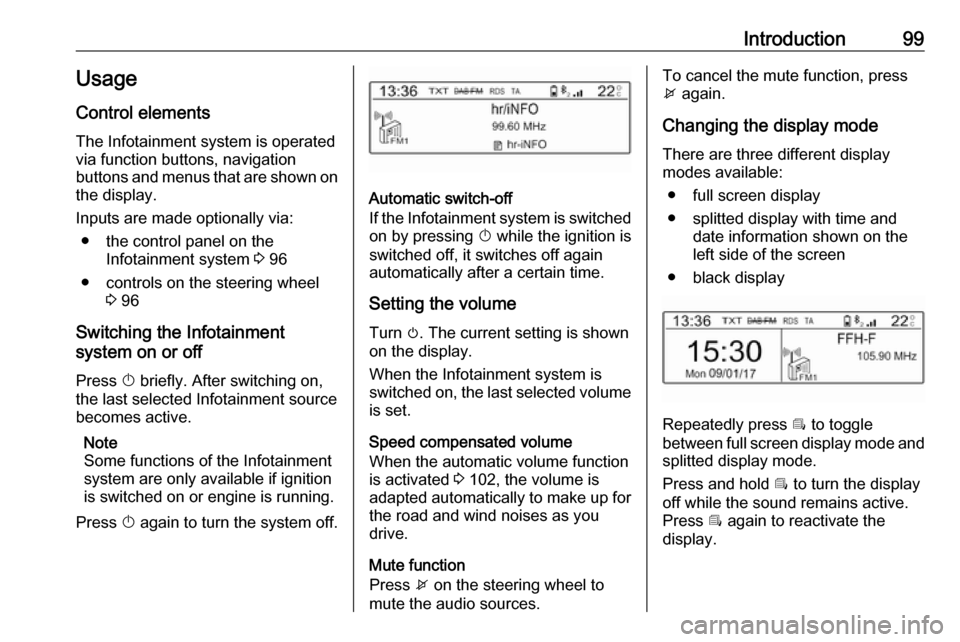
Introduction99Usage
Control elements
The Infotainment system is operated
via function buttons, navigation
buttons and menus that are shown on the display.
Inputs are made optionally via: ● the control panel on the Infotainment system 3 96
● controls on the steering wheel 3 96
Switching the Infotainment
system on or off
Press X briefly. After switching on,
the last selected Infotainment source
becomes active.
Note
Some functions of the Infotainment
system are only available if ignition
is switched on or engine is running.
Press X again to turn the system off.
Automatic switch-off
If the Infotainment system is switched
on by pressing X while the ignition is
switched off, it switches off again
automatically after a certain time.
Setting the volume Turn m. The current setting is shown
on the display.
When the Infotainment system is
switched on, the last selected volume is set.
Speed compensated volume
When the automatic volume function
is activated 3 102, the volume is
adapted automatically to make up for
the road and wind noises as you
drive.
Mute function
Press x on the steering wheel to
mute the audio sources.
To cancel the mute function, press
x again.
Changing the display mode
There are three different display
modes available:
● full screen display
● splitted display with time and date information shown on the
left side of the screen
● black display
Repeatedly press Î to toggle
between full screen display mode and splitted display mode.
Press and hold Î to turn the display
off while the sound remains active. Press Î again to reactivate the
display.
Page 100 of 125

100IntroductionModes of operationRadio
Repeatedly press BAND to toggle
between the different wavebands and select the desired waveband.
For a detailed description of the radio
functions 3 105.
USB port
Repeatedly press SRCq to toggle
between the different audio sources
and select USB mode.
For a detailed description on
connecting and operating external
devices 3 110.
Bluetooth music
Repeatedly press SRCq to toggle
between the different audio sources
and select Bluetooth music mode.
For a detailed description on
connecting and operating external
devices 3 112.Phone
Before the phone function can be
used, a connection to a Bluetooth
device has to be established. For a detailed description 3 116.
Press MENU to display the home
page. Select Telephone by pressing
H and I and then press OK to
confirm. The phone menu is
displayed.
For a detailed description of mobile
phone operation via the Infotainment
system 3 118.
Page 102 of 125
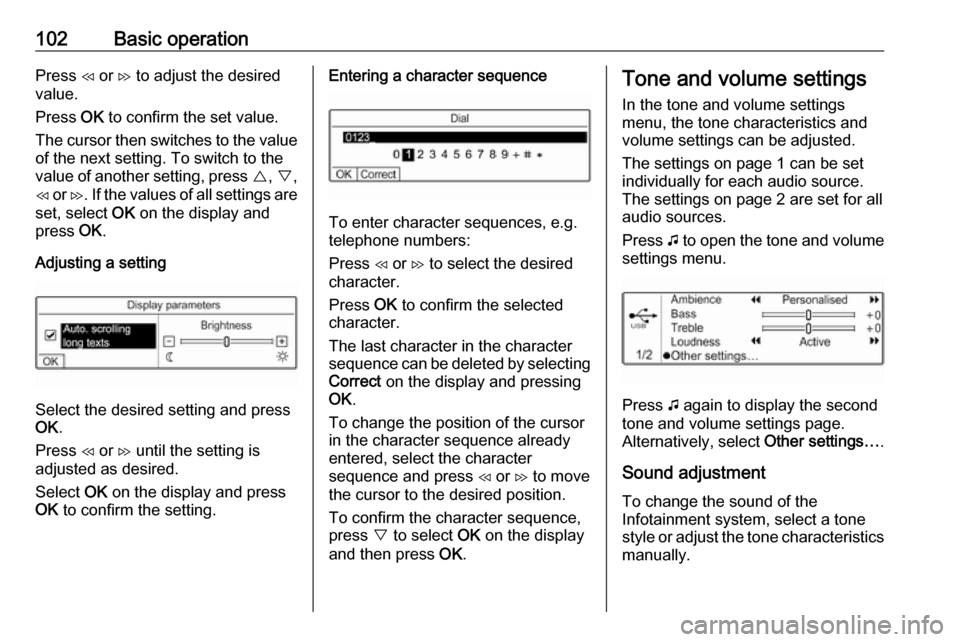
102Basic operationPress H or I to adjust the desired
value.
Press OK to confirm the set value.
The cursor then switches to the value
of the next setting. To switch to the
value of another setting, press {, } ,
H or I. If the values of all settings are
set, select OK on the display and
press OK.
Adjusting a setting
Select the desired setting and press
OK .
Press H or I until the setting is
adjusted as desired.
Select OK on the display and press
OK to confirm the setting.
Entering a character sequence
To enter character sequences, e.g.
telephone numbers:
Press H or I to select the desired
character.
Press OK to confirm the selected
character.
The last character in the character sequence can be deleted by selecting
Correct on the display and pressing
OK .
To change the position of the cursor
in the character sequence already
entered, select the character
sequence and press H or I to move
the cursor to the desired position.
To confirm the character sequence,
press } to select OK on the display
and then press OK.
Tone and volume settings
In the tone and volume settings
menu, the tone characteristics and
volume settings can be adjusted.
The settings on page 1 can be set
individually for each audio source.
The settings on page 2 are set for all
audio sources.
Press G to open the tone and volume
settings menu.
Press G again to display the second
tone and volume settings page.
Alternatively, select Other settings….
Sound adjustment To change the sound of the
Infotainment system, select a tone
style or adjust the tone characteristics
manually.
Page 105 of 125

Radio105RadioUsage........................................ 105
Station search ............................ 105
Radio data system .....................106
Digital audio broadcasting .........107Usage
Repeatedly press BAND to toggle
between the different wavebands.
Select the desired waveband.
As an alternative, repeatedly press
SRC q to toggle between all audio
sources and select the desired
waveband.
The station last selected in the
respective waveband is played.
Station search
Automatic station search Press H or I to play the previous or
next station in the station memory.
Manual station search
Press and hold H or I. Release when
the required frequency has almost
been reached.
A search is made for the next station
that can be received and it is played
automatically.
Station tuning
Press or press and hold { or } to set
the desired frequency manually.
Stations lists
The stations received best in the
location you are in are stored in the
waveband-specific stations list.
Displaying the stations list
Press LIST to display the stations list
of the waveband currently active.
Scroll through the list and select the
desired station.
Note
The station currently playing is
marked with 6.
Updating the stations list
Press and hold LIST until a message
indicating the update process is
displayed.
The stations list is updated.