2019.1 OPEL COMBO E audio
[x] Cancel search: audioPage 56 of 125

56Radio data system .......................23
RDS .............................................. 23
Regional ....................................... 23
Regionalisation ............................. 23
Retrieving stations ........................21
Ring tone ...................................... 48
Ring tone volume ......................17
Route guidance ............................ 39
S Smartphone .................................. 27
Phone projection .......................30
Speech output volume ..................17
Speech recognition .......................42
Storing stations ............................. 21
Switching the Infotainment system on .................................. 10
System settings ............................ 18
T
Time adjust......................................... 18
TMC stations ................................ 31
Tone settings ................................ 17
Touch beep volume ......................17
Traffic incidents ............................ 39
Turn list ......................................... 39
U Update software ........................... 18
Usage ................... 10, 21, 26, 32, 43Bluetooth................................... 27
CD ............................................. 26
Menu ......................................... 14
Navigation system .....................32
Phone ........................................ 48
Radio ......................................... 21
USB ........................................... 27
USB Connecting device ....................27
General information................... 27
USB audio menu .......................28
USB picture menu .....................29
Using smartphone applications ....30
V Voice guidance ............................. 32
Voice recognition ..........................42
Volume Auto volume .............................. 17
Mute function............................. 10
Ring tone volume ......................17
Setting the volume ....................10
Speech output ........................... 17
Speed compensated volume ....17
Touch beep volume ..................17
Volume settings ............................ 17
W
Waveband selection .....................21
Waypoint trip................................. 35
Page 58 of 125
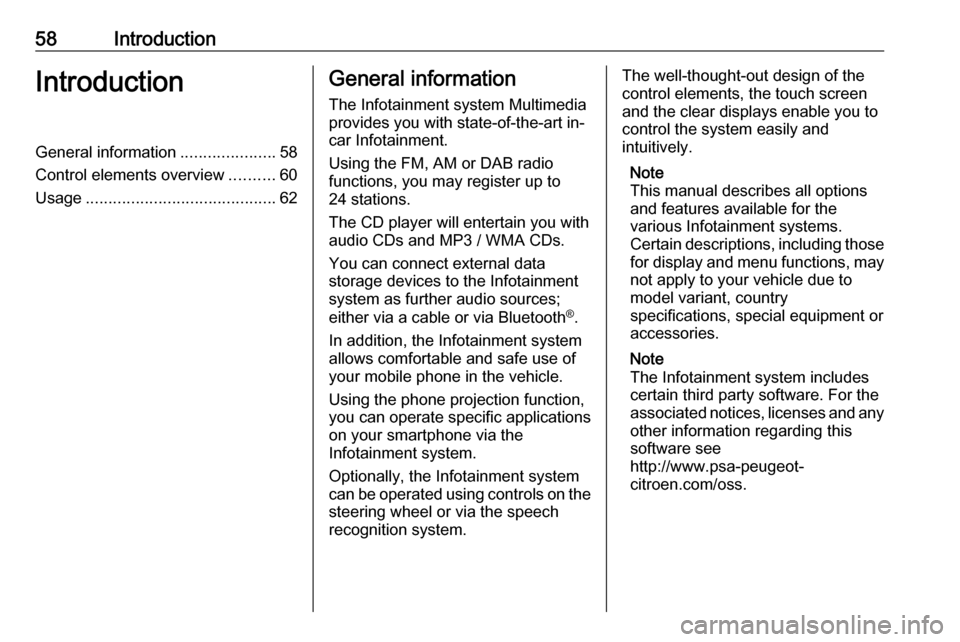
58IntroductionIntroductionGeneral information.....................58
Control elements overview ..........60
Usage .......................................... 62General information
The Infotainment system Multimedia
provides you with state-of-the-art in-
car Infotainment.
Using the FM, AM or DAB radio
functions, you may register up to 24 stations.
The CD player will entertain you with
audio CDs and MP3 / WMA CDs.
You can connect external data
storage devices to the Infotainment
system as further audio sources;
either via a cable or via Bluetooth ®
.
In addition, the Infotainment system
allows comfortable and safe use of
your mobile phone in the vehicle.
Using the phone projection function,
you can operate specific applications
on your smartphone via the
Infotainment system.
Optionally, the Infotainment system
can be operated using controls on the steering wheel or via the speech
recognition system.The well-thought-out design of the
control elements, the touch screen
and the clear displays enable you to
control the system easily and
intuitively.
Note
This manual describes all options
and features available for the
various Infotainment systems.
Certain descriptions, including those
for display and menu functions, may not apply to your vehicle due to
model variant, country
specifications, special equipment or
accessories.
Note
The Infotainment system includes
certain third party software. For the
associated notices, licenses and any
other information regarding this
software see
http://www.psa-peugeot-
citroen.com/oss.
Page 61 of 125
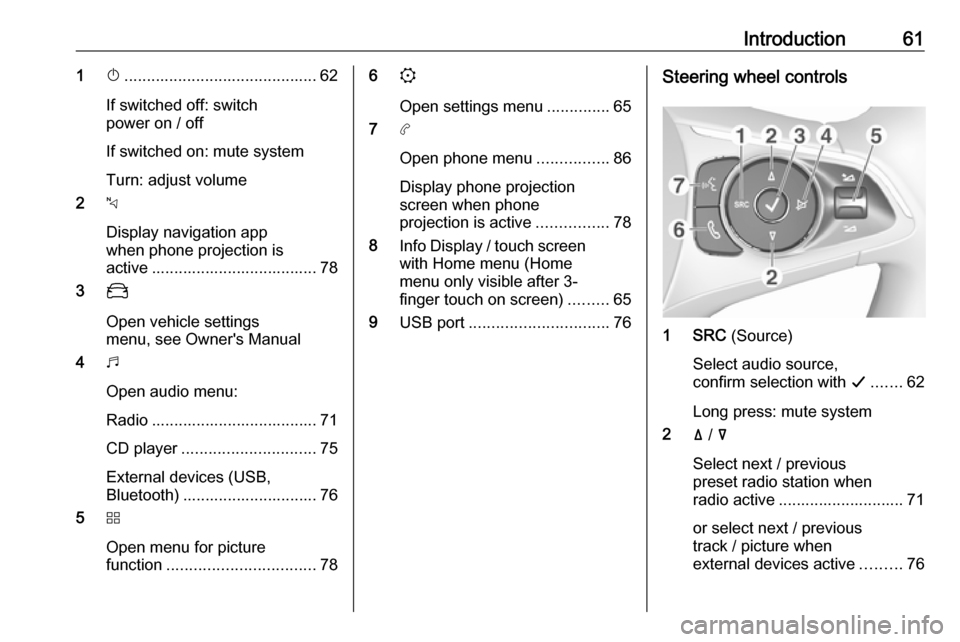
Introduction611X........................................... 62
If switched off: switch
power on / off
If switched on: mute system
Turn: adjust volume
2 c
Display navigation app
when phone projection is
active ..................................... 78
3 _
Open vehicle settings
menu, see Owner's Manual
4 b
Open audio menu:
Radio ..................................... 71
CD player .............................. 75
External devices (USB,
Bluetooth) .............................. 76
5 d
Open menu for picture
function ................................. 786
:
Open settings menu ..............65
7 a
Open phone menu ................86
Display phone projection
screen when phone
projection is active ................78
8 Info Display / touch screen
with Home menu (Home
menu only visible after 3-
finger touch on screen) .........65
9 USB port ............................... 76Steering wheel controls
1 SRC (Source)
Select audio source,
confirm selection with G....... 62
Long press: mute system
2 ä / å
Select next / previous
preset radio station when
radio active ............................ 71
or select next / previous
track / picture when
external devices active .........76
Page 62 of 125
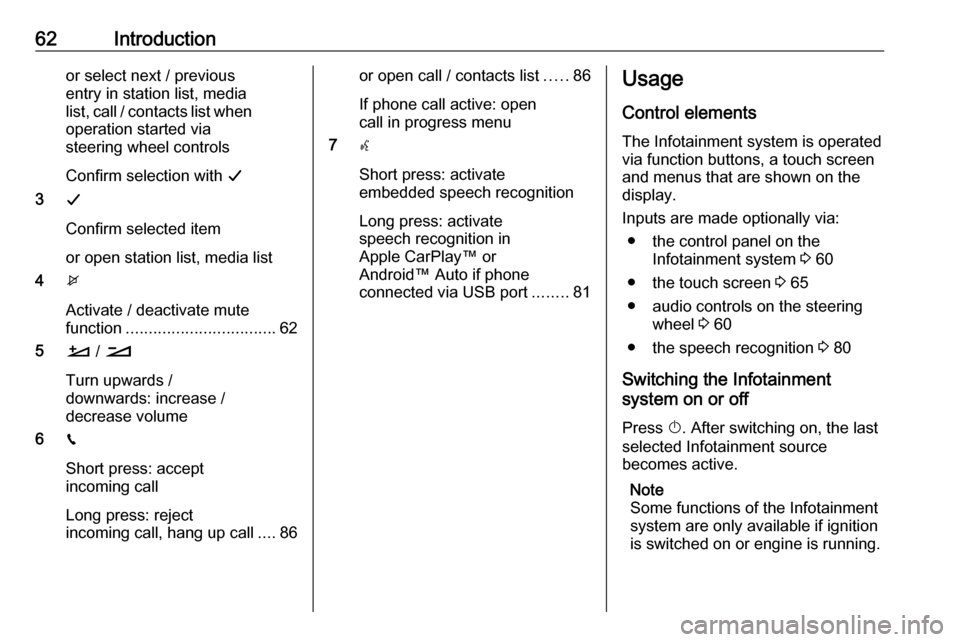
62Introductionor select next / previous
entry in station list, media
list, call / contacts list when operation started via
steering wheel controls
Confirm selection with G
3 G
Confirm selected item
or open station list, media list
4 x
Activate / deactivate mute
function ................................. 62
5 À / Á
Turn upwards /
downwards: increase /
decrease volume
6 v
Short press: accept incoming call
Long press: reject
incoming call, hang up call ....86or open call / contacts list .....86
If phone call active: open
call in progress menu
7 w
Short press: activate
embedded speech recognition
Long press: activate
speech recognition in
Apple CarPlay™ or
Android™ Auto if phone
connected via USB port ........81Usage
Control elements
The Infotainment system is operated
via function buttons, a touch screen
and menus that are shown on the
display.
Inputs are made optionally via: ● the control panel on the Infotainment system 3 60
● the touch screen 3 65
● audio controls on the steering wheel 3 60
● the speech recognition 3 80
Switching the Infotainment
system on or off
Press X. After switching on, the last
selected Infotainment source
becomes active.
Note
Some functions of the Infotainment
system are only available if ignition
is switched on or engine is running.
Page 63 of 125
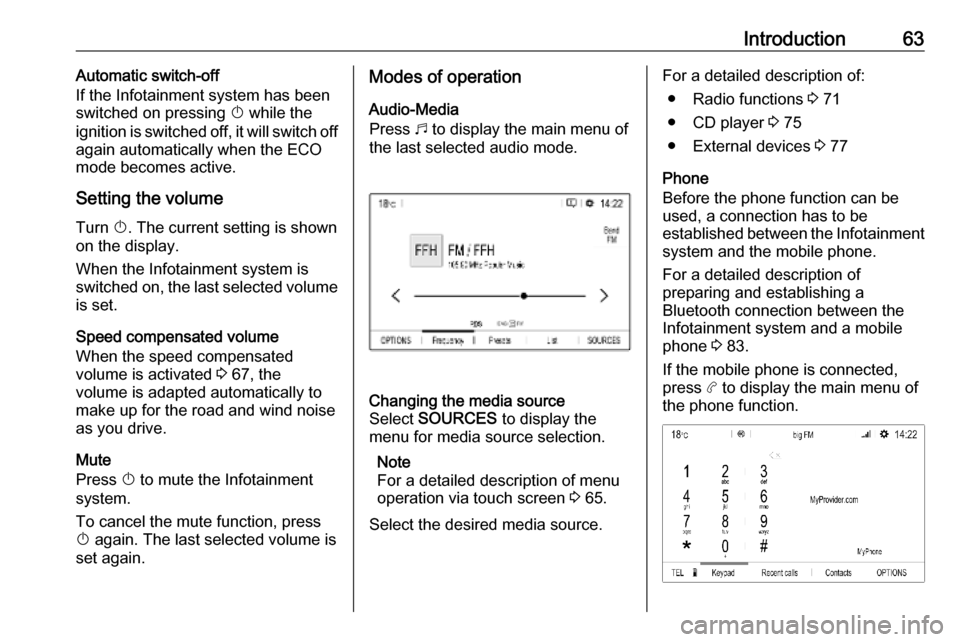
Introduction63Automatic switch-off
If the Infotainment system has been switched on pressing X while the
ignition is switched off, it will switch off
again automatically when the ECO
mode becomes active.
Setting the volume Turn X. The current setting is shown
on the display.
When the Infotainment system is
switched on, the last selected volume
is set.
Speed compensated volume
When the speed compensated
volume is activated 3 67, the
volume is adapted automatically to
make up for the road and wind noise
as you drive.
Mute
Press X to mute the Infotainment
system.
To cancel the mute function, press
X again. The last selected volume is
set again.Modes of operation
Audio-Media
Press b to display the main menu of
the last selected audio mode.Changing the media source
Select SOURCES to display the
menu for media source selection.
Note
For a detailed description of menu
operation via touch screen 3 65.
Select the desired media source.For a detailed description of: ● Radio functions 3 71
● CD player 3 75
● External devices 3 77
Phone
Before the phone function can be
used, a connection has to be
established between the Infotainment system and the mobile phone.
For a detailed description of
preparing and establishing a
Bluetooth connection between the Infotainment system and a mobilephone 3 83.
If the mobile phone is connected,
press a to display the main menu of
the phone function.
Page 64 of 125

64IntroductionFor a detailed description of mobile
phone operation via the Infotainment
system 3 86.
Apps
To show specific apps of your
smartphone on the display of the
Infotainment system, connect your
smartphone.
Press a and touch Apple CarPlay or
Android Auto . A menu with different
selectable apps is displayed.
For a detailed description 3 78.
Settings
Press b, select OPTIONS and then
select AUDIO SETTINGS to display
the respective menu.
For a detailed description 3 65.
Press
: to display a menu for various
system-related settings.
For a detailed description 3 65.
Vehicle settings
Select _ to open a menu for various
vehicle-related settings.
Vehicle settings are described in the
Owner's Manual.
Settings center
The Settings center provides quick
access to the following settings:
● dark screen
● brightness
● profiles
● system configuration
● privacy settings
Touch the top line of the screen to
display the Settings center .
Page 67 of 125

Basic operation67To adjust a setting like the illustrated
example, you may optionally:
● Touch < or >.
● Touch anywhere on the line.
● Move the slider with your finger.
Tone settings Press b, select OPTIONS and then
select AUDIO SETTINGS .
Several predefined settings are
available to optimise the tone for a
specific style of music (e.g. Pop-
Rock or Classical ).
To adjust the tone individually, select
User . Change the settings as desired.
Note
If you change the settings of a
predefined setting, e.g. Pop-Rock,
this settings will be applied to the User setting.
Balance and fader
Select the Balance tab.
Several predefined settings are
available to adjust the volume
distribution inside the vehicle (e.g. All
passengers or Front only ).
To change the current setting, e.g. All
passengers , select that setting and
then select the desired new setting
from the displayed list.
You may individually adjust the
predefined settings.
To define the point in the passenger
compartment where the volume is at
its highest level, move the cursor in
the illustration on the right side of the
screen to the desired point.
To return to the default factory
settings, select h.
Volume settings Press b, select OPTIONS and then
select AUDIO SETTINGS . Then
select the Sound tab.
Audible touch feedback
If the audible touch feedback function is activated, each touch of a screen
button or menu item is indicated by a
beeping sound.
To adjust the touch beep volume, activate Touch tones and then adjust
the setting.
Speed compensated volume Activate or deactivate Volume linked
to speed .
Page 71 of 125

Radio71RadioUsage.......................................... 71
Radio data system .......................72
Digital audio broadcasting ...........73Usage
Activating the radio
Press b. The audio main menu last
selected is displayed.
If the radio main menu is not active,
select SOURCES and then select
Radio .
The station last played will be
received.
Selecting a waveband
Select OPTIONS and repeatedly
touch i to toggle between the
different wavebands.
Searching for stations
Automatic station search
Briefly touch < or > to play the
previous or next receivable station.
Manual station search
Press and hold < or >. Release when
the required frequency has almost
been reached.
A search is made for the next station that can be received and it is played
automatically.
Station lists
In the station lists, all receivable radio
stations within the current reception
area are available for selection.
To display the station list of the
waveband currently active, select
List .
Select the desired station.Update station lists
If the stations stored in the waveband-
specific station list can no longer be
received, the station lists must be
updated.
To start an update for the currently
active waveband, select Ü.