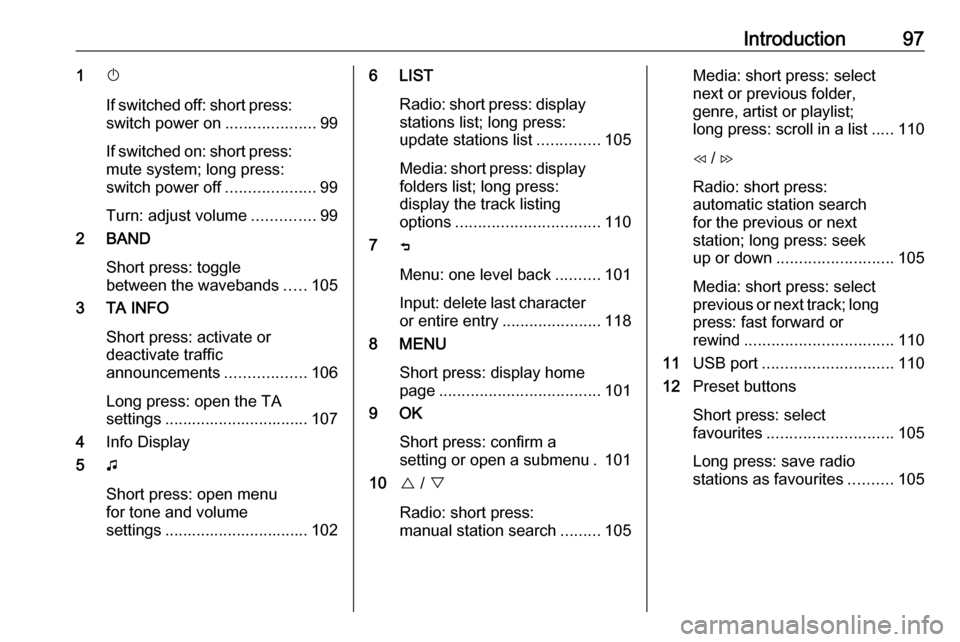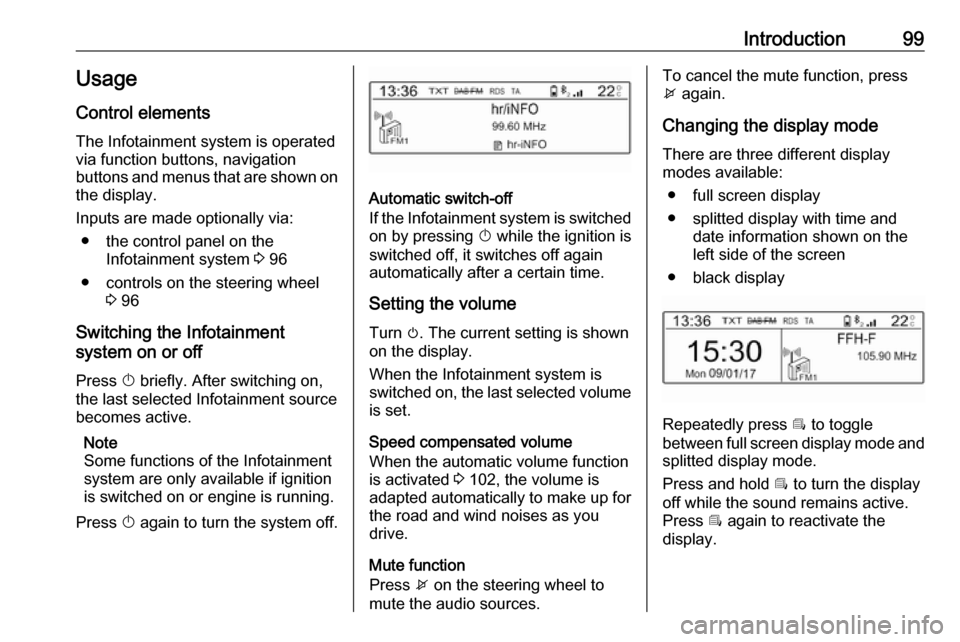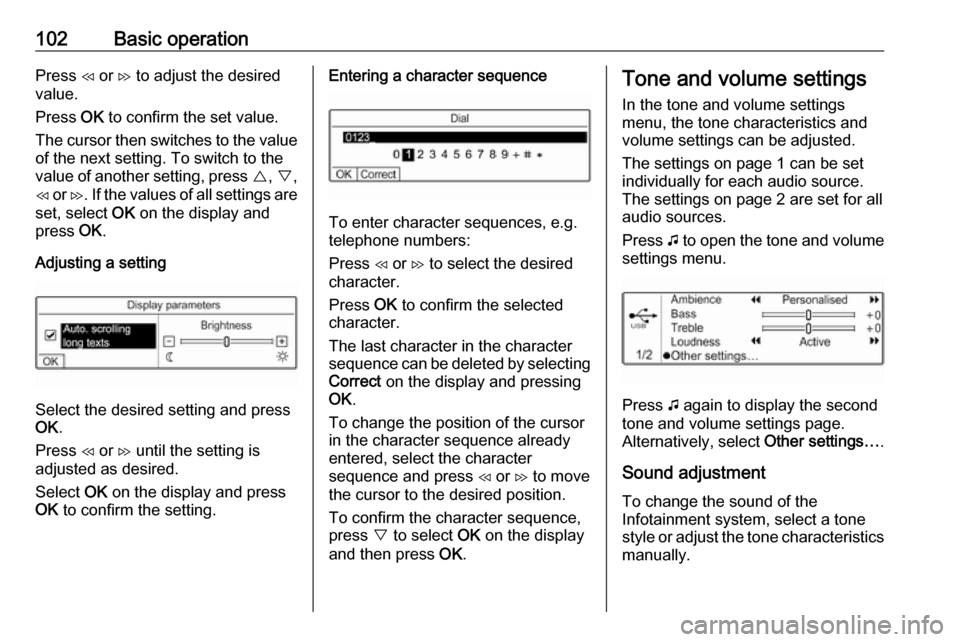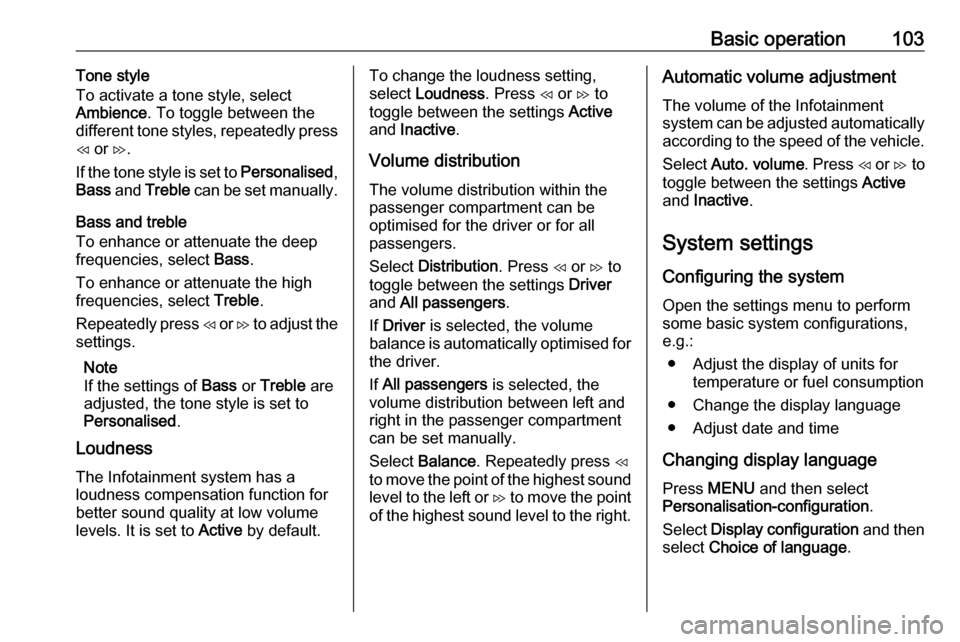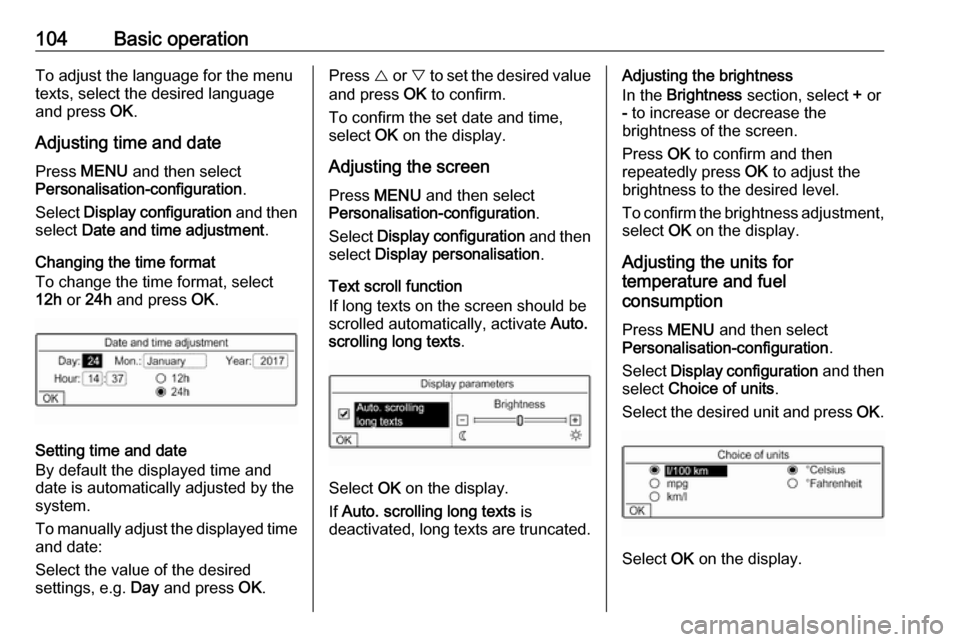Page 97 of 125
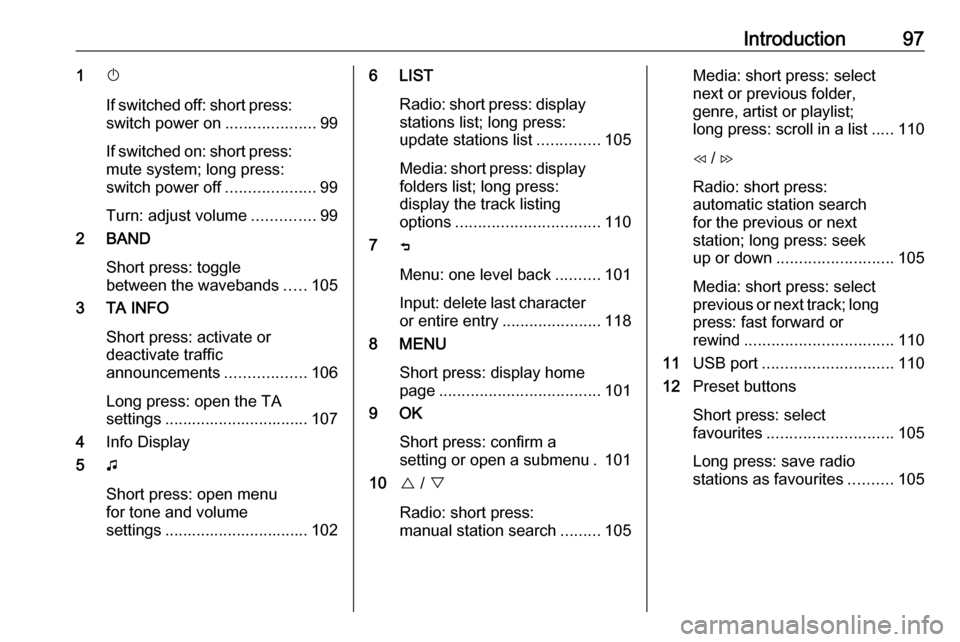
Introduction971X
If switched off: short press:
switch power on ....................99
If switched on: short press:
mute system; long press:
switch power off ....................99
Turn: adjust volume ..............99
2 BAND
Short press: toggle
between the wavebands .....105
3 TA INFO
Short press: activate or
deactivate traffic
announcements ..................106
Long press: open the TA
settings ................................ 107
4 Info Display
5 G
Short press: open menu
for tone and volume
settings ................................ 1026 LIST
Radio: short press: displaystations list; long press:
update stations list ..............105
Media: short press: display
folders list; long press:
display the track listing
options ................................ 110
7 ß
Menu: one level back ..........101
Input: delete last character
or entire entry ......................118
8 MENU
Short press: display home
page .................................... 101
9 OK
Short press: confirm a
setting or open a submenu . 101
10 { / }
Radio: short press:
manual station search .........105Media: short press: select
next or previous folder,
genre, artist or playlist;
long press: scroll in a list .....110
H / I
Radio: short press:
automatic station search
for the previous or next
station; long press: seek
up or down .......................... 105
Media: short press: select
previous or next track; long
press: fast forward or
rewind ................................. 110
11 USB port ............................. 110
12 Preset buttons
Short press: select
favourites ............................ 105
Long press: save radio
stations as favourites ..........105
Page 98 of 125

98Introduction13Î
Short press: toggle
through the different
display modes ....................... 99
Long press: turn display off (while the sound remains
active) ................................... 99
14 SRC q
Short press: toggle
between the audio sources . 105
Long press: open phone
menu if phone connected ...118Steering wheel controls
1 SRC
Select audio source,
confirm selection with G....... 99
2 ä / å
Select next / previous
preset radio station when
radio active .......................... 105
or select next / previous
track when media sources
active ................................... 110
or select next / previous
entry in call / contacts list
when phone function
active and call / contact list
open .................................... 118
Confirm selection with G
3 G
Confirm selected item
Open list
4 x
Activate/deactivate mute
function ................................. 99
5 À / Á
Turn upwards /
downwards: increase /
decrease volume
6 v
Take phone call ..................118
or reject phone call .............118
or open call / contacts list ...118
7 w
Activate voice pass-thru
application ........................... 114
Page 99 of 125
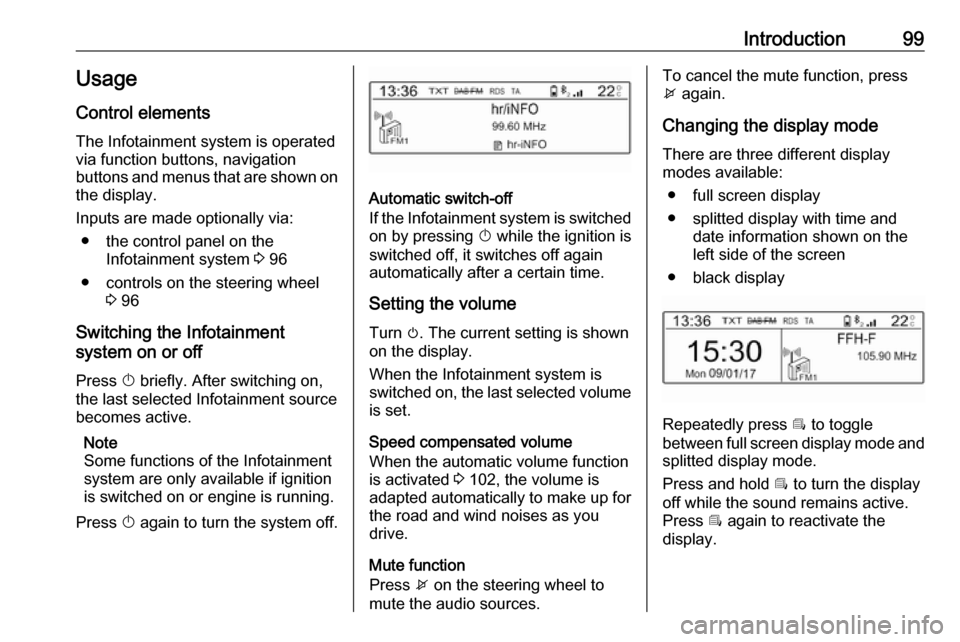
Introduction99Usage
Control elements
The Infotainment system is operated
via function buttons, navigation
buttons and menus that are shown on the display.
Inputs are made optionally via: ● the control panel on the Infotainment system 3 96
● controls on the steering wheel 3 96
Switching the Infotainment
system on or off
Press X briefly. After switching on,
the last selected Infotainment source
becomes active.
Note
Some functions of the Infotainment
system are only available if ignition
is switched on or engine is running.
Press X again to turn the system off.
Automatic switch-off
If the Infotainment system is switched
on by pressing X while the ignition is
switched off, it switches off again
automatically after a certain time.
Setting the volume Turn m. The current setting is shown
on the display.
When the Infotainment system is
switched on, the last selected volume is set.
Speed compensated volume
When the automatic volume function
is activated 3 102, the volume is
adapted automatically to make up for
the road and wind noises as you
drive.
Mute function
Press x on the steering wheel to
mute the audio sources.
To cancel the mute function, press
x again.
Changing the display mode
There are three different display
modes available:
● full screen display
● splitted display with time and date information shown on the
left side of the screen
● black display
Repeatedly press Î to toggle
between full screen display mode and splitted display mode.
Press and hold Î to turn the display
off while the sound remains active. Press Î again to reactivate the
display.
Page 100 of 125
100IntroductionModes of operationRadio
Repeatedly press BAND to toggle
between the different wavebands and select the desired waveband.
For a detailed description of the radio
functions 3 105.
USB port
Repeatedly press SRCq to toggle
between the different audio sources
and select USB mode.
For a detailed description on
connecting and operating external
devices 3 110.
Bluetooth music
Repeatedly press SRCq to toggle
between the different audio sources
and select Bluetooth music mode.
For a detailed description on
connecting and operating external
devices 3 112.Phone
Before the phone function can be
used, a connection to a Bluetooth
device has to be established. For a detailed description 3 116.
Press MENU to display the home
page. Select Telephone by pressing
H and I and then press OK to
confirm. The phone menu is
displayed.
For a detailed description of mobile
phone operation via the Infotainment
system 3 118.
Page 101 of 125
Basic operation101Basic operationBasic operation.......................... 101
Tone and volume settings .........102
System settings ......................... 103Basic operation
OK button Press OK:
● to confirm or activate the selected option
● to confirm a set value
● to activate or deactivate a function
● to open a menu
ß button
Press ß:
● to exit a menu
● to return from a submenu to the next higher menu level
Examples of menu operation
Selecting an optionPress {, } , H or I to move the
cursor (= coloured background) to the desired option.
Press OK to confirm the selected
option.
Activating a setting
Press {, } , H or I to select the
desired setting.
Press OK to activate the setting.
Setting a value
Press H or I to select the current
value of the setting.
Press OK to confirm the selection.
Page 102 of 125
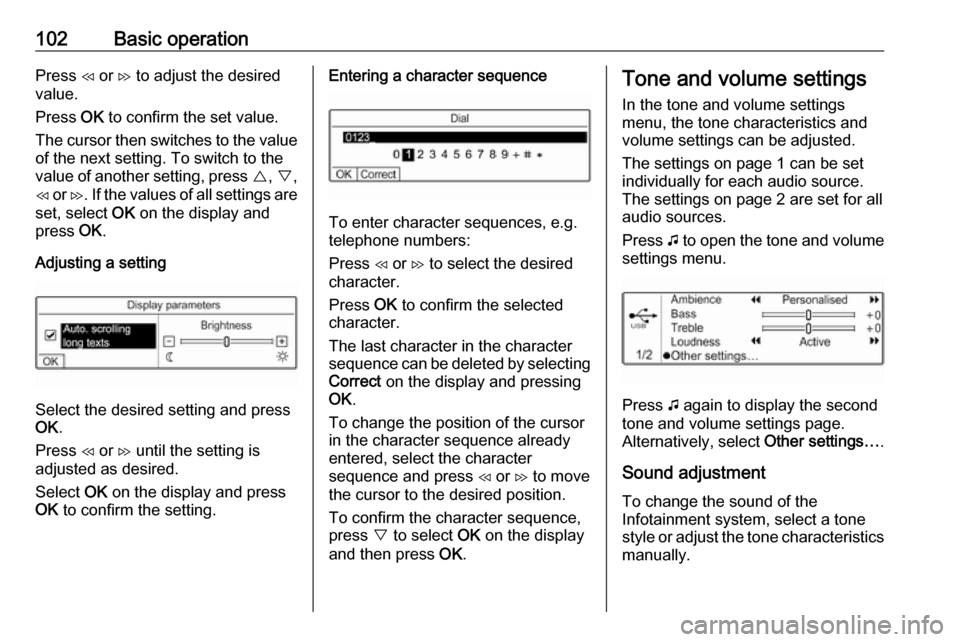
102Basic operationPress H or I to adjust the desired
value.
Press OK to confirm the set value.
The cursor then switches to the value
of the next setting. To switch to the
value of another setting, press {, } ,
H or I. If the values of all settings are
set, select OK on the display and
press OK.
Adjusting a setting
Select the desired setting and press
OK .
Press H or I until the setting is
adjusted as desired.
Select OK on the display and press
OK to confirm the setting.
Entering a character sequence
To enter character sequences, e.g.
telephone numbers:
Press H or I to select the desired
character.
Press OK to confirm the selected
character.
The last character in the character sequence can be deleted by selecting
Correct on the display and pressing
OK .
To change the position of the cursor
in the character sequence already
entered, select the character
sequence and press H or I to move
the cursor to the desired position.
To confirm the character sequence,
press } to select OK on the display
and then press OK.
Tone and volume settings
In the tone and volume settings
menu, the tone characteristics and
volume settings can be adjusted.
The settings on page 1 can be set
individually for each audio source.
The settings on page 2 are set for all
audio sources.
Press G to open the tone and volume
settings menu.
Press G again to display the second
tone and volume settings page.
Alternatively, select Other settings….
Sound adjustment To change the sound of the
Infotainment system, select a tone
style or adjust the tone characteristics
manually.
Page 103 of 125
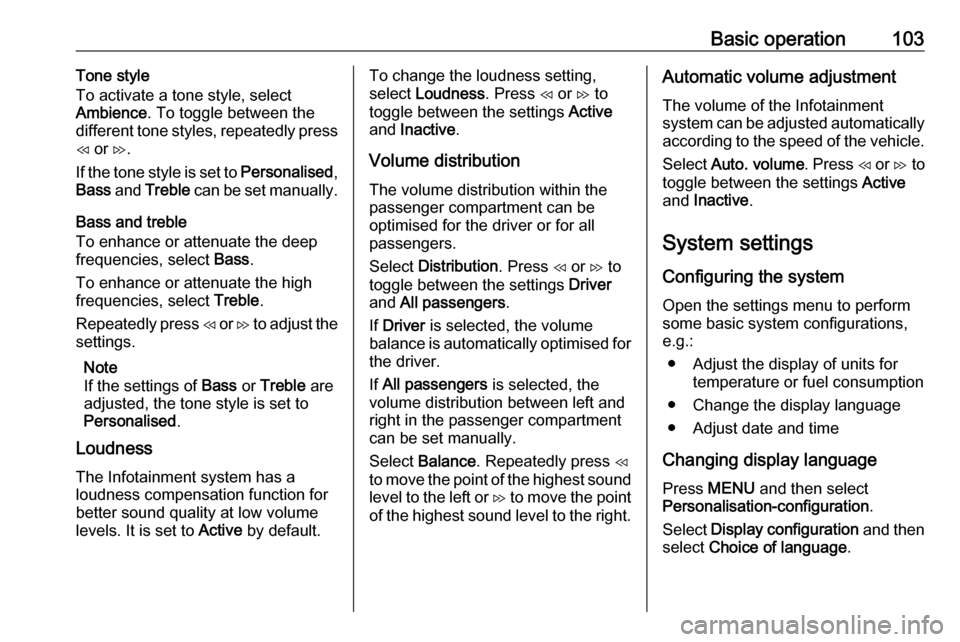
Basic operation103Tone style
To activate a tone style, select
Ambience . To toggle between the
different tone styles, repeatedly press
H or I.
If the tone style is set to Personalised,
Bass and Treble can be set manually.
Bass and treble
To enhance or attenuate the deep
frequencies, select Bass.
To enhance or attenuate the high
frequencies, select Treble.
Repeatedly press H or I to adjust the
settings.
Note
If the settings of Bass or Treble are
adjusted, the tone style is set to
Personalised .
Loudness
The Infotainment system has a
loudness compensation function for
better sound quality at low volume
levels. It is set to Active by default.To change the loudness setting,
select Loudness . Press H or I to
toggle between the settings Active
and Inactive .
Volume distribution
The volume distribution within the
passenger compartment can be
optimised for the driver or for all
passengers.
Select Distribution . Press H or I to
toggle between the settings Driver
and All passengers .
If Driver is selected, the volume
balance is automatically optimised for
the driver.
If All passengers is selected, the
volume distribution between left and
right in the passenger compartment
can be set manually.
Select Balance . Repeatedly press H
to move the point of the highest sound
level to the left or I to move the point
of the highest sound level to the right.Automatic volume adjustment
The volume of the Infotainment
system can be adjusted automatically
according to the speed of the vehicle.
Select Auto. volume . Press H or I to
toggle between the settings Active
and Inactive .
System settings Configuring the system
Open the settings menu to perform
some basic system configurations,
e.g.:
● Adjust the display of units for temperature or fuel consumption
● Change the display language
● Adjust date and time
Changing display language Press MENU and then select
Personalisation-configuration .
Select Display configuration and then
select Choice of language .
Page 104 of 125
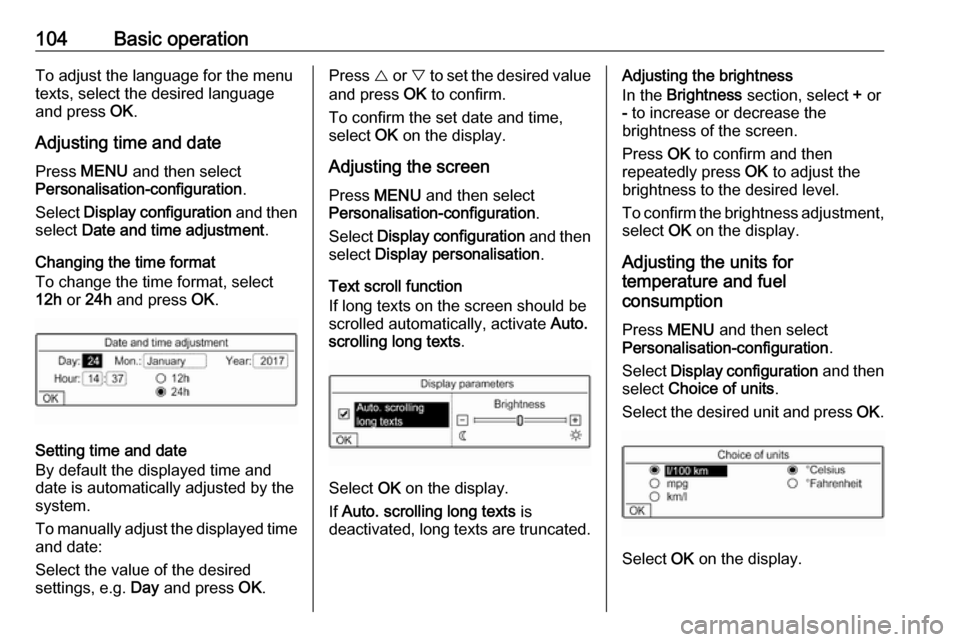
104Basic operationTo adjust the language for the menu
texts, select the desired language
and press OK.
Adjusting time and date Press MENU and then select
Personalisation-configuration .
Select Display configuration and then
select Date and time adjustment .
Changing the time format To change the time format, select
12h or 24h and press OK.
Setting time and date
By default the displayed time and date is automatically adjusted by the
system.
To manually adjust the displayed time
and date:
Select the value of the desired
settings, e.g. Day and press OK.
Press { or } to set the desired value
and press OK to confirm.
To confirm the set date and time,
select OK on the display.
Adjusting the screen Press MENU and then select
Personalisation-configuration .
Select Display configuration and then
select Display personalisation .
Text scroll function
If long texts on the screen should be
scrolled automatically, activate Auto.
scrolling long texts .
Select OK on the display.
If Auto. scrolling long texts is
deactivated, long texts are truncated.
Adjusting the brightness
In the Brightness section, select + or
- to increase or decrease the
brightness of the screen.
Press OK to confirm and then
repeatedly press OK to adjust the
brightness to the desired level.
To confirm the brightness adjustment,
select OK on the display.
Adjusting the units for
temperature and fuel
consumption
Press MENU and then select
Personalisation-configuration .
Select Display configuration and then
select Choice of units .
Select the desired unit and press OK.
Select OK on the display.
 1
1 2
2 3
3 4
4 5
5 6
6 7
7 8
8 9
9 10
10 11
11 12
12 13
13 14
14 15
15 16
16 17
17 18
18 19
19 20
20 21
21 22
22 23
23 24
24 25
25 26
26 27
27 28
28 29
29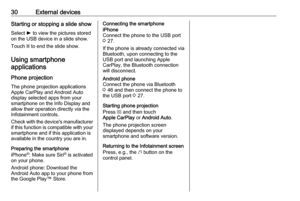 30
30 31
31 32
32 33
33 34
34 35
35 36
36 37
37 38
38 39
39 40
40 41
41 42
42 43
43 44
44 45
45 46
46 47
47 48
48 49
49 50
50 51
51 52
52 53
53 54
54 55
55 56
56 57
57 58
58 59
59 60
60 61
61 62
62 63
63 64
64 65
65 66
66 67
67 68
68 69
69 70
70 71
71 72
72 73
73 74
74 75
75 76
76 77
77 78
78 79
79 80
80 81
81 82
82 83
83 84
84 85
85 86
86 87
87 88
88 89
89 90
90 91
91 92
92 93
93 94
94 95
95 96
96 97
97 98
98 99
99 100
100 101
101 102
102 103
103 104
104 105
105 106
106 107
107 108
108 109
109 110
110 111
111 112
112 113
113 114
114 115
115 116
116 117
117 118
118 119
119 120
120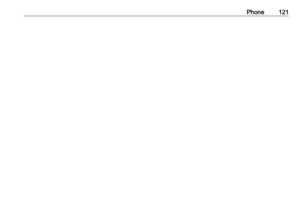 121
121 122
122 123
123 124
124