2018 VOLVO XC90 TWIN ENGINE ESP
[x] Cancel search: ESPPage 41 of 686

YOUR VOLVO
39
Driver distraction
A driver has a responsibility to do everythingpossible to ensure his or her own safety and thesafety of passengers in the vehicle and otherssharing the roadway. Part of this responsibility isavoiding distractions, including performing activi-ties that are not directly related to controlling thevehicle in the driving environment.
Your new Volvo is, or can be, equipped with fea-ture-rich entertainment and communication sys-tems. These include hands-free cellular tele-phones, navigation systems, and multipurposeaudio systems. You may also own other portableelectronic devices for your own convenience.When used properly and safely, they enrich thedriving experience. Improperly used, any of thesecould cause a distraction.
For all of these systems, we want to provide thefollowing warning that reflects the strong Volvoconcern for your safety. Never use these devicesor any feature of your vehicle in a way that dis-tracts you from the task of driving safely. Distrac-tion can lead to a serious accident. In addition tothis general warning, we offer the following guid-ance regarding specific new features that may befound in your vehicle:
WARNING
•Never use a hand-held cellular telephonewhile driving. Some jurisdictions prohibitcellular telephone use by a driver whilethe vehicle is moving.
•If your vehicle is equipped with a naviga-tion system, set and make changes toyour travel itinerary only with the vehicleparked.
•Never program your audio system whilethe vehicle is moving. Program radio pre-sets with the vehicle parked, and use yourprogrammed presets to make radio usequicker and simpler.
•Never use portable computers or per-sonal digital assistants while the vehicleis moving.
Related information
•Audio, media and Internet (p. 486)
Page 61 of 686

SAFETY
59
WARNING
•No objects that add to the total weight onthe seat should be placed on the frontpassenger's seat. If a child is seated inthe front passenger's seat with any addi-tional weight, this extra weight couldcause the OWS system to enable the air-bag, which might cause it to deploy in theevent of a collision, thereby injuring thechild.
•The seat belt should never be wrappedaround an object on the front passeng-er's seat. This could interfere with theOWS system's function.
•The front passenger's seat belt shouldnever be used in a way that exerts morepressure on the passenger than normal.This could increase the pressure exertedon the weight sensor by a child, andcould result in the airbag being enabled,which might cause it to deploy in theevent of a collision, thereby injuring thechild.
WARNING
•Keep the following points in mind withrespect to the OWS system. Failure tofollow these instructions could adverselyaffect the system's function and result inserious injury to the occupant of the frontpassenger's seat:
•The full weight of the front seat passen-ger should always be on the seat cushion.The passenger should never lift him/herself off the seat cushion using thearmrest in the door or the center console,by pressing the feet on the floor, by sit-ting on the edge of the seat cushion, orby pressing against the backrest in a waythat reduces pressure on the seat cush-ion. This could cause OWS to disable thefront, passenger's side airbag.
WARNING
•Do not place any type of object on thefront passenger's seat in such a way thatjamming, pressing, or squeezing occursbetween the object and the front seat,other than as a direct result of the correctuse of the Automatic Locking Retractor/Emergency Locking Retractor (ALR/ELR)seat belt.
•No objects should be placed under thefront passenger's seat. This could inter-fere with the OWS system's function.
Related information
•Driver/passenger-side airbags (p. 53)
Page 117 of 686
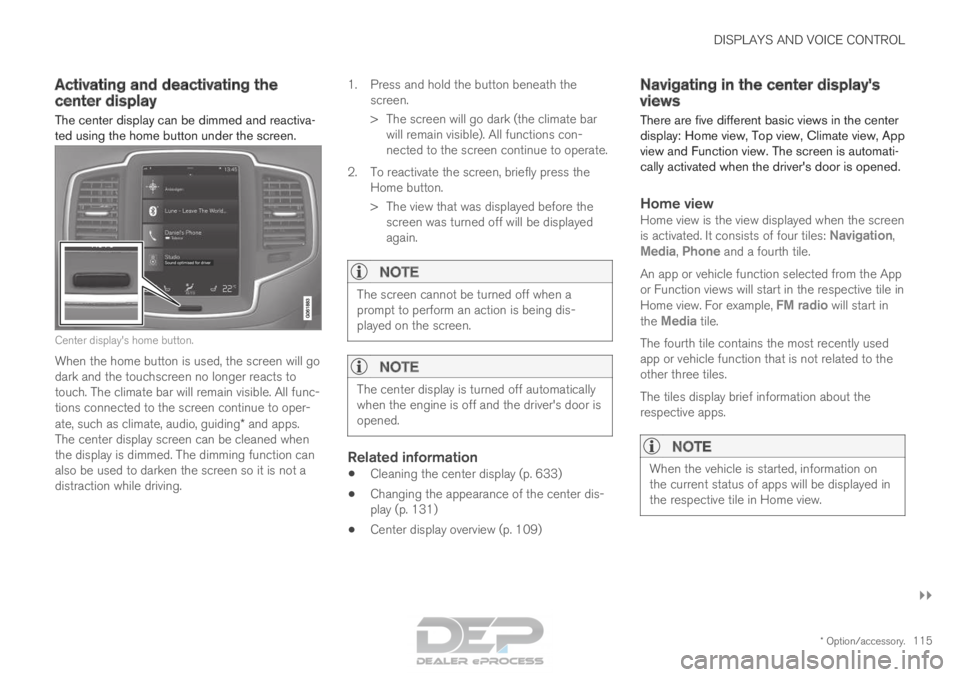
DISPLAYS AND VOICE CONTROL
}}
* Option/accessory. 115
Activating and deactivating the
center display
The center display can be dimmed and reactiva-
ted using the home button under the screen. Center display's home button.
When the home button is used, the screen will go
dark and the touchscreen no longer reacts to
touch. The climate bar will remain visible. All func-
tions connected to the screen continue to oper-
ate, such as climate, audio, guiding* and apps.
The center display screen can be cleaned when
the display is dimmed. The dimming function can
also be used to darken the screen so it is not a
distraction while driving. 1.
Press and hold the button beneath the
screen.
> The screen will go dark (the climate bar will remain visible). All functions con-
nected to the screen continue to operate.
2. To reactivate the screen, briefly press the Home button.
> The view that was displayed before thescreen was turned off will be displayed
again.
NOTE The screen cannot be turned off when a
prompt to perform an action is being dis-
played on the screen.
NOTE
The center display is turned off automatically
when the engine is off and the driver's door is
opened.
Related information
•
Cleaning the center display (p. 633)
• Changing the appearance of the center dis-
play (p. 131)
• Center display overview (p. 109) Navigating in the center display's
views
There are five different basic views in the center
display: Home view, Top view, Climate view, App
view and Function view. The screen is automati-
cally activated when the driver's door is opened.
Home viewHome view is the view displayed when the screen
is activated. It consists of four tiles: Navigation,
Media, Phone and a fourth tile.
An app or vehicle function selected from the App
or Function views will start in the respective tile in
Home view. For example, FM radio will start in
the
Media tile.
The fourth tile contains the most recently used
app or vehicle function that is not related to the
other three tiles.
The tiles display brief information about the
respective apps.
NOTE When the vehicle is started, information on
the current status of apps will be displayed in
the respective tile in Home view.
Page 123 of 686

DISPLAYS AND VOICE CONTROL
121
Expanding a tile:
– For tiles Navigation, Media and Phone:
Tap the screen anywhere in the tile. When a
tile is expanded, the extra tile in the home
view is temporarily forced away. The other
two tiles will be minimized and only show
certain information. When the extra tile is
tapped, the other three tiles are minimized
and only certain information is displayed.
Expanded view provides access to the basic
functions of the respective apps.
Closing an expanded tile:
– The tile can be closed in three different
ways:
• Tap the top section of the expanded tile.
• Tap another tile (it will then be opened in
expanded mode instead).
• Press briefly on the Home button under
the center display.
Opening or closing a tile in full-screen
mode
The fourth tile 6
and tile for Navigation can be
opened in full-screen mode to show additional
information and possible settings.
When a tile is opened in full-screen mode, no
information from the other tiles is displayed. In expanded mode, open the
app in full-screen mode. Tap
the symbol. To return to expanded mode,
tap the symbol or press the
Home button under the screen.
Center display's home button.
You can always press the Home button to return
to Home view. To return to Home view's standard
view from full-screen mode, press the Home but-
ton twice.
Related information
• Handling the center display (p. 112)
• Activating and deactivating the center display
(p. 115)
• Navigating in the center display's views
(p. 115) 6
Does not apply to all apps or vehicle functions opened via the fourth ti\
le
Page 134 of 686

DISPLAYS AND VOICE CONTROL
132Changing system units of
measurement
Unit settings are adjusted in the Settings menu
in the center display.
1. Tap Settings in the Top view in the center
display.
2.
Proceed to System System Languages
and Units Units of Measurement.
3.
Select one of the following measurement
standards:
• Metric - kilometers, liters and degrees
Celsius.
• Imperial - miles, gallons and degrees
Celsius.
• US - miles, gallons and degrees Fahren-
heit.
>
The units in the instrument panel, center
display and head-up display are changed.
Related information
• Center display overview (p. 109)
• Opening settings in the center display
(p. 132)
• Changing settings in the center display
(p. 134)
• Changing system language (p. 132) Changing system language
Language settings are adjusted in the
Settings
menu in the center display.
NOTE Changing languages in the center display
could mean that certain owner's information
will not comply with national or local laws and
regulations. Do not change to a language that
you do not fully understand, as this could
make it difficult to navigate back through the
menu.
1.
Tap Settings in the Top view in the center
display.
2.
Proceed to System System Languages
and Units .
3. Select System Language. A voice control
symbol indicates that the language can be
used for voice commands.
>
Languages in the instrument panel, center
display and head-up display are changed.
Related information
• Center display overview (p. 109)
• Opening settings in the center display
(p. 132)
• Changing settings in the center display
(p. 134)
• Changing system units of measurement
(p. 132) Opening settings in the center
display
The center display is used to manage
Settings
and to display information for many of the vehi-
cle's functions. Top view with Settings button.
1. Open Top view by tapping the tab or by drag-
ging/swiping from the top of the screen
downward.
2. Tap Settings to open the Settings menu.
3.
Tap one of the categories shown and tap
again to navigate to sub-categories and their
respective settings.
4. Tap Back to move backward in the Settings
menu.
Tap Close to close the Settings menu.
Page 138 of 686

||DISPLAYS AND VOICE CONTROL
* Option/accessory.
136 Type of
setting
Description
Slider
Select a level for a function by
pressing and dragging the slider
control, e.g. to set volume level.
Informa-
tion dis-
play This is not an actual setting, but
instead displays information such
as the vehicle's VIN number.
Related information
•
Center display overview (p. 109) Table of settings in the center
display
The center display's Settings menu has a num-
ber of main categories and sub-categories that
contain settings and information for many of the
vehicle's features and functions.
There are seven main categories:
My Car,
Sound, Navigation, Media, Communication,
Climate and System.
Each category, in turn, contains a number of sub-
categories and possible settings. The table below
shows the first level of sub-categories. The possi-
ble settings for a function or an area are descri-
bed in more detail in their respective sections of
the Owner's Manual.
Some settings are personal, which means that
they can be saved to a Driver Profiles. Others
are global, which means that they are not linked
to a driver profile.
My Car Sub-categories
Displays
IntelliSafe
Drive Preferences/Individual Drive Mode*
Lights and Lighting
Mirrors and Convenience Sub-categories
Locking
Parking Brake and Suspension
Wipers
Sound
Sub-categories
Tone
Balance
System Volumes
Navigation
Sub-categories
Map
Route and Guidance
Traffic
Media
Sub-categories
AM/FM Radio
SiriusXM
SiriusXM Travel Link
Page 147 of 686

DISPLAYS AND VOICE CONTROL
}}
* Option/accessory. 145Lowering position
Confirm
The brightness of the graphic is automatically
adapted to the light conditions in its background.
Brightness is also affected by adjustments to the
brightness of the other displays in the vehicle.
The height position can be stored in the front
power seat's* memory function.
Calibrating the horizontal positionIf the windshield or display unit has been
replaced, the head-up display's horizontal posi-
tion may need to be calibrated. Calibration means
that the projected image is rotated clockwise or
counterclockwise.
1. Tap Settings in the center display's Top
view.
2.
Select My Car Displays Head-Up
Display Options Head-Up Display
Calibration .
3.
Calibrate the horizontal position of the image
using the right-side steering wheel keypad. Rotate counterclockwise
Rotate clockwise
Confirm
Related information
•
Head-up display* (p. 142)
• Activating and deactivating the head-up dis-
play* (p. 144) Voice control
14
The driver can use voice commands to control
certain functions in the media player, a
Bluetooth-connected phone, the climate system
and the Volvo navigation system*.
Voice commands offer extra convenience and
help minimize distractions so drivers can concen-
trate on driving and keep their attention on the
road and traffic situation.
WARNING The driver is always responsible for ensuring
that the vehicle is operated in a safe manner
and that all applicable traffic regulations are
followed.
Voice control microphone
14
Certain markets only.
Page 148 of 686

||DISPLAYS AND VOICE CONTROL
* Option/accessory.
146 Voice control is carried out as a dialog, with spo-
ken commands from the user and verbal respon-
ses from the system. The voice control system
uses the same microphone as devices connected
with Bluetooth, and the voice control system
responds through the vehicle's loudspeakers. In
certain cases, text messages will also be dis-
played in the instrument panel. The functions are
controlled using the right-side steering wheel
keypad and settings are made in the center dis-
play.
System updates
The voice control system is continuously
improved. For optimal functionality, always down-
load the latest update at support.volvocars.com.
Related information
•
Using voice commands (p. 146)
• Voice control for cellular phones (p. 147)
• Voice control for radio and media (p. 148)
• Climate control system voice commands
(p. 203)
• Voice control settings (p. 148) Using voice commands
15
Press the button for voice con-
trol on the right-side
steering wheel keypad to acti-
vate the system and initiate a
voice command dialog. These may include:
• Wait until after the tone, and then speak in
your normal voice at a normal speed.
• Do not speak while the system is responding
(the system is unable to process commands
during this time).
• Avoid background noises in the passenger
compartment by keeping doors, windows and
the panoramic roof* closed.
Voice control can be canceled by:
• saying "Cancel".
• pressing and holding the steering wheel key-
pad's voice command button .
To speed up the voice command dialog and skip
system responses, press the voice command but-
ton while the system is responding and give
your next command.
Voice command examples
Press , say "Call [First name] [Last name]
[number category]" - calls the selected contact
from the phone book. If the contact has several
phone numbers (e.g. home, cell, work), the right
category must also be given.
Press and say "
Call Robyn Smith
cellular".
Commands/phrasesThe following commands can always be used:
• "Repeat" - repeats the most recent voice
command in the current dialog.
• "Cancel" - cancels the dialog.
• "
Help" - initiates a help dialog. The system
responds with commands that can be used
in the current situation, an instruction or an
example.
Commands for specific functions, such as phone
and audio, are described in the sections related
to that function. 15
Certain markets only.