2018 VOLVO XC60 T8 microphone
[x] Cancel search: microphonePage 143 of 674

DISPLAYS AND VOICE CONTROL
}}
* Option/accessory.141
Lowering position
Confirm
The brightness of the graphic is automatically adapted to the light conditions in its background.Brightness is also affected by adjustments to thebrightness of the other displays in the vehicle. The height position can be stored in the front power seat's * memory function.
Calibrating the horizontal positionIf the windshield or display unit has been replaced, the head-up display's horizontal posi-tion may need to be calibrated. Calibration meansthat the projected image is rotated clockwise orcounterclockwise. 1.
Tap
Settings in the center display's Top
view.
2. Select
My CarDisplaysHead-Up
Display Options
Head-Up Display
Calibration.
3. Calibrate the horizontal position of the image using the right-side steering wheel keypad.
Rotate counterclockwise
Rotate clockwise
Confirm
Related information
• Head-up display
* (p. 138)
• Activating and deactivating the head-up dis- play
* (p. 140)
Voice control14
The driver can use voice commands to control certain functions in the media player, aBluetooth-connected phone, the climate system and the Volvo navigation system *.
Voice commands offer extra convenience and help minimize distractions so drivers can concen-trate on driving and keep their attention on theroad and traffic situation.
WARNING
The driver is always responsible for ensuring that the vehicle is operated in a safe mannerand that all applicable traffic regulations arefollowed.
Voice control microphone
14
Certain markets only.
Page 144 of 674

||
DISPLAYS AND VOICE CONTROL
* Option/accessory.
142 Voice control is carried out as a dialog, with spo- ken commands from the user and verbal respon-ses from the system. The voice control systemuses the same microphone as devices connectedwith Bluetooth, and the voice control systemresponds through the vehicle's loudspeakers. Incertain cases, text messages will also be dis-played in the instrument panel. The functions arecontrolled using the right-side steering wheelkeypad and settings are made in the center dis-play.
System updates
The voice control system is continuously improved. For optimal functionality, always down-load the latest update at support.volvocars.com.
Related information
•
Using voice commands (p. 142)
• Voice control for cellular phones (p. 143)
• Voice control for radio and media (p. 144)
• Climate control system voice commands(p. 197)
• Voice control settings (p. 144)
Using voice commands15
Press the button for voice con- trol
on the right-side
steering wheel keypad to acti- vate the system and initiate avoice command dialog.
These may include:
• Wait until after the tone, and then speak in your normal voice at a normal speed.
• Do not speak while the system is responding(the system is unable to process commandsduring this time).
• Avoid background noises in the passengercompartment by keeping doors, windows and the panoramic roof
* closed.
Voice control can be canceled by:
• saying "
Cancel".
• pressing and holding the steering wheel key- pad's voice command button
.
To speed up the voice command dialog and skip system responses, press the voice command but- ton
while the system is responding and give
your next command.
Voice command examples
Press , say "Call [First name] [Last name]
[number category]" - calls the selected contact
from the phone book. If the contact has several phone numbers (e.g. home, cell, work), the rightcategory must also be given. Press
and say "Call Robyn Smith
cellular".
Commands/phrasesThe following commands can always be used: • "
Repeat" - repeats the most recent voice
command in the current dialog.
• "
Cancel" - cancels the dialog.
• "
Help" - initiates a help dialog. The system
responds with commands that can be used in the current situation, an instruction or anexample.
Commands for specific functions, such as phoneand audio, are described in the sections relatedto that function.
15 Certain markets only.
Page 479 of 674

AUDIO, MEDIA AND INTERNET
}}
* Option/accessory.477
Sound experience *
Recreate the acoustics from the Gothenburg Concert Hall.
Sound Experience
is opened from the center
display's app view and gives access to further audio settings. The following settings are possi-ble:
•
Studio - the sound can be optimized forDriver, All and Rear.
•
Individual stage - surround sound mode
with settings for intensity and enclosure.
•
Concert hall - reproduces the acoustics of
Gothenburg's Concert Hall
Active noise suppression *Some vehicles are equipped with an active noise suppression function that reduces engine noisein the passenger compartment using the audiosystem. Microphones in the ceiling liner detect distracting noise and the audio system sends outa counteracting sound to help reduce the unwan-ted noise.
Microphones in the ceiling lining.
NOTE
Do not cover the vehicle microphones.
Related information
•
Media player (p. 497)
• Voice control settings (p. 144)
• Phone settings (p. 518)
• Audio, media and Internet (p. 476)
• Internet-connected vehicle
* (p. 519)
Apps
The App view contains applications (apps) that provide access to certain vehicle services.
Page 512 of 674

AUDIO, MEDIA AND INTERNET
* Option/accessory.
510
Tips for using Android Auto *
Here are some useful tips for when you use Android Auto.
• Ensure that your apps are updated.
• When starting the car, wait until the center display has started, connect the phone andthen open Android Auto from the app view.
• In the event of problems with Android Auto,disconnect your Android phone from theUSB port and then reconnect via USB. Oth-erwise, try closing the app on the phone andthen restarting the app.
• When a phone is connected to Android Autoit is still possible to playback media viaBluetooth to another media player. TheBluetooth function is on when Android Autois used.
Related information
•
Android Auto
* (p. 508)
Phone
A phone equipped with Bluetooth can be wire- lessly connected to the vehicle's integratedhands-free system.
The audio and media system offers hands-free functionality for remotely controlling a number ofthe phone's features. The phone's integratedcontrols can also be used, even when it is con-nected to the vehicle. When the phone has been paired and connected to the vehicle, it can be used as an Internet con-nection or to make or receive calls, send orreceive text messages or wirelessly play music.
The phone is controlled fromthe center display but the Appmenu (accessed using theright-side steering wheel key-pad) and voice commands canalso be used to control certainfunctions.
Overview
Microphone.
Phone.
Phone handling in the center display.
Keypad for controlling phone functions shown in the center display and voice com-mands.
Instrument panel.
Related information
•Handling phone calls (p. 515)
• Managing the phone book (p. 517)
• Handling text messages (p. 516)
• Connecting a phone to the car via Bluetooth for the first time (p. 511)
Page 516 of 674
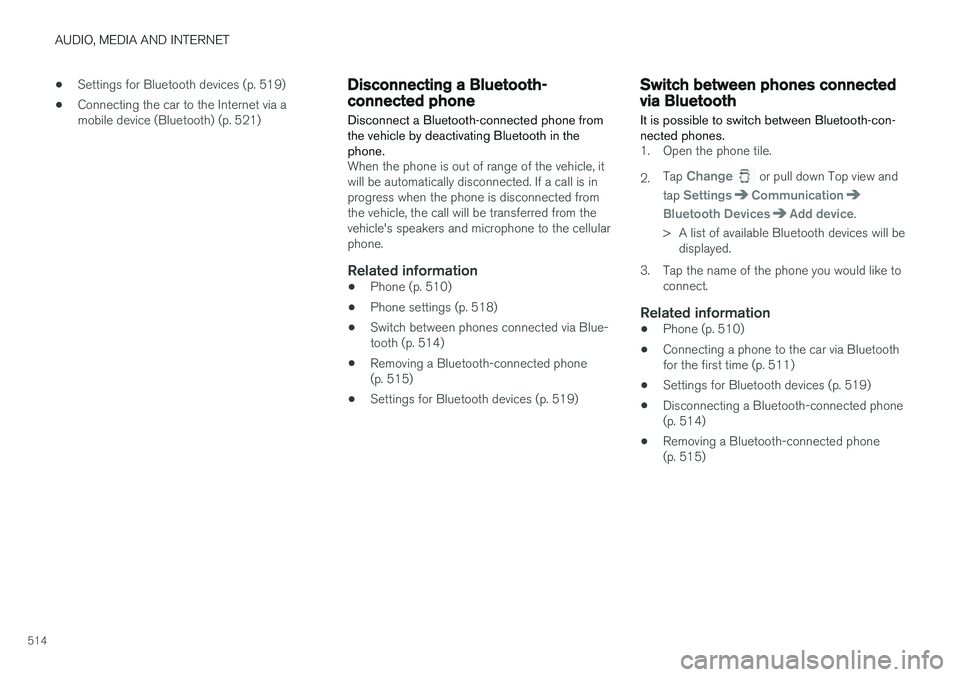
AUDIO, MEDIA AND INTERNET
514•
Settings for Bluetooth devices (p. 519)
• Connecting the car to the Internet via a
mobile device (Bluetooth) (p. 521)
Disconnecting a Bluetooth-connected phone Disconnect a Bluetooth-connected phone from the vehicle by deactivating Bluetooth in thephone.
When the phone is out of range of the vehicle, it will be automatically disconnected. If a call is inprogress when the phone is disconnected fromthe vehicle, the call will be transferred from thevehicle's speakers and microphone to the cellularphone.
Related information
•Phone (p. 510)
• Phone settings (p. 518)
• Switch between phones connected via Blue-tooth (p. 514)
• Removing a Bluetooth-connected phone(p. 515)
• Settings for Bluetooth devices (p. 519)
Switch between phones connectedvia Bluetooth
It is possible to switch between Bluetooth-con- nected phones.
1. Open the phone tile. 2. Tap
Change or pull down Top view and
tap
SettingsCommunication
Bluetooth DevicesAdd device.
> A list of available Bluetooth devices will be displayed.
3. Tap the name of the phone you would like to connect.
Related information
• Phone (p. 510)
• Connecting a phone to the car via Bluetooth for the first time (p. 511)
• Settings for Bluetooth devices (p. 519)
• Disconnecting a Bluetooth-connected phone(p. 514)
• Removing a Bluetooth-connected phone(p. 515)
Page 518 of 674
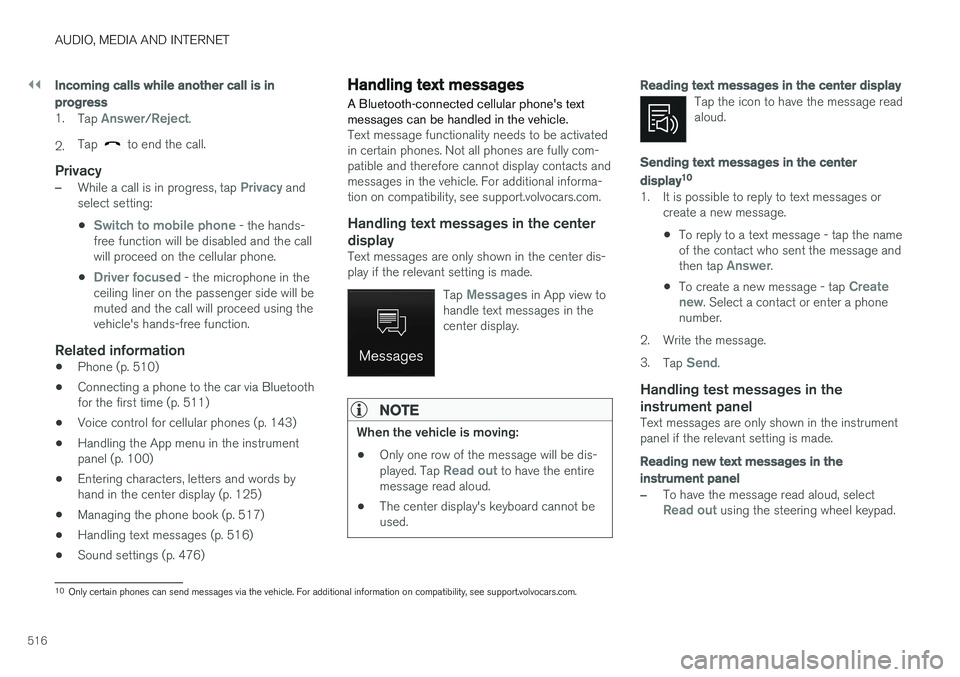
||
AUDIO, MEDIA AND INTERNET
516
Incoming calls while another call is in
progress
1.Tap Answer/Reject.
2. Tap
to end the call.
Privacy
–While a call is in progress, tap Privacy and
select setting:
•
Switch to mobile phone - the hands-
free function will be disabled and the call will proceed on the cellular phone.
•
Driver focused - the microphone in the
ceiling liner on the passenger side will be muted and the call will proceed using thevehicle's hands-free function.
Related information
• Phone (p. 510)
• Connecting a phone to the car via Bluetoothfor the first time (p. 511)
• Voice control for cellular phones (p. 143)
• Handling the App menu in the instrumentpanel (p. 100)
• Entering characters, letters and words byhand in the center display (p. 125)
• Managing the phone book (p. 517)
• Handling text messages (p. 516)
• Sound settings (p. 476)
Handling text messages
A Bluetooth-connected cellular phone's text messages can be handled in the vehicle.
Text message functionality needs to be activated in certain phones. Not all phones are fully com-patible and therefore cannot display contacts andmessages in the vehicle. For additional informa-tion on compatibility, see support.volvocars.com.
Handling text messages in the center
display
Text messages are only shown in the center dis-play if the relevant setting is made.
Tap
Messages in App view to
handle text messages in the center display.
NOTE
When the vehicle is moving:
• Only one row of the message will be dis- played. Tap
Read out to have the entire
message read aloud.
• The center display's keyboard cannot be used.
Reading text messages in the center display
Tap the icon to have the message read aloud.
Sending text messages in the center
display10
1. It is possible to reply to text messages or
create a new message.
• To reply to a text message - tap the name of the contact who sent the message and then tap
Answer.
• To create a new message - tap
Create
new. Select a contact or enter a phone
number.
2. Write the message. 3. Tap
Send.
Handling test messages in the instrument panel
Text messages are only shown in the instrument panel if the relevant setting is made.
Reading new text messages in the
instrument panel
–To have the message read aloud, selectRead out using the steering wheel keypad.
10
Only certain phones can send messages via the vehicle. For additional information on compatibility, see support.volvocars.com.