Page 17 of 42
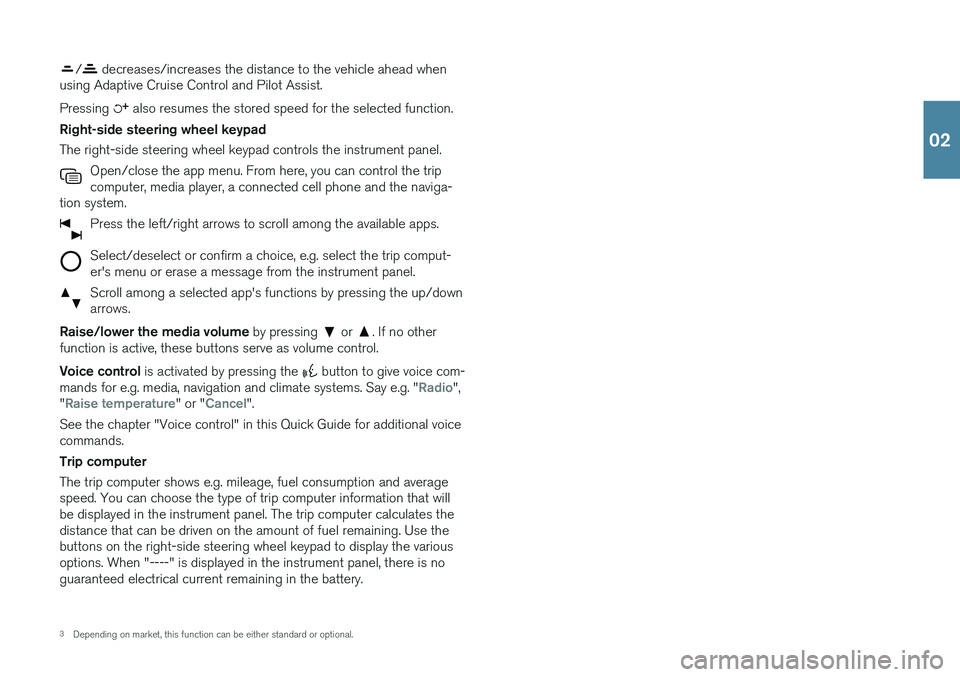
/ decreases/increases the distance to the vehicle ahead when
using Adaptive Cruise Control and Pilot Assist. Pressing
also resumes the stored speed for the selected function.
Right-side steering wheel keypad The right-side steering wheel keypad controls the instrument panel. Open/close the app menu. From here, you can control the trip computer, media player, a connected cell phone and the naviga-
tion system.
Press the left/right arrows to scroll among the available apps.
Select/deselect or confirm a choice, e.g. select the trip comput- er's menu or erase a message from the instrument panel.
Scroll among a selected app's functions by pressing the up/down arrows.
Raise/lower the media volume by pressing or . If no other
function is active, these buttons serve as volume control. Voice control is activated by pressing the
button to give voice com-
mands for e.g. media, navigation and climate systems. Say e.g. "Radio",
"Raise temperature" or "Cancel".
See the chapter "Voice control" in this Quick Guide for additional voice commands. Trip computer The trip computer shows e.g. mileage, fuel consumption and average speed. You can choose the type of trip computer information that willbe displayed in the instrument panel. The trip computer calculates thedistance that can be driven on the amount of fuel remaining. Use thebuttons on the right-side steering wheel keypad to display the variousoptions. When "----" is displayed in the instrument panel, there is noguaranteed electrical current remaining in the battery.
3 Depending on market, this function can be either standard or optional.
02
Page 18 of 42
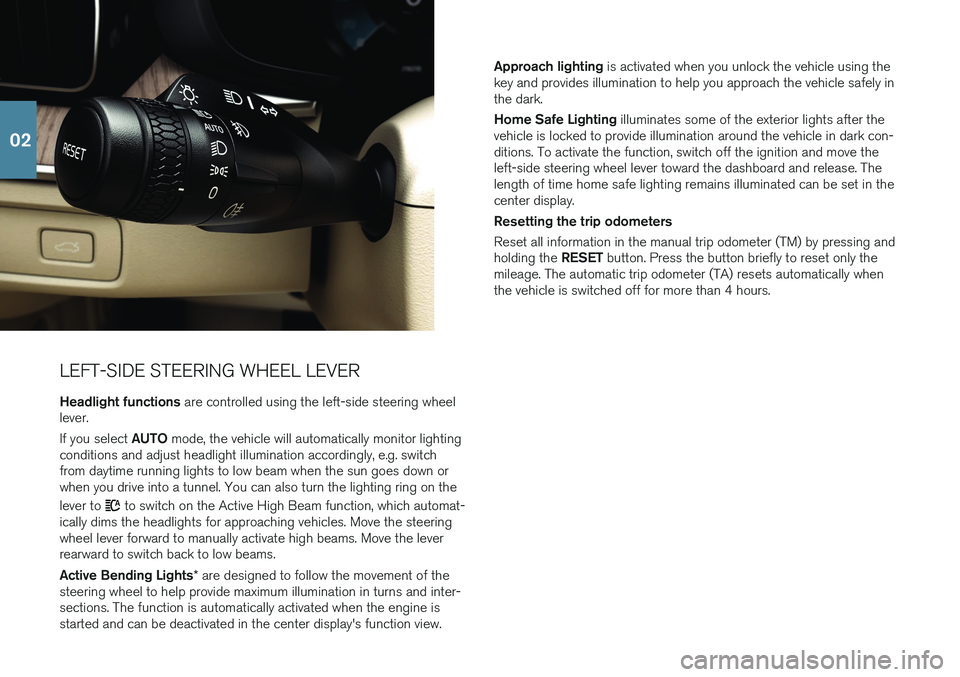
LEFT-SIDE STEERING WHEEL LEVERHeadlight functions are controlled using the left-side steering wheel
lever. If you select AUTO mode, the vehicle will automatically monitor lighting
conditions and adjust headlight illumination accordingly, e.g. switch from daytime running lights to low beam when the sun goes down orwhen you drive into a tunnel. You can also turn the lighting ring on the lever to
to switch on the Active High Beam function, which automat-
ically dims the headlights for approaching vehicles. Move the steering wheel lever forward to manually activate high beams. Move the leverrearward to switch back to low beams. Active Bending Lights * are designed to follow the movement of the
steering wheel to help provide maximum illumination in turns and inter- sections. The function is automatically activated when the engine isstarted and can be deactivated in the center display's function view. Approach lighting
is activated when you unlock the vehicle using the
key and provides illumination to help you approach the vehicle safely inthe dark. Home Safe Lighting illuminates some of the exterior lights after the
vehicle is locked to provide illumination around the vehicle in dark con- ditions. To activate the function, switch off the ignition and move theleft-side steering wheel lever toward the dashboard and release. Thelength of time home safe lighting remains illuminated can be set in thecenter display. Resetting the trip odometers Reset all information in the manual trip odometer (TM) by pressing and holding the RESET button. Press the button briefly to reset only the
mileage. The automatic trip odometer (TA) resets automatically when the vehicle is switched off for more than 4 hours.
02
Page 19 of 42
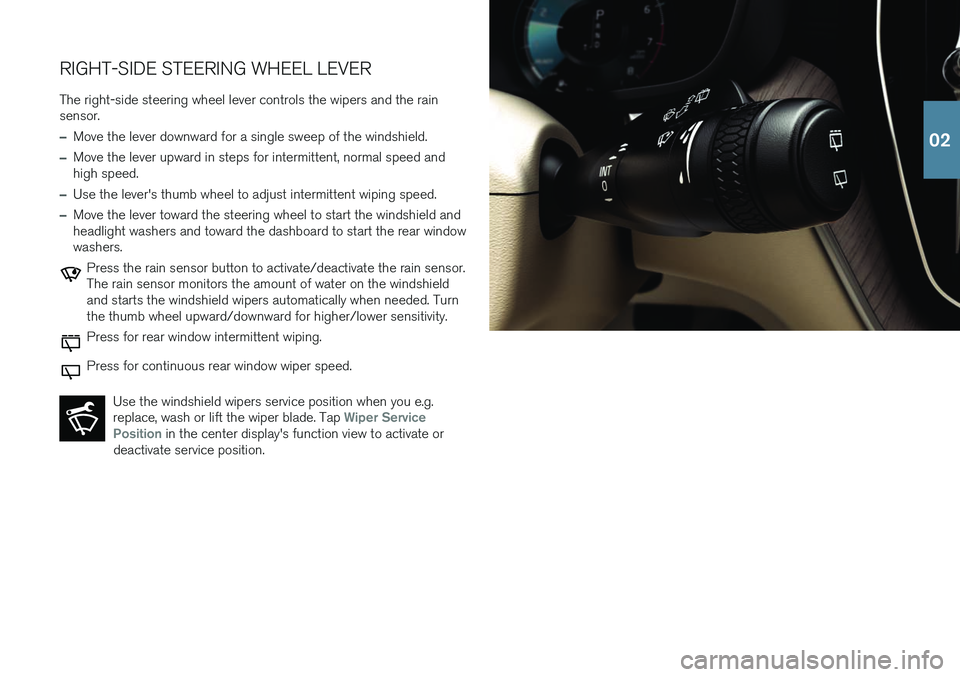
RIGHT-SIDE STEERING WHEEL LEVERThe right-side steering wheel lever controls the wipers and the rain sensor.
–Move the lever downward for a single sweep of the windshield.
–Move the lever upward in steps for intermittent, normal speed and high speed.
–Use the lever's thumb wheel to adjust intermittent wiping speed.
–Move the lever toward the steering wheel to start the windshield and headlight washers and toward the dashboard to start the rear windowwashers.
Press the rain sensor button to activate/deactivate the rain sensor. The rain sensor monitors the amount of water on the windshieldand starts the windshield wipers automatically when needed. Turnthe thumb wheel upward/downward for higher/lower sensitivity.
Press for rear window intermittent wiping.
Press for continuous rear window wiper speed.
Use the windshield wipers service position when you e.g. replace, wash or lift the wiper blade. Tap
Wiper Service
Position in the center display's function view to activate or
deactivate service position.
02
Page 20 of 42
Page 21 of 42
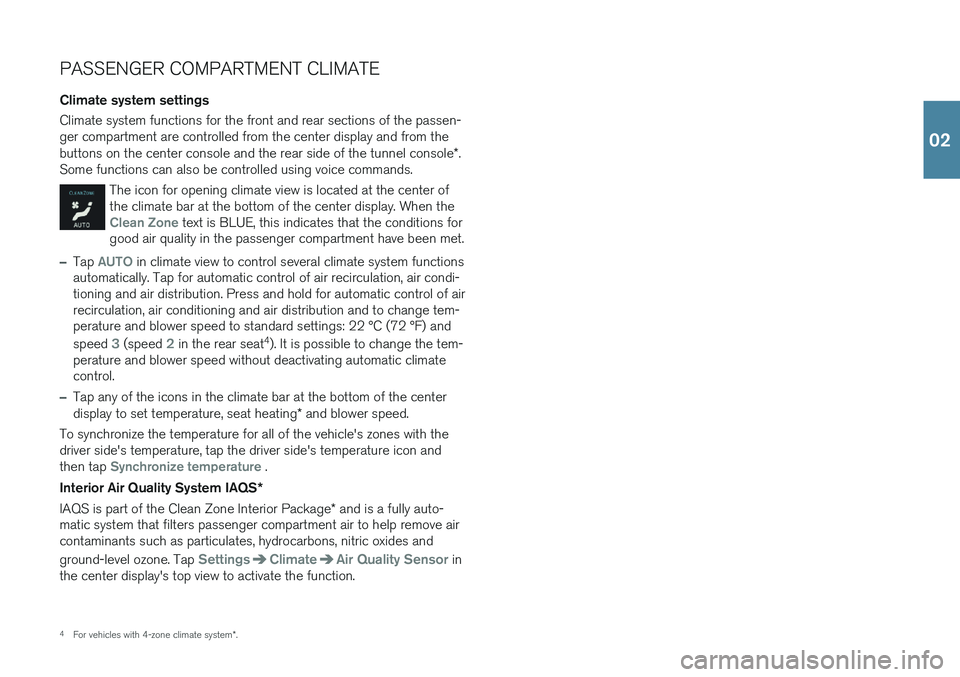
PASSENGER COMPARTMENT CLIMATE Climate system settings Climate system functions for the front and rear sections of the passen- ger compartment are controlled from the center display and from the buttons on the center console and the rear side of the tunnel console*.
Some functions can also be controlled using voice commands.
The icon for opening climate view is located at the center of the climate bar at the bottom of the center display. When the
Clean Zone text is BLUE, this indicates that the conditions for
good air quality in the passenger compartment have been met.
–Tap AUTO in climate view to control several climate system functions
automatically. Tap for automatic control of air recirculation, air condi- tioning and air distribution. Press and hold for automatic control of airrecirculation, air conditioning and air distribution and to change tem-perature and blower speed to standard settings: 22 °C (72 °F) and speed
3 (speed 2 in the rear seat 4
). It is possible to change the tem-
perature and blower speed without deactivating automatic climate control.
–Tap any of the icons in the climate bar at the bottom of the center display to set temperature, seat heating * and blower speed.
To synchronize the temperature for all of the vehicle's zones with the driver side's temperature, tap the driver side's temperature icon andthen tap
Synchronize temperature .
Interior Air Quality System IAQS *
IAQS is part of the Clean Zone Interior Package * and is a fully auto-
matic system that filters passenger compartment air to help remove air contaminants such as particulates, hydrocarbons, nitric oxides and ground-level ozone. Tap
SettingsClimateAir Quality Sensor in
the center display's top view to activate the function.
4 For vehicles with 4-zone climate system *.
02
Page 22 of 42

CONNECTIONS The vehicle's various types of connections can be used to play or voice- control media, send or receive text messages, make or receive phonecalls, connect to the Internet, etc., from an external device such as asmartphone. In order to connect your devices to the vehicle, the ignition must be in at least mode I.
Vehicle's modem 5
The easiest and most efficient way to connect the vehicle to the Inter- net is to use its own modem. This provides the highest performance, isactivated automatically each time the engine is started and does notrequire the use of a smartphone.
1. Insert a personal SIM card in the holder in the passenger-side floor- well. 2. Tap
SettingsCommunicationVehicle Modem Internet in
top view.
3. Activate by checking the box for
Vehicle modem Internet.
Sharing Internet connection (tethering) When the vehicle is connected to the Internet via the vehicle's modem, you can share the vehicle's Internet connection (Wi-Fi hotspot) with other devices under
Settings in top view. Tap Communication
Vehicle Wi-Fi Hotspot.
Bluetooth Use Bluetooth as first choice for handling phone calls, text messages and media from your phone to the vehicle's systems. Bluetooth canalso be used to connect the vehicle to the Internet. Two Bluetooth devi-ces can be connected at the same time but only one of them can be
02
Page 23 of 42
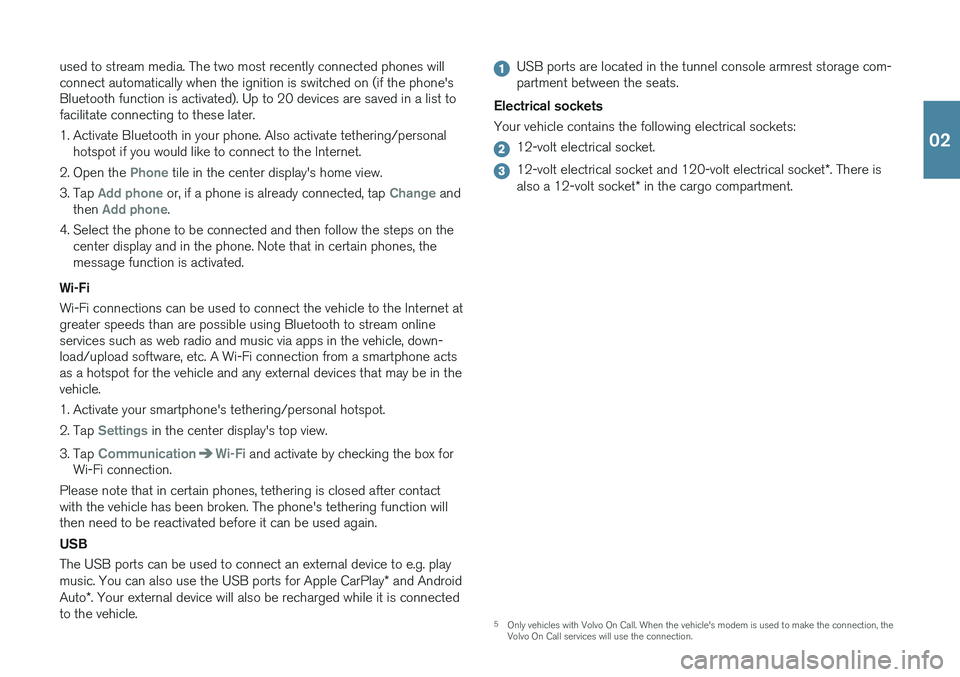
used to stream media. The two most recently connected phones will connect automatically when the ignition is switched on (if the phone'sBluetooth function is activated). Up to 20 devices are saved in a list tofacilitate connecting to these later.
1. Activate Bluetooth in your phone. Also activate tethering/personalhotspot if you would like to connect to the Internet.
2. Open the
Phone tile in the center display's home view.
3. Tap
Add phone or, if a phone is already connected, tap Change and
then Add phone.
4. Select the phone to be connected and then follow the steps on the center display and in the phone. Note that in certain phones, the message function is activated.
Wi-Fi Wi-Fi connections can be used to connect the vehicle to the Internet at greater speeds than are possible using Bluetooth to stream onlineservices such as web radio and music via apps in the vehicle, down-load/upload software, etc. A Wi-Fi connection from a smartphone actsas a hotspot for the vehicle and any external devices that may be in thevehicle.
1. Activate your smartphone's tethering/personal hotspot.
2. Tap
Settings in the center display's top view.
3. Tap
CommunicationWi-Fi and activate by checking the box for
Wi-Fi connection.
Please note that in certain phones, tethering is closed after contact with the vehicle has been broken. The phone's tethering function willthen need to be reactivated before it can be used again. USB The USB ports can be used to connect an external device to e.g. play music. You can also use the USB ports for Apple CarPlay * and Android
Auto *. Your external device will also be recharged while it is connected
to the vehicle.
USB ports are located in the tunnel console armrest storage com- partment between the seats.
Electrical sockets Your vehicle contains the following electrical sockets:
12-volt electrical socket.
12-volt electrical socket and 120-volt electrical socket *. There is
also a 12-volt socket * in the cargo compartment.
5
Only vehicles with Volvo On Call. When the vehicle's modem is used to make the connection, the Volvo On Call services will use the connection.
02
Page 24 of 42
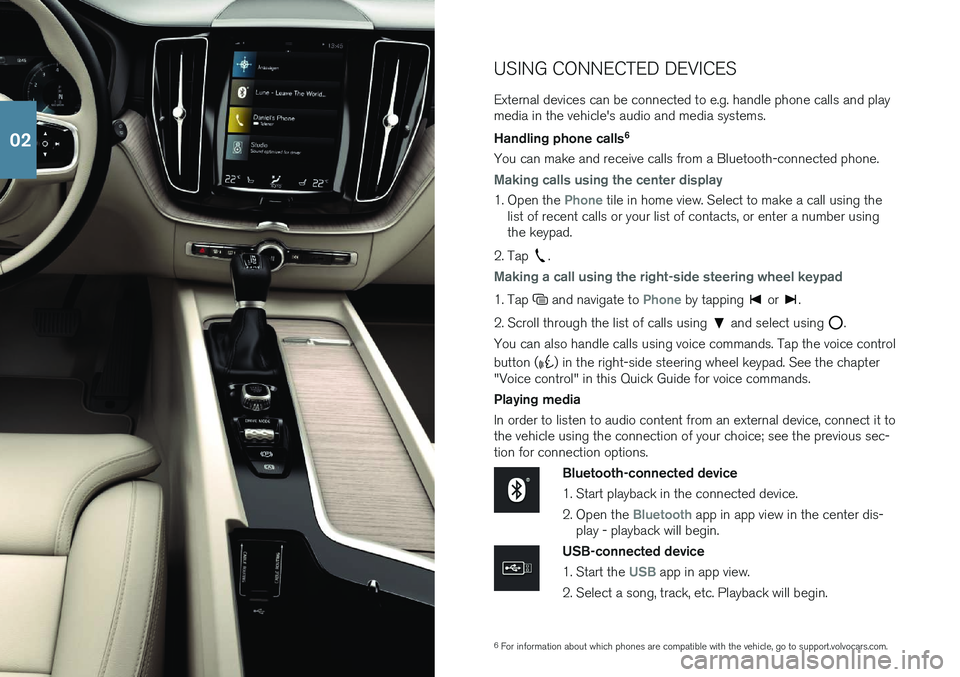
6For information about which phones are compatible with the vehicle, go to support.volvocars.com.
USING CONNECTED DEVICES External devices can be connected to e.g. handle phone calls and play media in the vehicle's audio and media systems. Handling phone calls
6
You can make and receive calls from a Bluetooth-connected phone.
Making calls using the center display
1. Open the Phone tile in home view. Select to make a call using the
list of recent calls or your list of contacts, or enter a number using the keypad.
2. Tap
.
Making a call using the right-side steering wheel keypad
1. Tap and navigate to Phone by tapping or .
2. Scroll through the list of calls using
and select using .
You can also handle calls using voice commands. Tap the voice control button (
) in the right-side steering wheel keypad. See the chapter
"Voice control" in this Quick Guide for voice commands. Playing media In order to listen to audio content from an external device, connect it to the vehicle using the connection of your choice; see the previous sec-tion for connection options.
Bluetooth-connected device
1. Start playback in the connected device.
2. Open the
Bluetooth app in app view in the center dis-
play - playback will begin.
USB-connected device
1. Start the
USB app in app view.
2. Select a song, track, etc. Playback will begin.
02