2018 VOLVO V90 CROSS COUNTRY radio controls
[x] Cancel search: radio controlsPage 6 of 662

4
Setting types in the center display137
Table of settings in the center display 138
Driver profiles 139
Selecting a driver profile 140
Changing a driver profile's name 141
Resetting driver profile settings 141
Linking a remote key to a driver profile 141
Messages in the center display 142
Handling messages in the center display 143
Handling messages saved from the center display 144
Head-up display *
144
Activating and deactivating the head- up display * 146
Head-up display settings *
146
Voice control 147
Using voice commands 148
Voice control for cellular phones 149
Voice control for radio and media 150
Voice control settings 150
LIGHTING
Lighting panel and controls154
Adjusting light functions via the cen- ter display 155
Parking lights 156
Daytime running lights 156
Low beams 157
Using high beam 158
Active high beam 159
Using turn signals 160
Active Bending Lights *
161
Front fog lights/cornering illumination *
161
Rear fog light 162
Brake lights 163
Emergency brake lights 163
Hazard warning flashers 164
Using home safe lighting 164
Welcome Light 164
Interior Lighting 165
Adjusting interior lighting 167
WINDOWS, GLASS AND MIRRORS
Windows, glass and mirrors170
Pinch protection for windows and sun curtains 170
Reset procedure for pinch protection 171
Power windows 171
Operating the power windows 172
Using sun curtains *
173
Rearview/door mirrors 173
Adjusting the rearview mirror dim-ming function 174
Adjusting the door mirrors 175
Panoramic roof *
176
Operating the panoramic roof *
177
Auto closing the panoramic roof * sun
curtain 179
Using the windshield wipers 180
Heated windshield washer nozzles *
181
Using the rain sensor 181
Using the rain sensor's memory function 182
Using the windshield and headlightwashers 183
Using the rear window wiper/washer 184
Using automatic rear window wipingwhen backing up 185
Page 12 of 662

10
Economical driving433
Preparing for a long trip 434
Winter driving 435
Driving through standing water 435
Opening/closing the fuel filler door 436
Refueling 436
Fuel 437
Octane rating 438
Emission controls 440
Overheating of engine and transmission 440
Battery drain 441
Jump starting using another battery 442
Retractable towbar *
443
Driving with a trailer 445
Trailer Stability Assist *
447
Checking trailer lights 448
Towing using a towline 449
Attaching and removing the towing eyelet 450
Recovery 452
HomeLink ®
* 452
Programming HomeLink ®
* 453
Using HomeLink 454
Type approval for HomeLink ®
* 455
Compass 456
Activating and deactivating the compass456
Calibrating the compass 456
AUDIO, MEDIA AND INTERNET
Audio, media and Internet460
Sound settings 460
Apps 461
Download apps 462
Updating apps 463
Deleting apps 464
Radio 464
Starting the radio 465
Changing waveband and radio station 465
Searching for a radio station 466
Storing radio favorites 467
Radio settings 467
RBDS 468
HD Radio ™
468
Activating and deactivating the HD Radio ™ 470
HD Radio ™ sub-channels
470
HD Radio ™ limitations
471
SiriusXM ®
Satellite radio * 472
Using SiriusXM ®
Satellite radio *473
Settings for SiriusXM ®
Satellite radio *474
SiriusXM Travel Link ®
* 476
SiriusXM Travel Link ®
* - Weather 477
SiriusXM Travel Link ®
* - Notifications 478
Page 115 of 662

DISPLAYS AND VOICE CONTROL
* Option/accessory.113
adjusted using the right-side steering wheel keypad.
Home view
‒ the initial view displayed when
the screen is turned on.
App view ‒ shows downloaded apps (third-
party apps) as well as apps for integrated functions, such as
FM radio. Tap an app icon
to open that app.
Status bar ‒ current vehicle activities are
shown at the top of the screen. Network and connection information is shown to the left ofthe status bar. Media-related information, theclock and information about backgroundactivities are shown to the right.
Top view ‒ pull the tab down to open Top
view. From here, you can access Settings,Owner's manual, Profile and messages
stored in the vehicle. In certain cases, con- textual setting (e.g.
Navigation Settings)
and the contextual Owner's Manual (e.g.
Navigation Manual) can also be accessed
in Top view.
Navigation ‒ takes you to map navigation
with e.g. Sensus Navigation *. Tap the tile to
expand it.
Media ‒ most recently used media-related
apps. Tap the tile to expand it.
Phone ‒ used to access phone-related func-
tions. Tap the tile to expand it.
Fourth tile ‒ most recently used apps or
vehicle functions not associated with the other tiles. Tap the tile to expand it.
Climate row - information and direct interac- tion to set temperature and seat heating for example *. Tap the symbol in the center of the
climate bar to open Climate view and addi- tional setting options.
Related information
• Handling the center display (p. 114)
• Navigating in the center display's views(p. 117)
• Function view in the center display (p. 124)
• Apps (p. 461)
• Symbols in the center display status bar(p. 126)
• Opening settings in the center display(p. 134)
• Opening contextual setting in the center dis-play (p. 135)
• Owner's Manual in the center display (p. 17)
• Media player (p. 481)
• Phone (p. 494)
• Climate system controls (p. 214)
• Turning off and adjusting the volume of thecenter display system sounds (p. 133)
• Changing the appearance of the center dis-play (p. 133) •
Changing system language (p. 134)
• Changing system units of measurement(p. 134)
• Cleaning the center display (p. 612)
• Messages in the center display (p. 142)
Page 426 of 662
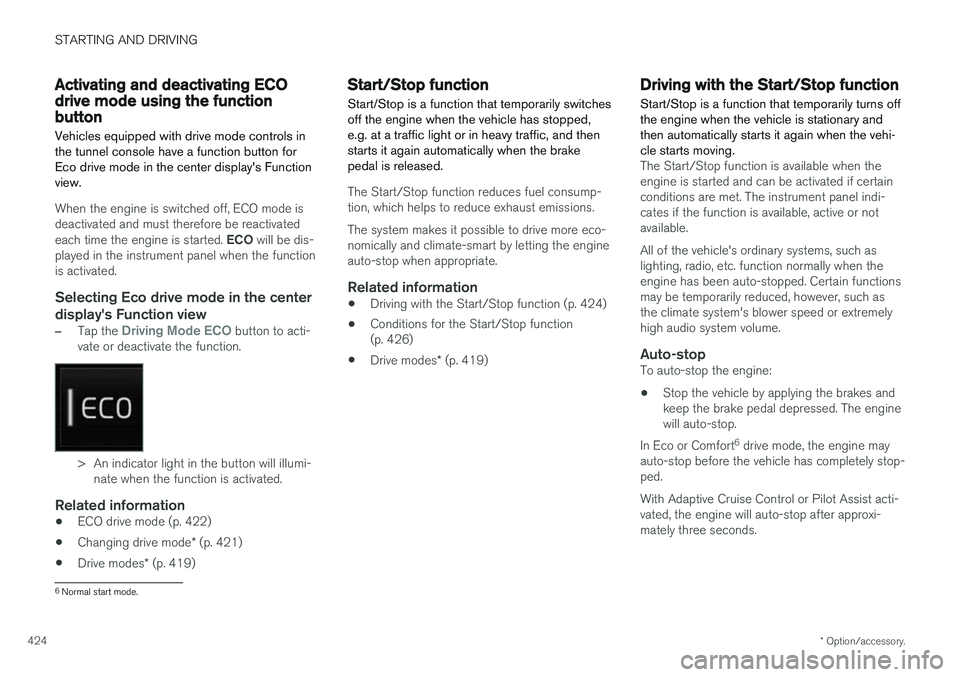
STARTING AND DRIVING
* Option/accessory.
424
Activating and deactivating ECOdrive mode using the functionbutton
Vehicles equipped with drive mode controls in the tunnel console have a function button forEco drive mode in the center display's Functionview.
When the engine is switched off, ECO mode is deactivated and must therefore be reactivated each time the engine is started. ECO will be dis-
played in the instrument panel when the function is activated.
Selecting Eco drive mode in the center
display's Function view
–Tap the Driving Mode ECO button to acti-
vate or deactivate the function.
> An indicator light in the button will illumi- nate when the function is activated.
Related information
• ECO drive mode (p. 422)
• Changing drive mode
* (p. 421)
• Drive modes
* (p. 419)
Start/Stop function
Start/Stop is a function that temporarily switches off the engine when the vehicle has stopped,e.g. at a traffic light or in heavy traffic, and thenstarts it again automatically when the brakepedal is released.
The Start/Stop function reduces fuel consump- tion, which helps to reduce exhaust emissions. The system makes it possible to drive more eco- nomically and climate-smart by letting the engineauto-stop when appropriate.
Related information
• Driving with the Start/Stop function (p. 424)
• Conditions for the Start/Stop function(p. 426)
• Drive modes
* (p. 419)
Driving with the Start/Stop function
Start/Stop is a function that temporarily turns off the engine when the vehicle is stationary andthen automatically starts it again when the vehi-cle starts moving.
The Start/Stop function is available when the engine is started and can be activated if certainconditions are met. The instrument panel indi-cates if the function is available, active or notavailable. All of the vehicle's ordinary systems, such as lighting, radio, etc. function normally when theengine has been auto-stopped. Certain functionsmay be temporarily reduced, however, such asthe climate system's blower speed or extremelyhigh audio system volume.
Auto-stopTo auto-stop the engine:
• Stop the vehicle by applying the brakes andkeep the brake pedal depressed. The enginewill auto-stop.
In Eco or Comfort 6
drive mode, the engine may
auto-stop before the vehicle has completely stop-ped. With Adaptive Cruise Control or Pilot Assist acti- vated, the engine will auto-stop after approxi-mately three seconds.
6 Normal start mode.
Page 455 of 662
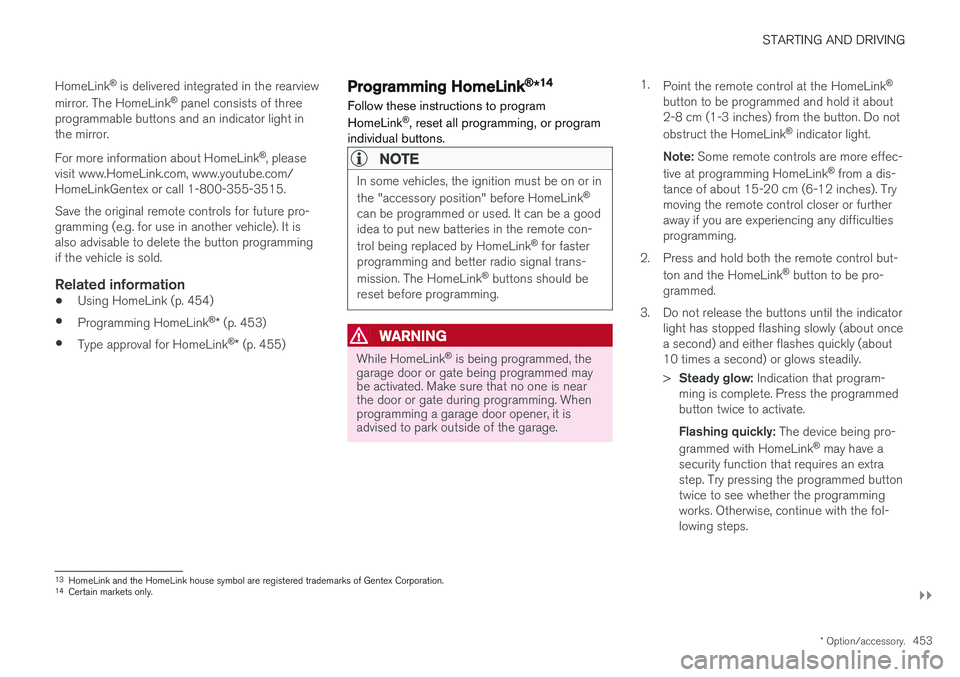
STARTING AND DRIVING
}}
* Option/accessory.453
HomeLink
®
is delivered integrated in the rearview
mirror. The HomeLink ®
panel consists of three
programmable buttons and an indicator light in the mirror. For more information about HomeLink ®
, please
visit www.HomeLink.com, www.youtube.com/ HomeLinkGentex or call 1-800-355-3515. Save the original remote controls for future pro- gramming (e.g. for use in another vehicle). It isalso advisable to delete the button programmingif the vehicle is sold.
Related information
• Using HomeLink (p. 454)
• Programming HomeLink ®
* (p. 453)
• Type approval for HomeLink ®
* (p. 455)
Programming HomeLink®
*14
Follow these instructions to program HomeLink ®
, reset all programming, or program
individual buttons.
NOTE
In some vehicles, the ignition must be on or in the "accessory position" before HomeLink ®
can be programmed or used. It can be a good idea to put new batteries in the remote con- trol being replaced by HomeLink ®
for faster
programming and better radio signal trans-mission. The HomeLink ®
buttons should be
reset before programming.
WARNING
While HomeLink ®
is being programmed, the
garage door or gate being programmed may be activated. Make sure that no one is nearthe door or gate during programming. Whenprogramming a garage door opener, it isadvised to park outside of the garage. 1.
Point the remote control at the HomeLink ®
button to be programmed and hold it about 2-8 cm (1-3 inches) from the button. Do not obstruct the HomeLink ®
indicator light.
Note: Some remote controls are more effec-
tive at programming HomeLink ®
from a dis-
tance of about 15-20 cm (6-12 inches). Try moving the remote control closer or furtheraway if you are experiencing any difficultiesprogramming.
2. Press and hold both the remote control but- ton and the HomeLink ®
button to be pro-
grammed.
3. Do not release the buttons until the indicator light has stopped flashing slowly (about oncea second) and either flashes quickly (about10 times a second) or glows steadily. >Steady glow: Indication that program-
ming is complete. Press the programmed button twice to activate. Flashing quickly: The device being pro-
grammed with HomeLink ®
may have a
security function that requires an extra step. Try pressing the programmed buttontwice to see whether the programmingworks. Otherwise, continue with the fol-lowing steps.
13 HomeLink and the HomeLink house symbol are registered trademarks of Gentex Corporation.
14 Certain markets only.
Page 652 of 662

INDEX
650
H
Handbrake 407, 408
Hand wash 618Hard diskspace 512
Hazard warning flashers 164
HDC 431
HD radio 468
Head restraint 198
Head-up display 144 activate and deactivate 146
cleaning 613
replacing windshield 582
settings 146
Heated washer nozzles 181 Heating Seats 216, 217
steering wheel 219, 220
windows 223, 224
high beams 158, 159
High engine temperature 440
Hill Descent Control 431, 432 activate with function button 432
Hill Start Assist 412 Hill Start Assist (HSA) 412
Hoisting the vehicle 579
HomeLink ® 452
programming 453
use 454
HomeLink ® remote control
programmable 452
Home safe lighting 164
Honk 199
Hood, opening 581
Horn 199
I
IAQS (Interior Air Quality System) 206
IC (Inflatable Curtain) 60
ID, Volvo 26
Identification number 38
Ignition mode 403, 404
Immobilizer 246 Electronic immobilizer 246
Indicator symbols 95
Individual drive mode 419
Infant seats 67
Inflatable curtain 60
Inflatable Curtain 60
Inflating tires 551
Inflation pressure adjusting 532
Checking 531
recommended 533
Inflation pressure monitoring 533 action 537
Status 536
Inflation pressure table 643
Information display 84, 88
Infotainment (Audio and media) 460
Instrument cluster 84 settings 88
Instrument illumination 167
Instrument lighting 167 Instrument panel App menu 104, 105
messages 106
Instruments and controls 82 Instruments overview left-hand drive vehicle 82
Integrated booster cushion 75 folding down 78
folding up 77
IntelliSafe driver support 28
Interior Air Quality System 206
Intermittent wiping 180