2018 VOLVO V90 CROSS COUNTRY fuel type
[x] Cancel search: fuel typePage 12 of 662

10
Economical driving433
Preparing for a long trip 434
Winter driving 435
Driving through standing water 435
Opening/closing the fuel filler door 436
Refueling 436
Fuel 437
Octane rating 438
Emission controls 440
Overheating of engine and transmission 440
Battery drain 441
Jump starting using another battery 442
Retractable towbar *
443
Driving with a trailer 445
Trailer Stability Assist *
447
Checking trailer lights 448
Towing using a towline 449
Attaching and removing the towing eyelet 450
Recovery 452
HomeLink ®
* 452
Programming HomeLink ®
* 453
Using HomeLink 454
Type approval for HomeLink ®
* 455
Compass 456
Activating and deactivating the compass456
Calibrating the compass 456
AUDIO, MEDIA AND INTERNET
Audio, media and Internet460
Sound settings 460
Apps 461
Download apps 462
Updating apps 463
Deleting apps 464
Radio 464
Starting the radio 465
Changing waveband and radio station 465
Searching for a radio station 466
Storing radio favorites 467
Radio settings 467
RBDS 468
HD Radio ™
468
Activating and deactivating the HD Radio ™ 470
HD Radio ™ sub-channels
470
HD Radio ™ limitations
471
SiriusXM ®
Satellite radio * 472
Using SiriusXM ®
Satellite radio *473
Settings for SiriusXM ®
Satellite radio *474
SiriusXM Travel Link ®
* 476
SiriusXM Travel Link ®
* - Weather 477
SiriusXM Travel Link ®
* - Notifications 478
Page 16 of 662
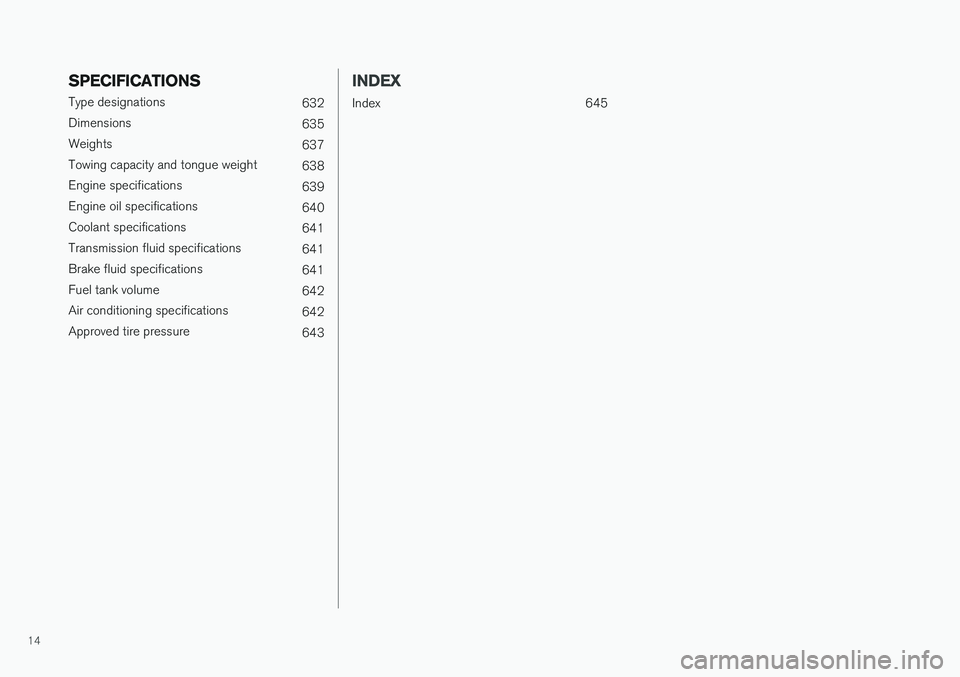
14
SPECIFICATIONS
Type designations632
Dimensions 635
Weights 637
Towing capacity and tongue weight 638
Engine specifications 639
Engine oil specifications 640
Coolant specifications 641
Transmission fluid specifications 641
Brake fluid specifications 641
Fuel tank volume 642
Air conditioning specifications 642
Approved tire pressure 643
INDEX
Index 645
Page 53 of 662

SAFETY
}}
51
Resetting the electric seat belttensionersThe electric seat belt tensioners are designed to be reset automatically, but if the seat beltremains taut it can be reset manually.
1. Stop the vehicle in a safe location.
2. Unbuckle the seat belt and then rebuckle it.
> The seat belt and the electric seat belttensioner will be reset.
WARNING
Never attempt to alter or repair the seat belt on your own. Volvo recommends contactingan authorized Volvo workshop. If the seat belt has been exposed to extreme forces, e.g. in conjunction with a collision, theentire seat belt must be replaced. Even if theseat belt appears undamaged, some of itsprotective properties may have been lost. Alsoreplace the seat belt if it is worn or damaged.The new seat belt must be type approved andintended for the same seating position as thereplaced seat belt.
Related information
• Seat belt tensioners (p. 50)
• Seat belts (p. 47)
Door and seat belt reminders
This system is intended to remind occupants to buckle their seat belts and to alert the driver if adoor or the hood, tailgate or fuel filler door isopen.
Graphics in the instrument panel
Graphics in the instrument panel with various types of warnings. The warning colors for the doors/tailgate varydepending on the vehicle's speed.
The instrument panel graphic shows the seats where seat belts are buckled and not buckled. The same graphic also indicates if the hood, tail- gate, fuel filler door or any door is open. Confirm the graphic by briefly pressing the O
button on the right-side steering wheel keypad.
Seat belt reminder
Reminder light in ceiling console.
The seat belt reminder consists of an audible sig- nal and a symbol in the instrument panel. The reminder light varies depending on the vehi- cle's speed, driving time and distance driven. A seat belt status graphic in the instrument panel indicates when the driver's or a passenger's seatbelt is buckled or unbuckled. Child seats are not included in the seat belt reminder system.
Front seats
An audible signal and an indicator light remind unbuckled occupants to fasten their seat belts.
Page 88 of 662

||
DISPLAYS AND VOICE CONTROL
86
Left sideIn the centerRight side
Gear indicator Cruise control/speed limiter information Navigation information Tachometer/ECO gauge A
Door and seat belt status Clock
Distance to empty tank Start/Stopp function's status App menu (activated using steering wheel keypad) Ambient temperature sensor – Current fuel consumption
Indicator and warning symbols – OdometerB
– – Trip odometer
– – Indicator and warning symbols
– – Voice Control
– – Engine temperature gauge
– – Message (also graphics in some cases)
– –
CompassA
A
Depends on selected drive mode.
B Total distance.
Dynamic symbolDynamic symbol in basic mode.
In the center of the instrument panel is a dynamic symbol that changes appearance according to the type of message displayed. The severity ofthe control or warning symbol is indicated by anamber or red marking around the symbol. An ani-mation may be used to change the symbol into alarger image in order to graphically depict thelocation of a problem or to clarify information.
Page 435 of 662

STARTING AND DRIVING
}}
* Option/accessory.433
Related information
•Hill Descent Control (p. 431)
• Changing drive mode
* (p. 421)
Economical driving
Drive economically and environmentally con- scious by thinking ahead, avoiding rapid startsand stops and adapting driving style and speedto the current traffic conditions.
Driving economically conserves natural resources
Observe the following rules:
• Do not warm up the engine by idling. It is better to begin driving normally immediately after starting the engine. A cold engine uses more fuel than a warm engine and is subject to increased wear.
• Whenever possible, avoid using the vehicle todrive short distances. The engine does nothave time to reach a normal operating tem-perature and this leads to increased fuelconsumption.
• Maintain a steady speed and a generous fol-lowing distance to traffic ahead to minimizebraking.
• For lower fuel consumption, activate Ecodrive mode.
• Use the Eco Coast function in drive mode Eco - engine braking is deactivated, allowing the vehicle's kinetic energy to be used to rollgreater distances.
• Use gear
D as often as possible and avoid
using the kick-down function. •
Fuel consumption is increased at highspeeds - air resistance increases with speed.
• Remove unnecessary items from the vehicle- the heavier the load, the higher the fuelconsumption.
• Maintain the correct pressure in the tires andcheck pressure regularly.
• The type of tires used could affect fuel con-sumption - consult a retailer for advice onsuitable tires.
• Do not use winter tires after the winter sea-son has ended.
• Roof loads increase air resistance andincrease fuel consumption. Remove roofboxes, ski racks, etc. that are not in use.
• Avoid driving with the windows open.
• Using the trip computer's fuel consumptionindicators can help you learn how to drivemore economically.
Other factors that decrease fuel
consumption
• Dirty air cleaner.
• Dirty engine oil and clogged oil filter.
• Incorrect front-end alignment.
• Incorrect wheel alignment.
Some of the above items and others are checked as part of Volvo's standard maintenance sched-ule.
Page 437 of 662

STARTING AND DRIVING
}}
435
Winter driving
It is important to check the vehicle before driving in cold/snowy conditions to make sure it can bedriven safely.
Before the cold season arrives:
• Make sure the engine coolant contains 50% antifreeze. This mixture helps protect theengine from frost erosion down toapprox. -35 °C (-31 °F). Do not mix differenttypes of antifreeze as this could pose ahealth risk.
• Keep the fuel tank well filled to prevent con-densation from forming.
• Check the viscosity of the engine oil. Oil withlow viscosity (thinner oil) improves cold-weather starting and reduces fuel consump-tion when driving with a cold engine.
CAUTION
Low-viscosity oil should not be used with hard driving or in hot weather.
•
Check the condition and charge level of the start battery. Cold weather places greaterdemands on the start battery and reduces itscapacity.
• Use washer fluid containing antifreeze tohelp prevent ice from forming in the washerfluid reservoir.
Slippery driving conditionsFor optimal traction and roadholding, Volvo rec-ommends using snow tires on all wheels when-ever there is a risk of snow or ice on the road.
NOTE
Certain countries require use of winter tires by law. Not all countries permit the use ofstudded tires.
Practice driving on slippery surfaces under con- trolled conditions to learn how the vehicle reacts.
Related information
•Snow tires (p. 545)
• Snow chains (p. 545)
• Braking on salted roads (p. 407)
• Braking on wet roads (p. 406)
• Filling washer fluid (p. 629)
• Start battery (p. 595)
• Replacing windshield wiper blades (p. 627)
• Changing rear window wipers (p. 626)
• Refilling coolant (p. 586)
Driving through standing water
Driving the vehicle through a deep pool of stand- ing water on a water-covered roadway is calledfording. This must be done with great caution.
The vehicle can be driven through water up to a depth of 30 cm (11.8 in) at no more than walkingspeed. Be particularly careful when drivingthrough flowing water. When driving through standing water, drive slowly and do not stop the vehicle. When you havepassed the water, press lightly on the brake pedaland check that the brakes are functioning prop-erly. Water, mud, slush, etc. can make the brakelinings slippery, resulting in delayed brakingeffect.
• If the vehicle is equipped with contacts for anelectric heater or trailer coupling, clean theseafter driving in water or mud.
• Do not allow the vehicle to stand in water upto the sills any longer than absolutely neces-sary. This could result in electrical malfunc-tions.
Page 480 of 662
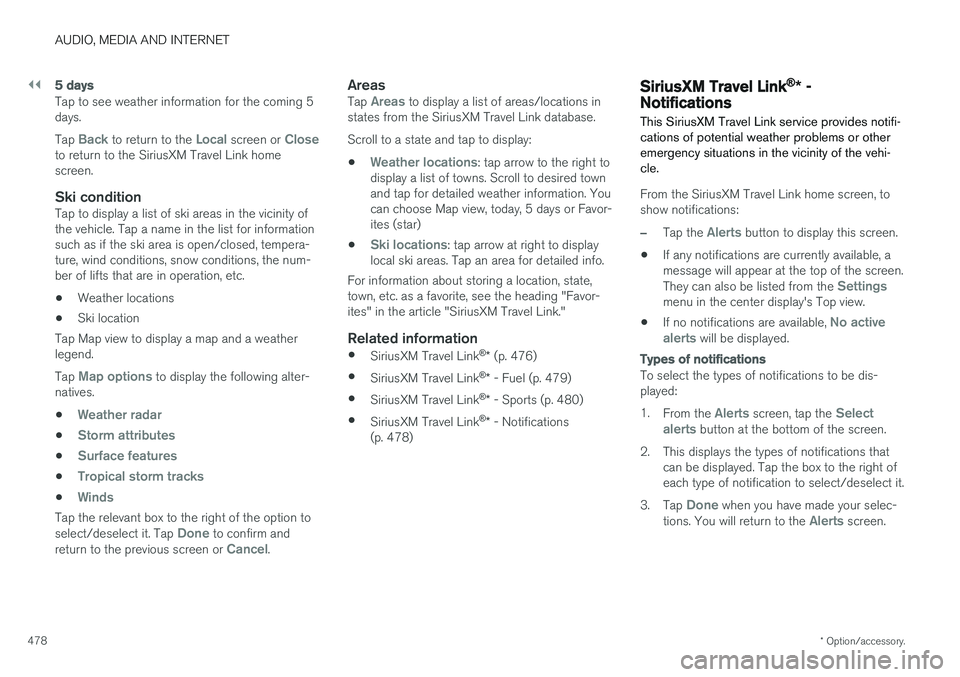
||
AUDIO, MEDIA AND INTERNET
* Option/accessory.
478
5 days
Tap to see weather information for the coming 5 days. Tap
Back to return to the Local screen or Closeto return to the SiriusXM Travel Link home screen.
Ski conditionTap to display a list of ski areas in the vicinity ofthe vehicle. Tap a name in the list for informationsuch as if the ski area is open/closed, tempera-ture, wind conditions, snow conditions, the num-ber of lifts that are in operation, etc.
• Weather locations
• Ski location
Tap Map view to display a map and a weatherlegend. Tap
Map options to display the following alter-
natives. •
Weather radar
•Storm attributes
•Surface features
•Tropical storm tracks
•Winds
Tap the relevant box to the right of the option to select/deselect it. Tap Done to confirm and
return to the previous screen or Cancel.
AreasTap Areas to display a list of areas/locations in
states from the SiriusXM Travel Link database. Scroll to a state and tap to display:
•
Weather locations: tap arrow to the right to
display a list of towns. Scroll to desired town and tap for detailed weather information. Youcan choose Map view, today, 5 days or Favor-ites (star)
•
Ski locations: tap arrow at right to display
local ski areas. Tap an area for detailed info.
For information about storing a location, state, town, etc. as a favorite, see the heading "Favor-ites" in the article "SiriusXM Travel Link."
Related information
• SiriusXM Travel Link ®
* (p. 476)
• SiriusXM Travel Link ®
* - Fuel (p. 479)
• SiriusXM Travel Link ®
* - Sports (p. 480)
• SiriusXM Travel Link ®
* - Notifications
(p. 478)
SiriusXM Travel Link® * -Notifications
This SiriusXM Travel Link service provides notifi- cations of potential weather problems or otheremergency situations in the vicinity of the vehi-cle.
From the SiriusXM Travel Link home screen, to show notifications:
–Tap the Alerts button to display this screen.
• If any notifications are currently available, a message will appear at the top of the screen. They can also be listed from the
Settingsmenu in the center display's Top view.
• If no notifications are available,
No active
alerts will be displayed.
Types of notifications
To select the types of notifications to be dis- played: 1. From the
Alerts screen, tap the Select
alerts button at the bottom of the screen.
2. This displays the types of notifications that can be displayed. Tap the box to the right of each type of notification to select/deselect it.
3. Tap
Done when you have made your selec-
tions. You will return to the Alerts screen.
Page 481 of 662
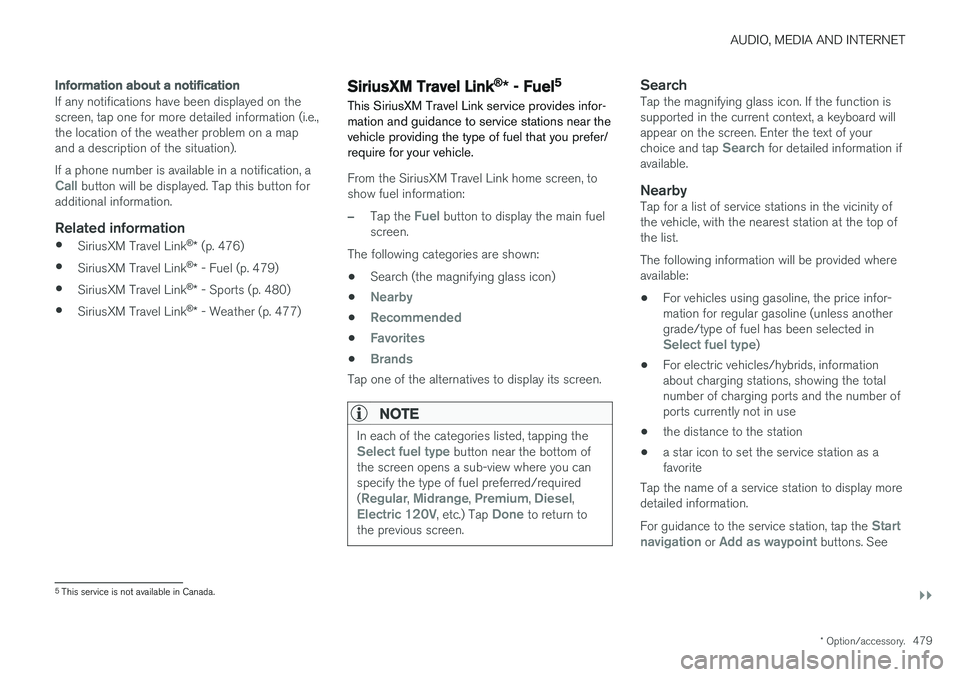
AUDIO, MEDIA AND INTERNET
}}
* Option/accessory.479
Information about a notification
If any notifications have been displayed on the screen, tap one for more detailed information (i.e.,the location of the weather problem on a mapand a description of the situation). If a phone number is available in a notification, a
Call button will be displayed. Tap this button for
additional information.
Related information
• SiriusXM Travel Link ®
* (p. 476)
• SiriusXM Travel Link ®
* - Fuel (p. 479)
• SiriusXM Travel Link ®
* - Sports (p. 480)
• SiriusXM Travel Link ®
* - Weather (p. 477)
SiriusXM Travel Link®
* - Fuel5
This SiriusXM Travel Link service provides infor- mation and guidance to service stations near thevehicle providing the type of fuel that you prefer/require for your vehicle.
From the SiriusXM Travel Link home screen, to show fuel information:
–Tap the Fuel button to display the main fuel
screen.
The following categories are shown:
• Search (the magnifying glass icon)
•
Nearby
•Recommended
•Favorites
•Brands
Tap one of the alternatives to display its screen.
NOTE
In each of the categories listed, tapping theSelect fuel type button near the bottom of
the screen opens a sub-view where you can specify the type of fuel preferred/required (
Regular, Midrange, Premium, Diesel,Electric 120V, etc.) Tap Done to return to
the previous screen.
SearchTap the magnifying glass icon. If the function is supported in the current context, a keyboard willappear on the screen. Enter the text of your choice and tap
Search for detailed information if
available.
NearbyTap for a list of service stations in the vicinity of the vehicle, with the nearest station at the top ofthe list. The following information will be provided where available:
• For vehicles using gasoline, the price infor-mation for regular gasoline (unless anothergrade/type of fuel has been selected in
Select fuel type)
• For electric vehicles/hybrids, information about charging stations, showing the totalnumber of charging ports and the number ofports currently not in use
• the distance to the station
• a star icon to set the service station as afavorite
Tap the name of a service station to display moredetailed information. For guidance to the service station, tap the
Start
navigation or Add as waypoint buttons. See
5 This service is not available in Canada.