2018 VOLVO V90 CROSS COUNTRY radio
[x] Cancel search: radioPage 505 of 662
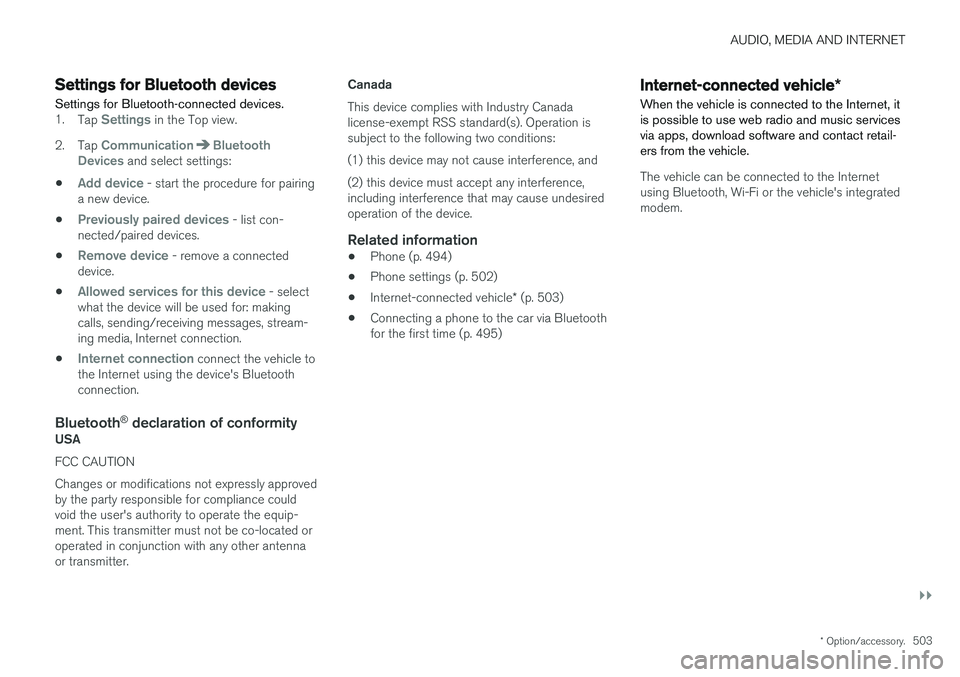
AUDIO, MEDIA AND INTERNET
}}
* Option/accessory.503
Settings for Bluetooth devices
Settings for Bluetooth-connected devices.
1. Tap Settings in the Top view.
2. Tap
CommunicationBluetooth
Devices and select settings:
•
Add device - start the procedure for pairing
a new device.
•
Previously paired devices - list con-
nected/paired devices.
•
Remove device - remove a connected
device.
•
Allowed services for this device - select
what the device will be used for: making calls, sending/receiving messages, stream-ing media, Internet connection.
•
Internet connection connect the vehicle to
the Internet using the device's Bluetooth connection.
Bluetooth ®
declaration of conformityUSA FCC CAUTION Changes or modifications not expressly approved by the party responsible for compliance couldvoid the user's authority to operate the equip-ment. This transmitter must not be co-located oroperated in conjunction with any other antennaor transmitter. Canada This device complies with Industry Canada license-exempt RSS standard(s). Operation issubject to the following two conditions: (1) this device may not cause interference, and(2) this device must accept any interference, including interference that may cause undesiredoperation of the device.
Related information
•
Phone (p. 494)
• Phone settings (p. 502)
• Internet-connected vehicle
* (p. 503)
• Connecting a phone to the car via Bluetoothfor the first time (p. 495)
Internet-connected vehicle
*
When the vehicle is connected to the Internet, it is possible to use web radio and music servicesvia apps, download software and contact retail-ers from the vehicle.
The vehicle can be connected to the Internet using Bluetooth, Wi-Fi or the vehicle's integratedmodem.
Page 520 of 662
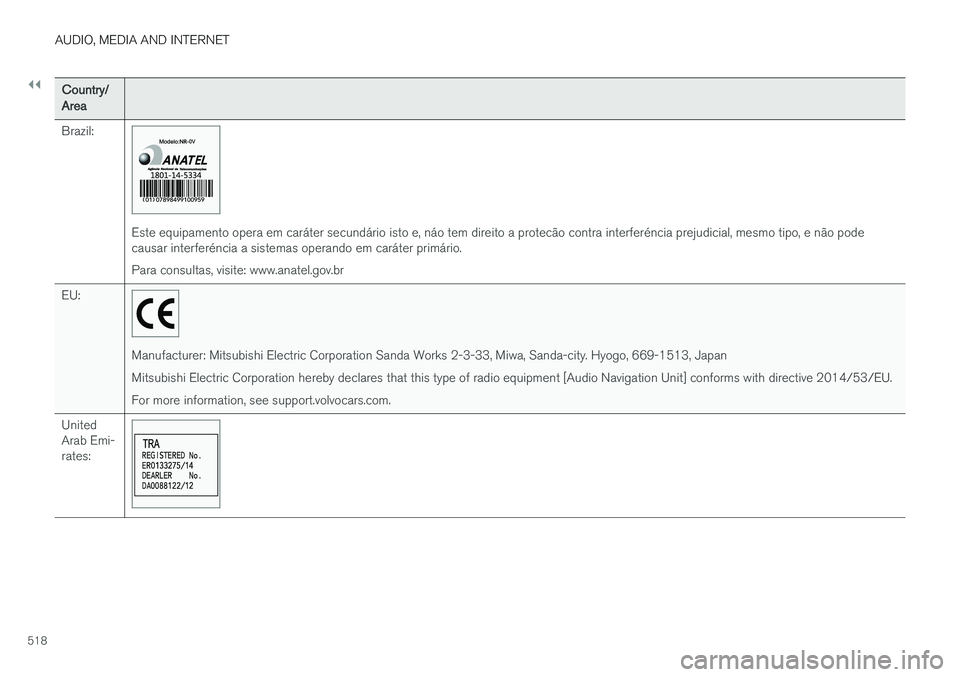
||
AUDIO, MEDIA AND INTERNET
518
Country/Area Brazil:
Este equipamento opera em caráter secundário isto e, náo tem direito a protecão contra interferéncia prejudicial, mesmo tipo, e não pode causar interferéncia a sistemas operando em caráter primário. Para consultas, visite: www.anatel.gov.br
EU:
Manufacturer: Mitsubishi Electric Corporation Sanda Works 2-3-33, Miwa, Sanda-city. Hyogo, 669-1513, Japan Mitsubishi Electric Corporation hereby declares that this type of radio equipment [Audio Navigation Unit] conforms with directive 2014/53/EU.For more information, see support.volvocars.com.
United Arab Emi-rates:
Page 560 of 662
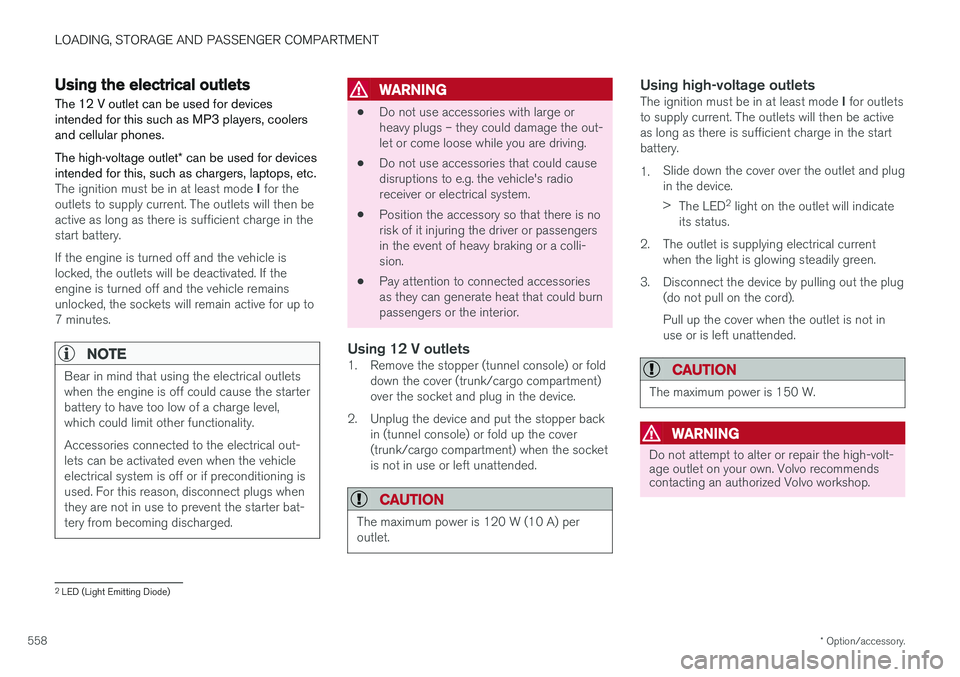
LOADING, STORAGE AND PASSENGER COMPARTMENT
* Option/accessory.
558
Using the electrical outlets
The 12 V outlet can be used for devices intended for this such as MP3 players, coolersand cellular phones. The high-voltage outlet * can be used for devices
intended for this, such as chargers, laptops, etc.
The ignition must be in at least mode I for the
outlets to supply current. The outlets will then be active as long as there is sufficient charge in thestart battery. If the engine is turned off and the vehicle is locked, the outlets will be deactivated. If theengine is turned off and the vehicle remainsunlocked, the sockets will remain active for up to7 minutes.
NOTE
Bear in mind that using the electrical outlets when the engine is off could cause the starterbattery to have too low of a charge level,which could limit other functionality. Accessories connected to the electrical out- lets can be activated even when the vehicleelectrical system is off or if preconditioning isused. For this reason, disconnect plugs whenthey are not in use to prevent the starter bat-tery from becoming discharged.
WARNING
• Do not use accessories with large or heavy plugs – they could damage the out-let or come loose while you are driving.
• Do not use accessories that could causedisruptions to e.g. the vehicle's radioreceiver or electrical system.
• Position the accessory so that there is norisk of it injuring the driver or passengersin the event of heavy braking or a colli-sion.
• Pay attention to connected accessoriesas they can generate heat that could burnpassengers or the interior.
Using 12 V outlets1. Remove the stopper (tunnel console) or fold
down the cover (trunk/cargo compartment)over the socket and plug in the device.
2. Unplug the device and put the stopper back in (tunnel console) or fold up the cover(trunk/cargo compartment) when the socketis not in use or left unattended.
CAUTION
The maximum power is 120 W (10 A) per outlet.
Using high-voltage outletsThe ignition must be in at least mode I for outlets
to supply current. The outlets will then be active as long as there is sufficient charge in the startbattery. 1. Slide down the cover over the outlet and plug in the device. >
The LED 2
light on the outlet will indicate
its status.
2. The outlet is supplying electrical current when the light is glowing steadily green.
3. Disconnect the device by pulling out the plug (do not pull on the cord). Pull up the cover when the outlet is not in use or is left unattended.
CAUTION
The maximum power is 150 W.
WARNING
Do not attempt to alter or repair the high-volt- age outlet on your own. Volvo recommendscontacting an authorized Volvo workshop.
2LED (Light Emitting Diode)
Page 577 of 662
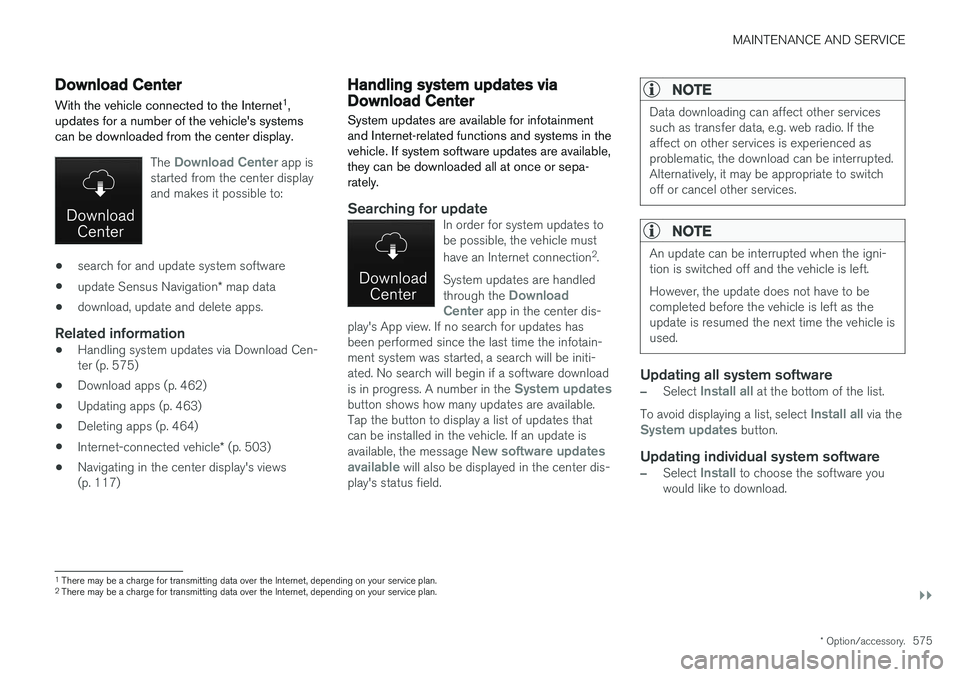
MAINTENANCE AND SERVICE
}}
* Option/accessory.575
Download Center
With the vehicle connected to the Internet 1
,
updates for a number of the vehicle's systems can be downloaded from the center display.
The Download Center app is
started from the center display and makes it possible to:
• search for and update system software
• update Sensus Navigation
* map data
• download, update and delete apps.
Related information
•
Handling system updates via Download Cen- ter (p. 575)
• Download apps (p. 462)
• Updating apps (p. 463)
• Deleting apps (p. 464)
• Internet-connected vehicle
* (p. 503)
• Navigating in the center display's views(p. 117)
Handling system updates viaDownload Center
System updates are available for infotainment and Internet-related functions and systems in thevehicle. If system software updates are available,they can be downloaded all at once or sepa-rately.
Searching for updateIn order for system updates to be possible, the vehicle must have an Internet connection 2
.
System updates are handled through the
Download
Center app in the center dis-
play's App view. If no search for updates has been performed since the last time the infotain-ment system was started, a search will be initi-ated. No search will begin if a software download is in progress. A number in the
System updatesbutton shows how many updates are available. Tap the button to display a list of updates thatcan be installed in the vehicle. If an update is available, the message
New software updates
available will also be displayed in the center dis-
play's status field.
NOTE
Data downloading can affect other services such as transfer data, e.g. web radio. If theaffect on other services is experienced asproblematic, the download can be interrupted.Alternatively, it may be appropriate to switchoff or cancel other services.
NOTE
An update can be interrupted when the igni- tion is switched off and the vehicle is left. However, the update does not have to be completed before the vehicle is left as theupdate is resumed the next time the vehicle isused.
Updating all system software
–Select Install all at the bottom of the list.
To avoid displaying a list, select
Install all via theSystem updates button.
Updating individual system software
–Select Install to choose the software you
would like to download.
1 There may be a charge for transmitting data over the Internet, depending on your service plan.
2 There may be a charge for transmitting data over the Internet, depending on your service plan.
Page 647 of 662

INDEX
645
1, 2, 3 ...
4WD 419
A
ABSanti-lock brakes 405
AC (Air conditioning) 229
ACC - Adaptive Cruise Control 289, 292, 293, 294, 295, 296, 298, 299, 300, 301, 303
Accessories and extra equipment 35 installation 36
Accessory installation warning 36
Active Bending Lights 161
Adapting driving characteristics 266, 419
Adaptive Cruise Control 289, 292, 293, 294, 295, 296, 298, 299, 300, 301, 303
change cruise control functionality 301
function 289
manage speed 293, 294
pass 298
radar sensor 320
set time interval 295, 296
troubleshooting 300
Adjusting the steering wheel 200
Airbag 52 activation/deactivation 56
driver's side 53
passenger side 53, 56
Air bag, see Airbag 52
Air conditioning 229Air conditioning, fluid volume and grade 642
Air distribution 208 air vents 208, 209
changing 208
defrosting 222
recirculation 221
table showing options 211
Air quality 205, 206 allergy and asthma 206
passenger compartment filter 207
Air recirculation 221
Alarm 261 deactivating 262
Allergy and asthma-inducing substances 206
All Wheel Drive, AWD 419
All Wheel Drive (AWD) 419
All Wheel Drive (four-wheel drive) 419
Android Auto 492, 494 Antenna location 251Apple CarPlay 489, 491
Approach lighting 164
Apps 461
Assistance at risk of collision 366, 367, 368, 369, 370, 371, 372, 374
Audio and media 460Audio system HD digital radio 471 SiriusXM ® Satellite radio 472, 473, 474
Auto-climate 220
Auto hold 411
Auto-hold brakes 411 activate and deactivate 412
after collision 413
Automatic car wash 620 Automatic engine stop auto-stop 424
Automatic high beam 159
Automatic locking 255
Automatic relocking 235, 248
Automatic Speed Limiter 276, 278, 279
Automatic transmission 414 kickdown 418
oil 641
Trailer 445
INDEX
Page 652 of 662

INDEX
650
H
Handbrake 407, 408
Hand wash 618Hard diskspace 512
Hazard warning flashers 164
HDC 431
HD radio 468
Head restraint 198
Head-up display 144 activate and deactivate 146
cleaning 613
replacing windshield 582
settings 146
Heated washer nozzles 181 Heating Seats 216, 217
steering wheel 219, 220
windows 223, 224
high beams 158, 159
High engine temperature 440
Hill Descent Control 431, 432 activate with function button 432
Hill Start Assist 412 Hill Start Assist (HSA) 412
Hoisting the vehicle 579
HomeLink ® 452
programming 453
use 454
HomeLink ® remote control
programmable 452
Home safe lighting 164
Honk 199
Hood, opening 581
Horn 199
I
IAQS (Interior Air Quality System) 206
IC (Inflatable Curtain) 60
ID, Volvo 26
Identification number 38
Ignition mode 403, 404
Immobilizer 246 Electronic immobilizer 246
Indicator symbols 95
Individual drive mode 419
Infant seats 67
Inflatable curtain 60
Inflatable Curtain 60
Inflating tires 551
Inflation pressure adjusting 532
Checking 531
recommended 533
Inflation pressure monitoring 533 action 537
Status 536
Inflation pressure table 643
Information display 84, 88
Infotainment (Audio and media) 460
Instrument cluster 84 settings 88
Instrument illumination 167
Instrument lighting 167 Instrument panel App menu 104, 105
messages 106
Instruments and controls 82 Instruments overview left-hand drive vehicle 82
Integrated booster cushion 75 folding down 78
folding up 77
IntelliSafe driver support 28
Interior Air Quality System 206
Intermittent wiping 180
Page 655 of 662

INDEX
653
sun shade 176, 179
ventilation position 178
PAP – Park Assist Pilot 389, 390, 393, 394, 396, 397
Park Assist Camera 380, 381, 382, 384, 385, 387, 388
settings 385
Park Assist Camera limitations 385
Park Assist Pilot 389, 390, 393, 394, 396, 397
function 389, 390, 394, 396, 397
limitations 394
operation 390, 393
Symbols and messages 397
Park Assist Pilot – PAP 389, 390, 393, 394, 396, 397
parking on hills 410
Parking Assist 375, 376, 377, 378, 379 function 375, 376, 377
Parking brake 407 activate and deactivate 408
automatic activation 409
Low battery charge level 410
Passenger compartment filter 207
Passenger compartment interior 554 center console 555
electrical outlet 556
glove compartment 559
sun visor 560
Passenger compartment lighting 165, 167 auto switch 165
Passing assistance 298, 315
personal information (Privacy Policy) 34
Phone 494 changing to another 498
connect 495
connect automatically 497
connect manually 497
delete 499
disconnect 498
phone call 499, 501
text message 500
voice control 149
Pilot Assist 305, 308, 309, 310, 311, 313, 315, 316, 317, 318
pass 315
pinch protection 170 resetting 171
PIN code 507
Polishing 618
Position lights 156
Power 639
Power folding door mirrors 175
Power panoramic roof 176Power save mode 441
Power seats 189
Power tailgate 255
Power windows 171, 172 pinch protection 170
Pressure wash 621
Privacy Policy 34
Private locking 260 activation/deactivation 260
PROPOSITION 65 WARNING 442
R
Radar sensor 292, 320 limitations 321
Radar unit 320
Radio 464 changing radio waveband and radio sta-
tion 465
HD radio 468
RBDS 468
search radio station 466
settings 467 SiriusXM ® Satellite radio 472, 473, 474
start 465
voice control 150
Radio favorites 467
Page 657 of 662

INDEX
655
Seats
heating 216, 217
manual front seat 188
memory function front seat 190, 191
power front seats 189
ventilation 218
whiplash protection 46
Sensors air quality 207
climate 203
Sensus connection and entertainment 30
Sensus Navigation 353
Service position 628
Service program 572
Set time interval 287
settings 137 Categories 138
contextual 135
resetting 137
settings menu 137
Shiftlock 417 deactivate 417
Side airbag 59
Side Impact Protection System 59, 60
SIM card 507
SIPS (Side Impact Protection System) 59, 60
Sirius Satellite radio Travel link 476
SiriusXM ® Satellite radio
traffic information 472, 473, 474
Ski hatch 564
Slippery conditions 435
Slippery road conditions 435
Software updates 33
Sound settings 460, 501 phone 502
playing media 482, 483
text message 501
Spare tire 543, 544
Speed camera 355
Speed Limiter 272, 275, 276, 279 getting started 273
shut down 275
temporary deactivation 274
Speed symbols, tires 528
Spin control 268
Stability and traction control system 268, 271 operation 269, 270
Stability system 268
Stains 612, 614, 615, 616, 617
Start/Stop 424 deactivate 426Driving 424
limitations 426
Start and lock system type designations 246
Start battery 442, 595 overload 441
Start engine 400 Starting the engine after a collision 62
Start the vehicle 400
Steel cargo grid 566Steering assistance at risk of colli-
sion 366, 367, 368, 369, 370, 371, 372, 374 Steering assistance at risk of rear-end col-
lision 371, 372 Steering power level, see Steering wheel
resistance 266 Steering resistance at risk of head-on colli-
sion 369, 370
Steering wheel 199, 200 heating 219, 220
keypad 199
paddle 199
steering wheel adjustment 200
Steering wheel keypad 199
Steering wheel paddles 415