Page 113 of 127
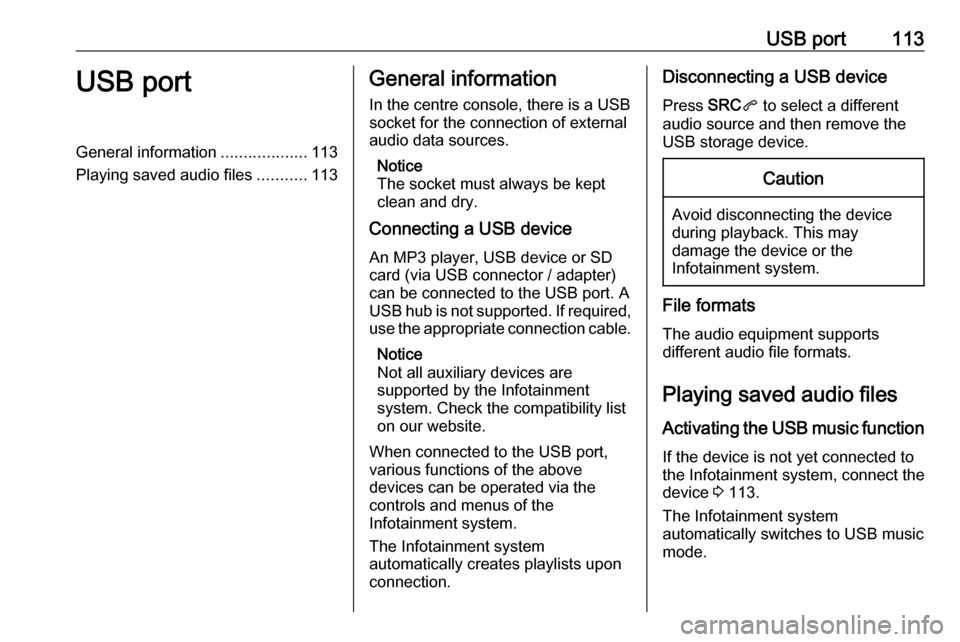
USB port113USB portGeneral information...................113
Playing saved audio files ...........113General information
In the centre console, there is a USB socket for the connection of external
audio data sources.
Notice
The socket must always be kept
clean and dry.
Connecting a USB device
An MP3 player, USB device or SD
card (via USB connector / adapter)
can be connected to the USB port. A
USB hub is not supported. If required,
use the appropriate connection cable.
Notice
Not all auxiliary devices are
supported by the Infotainment
system. Check the compatibility list
on our website.
When connected to the USB port,
various functions of the above
devices can be operated via the
controls and menus of the
Infotainment system.
The Infotainment system
automatically creates playlists upon
connection.Disconnecting a USB device
Press SRCq to select a different
audio source and then remove the
USB storage device.Caution
Avoid disconnecting the device
during playback. This may
damage the device or the
Infotainment system.
File formats
The audio equipment supports
different audio file formats.
Playing saved audio files
Activating the USB music function If the device is not yet connected to
the Infotainment system, connect the
device 3 113.
The Infotainment system
automatically switches to USB music
mode.
Page 114 of 127
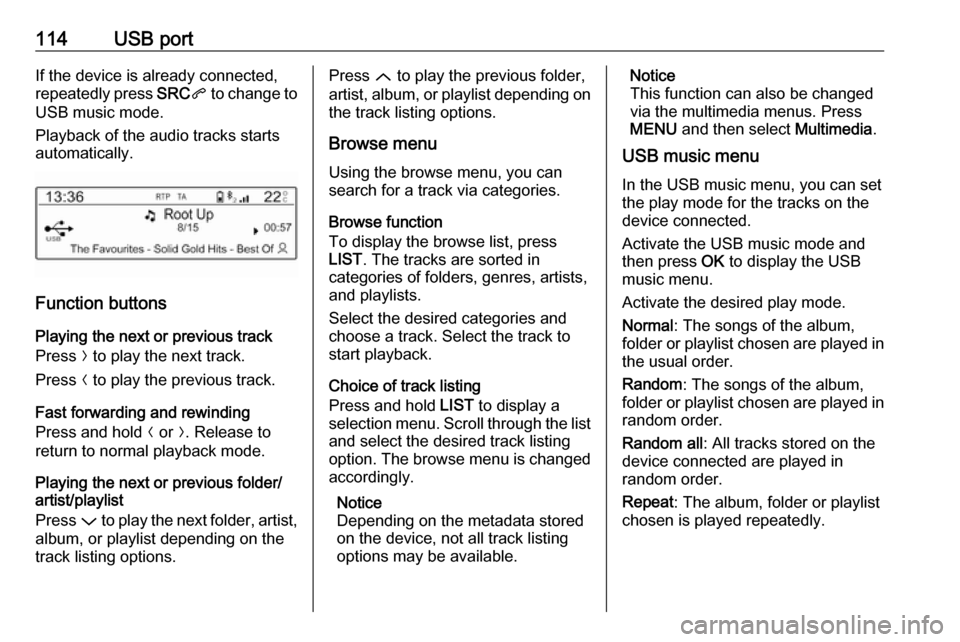
114USB portIf the device is already connected,
repeatedly press SRCq to change to
USB music mode.
Playback of the audio tracks starts
automatically.
Function buttons
Playing the next or previous track
Press O to play the next track.
Press N to play the previous track.
Fast forwarding and rewinding
Press and hold N or O. Release to
return to normal playback mode.
Playing the next or previous folder/
artist/playlist
Press P to play the next folder, artist,
album, or playlist depending on the
track listing options.
Press Q to play the previous folder,
artist, album, or playlist depending on
the track listing options.
Browse menu Using the browse menu, you can
search for a track via categories.
Browse function
To display the browse list, press
LIST . The tracks are sorted in
categories of folders, genres, artists,
and playlists.
Select the desired categories and
choose a track. Select the track to
start playback.
Choice of track listing
Press and hold LIST to display a
selection menu. Scroll through the list
and select the desired track listing
option. The browse menu is changed
accordingly.
Notice
Depending on the metadata stored
on the device, not all track listing
options may be available.Notice
This function can also be changed
via the multimedia menus. Press
MENU and then select Multimedia.
USB music menu
In the USB music menu, you can set
the play mode for the tracks on the
device connected.
Activate the USB music mode and then press OK to display the USB
music menu.
Activate the desired play mode.
Normal : The songs of the album,
folder or playlist chosen are played in
the usual order.
Random : The songs of the album,
folder or playlist chosen are played in
random order.
Random all : All tracks stored on the
device connected are played in
random order.
Repeat : The album, folder or playlist
chosen is played repeatedly.
Page 125 of 127

125F
Factory default settings ..............107
G General information ...113, 115,
117, 118
Bluetooth music....................... 115
Infotainment system ..................98
Phone ...................................... 118
USB port.................................. 113
I
Infotainment control panel ..........100
M
Menu operation .......................... 105
Mobile phones and CB radio equipment .............................. 123
Mute............................................ 103
O Operation ............................ 115, 121
Bluetooth music....................... 115
Infotainment system ................103
Menu ....................................... 105
Phone ...................................... 121
Radio ....................................... 109
USB port.................................. 113P
Personal settings ........................107
Phone Activating................................. 121Bluetooth ................................. 118
Bluetooth connection ..............119
Call lists ................................... 121
Control elements .....................118
Dialling a number ....................121
Emergency calls ......................120
Functions during a call ............121
General information ................118
Important information ..............118
Incoming call ........................... 121
Phone book ............................. 121
Selecting the ring tone ............121
Phone book ................................ 121
Playing saved audio files ............113
R Radio Activating................................. 109Band selection ........................ 111
Configuring DAB .....................111
Digital audio broadcasting
(DAB) ...................................... 111
Dynamic audio adaption .........111
Radio data system (RDS) .......110
Radio traffic service................. 110
Selecting the waveband ..........109Station search ......................... 109
Station tuning .......................... 109
Traffic announcements ...........110
Usage ...................................... 109
Radio data system (RDS) ..........110
Radio traffic service ....................110
RDS ............................................ 110
Ring tone Selecting the ring tone ............121
S Selecting the waveband .............109
Sound ......................................... 106
Speech recognition .....................117
Station search............................. 109
Switching the Infotainment system on ................................ 103
Switching the radio on ................109
System settings .......................... 107
T
Theft-deterrent feature ................. 99
Time adjust....................................... 107
Tone and volume settings ..........106
Traffic announcements ...............110
Treble ......................................... 106
U Update software ......................... 107
Usage ......................... 103, 109, 117
Page 126 of 127
126Bluetooth music....................... 115
Infotainment system ................103
Menu ....................................... 105
Phone ...................................... 121
Radio ....................................... 109
USB port.................................. 113
USB menu .................................. 113
USB port Activation................................. 113
Connecting the USB device ....113
General information ................113
Important information ..............113
Operation ................................ 113
Removing the USB device ......113
USB menu ............................... 113
V Voice recognition ........................117
Volume Mute function........................... 103
Setting the volume ..................103
Page:
< prev 1-8 9-16 17-24